重要函数:
1.bool isNull(); //判断图片是否为空白.
2.bool save(QString); //图片保存到参数的路径.
3.QPixmap grabWidget(WId,x=0,y=0,w=-1,h=-1); //截取图片.
4.QPixmap scaled(QSize); //把图片按比例缩放.图片本身并没有缩放,缩放后的图片作为返回值了.
下面是一个简单的截图器的示例代码:
首先从Qt设计师拖拽出如下界面,并且进行布局.
以下是”c.cpp下的代码:”
#include "c.h"
c::c(QWidget *parent)
: QMainWindow(parent)
{
ui.setupUi(this);
//设置按钮的图标.可不设置.只是为了好看.
ui.grabScreenButton->setIcon(QIcon("Icons/cut.png"));
ui.saveButton->setIcon(QIcon("Icons/save.png"));
//设置按钮的快捷键.
ui.grabScreenButton->setShortcut(tr("Ctrl+G"));
ui.saveButton->setShortcut(tr("Ctrl+S"));
ui.cancelButton->setShortcut(tr("Ctrl+Q"));
//连接信号与槽.
connect(ui.grabScreenButton, SIGNAL(clicked()), this, SLOT(cutScreenSlot()));
connect(ui.saveButton, SIGNAL(clicked()), this, SLOT(savePictureSlot()));
connect(ui.cancelButton, SIGNAL(clicked()), this, SLOT(closeSlot()));
}
c::~c()
{
}
//保存图片的槽.
void c::savePictureSlot()
{
if (this->isSaved)
QMessageBox::information(this, "warning!", QString::fromLocal8Bit("没有可以被保存的图片!"));
else
{
this->savePicture();
}
}
void c::cutScreenSlot()
{
//先隐藏窗口.
this->hide();
//延迟3秒钟.
Sleep(3000);
//截取当前屏幕的图片.
pixmap = QPixmap::grabWindow(QApplication::desktop()->winId());
//让label框自动填满内容.
ui.label->setScaledContents(true);
//让label框应用图片,并且自动缩放像素.
ui.label->setPixmap(pixmap.scaled(ui.label->size()));
this->isSaved = false;
//显示窗口.
this->show();
}
void c::closeSlot()
{
if (this->isSaved)
{
this->close();
}
else
{
//设置退出提示框.
QMessageBox temp(QMessageBox::NoIcon, QString::fromLocal8Bit("是否要退出"), QString::fromLocal8Bit("你的图片尚未保存,是否要保存?"));
temp.setStandardButtons(QMessageBox::Yes | QMessageBox::No);
temp.setButtonText(QMessageBox::Yes, QString::fromLocal8Bit("保存"));
temp.setButtonText(QMessageBox::No, QString::fromLocal8Bit("退出"));
int status = temp.exec();
if (status == QMessageBox::Yes)
{
this->savePicture();
}
else if (status == QMessageBox::No)
{
this->close();
}
}
}
void c::closeEvent(QCloseEvent*event)
{
closeSlot();
}
void c::savePicture()
{
//调用文件的类.设置了标题和路径.
QFileDialog temp(this, "Save Picture", "c:/users/administrator/desktop");
//修改模式为保存模式.
temp.setAcceptMode(QFileDialog::AcceptSave);
//自动添加后缀为"jpg".
temp.setDefaultSuffix("jpg");
int status = temp.exec();
if (status == QDialog::Accepted)
{
QString path = temp.selectedFiles()[0];
//图片保存到这个路径里去.
bool ok = pixmap.save(path);
if (ok)
QMessageBox::information(this, QString::fromLocal8Bit("保存成功"), QString::fromLocal8Bit("图片已成功保存!"));
this->isSaved = true;
}
}以下是”c.h下的代码:”
#ifndef C_H
#define C_H
#include <QtWidgets/QMainWindow>
#include "ui_c.h"
#include <QDesktopWidget>
#include <QPixmap>
#include <QLabel>
#include <QPushButton>
#include <QIcon>
#include <windows.h>
#include <QMessageBox>
#include <QFileDialog>
#include <QCloseEvent>
class c : public QMainWindow
{
Q_OBJECT
public:
c(QWidget *parent = 0);
~c();
void savePicture();
private slots:
void cutScreenSlot();
void savePictureSlot();
void closeSlot();
protected:
void closeEvent(QCloseEvent*event);
private:
Ui::cClass ui;
QPixmap pixmap;
bool isSaved = true;
};
#endif // C_H
最后是”main.cpp下的代码:”
#include "c.h"
#include <QtWidgets/QApplication>
int main(int argc, char *argv[])
{
QApplication a(argc, argv);
c w;
w.show();
return a.exec();
}








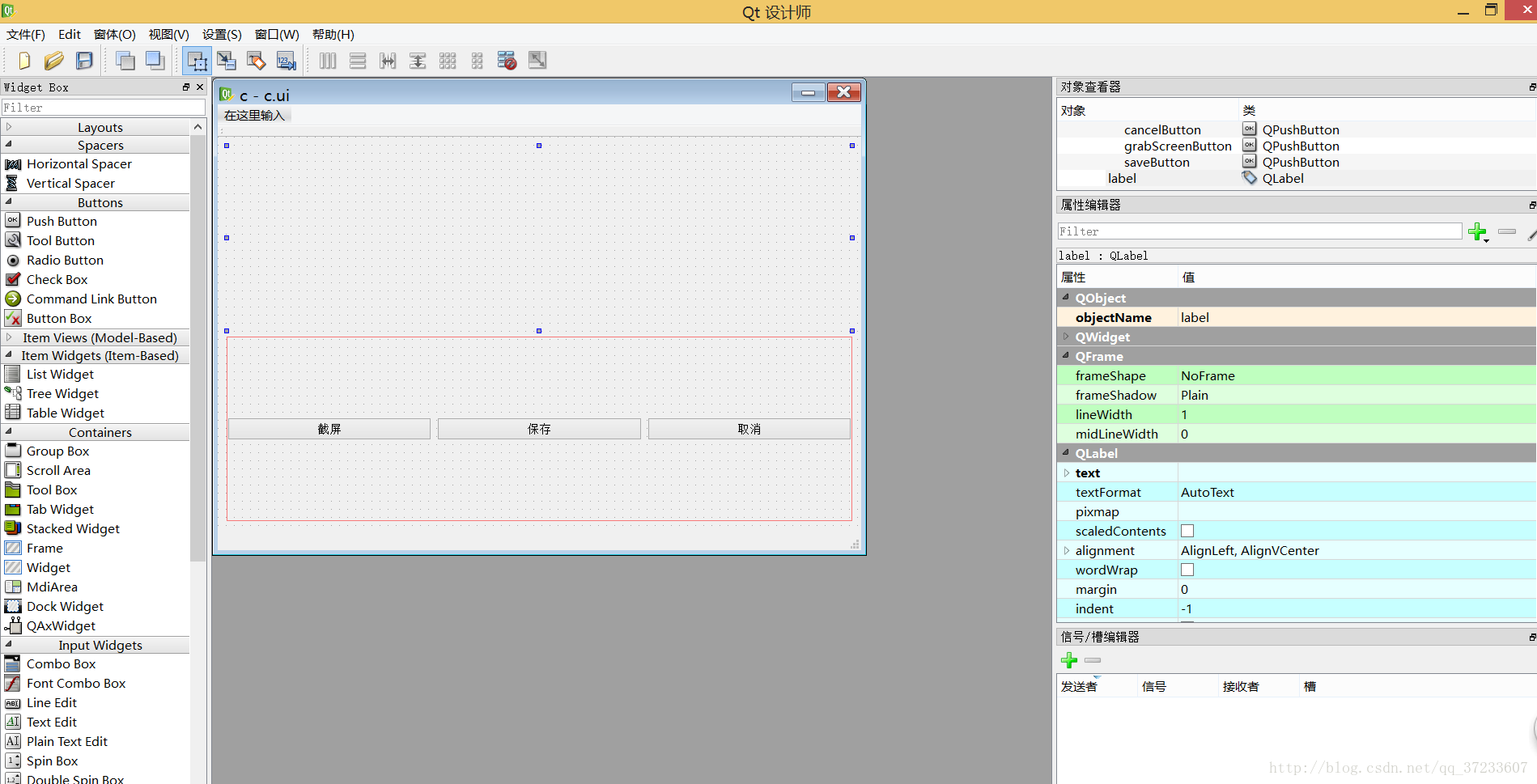














 5277
5277

 被折叠的 条评论
为什么被折叠?
被折叠的 条评论
为什么被折叠?








