PowerDesigner 将pdm模型表 用命令导出成Excel表格
使用步骤: 打开PowerDesigner 快捷键 Ctrl+Shift+X 直接将代码复制进去即可。
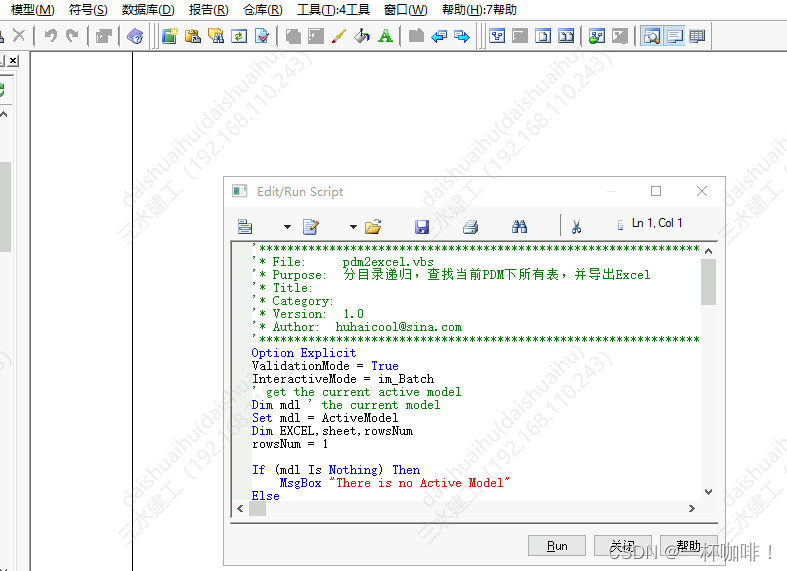
代码:
'******************************************************************************
'* File: pdm2excel.vbs
'* Purpose: 分目录递归,查找当前PDM下所有表,并导出Excel
'* Title:
'* Category:
'* Version: 1.0
'* Author: huhaicool@sina.com
'******************************************************************************
Option Explicit
ValidationMode = True
InteractiveMode = im_Batch
' get the current active model
Dim mdl ' the current model
Set mdl = ActiveModel
Dim EXCEL,sheet,rowsNum
rowsNum = 1
If (mdl Is Nothing) Then
MsgBox "There is no Active Model"
Else
SetExcel
ListObjects(mdl)
End If
'-----------------------------------------------------------------------------
' Sub procedure to scan current package and print information on objects from current package
' and call again the same sub procedure on all children pacakge
' of the current package
'-----------------------------------------------------------------------------
Private Sub ListObjects(fldr)
output "Scanning " & fldr.code
Dim obj ' running object
For Each obj In fldr.children
' Calling sub procedure to print out information on the object
DescribeObject obj
Next
' go into the sub-packages
Dim f ' running folder
For Each f In fldr.Packages
'calling sub procedure to scan children package
ListObjects f
Next
End Sub
'-----------------------------------------------------------------------------
' Sub procedure to print information on current object in output
'-----------------------------------------------------------------------------
Private Sub DescribeObject(CurrentObject)
if not CurrentObject.Iskindof(cls_NamedObject) then exit sub
if CurrentObject.Iskindof(cls_Table) then
ExportTable CurrentObject, sheet
else
output "Found "+CurrentObject.ClassName+" """+CurrentObject.Name+""", Created by "+CurrentObject.Creator+" On "+Cstr(CurrentObject.CreationDate)
End if
End Sub
Sub SetExcel()
Set EXCEL= CreateObject("Excel.Application")
' Make Excel visible through the Application object.
EXCEL.Visible = True
EXCEL.workbooks.add(-4167)'添加工作表
EXCEL.workbooks(1).sheets(1).name ="pdm"
set sheet = EXCEL.workbooks(1).sheets("pdm")
' Place some text in the first Row of the sheet.
sheet.Cells(rowsNum, 1).Value = "表名"
sheet.Cells(rowsNum, 2).Value = "表中文名"
sheet.Cells(rowsNum, 3).Value = "表备注"
sheet.Cells(rowsNum, 4).Value = "字段ID"
sheet.Cells(rowsNum, 5).Value = "字段名"
sheet.Cells(rowsNum, 6).Value = "字段中文名"
sheet.Cells(rowsNum, 7).Value = "字段类型"
sheet.Cells(rowsNum, 8).Value = "字段备注"
End Sub
Sub ExportTable(tab, sheet)
Dim col ' running column
Dim colsNum
colsNum = 0
for each col in tab.columns
colsNum = colsNum + 1
rowsNum = rowsNum + 1
sheet.Cells(rowsNum, 1).Value = tab.code
sheet.Cells(rowsNum, 2).Value = tab.name
sheet.Cells(rowsNum, 3).Value = tab.comment
sheet.Cells(rowsNum, 4).Value = colsNum
sheet.Cells(rowsNum, 5).Value = col.code
sheet.Cells(rowsNum, 6).Value = col.name
sheet.Cells(rowsNum, 7).Value = col.datatype
sheet.Cells(rowsNum, 8).Value = col.comment
next
output "Exported table: "+ +tab.Code+"("+tab.Name+")"
End Sub























 294
294

 被折叠的 条评论
为什么被折叠?
被折叠的 条评论
为什么被折叠?










