vue配合gojs实现工业组态绘制
通过从左侧拖拽区拖拽图片到中间画布区,之后可对此图标进行大小尺寸调整,旋转,删除,绑定等操作进行合理布局
亦可以在它里面添加各种交互行为,包括:拖拽、复制、粘贴、选择、鼠标右键事件、剪切、文本编辑、删除、撤销、查看信息、模板、数据源绑定、事件处理程序、调色板、自动布局、添加画布或者节点的监听事件等操作
效果图
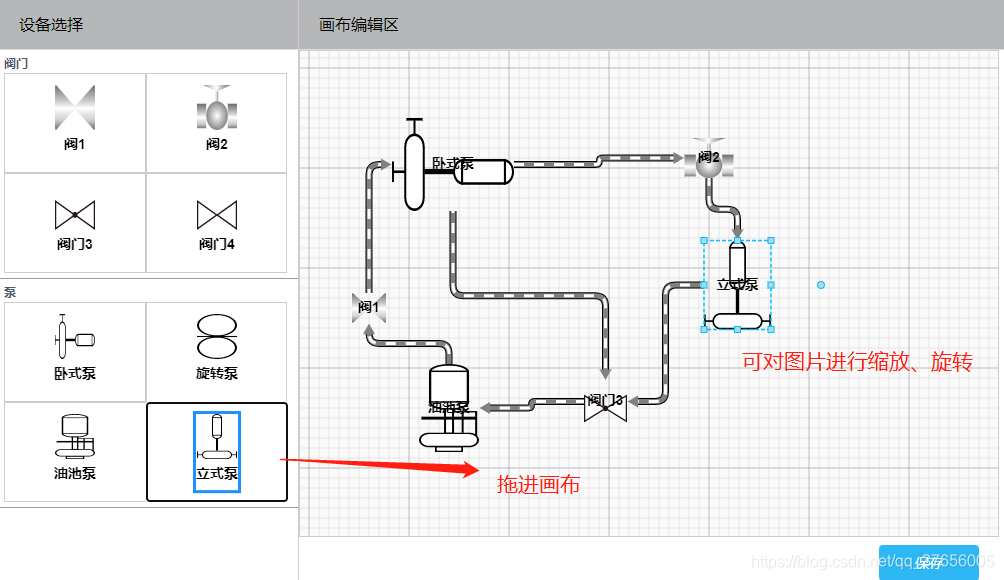
实现思路:
1.页面左右两侧布局
左侧拖拽区采用for循环列表实现,列表内包含多组图源
<div class="paletteLeft fl inner-layout" >
<ul>
<li class="paletteLi" v-for="(panelItem,index) in panelList" :key="'pal-' + index">
<span class="panelTitle">{{panelItem.name}}</span>
<div class="paletteDiv" v-for="(panelTypeItem,panelTypeIndex) in panelItem.children" :key="'panelType-'+panelTypeIndex">
<div style="width: 100%;height: 100%" :id="'myPaletteDiv_'+panelTypeItem.cid" ></div>
</div>
</li>
</ul>
</div>
中间画布区定义一个div,设id
<div class="centerArea">
<div id="myDiagramDiv" class="exampleConfigContent"></div>
<Button type="info" size="large" @click="saveGOJS" class="fr" style="width: 100px;z-index: 1000;position: absolute; right: 20px;bottom: 6px;">保存</Button>
</div>
这样简单的页面布局就设置好啦
2.绘制画布区域
定义画布样式、模板节点样式、连接线样式等等,当然里面有好多自己封装的方法,后面有完整代码可参考
let myDiagram =
$(go.Diagram, 'myDiagramDiv', // 必须命名或引用div HTML元素
configDiagram(),
diagramDefined()
);
myDiagram.nodeTemplate = //定义模板的类型
$(go.Node, "Spot",
$(go.Panel, "Vertical",
//设置节点的图片
$(go.Picture, pictureStyle(),{desiredSize: new go.Size(40, 45)},
new go.Binding("source","source",findHeadShot),
),
//节点的文本说明
$(go.TextBlock, textBlockStyle())
)
);
//连线
myDiagram.linkTemplate =
$(go.Link, linkStyle(),
$(go.Shape, { isPanelMain: true, stroke: "black", strokeWidth: 7 }),
$(go.Shape, { isPanelMain: true, stroke: "gray", strokeWidth: 5 }),
$(go.Shape, { isPanelMain: true, stroke: "white", strokeWidth: 3, name: "PIPE", strokeDashArray: [10, 10] }),
$(go.Shape, { toArrow: "Triangle", scale: 1.3, fill: "gray", stroke: null }),
_this.$refs.linkChild.deleteLinkComponent()
);
定义图片节点样式
//定义图片模板的类型
var pictureComponent =
$(go.Node, 'Spot',nodeStyle(),
{locationSpot: go.Spot.Center},
//设置节点的图片
$(go.Picture, pictureStyle(),
new go.Binding("source","source",findHeadShot),
),
//节点的文本说明
$(go.TextBlock, textBlockStyle()),
makePortCopy()
// {contextMenu:commandsAdornmentTextOrPicture},
);
把上述节点挂载到画布上
//挂载默认节点模板到画布
let tempMapNode = new go.Map();
tempMapNode.add("pictureTemplate", pictureComponent);
tempMapNode.add("", myDiagram.nodeTemplate);
myDiagram.nodeTemplateMap = tempMapNode;
保存方法,导出字符串,可供之后导入用
saveGOJS() {
console.log("保存", this.myDiagram.model.toJson())
}
保存的数据格式为
saveData:{ “class”: “GraphLinksModel”,“nodeDataArray”: [],“linkDataArray”:[]}
3.绘制左侧拖拽区,要点在于:定义左侧节点模板要引用定义画布区的节点模板,也就是nodeTemplate: diagram.nodeTemplate,diagram代表画布区域的diagram,通过组件prop引入
_this.palette[j] =
$(go.Palette, cid,
{
//节点模板
nodeTemplate: diagram.nodeTemplate,
contentAlignment: go.Spot.Center
});
_this.palette[j].model = new go.GraphLinksModel([
{ key: "pictureNode",category: "pictureTemplate",text: componentText, source: imgShow, loc: "0 0"}
]);
以上只是简单介绍了一下实现思路,具体实现代码在文章后面
下面介绍一些封装方法
封装节点,可旋转,可选择,可缩放,以及定义其他一些属性
function nodeStyle() {
return [
new go.Binding("location", "loc", go.Point.parse).makeTwoWay(go.Point.stringify),
{alignment: go.Spot.Center, desiredSize: new go.Size(50, 55)},
{selectable: true, selectionAdornmentTemplate: nodeSelectionAdornmentTemplate},
{resizable: true, resizeObjectName: "Picture", resizeAdornmentTemplate: nodeResizeAdornmentTemplate},
{rotatable: true, rotateAdornmentTemplate: nodeRotateAdornmentTemplate},
new go.Binding("angle").makeTwoWay(),
new go.Binding("desiredSize", "size", go.Size.parse).makeTwoWay(go.Size.stringify)
];
}
定义鼠标进入节点方位内,显示8个小端口,用于连线
function makePortCopy() {
return [
makePort("T", go.Spot.Top, true, true),
makePort("TL", go.Spot.TopLeft, true, true),
makePort("L", go.Spot.Left, true, true),
makePort("BL", go.Spot.BottomLeft, true, true),
makePort("R", go.Spot.Right, true, true),
makePort("TR", go.Spot.TopRight, true, true),
makePort("BR", go.Spot.BottomRight, true, true),
makePort("B", go.Spot.Bottom, true, true),
{ // 处理鼠标进入/离开事件以显示/隐藏端口
mouseEnter: function (e, node) {
showSmallPorts(node, true);
},
mouseLeave: function (e, node) {
showSmallPorts(node, false);
}
}
]
}
还有很多封装方法,都在后面的具体代码中,就不一一介绍了
如果想了解更多关于gojs的相关知识,可查看我其他相关文章哦~
具体云盘代码链接
链接:https://pan.baidu.com/s/1Pz-NlPpHzY5XANs55GE6ug
提取码:y817
使用方法:
1.安装依赖cnpm install
2.运行npm run dev
























 1万+
1万+











 被折叠的 条评论
为什么被折叠?
被折叠的 条评论
为什么被折叠?








