

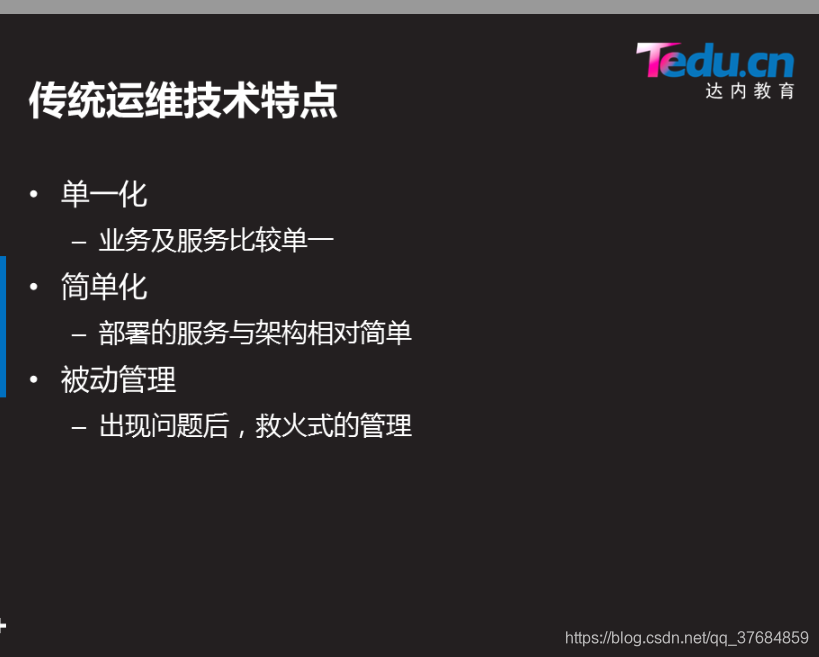
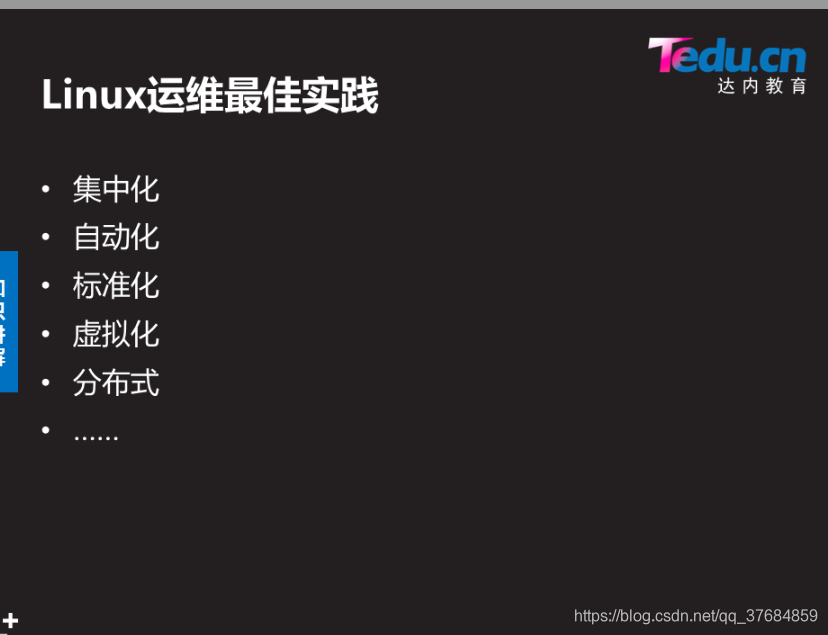
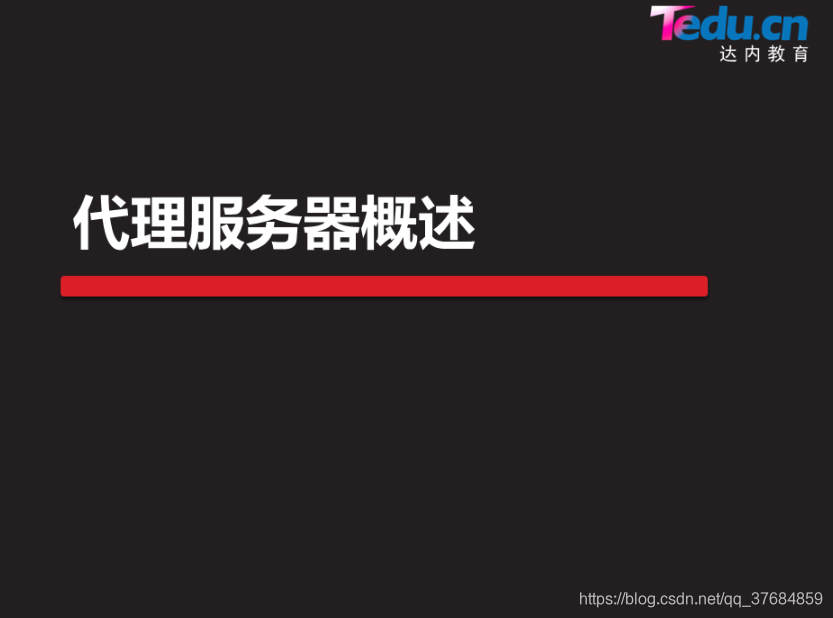

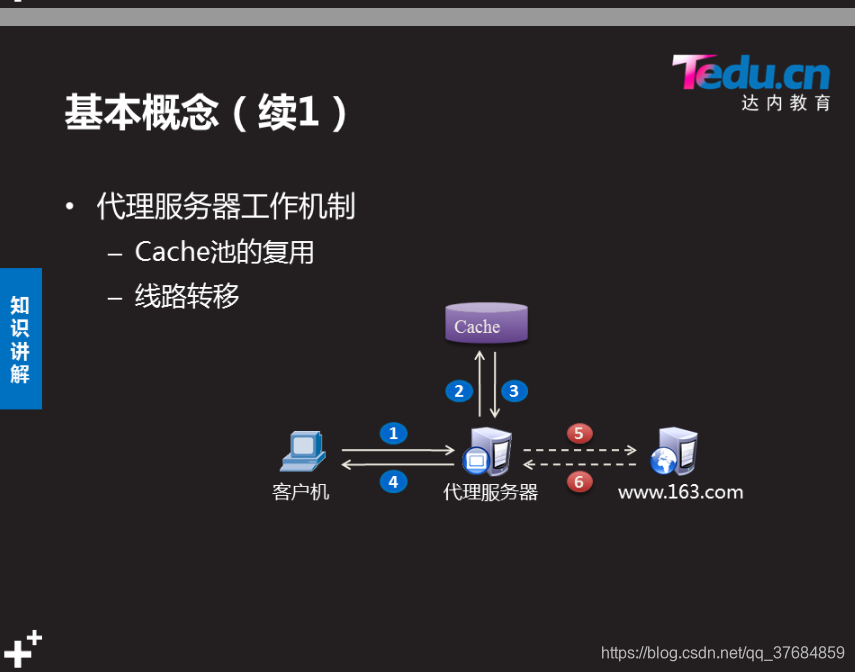
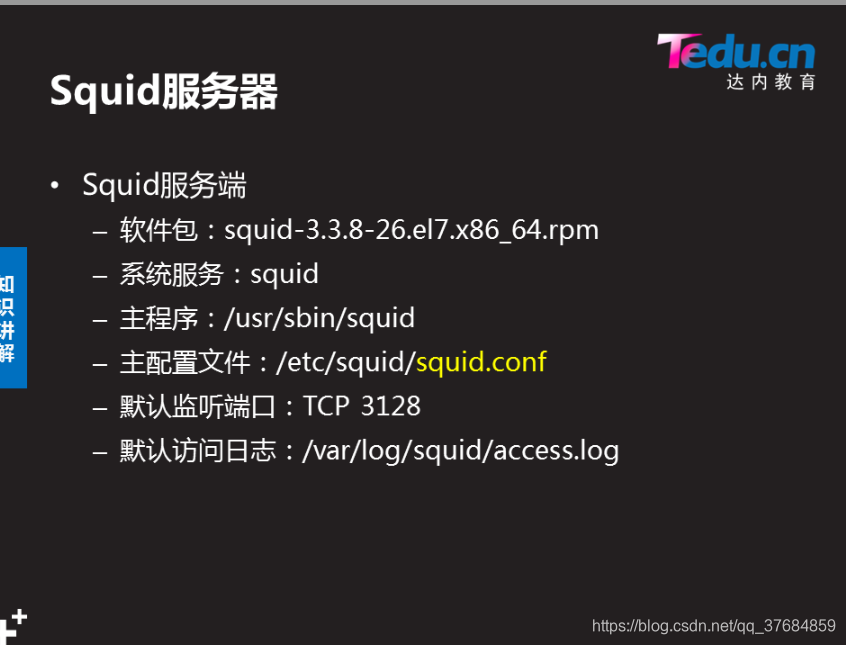
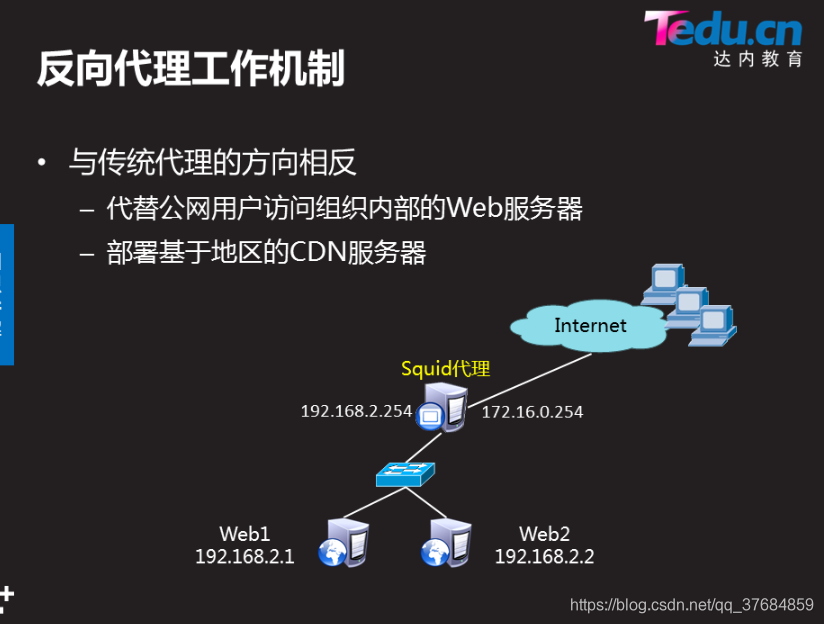
-
实现此案例需要按照如下步骤进行。
-
步骤一:构建web服务器
-
1)使用yum安装web软件包
[root@web ~]# yum -y install httpd
.. ..
[root@web ~]# rpm -q httpd
httpd-2.4.6-40.el7.x86_64
- 2)启用httpd服务,并设为开机自动运行
[root@web ~]# systemctl start httpd ; systemctl enable httpd
- httpd服务默认通过TCP 80端口监听客户端请求:
[root@web ~]# netstat -anptu | grep httpd
tcp 0 0 :::80 :::* LISTEN 2813/httpd
- 3)为Web访问建立测试文件
在网站根目录/var/www/html下创建一个名为index.html的首页文件:
[root@web ~]# cat /var/www/html/index.html
<html>
<title>Welcome</title>
<body>
<h1>www.tarena.com</h1>
</body>
</html>
步骤二:部署Squid代理服务器
1)使用yum安装squid软件包:
[root@svr5 ~]# yum -y install squid
.. ..
[root@svr5 ~]# rpm -q squid
squid-3.3.8-26.el7.x86_64
2)修改/etc/squid/squid.conf配置文件:
[root@svr5 ~]# vim /etc/squid/squid.conf
.. ..
http_port 80 vhost #置反向代理
visible_hostname svr5.tarena.com #置主机名
cache_peer 192.168.2.100 parent 80 0 originserver #/定义后端真实服务器信息
cache_dir ufs /var/spool/squid 200 16 128 #/硬盘缓存,缓存容量为200M
http_access allow all #/允许本机所有主机使用代理服务器
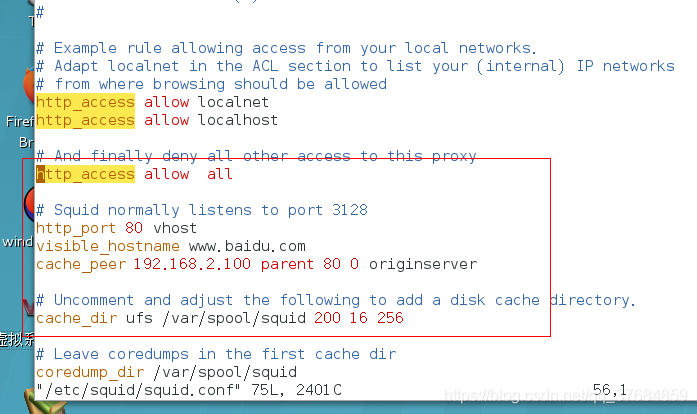
3)启动squid服务,并设置为开机启动:
[root@svr5 ~]# systemctl start squid; systemctl enable squid
4)squid服务通过TCP 80端口监听客户端请求:
[root@svr5 ~]# netstat -anptu | grep 80
tcp 0 0 :::80 :::* LISTEN 3213/(squid)
步骤三:客户端测试
通过/etc/hosts文件,配置域名解析,将域名解析为Squid服务器IP地址
[root@client ~]# cat /etc/hosts
.. ..
192.168.4.5 www.tarena.com
2)客户端开启浏览器,分别访问两个不同的域名站点
[root@client ~]# firefox http://www.tare
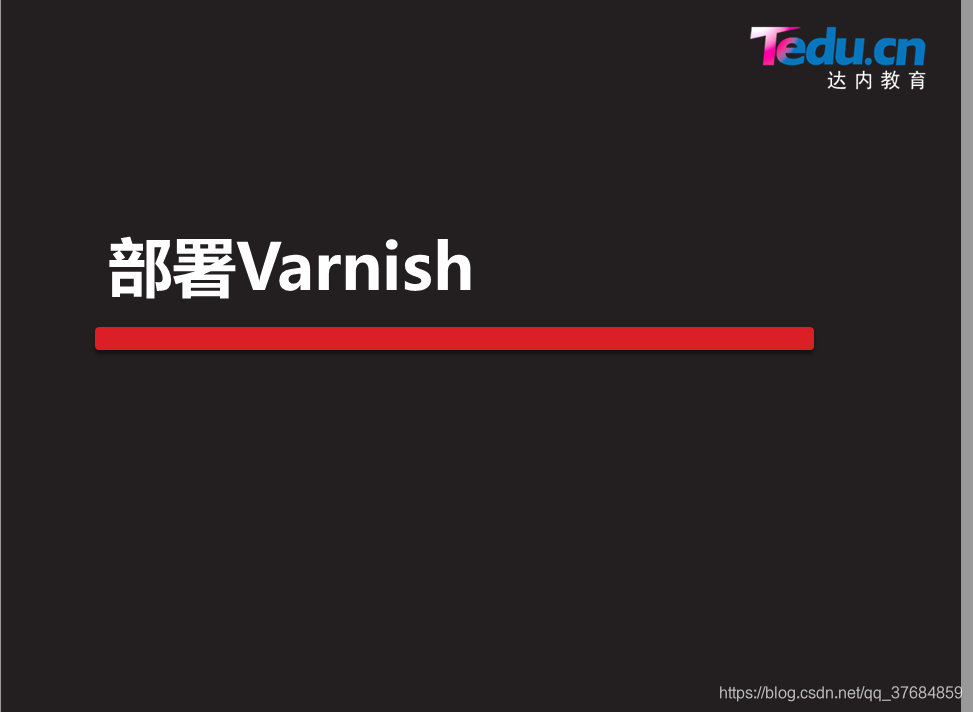






















 911
911











 被折叠的 条评论
为什么被折叠?
被折叠的 条评论
为什么被折叠?








