- 可拖拽可点击进度条,有个输入框显示相应进度,也可以通过输入控制进度条进度。
实现效果:

<!DOCTYPE html>
<html lang="en">
<head>
<meta charset="UTF-8" />
<meta name="viewport" content="width=device-width, initial-scale=1.0" />
<title>可拖拽可点击进度条</title>
<script src="./jquery-3.5.1.js"></script>
<style>
html,
body {
height: 100%;
}
body {
margin: 0;
}
body > div {
padding-top: 60px;
margin-left: 60px;
}
#tiao {
display: inline-block;
width: 200px;
height: 4px;
background: #ddd;
border-radius: 3px;
position: relative;
margin-left: 50px;
}
input {
border: 1px solid #ddd;
width: 100px;
text-align: center;
vertical-align: top;
}
#yuan {
display: inline-block;
width: 12px;
height: 12px;
border-radius: 50% 50%;
background: #177ad8;
position: absolute;
margin-top: -4px;
cursor: pointer;
box-shadow: 0px 0px 3px #177ad8;
}
#jindu {
width: 0px;
height: 4px;
background-color: #177ad8;
border-radius: 3px;
}
</style>
</head>
<body>
<div>
<input
type="text"
id="input"
value=""
placeholder="0"
autocomplete="off"
/>%
<div id="tiao">
<div id="yuan"></div>
<div id="jindu"></div>
</div>
</div>
<script>
var input = document.getElementById("input");
var yuan = document.getElementById("yuan");
var jindu = document.getElementById("jindu");
var tiao = document.getElementById("tiao");
var tiaoW = tiao.offsetWidth;
//进度条实现可拖拽
function schedule() {
var isfalse = false; //控制滑动
yuan.onmousedown = function (e) {
isfalse = true;
var X = e.clientX; //获取当前元素相对于窗口的X左边
var offleft = this.offsetLeft; //当前元素相对于父元素的左边距
var max = tiao.offsetWidth - this.offsetWidth; //宽度的差值
document.body.onmousemove = function (e) {
if (isfalse == false) {
return;
}
var changeX = e.clientX; //在移动的时候获取X坐标
var moveX = Math.min(max, Math.max(-2, offleft + (changeX - X))); //超过总宽度取最大宽
input.value = Math.round(Math.max(0, moveX / max) * 100);
yuan.style.marginLeft = Math.max(0, moveX) + "px";
jindu.style.width = moveX + "px";
};
};
document.body.onmouseup = function () {
isfalse = false;
};
//输入框输入值->进度条改变
var minValue = 0;
var maxValue = 100;
$("#input")
.blur(function () {
//失去焦点触发
var theV = this.value * 1;
if (theV > maxValue || theV < minValue) {
alert("输入的数值不正确");
input.value = "";
jindu.style.width = "0px";
yuan.style.marginLeft = "0px";
return;
}
var xxx = (theV / 100) * tiaoW;
yuan.style.marginLeft = xxx - 6 + "px";
jindu.style.width = xxx + "px";
})
.keyup(function () {
if (event.keyCode == 13) {
//按下回车触发
$(this).blur();
}
});
}
schedule();
//进度条实现可点击
function progressClick() {
//监听点击
$("#tiao").click(function () {
//此时的this是tiao
var normalLeft = $(this).offset().left; //获取背景距离窗口默认的位置
//console.log(normalLeft);
var eventLeft = event.pageX; //获取点击的位置距离窗口默认的位置
//console.log(eventLeft);
//计算进度条长度、比例
var len = eventLeft - normalLeft;
var value = (eventLeft - normalLeft) / tiaoW;
//设置进度条
yuan.style.marginLeft = len - 6 + "px";
jindu.style.width = len + "px";
//设置输入框的对应值
input.value = Math.round(value * 100);
});
}
progressClick();
</script>
</body>
</html>
- 可拖拽可点击进度条,鼠标悬停在点上会提示进度。
(要用到bootstrap和jQuery)
实现效果:
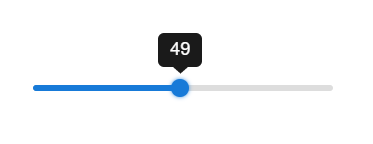
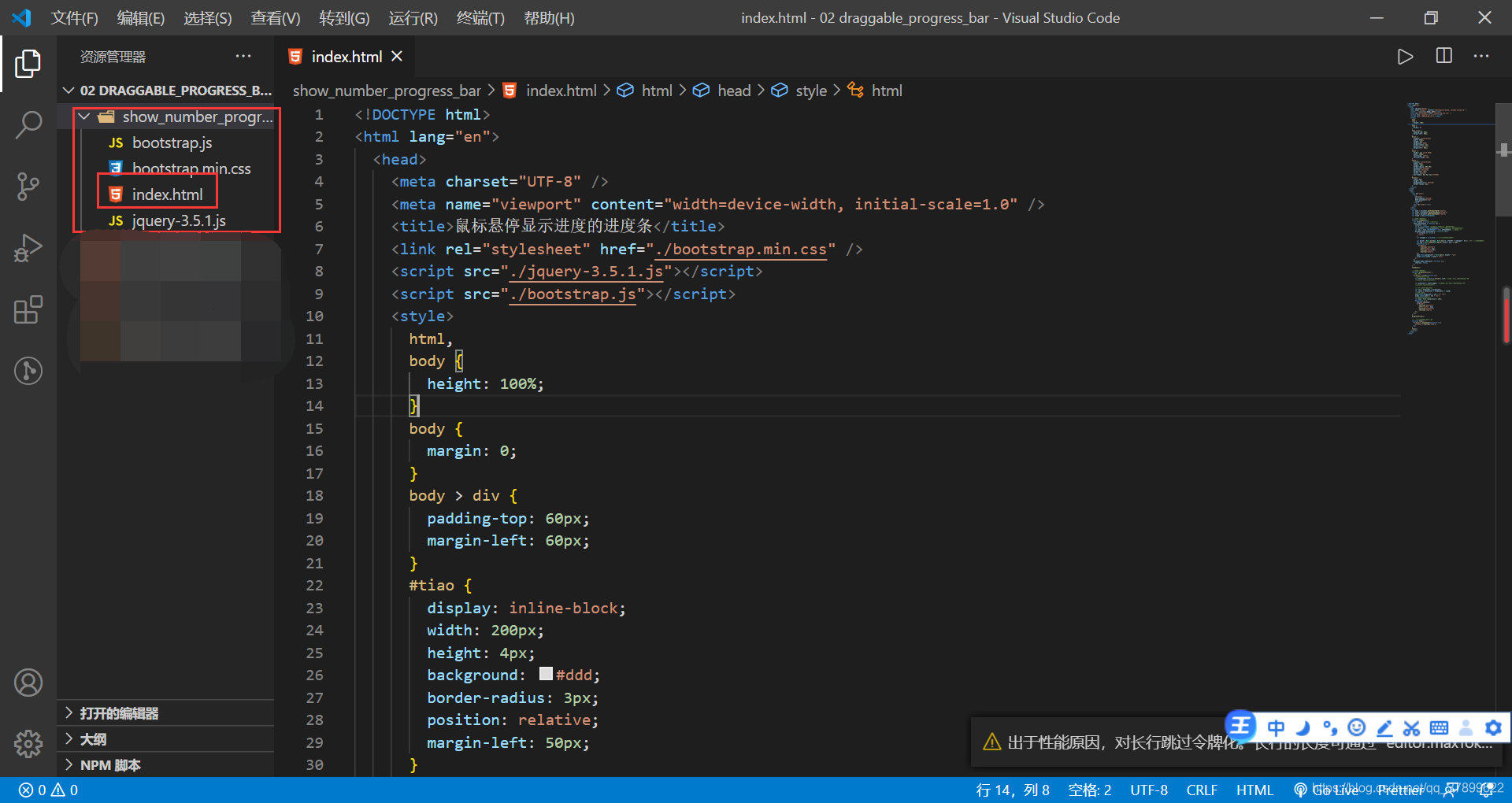
<!DOCTYPE html>
<html lang="en">
<head>
<meta charset="UTF-8" />
<meta name="viewport" content="width=device-width, initial-scale=1.0" />
<title>鼠标悬停显示进度的进度条</title>
<link rel="stylesheet" href="./bootstrap.min.css" />
<script src="./jquery-3.5.1.js"></script>
<script src="./bootstrap.js"></script>
<style>
html,
body {
height: 100%;
}
body {
margin: 0;
}
body > div {
padding-top: 60px;
margin-left: 60px;
}
#tiao {
display: inline-block;
width: 200px;
height: 4px;
background: #ddd;
border-radius: 3px;
position: relative;
margin-left: 50px;
}
input {
border: 1px solid #ddd;
width: 100px;
text-align: center;
vertical-align: top;
}
#yuan {
display: inline-block;
width: 12px;
height: 12px;
border-radius: 50% 50%;
background: #177ad8;
position: absolute;
margin-top: -4px;
cursor: pointer;
box-shadow: 0px 0px 3px #177ad8;
}
#jindu {
width: 0px;
height: 4px;
background-color: #177ad8;
border-radius: 3px;
}
</style>
</head>
<body>
<div>
<div id="tiao">
<div
id="yuan"
data-toggle="tooltip"
data-placement="top"
title="0"
></div>
<div id="jindu"></div>
</div>
</div>
<script>
var yuan = document.getElementById("yuan");
var jindu = document.getElementById("jindu");
var tiao = document.getElementById("tiao");
var tiaoW = tiao.offsetWidth;
//进度条实现可拖拽
function schedule() {
var isfalse = false; //控制滑动
yuan.onmousedown = function (e) {
isfalse = true;
var X = e.clientX; //获取当前元素相对于窗口的X左边
var offleft = this.offsetLeft; //当前元素相对于父元素的左边距
var max = tiao.offsetWidth - this.offsetWidth; //宽度的差值
document.body.onmousemove = function (e) {
if (isfalse == false) {
return;
}
var changeX = e.clientX; //在移动的时候获取X坐标
var moveX = Math.min(max, Math.max(-2, offleft + (changeX - X))); //超过总宽度取最大宽
var msg = Math.round(Math.max(0, moveX / max) * 100);
$(function () {
$("#yuan")
.tooltip("destroy")
.attr("title", msg)
.tooltip("fixTitle")
.tooltip("show");
});
yuan.style.marginLeft = Math.max(0, moveX) + "px";
jindu.style.width = moveX + "px";
};
};
document.body.onmouseup = function () {
isfalse = false;
};
}
schedule();
//进度条实现可点击
function progressClick() {
//监听点击
$("#tiao").click(function () {
//此时的this是tiao
var normalLeft = $(this).offset().left; //获取背景距离窗口默认的位置
//console.log(normalLeft);
var eventLeft = event.pageX; //获取点击的位置距离窗口默认的位置
//console.log(eventLeft);
//计算进度条长度、比例
var len = eventLeft - normalLeft;
var value = (eventLeft - normalLeft) / tiaoW;
//设置进度条
yuan.style.marginLeft = len - 6 + "px";
jindu.style.width = len + "px";
//设置输入框的对应值
var msg = Math.round(value * 100);
$(function () {
console.log(msg);
$("#yuan")
.tooltip("destroy")
.attr("title", msg)
.tooltip("fixTitle")
.tooltip("show");
});
});
}
progressClick();
//鼠标悬停到圆点,提示进度
function tips() {
$("#yuan").mouseenter(function () {
$("#yuan").tooltip("show");
});
}
tips();
</script>
</body>
</html>

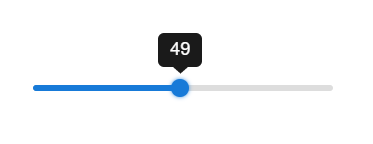
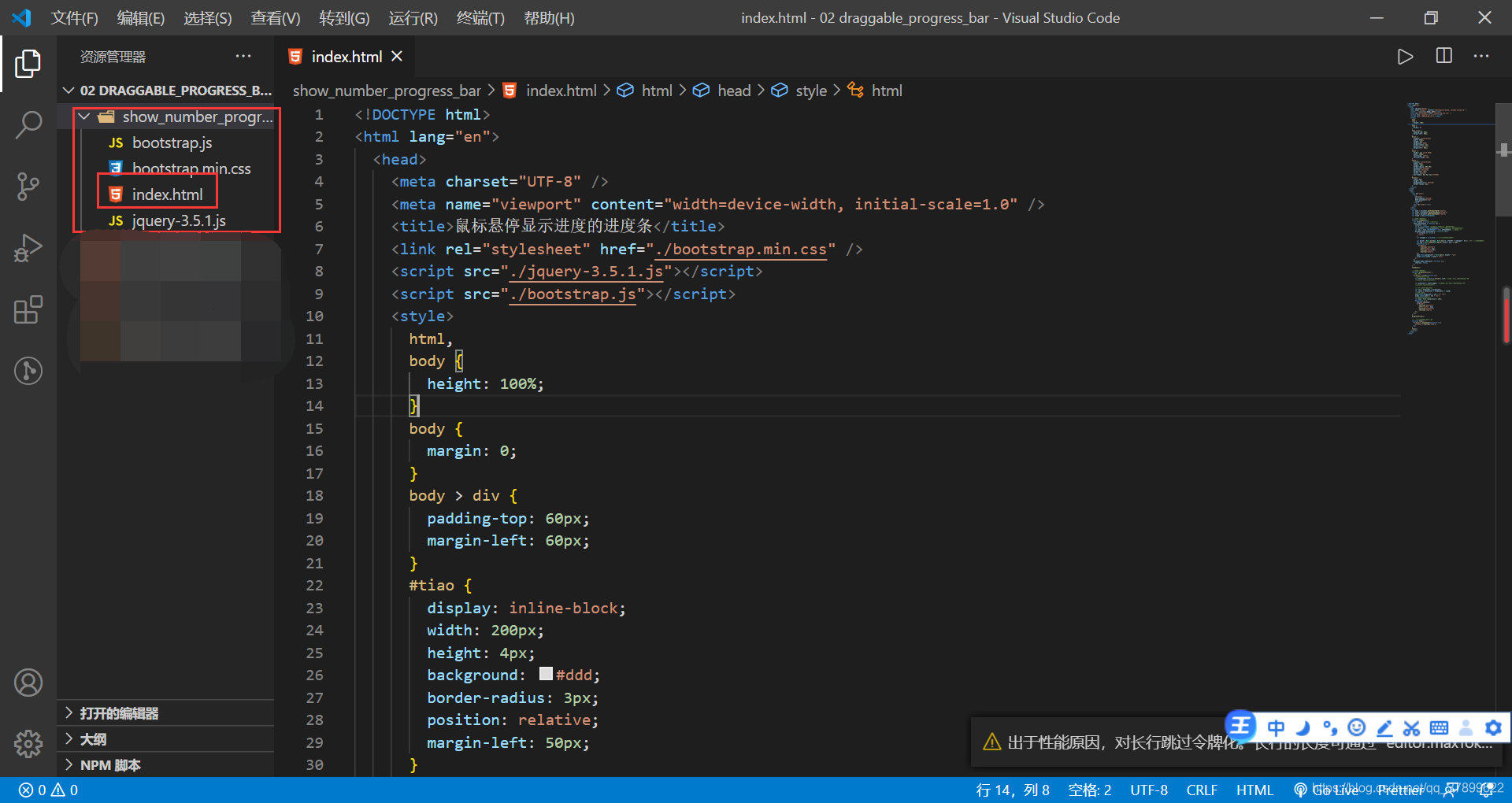






















 1407
1407

 被折叠的 条评论
为什么被折叠?
被折叠的 条评论
为什么被折叠?








