本篇效果图:
下拉前 下拉中 下拉后

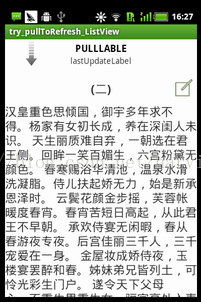
效果讲解:
1、本例仅讲解上拉加载,对于其它加载内容,参考pullToRefresh源码,在PullToRefreshListActivity.java中写的很详细;
2、上拉加载前,有一个XML布局,下拉刷新后,添加一个与原有布局完全相同的动态布局,只是TextView的内容不一样了而已。
一、下拉前
1、导入Library库,至于导入Library库的过程,参考《PullToRefresh使用详解(一)--构建下拉刷新的listView》。
2、XML构建:
- <LinearLayout xmlns:android="http://schemas.android.com/apk/res/android"
- xmlns:tools="http://schemas.android.com/tools"
- android:layout_width="match_parent"
- android:layout_height="match_parent"
- android:orientation="vertical"
- tools:context=".MainActivity" >
- <!-- The PullToRefreshScrollView replaces a standard PullToRefreshScrollView widget. -->
- <com.handmark.pulltorefresh.library.PullToRefreshScrollView
- xmlns:ptr="http://schemas.android.com/apk/res-auto"
- android:id="@+id/pull_refresh_scrollview"
- android:layout_width="fill_parent"
- android:layout_height="fill_parent"
- ptr:ptrAnimationStyle="flip"
- ptr:ptrMode="both" >
- <LinearLayout
- android:id="@+id/sub_root_lin"
- android:layout_width="fill_parent"
- android:layout_height="wrap_content"
- android:orientation="vertical" >
- <!-- 动态创建布局开始 -->
- <LinearLayout
- android:layout_width="fill_parent"
- android:layout_height="wrap_content"
- android:orientation="vertical" >
- <RelativeLayout
- android:layout_width="fill_parent"
- android:layout_height="wrap_content" >
- <ImageView
- android:layout_width="50dip"
- android:layout_height="50dip"
- android:layout_alignParentRight="true"
- android:clickable="true"
- android:padding="5dip"
- android:src="@drawable/list_item_detail_part_navi_edit" />
- <TextView
- android:layout_width="fill_parent"
- android:layout_height="50dip"
- android:gravity="center_horizontal|center_vertical"
- android:text="(二)"
- android:textSize="20sp"
- android:textStyle="bold" />
- </RelativeLayout>
- <TextView
- android:layout_width="fill_parent"
- android:layout_height="match_parent"
- android:text="@string/changHenGe"
- android:textSize="20sp" />
- </LinearLayout>
- <!-- 动态创建布局结束 -->
- </LinearLayout>
- </com.handmark.pulltorefresh.library.PullToRefreshScrollView>
- </LinearLayout>
这段代码实现的效果就如“下拉前”这张图片显示的一样。
注意两点:
1、利用<com.handmark.pulltorefresh.library.PullToRefreshScrollView取代原有的ScrollView应在的位置即可,其它想怎么布局怎么布局。
2、在<!--动态创建布局-->标注起来的部分,这段代码要格外注意,因为我们在代码中,会创建一个完全相同的动态布局,插入到它上面。
2、JAVA代码
完整代码如下:
- package com.example.try_pulltorefresh_listview;
- /**
- * @author harvic
- * @date 2014-4-29
- * @address http://blog.csdn.net/harvic880925
- */
- import com.handmark.pulltorefresh.library.PullToRefreshBase;
- import com.handmark.pulltorefresh.library.PullToRefreshBase.Mode;
- import com.handmark.pulltorefresh.library.PullToRefreshScrollView;
- import com.handmark.pulltorefresh.library.PullToRefreshBase.OnRefreshListener;
- import android.os.AsyncTask;
- import android.os.Bundle;
- import android.app.Activity;
- import android.graphics.Typeface;
- import android.util.Log;
- import android.view.Gravity;
- import android.widget.ImageView;
- import android.widget.LinearLayout;
- import android.widget.RelativeLayout;
- import android.widget.ScrollView;
- import android.widget.TextView;
- public class MainActivity extends Activity {
- PullToRefreshScrollView mPullRefreshScrollView;
- ScrollView mScrollView;
- @Override
- protected void onCreate(Bundle savedInstanceState) {
- super.onCreate(savedInstanceState);
- setContentView(R.layout.activity_main);
- //这几个刷新Label的设置
- mPullRefreshScrollView = (PullToRefreshScrollView) findViewById(R.id.pull_refresh_scrollview);
- mPullRefreshScrollView.getLoadingLayoutProxy().setLastUpdatedLabel("lastUpdateLabel");
- mPullRefreshScrollView.getLoadingLayoutProxy().setPullLabel("PULLLABLE");
- mPullRefreshScrollView.getLoadingLayoutProxy().setRefreshingLabel("refreshingLabel");
- mPullRefreshScrollView.getLoadingLayoutProxy().setReleaseLabel("releaseLabel");
- //上拉、下拉设定
- mPullRefreshScrollView.setMode(Mode.PULL_FROM_START);
- //上拉监听函数
- mPullRefreshScrollView.setOnRefreshListener(new OnRefreshListener<ScrollView>() {
- @Override
- public void onRefresh(PullToRefreshBase<ScrollView> refreshView) {
- //执行刷新函数
- new GetDataTask().execute();
- }
- });
- //获取ScrollView布局,此文中用不到
- mScrollView = mPullRefreshScrollView.getRefreshableView();
- }
- private class GetDataTask extends AsyncTask<Void, Void, LinearLayout> {
- @Override
- protected LinearLayout doInBackground(Void... params) {
- // Simulates a background job.
- try {
- Thread.sleep(4000);
- LinearLayout lin=viewSingleItem();
- return lin;
- } catch (InterruptedException e) {
- Log.e("msg","GetDataTask:" + e.getMessage());
- }
- return null;
- }
- @Override
- protected void onPostExecute(LinearLayout result) {
- // Do some stuff here
- LinearLayout sub_root_lin=(LinearLayout) findViewById(R.id.sub_root_lin);
- LinearLayout.LayoutParams LP_FW = new LinearLayout.LayoutParams(
- LinearLayout.LayoutParams.FILL_PARENT, LinearLayout.LayoutParams.WRAP_CONTENT);
- sub_root_lin.addView(result, 0, LP_FW);
- mPullRefreshScrollView.setMode(Mode.DISABLED);
- // Call onRefreshComplete when the list has been refreshed.
- //在更新UI后,无需其它Refresh操作,系统会自己加载新的listView
- mPullRefreshScrollView.onRefreshComplete();
- super.onPostExecute(result);
- }
- }
- /**
- * 下拉刷新后,动态产生的一条布局
- * @return
- */
- private LinearLayout viewSingleItem()
- {
- LinearLayout layout_root_lin=new LinearLayout(this);
- layout_root_lin.setOrientation(LinearLayout.VERTICAL);
- //添加第一个子布局集
- RelativeLayout layout_sub_relative=new RelativeLayout(this);
- ImageView relative_sub_IV=new ImageView(this);
- relative_sub_IV.setPadding(5, 5, 5, 5);
- relative_sub_IV.setClickable(true);
- relative_sub_IV.setImageResource(R.drawable.list_item_detail_part_navi_edit);
- RelativeLayout.LayoutParams RL_IM = new RelativeLayout.LayoutParams(50,50);//尤其注意这个位置,用的是父容器的布局参数
- RL_IM.addRule(RelativeLayout.ALIGN_PARENT_RIGHT);//这里要注意设置方法!!!---靠父容器右侧对齐
- layout_sub_relative.addView(relative_sub_IV, RL_IM);
- TextView relative_sub_TV=new TextView(this);
- relative_sub_TV.setGravity(Gravity.CENTER_HORIZONTAL|Gravity.CENTER_VERTICAL);
- relative_sub_TV.setText("(一)");
- relative_sub_TV.setTypeface(Typeface.defaultFromStyle(Typeface.BOLD));
- relative_sub_TV.setTextSize(20);
- RelativeLayout.LayoutParams RL_TV = new RelativeLayout.LayoutParams(RelativeLayout.LayoutParams.FILL_PARENT,50);
- layout_sub_relative.addView(relative_sub_TV, RL_TV);
- LinearLayout.LayoutParams LP_FW = new LinearLayout.LayoutParams(
- LinearLayout.LayoutParams.FILL_PARENT, LinearLayout.LayoutParams.WRAP_CONTENT);
- layout_root_lin.addView(layout_sub_relative, LP_FW);
- //添加第二个子布局
- TextView lin_sub_TV=new TextView(this);
- lin_sub_TV.setGravity(Gravity.CENTER_HORIZONTAL|Gravity.CENTER_VERTICAL);
- lin_sub_TV.setText("四月十七,正是去年今日,别君时。忍泪佯低面,含羞半敛眉。" +
- "不知魂已断,空有梦相随。除却天边月,没人知。");
- lin_sub_TV.setTextSize(20);
- layout_root_lin.addView(lin_sub_TV, LP_FW);
- return layout_root_lin;
- }
- }
讲解:
1、最长的一个函数:viewSingleItem()
这个函数的功能,就是动态创建一个上面我们所讲的<!-- 动态创建布局 -->之间的布局,并返回根结点,对于动态布局的创建参考《动态添加综合布局---动态添加控件及将某XML动态加入到Activity显示(续)》和《动态添加控件及将某XML动态加入到Activity显示》。
2、然后从上往下看一:刷新标签设定
- mPullRefreshScrollView = (PullToRefreshScrollView) findViewById(R.id.pull_refresh_scrollview);
- mPullRefreshScrollView.getLoadingLayoutProxy().setLastUpdatedLabel("lastUpdateLabel");
- mPullRefreshScrollView.getLoadingLayoutProxy().setPullLabel("PULLLABLE");
- mPullRefreshScrollView.getLoadingLayoutProxy().setRefreshingLabel("refreshingLabel");
- mPullRefreshScrollView.getLoadingLayoutProxy().setReleaseLabel("releaseLabel");
3、设置下拉、上拉、上下拉刷新模式
这里是上拉刷新
- mPullRefreshScrollView.setMode(Mode.PULL_FROM_START);
- mPullRefreshScrollView.setOnRefreshListener(new OnRefreshListener<ScrollView>() {
- @Override
- public void onRefresh(PullToRefreshBase<ScrollView> refreshView) {
- //执行刷新函数
- new GetDataTask().execute();
- }
- });
- private class GetDataTask extends AsyncTask<Void, Void, LinearLayout> {
- @Override
- protected LinearLayout doInBackground(Void... params) {
- // Simulates a background job.
- try {
- Thread.sleep(4000);
- LinearLayout lin=viewSingleItem();
- return lin;
- } catch (InterruptedException e) {
- Log.e("msg","GetDataTask:" + e.getMessage());
- }
- return null;
- }
- @Override
- protected void onPostExecute(LinearLayout result) {
- // Do some stuff here
- LinearLayout sub_root_lin=(LinearLayout) findViewById(R.id.sub_root_lin);
- LinearLayout.LayoutParams LP_FW = new LinearLayout.LayoutParams(
- LinearLayout.LayoutParams.FILL_PARENT, LinearLayout.LayoutParams.WRAP_CONTENT);
- sub_root_lin.addView(result, 0, LP_FW);
- mPullRefreshScrollView.setMode(Mode.DISABLED);
- // Call onRefreshComplete when the list has been refreshed.
- //在更新UI后,无需其它Refresh操作,系统会自己加载新的listView
- mPullRefreshScrollView.onRefreshComplete();
- super.onPostExecute(result);
- }
- }
1、doInBackground()中产生一条动态布局,并作为最终结果返回;
2、onPostExecute()接收到这条动态布局结果,添加到XML中并显示,注意这里并没有更新XML view所使用的setContentView(),而是程序自动给加载了。最后利用SetMode取消下拉刷新。







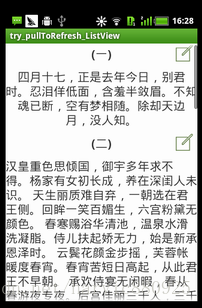
















 6779
6779

 被折叠的 条评论
为什么被折叠?
被折叠的 条评论
为什么被折叠?








