一整体布局

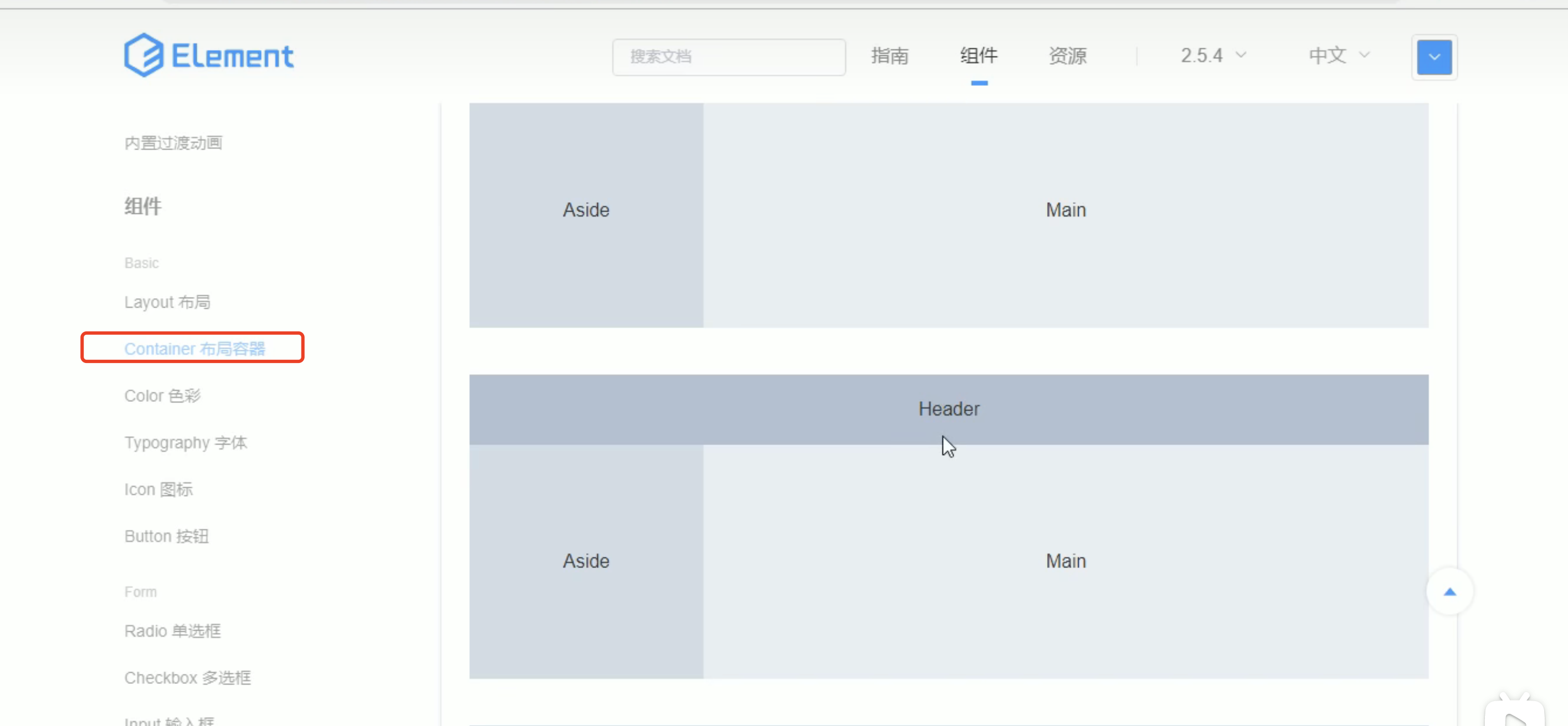
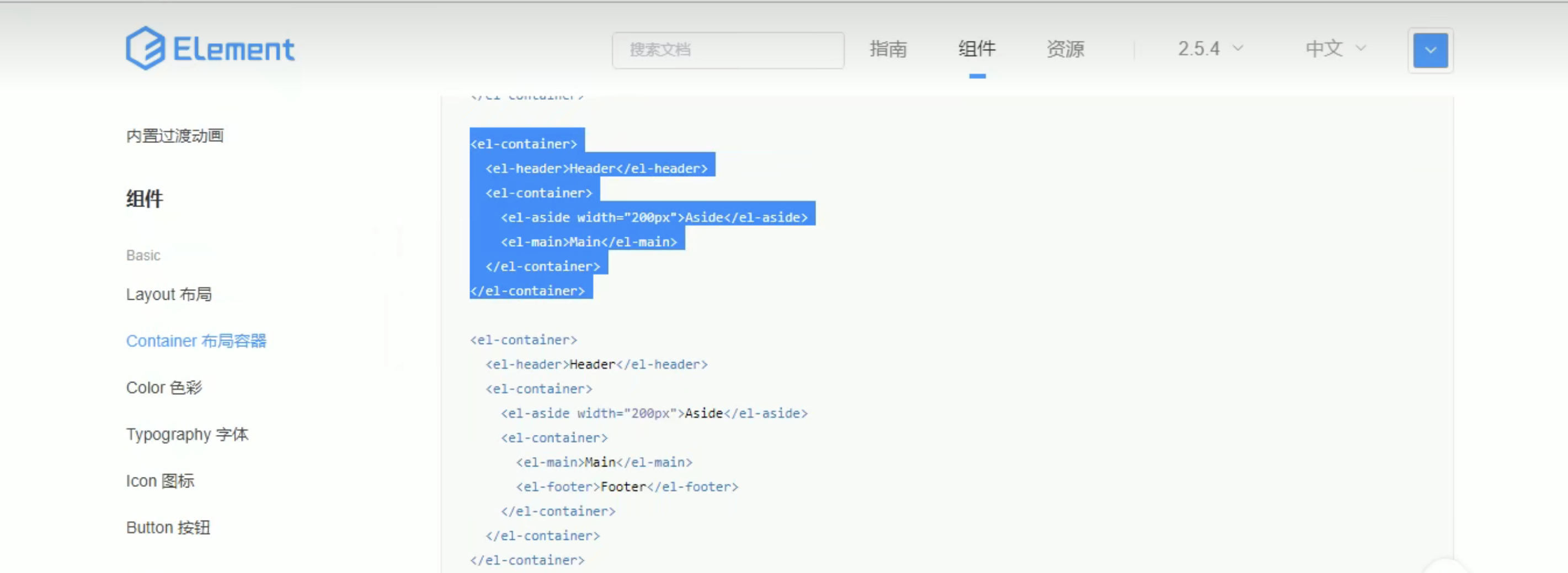
<el-container>
<el-header>Header</el-header>
<el-container>
<el-aside width="200px">Aside</el-aside>
<el-main>Main</el-main>
</el-container>
</el-container>1.1 整体布局
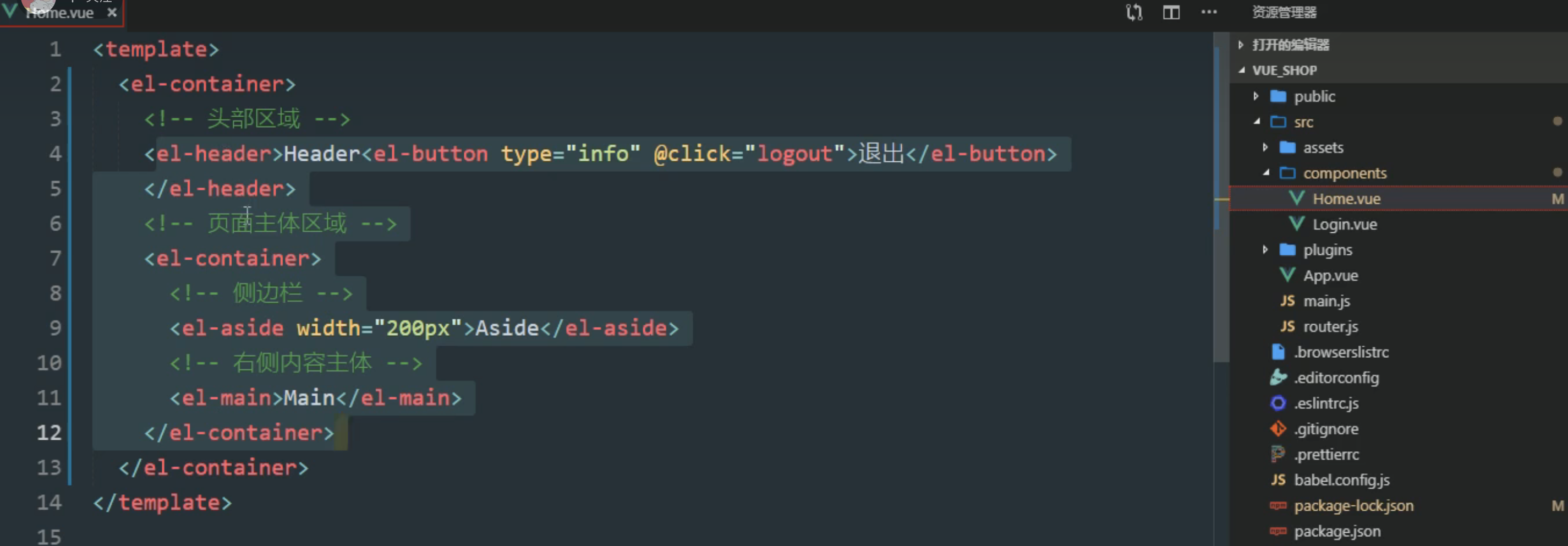
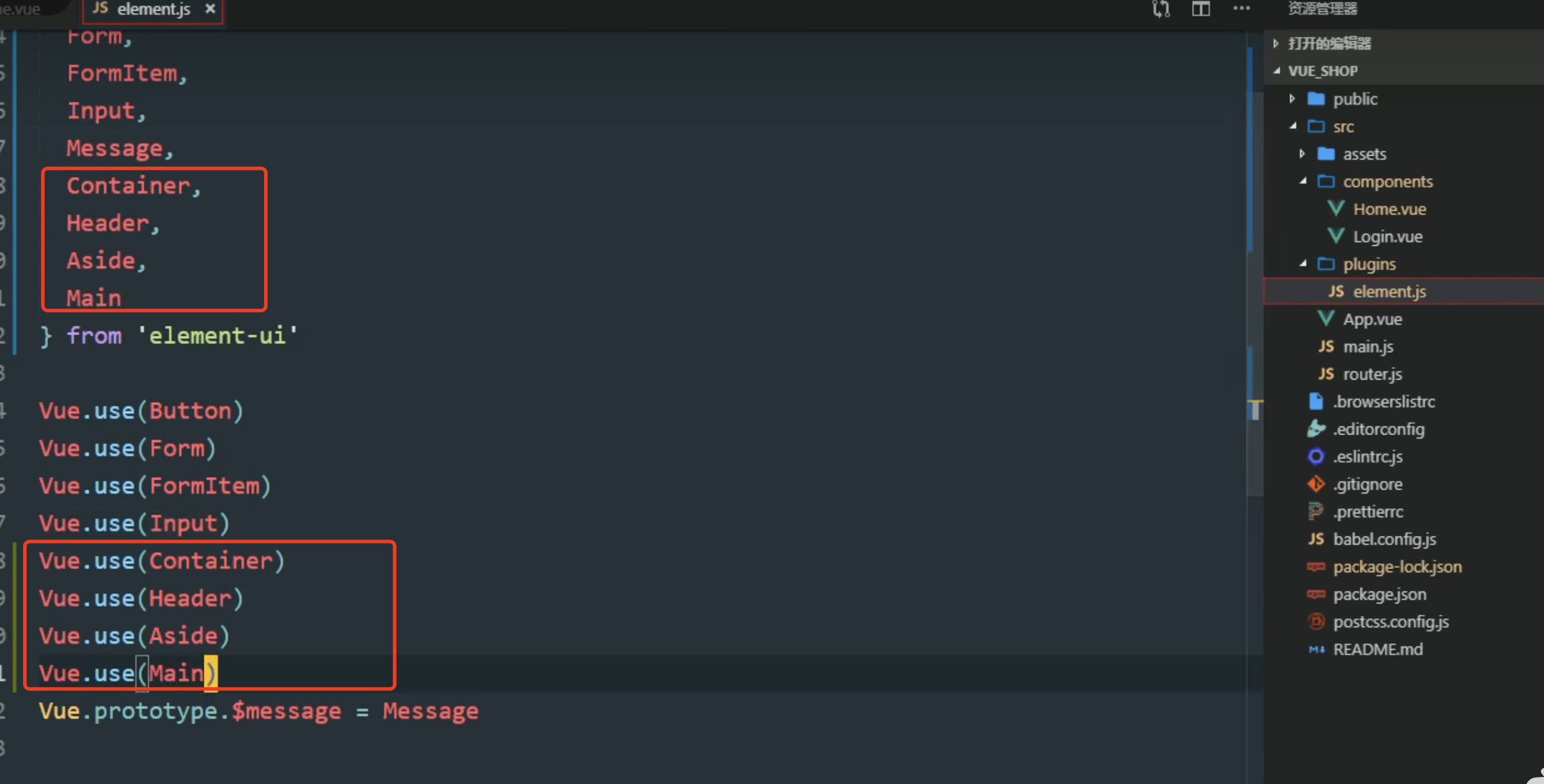
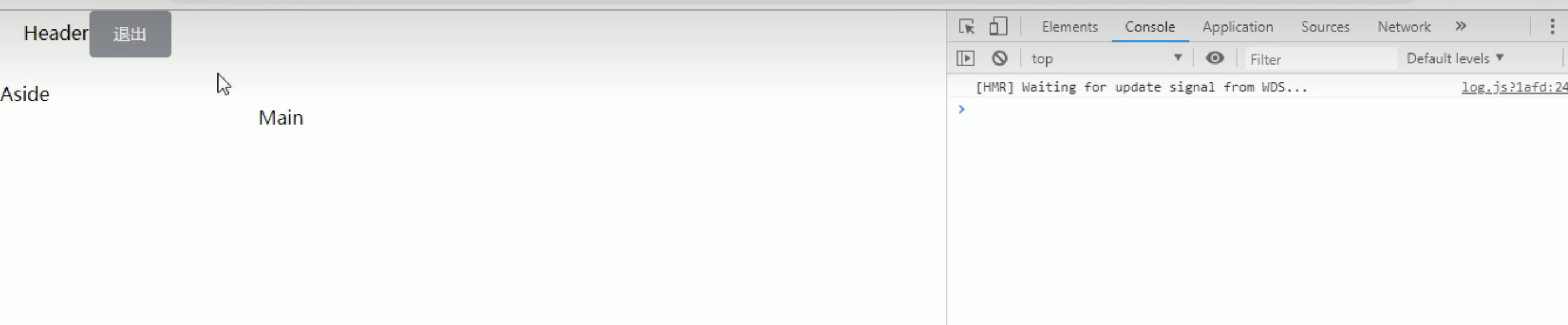
1.2 添加样式
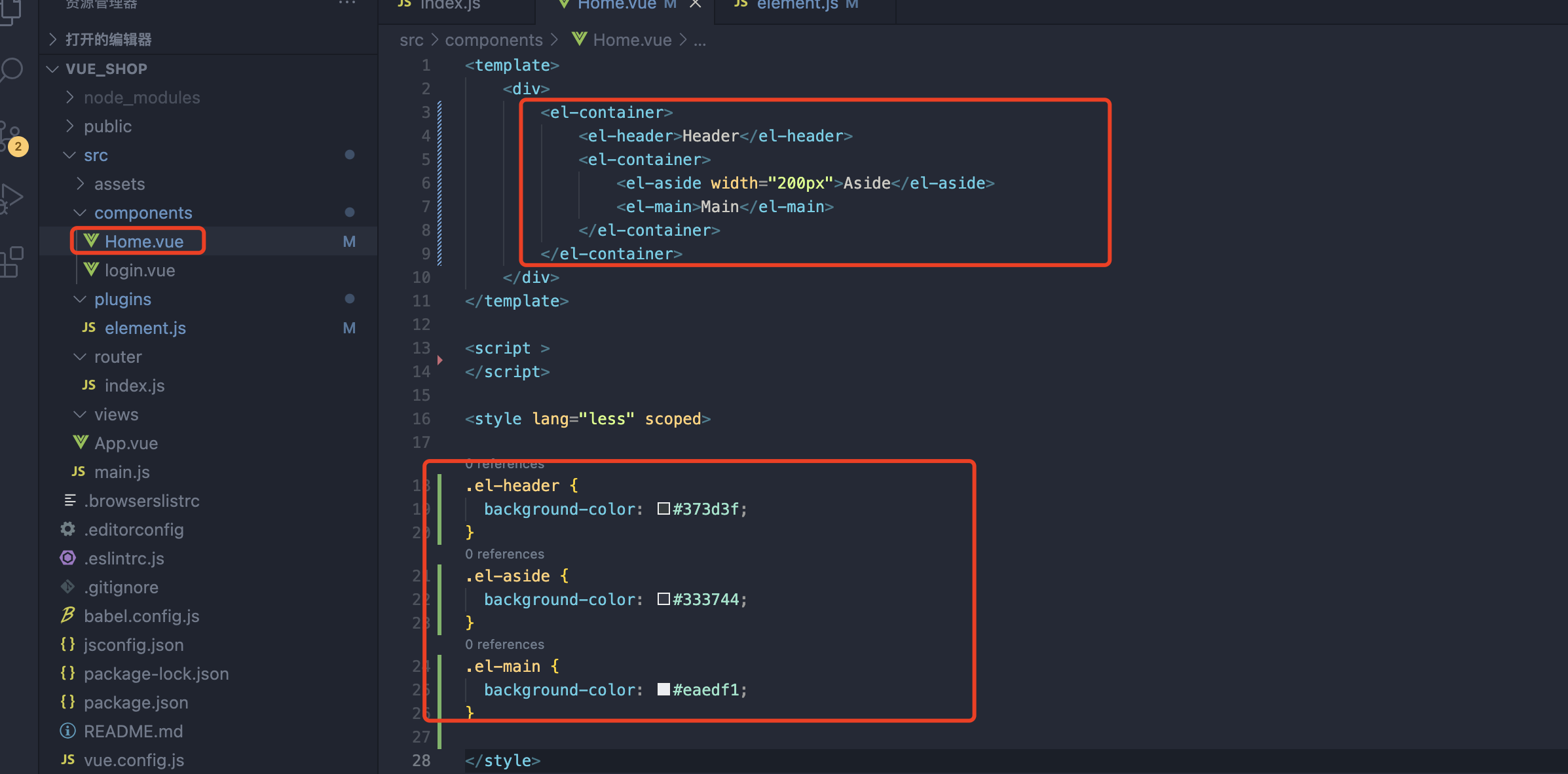
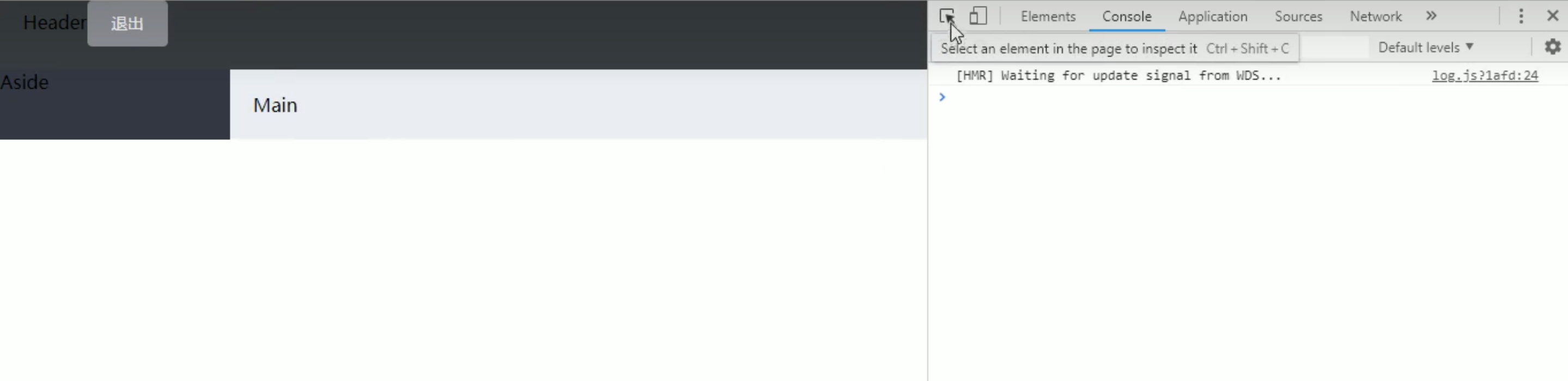
发现下边并没有撑满整个盒子,先检查元素
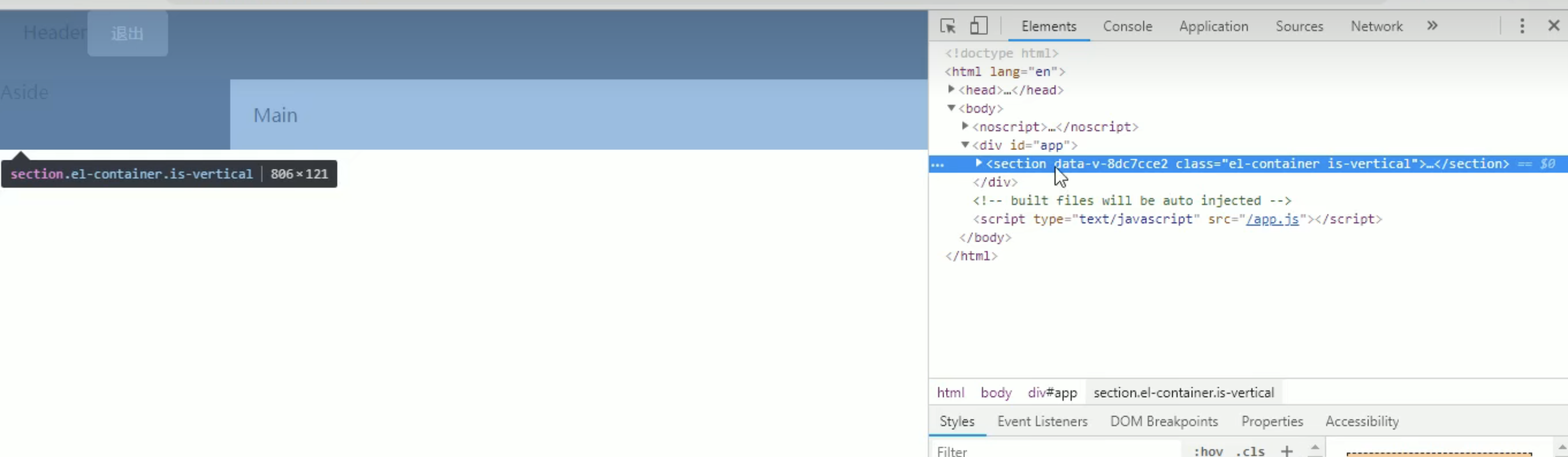
解决:
添加一个class, 在外围添加样式
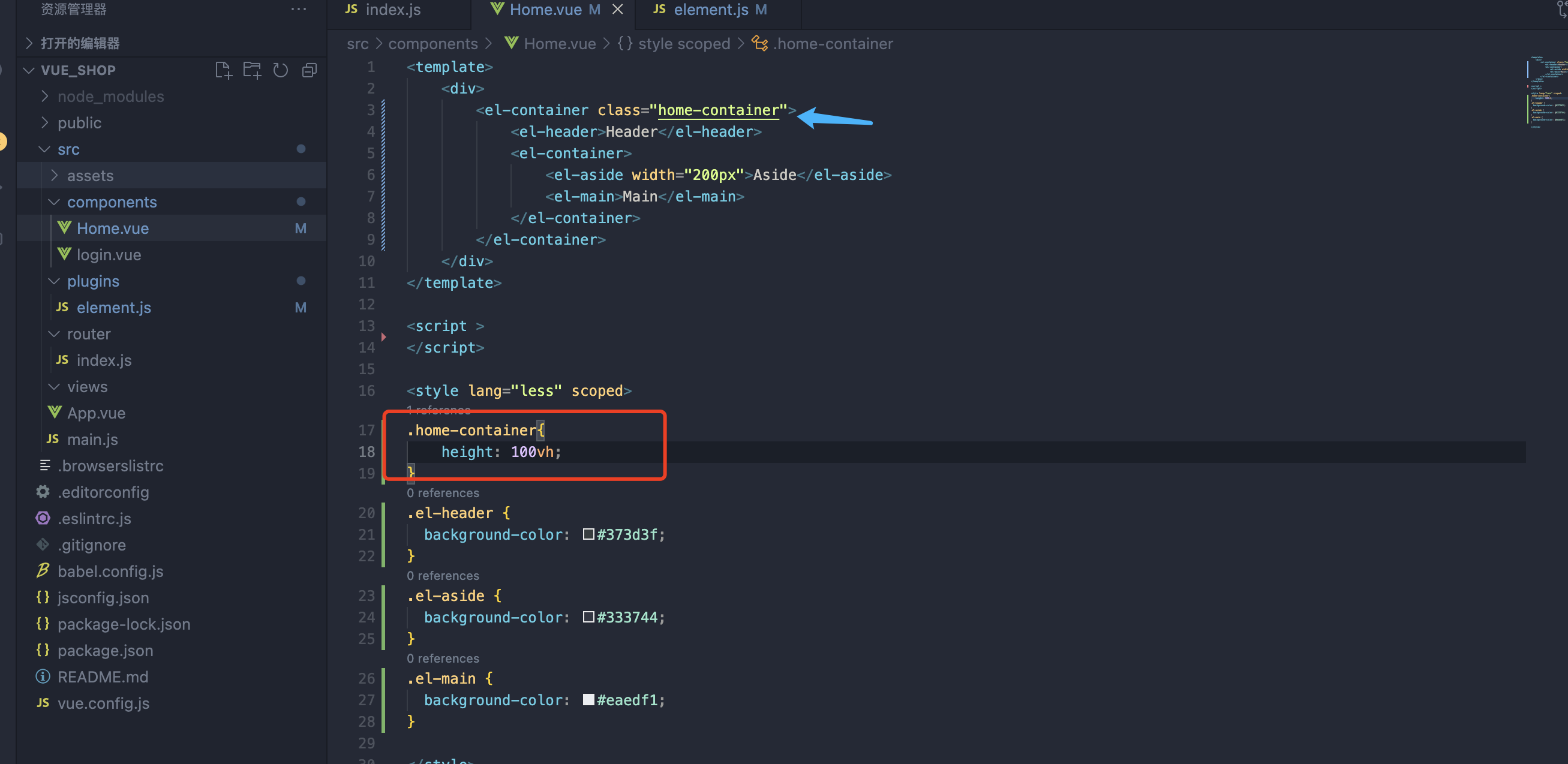

.el-header {
background-color: #373d3f;
}
.el-aside {
background-color: #333744;
height: 100vh;
}
.el-main {
background-color: #eaedf1;
}二 header的布局
最简单的是使用flex布局

2
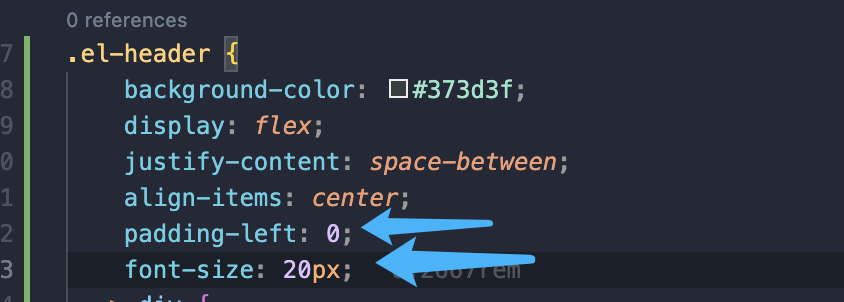

3 文件居中对齐
对父盒子设置 flex 对齐方式
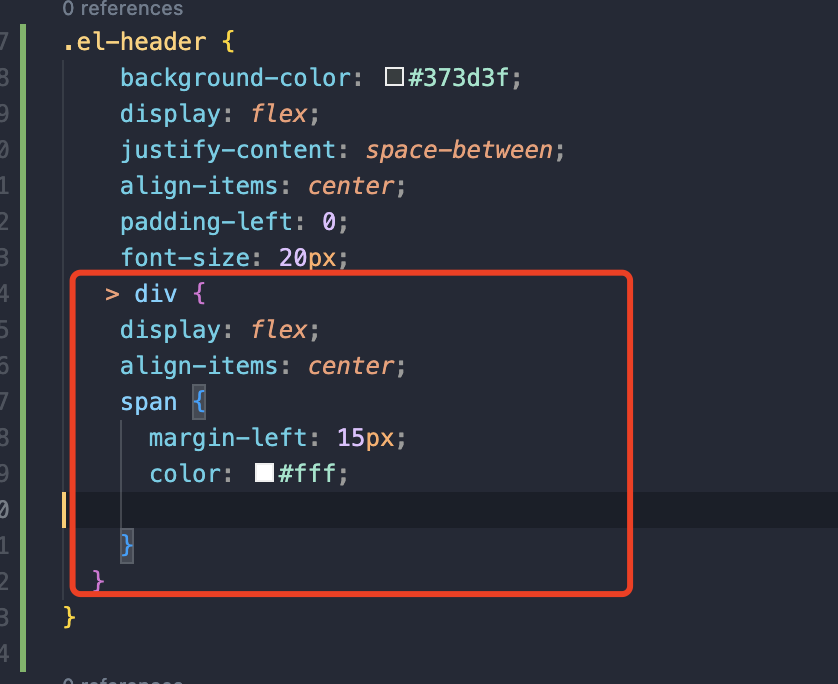

element-ui设置按钮大小
<el-button type="info" size="mini" style="height:40px;margin-top:10px"> 退出</el-button>设置宽高需要把尺寸改为最小给el-button加size=“mini” 就可以设置宽高了width height
或者使用button,不用element-ul
参考:
三 左侧菜单布局
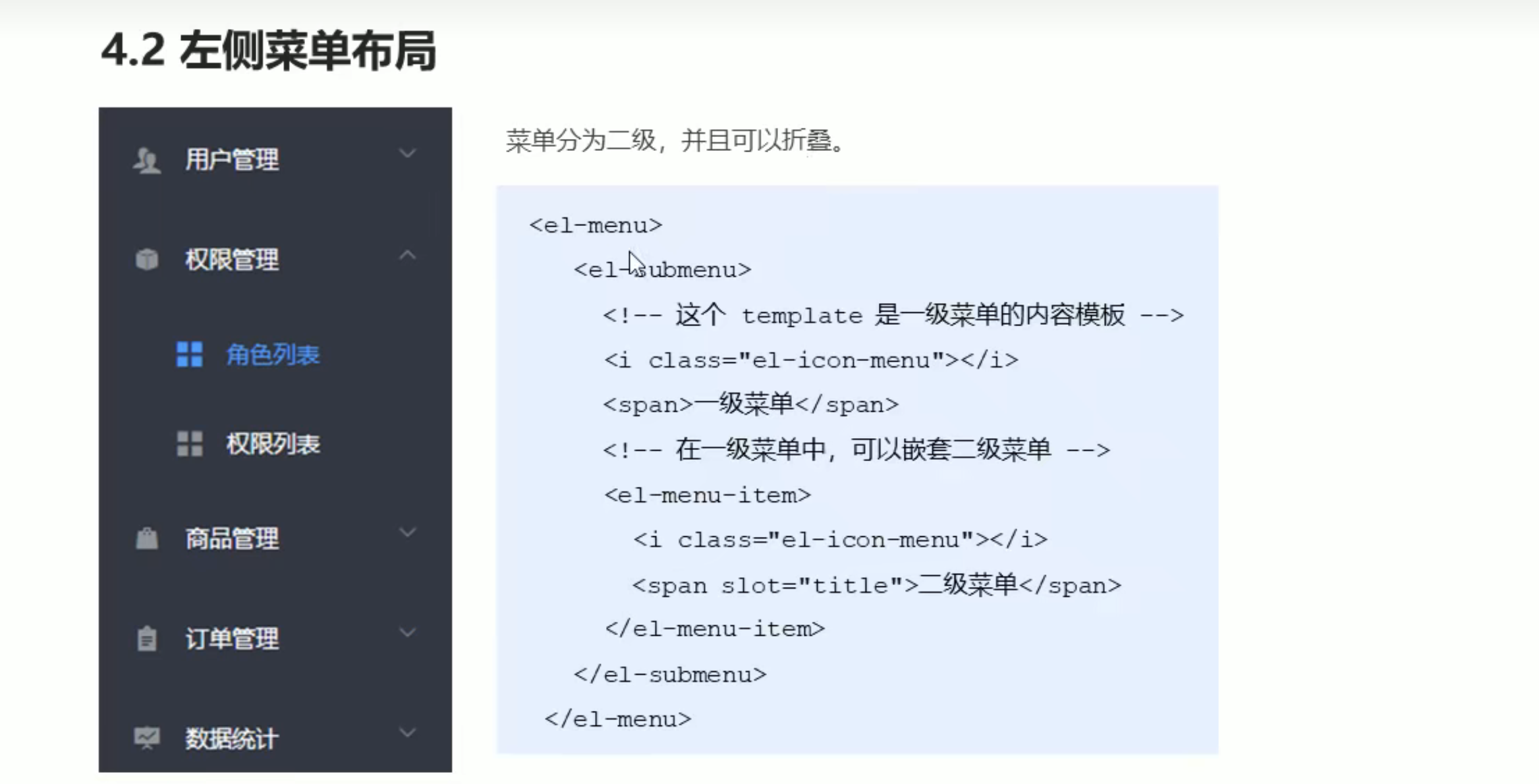
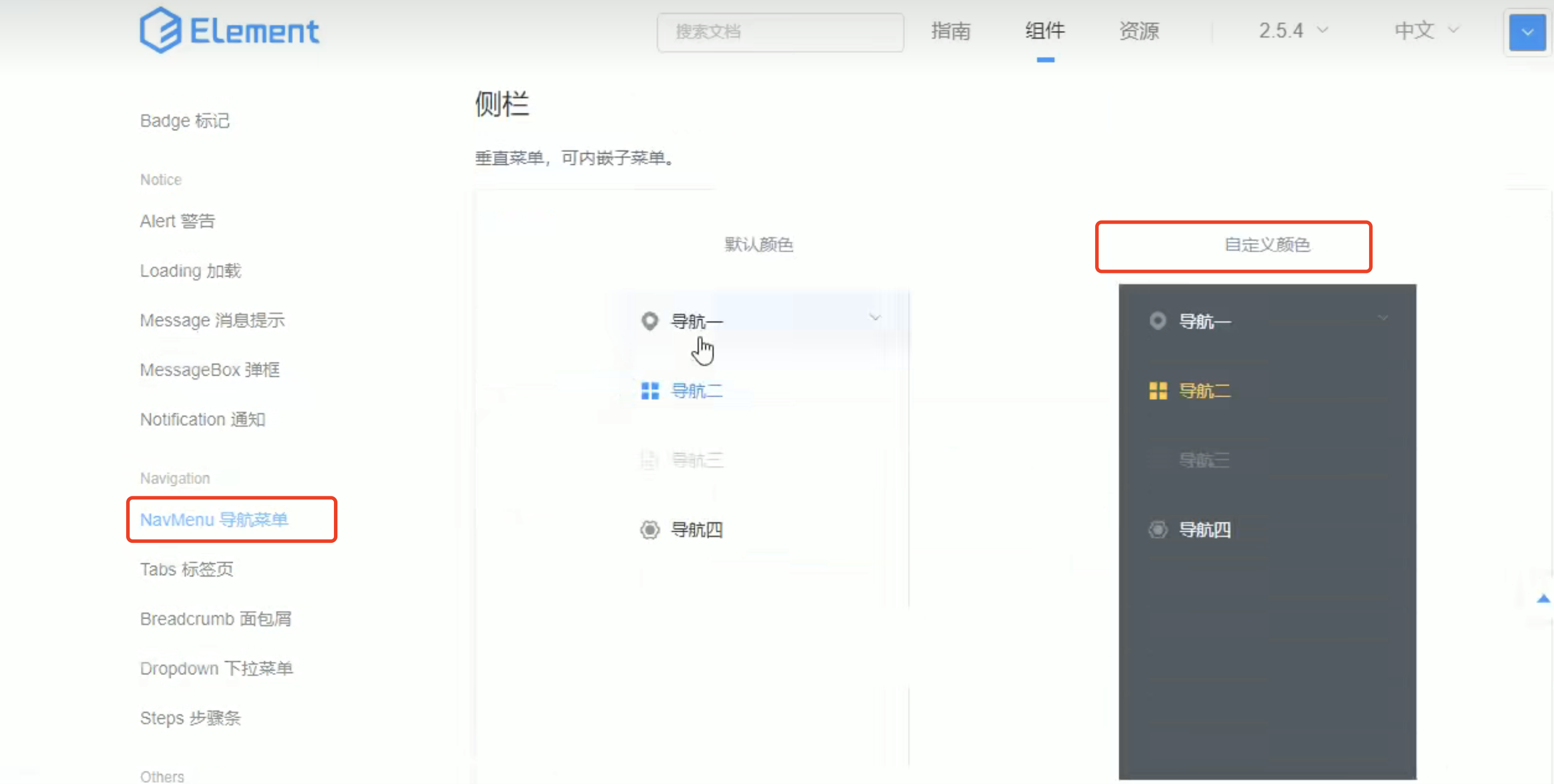
3.1 导入代码
<el-menu
default-active="2"
class="el-menu-vertical-demo"
@open="handleOpen"
@close="handleClose"
background-color="#545c64"
text-color="#fff"
active-text-color="#ffd04b">
<el-submenu index="1">
<template slot="title">
<i class="el-icon-location"></i>
<span>导航一</span>
</template>
<el-menu-item-group>
<template slot="title">分组一</template>
<el-menu-item index="1-1">选项1</el-menu-item>
<el-menu-item index="1-2">选项2</el-menu-item>
</el-menu-item-group>
<el-menu-item-group title="分组2">
<el-menu-item index="1-3">选项3</el-menu-item>
</el-menu-item-group>
<el-submenu index="1-4">
<template slot="title">选项4</template>
<el-menu-item index="1-4-1">选项1</el-menu-item>
</el-submenu>
</el-submenu>
<el-menu-item index="2">
<i class="el-icon-menu"></i>
<span slot="title">导航二</span>
</el-menu-item>
<el-menu-item index="3" disabled>
<i class="el-icon-document"></i>
<span slot="title">导航三</span>
</el-menu-item>
<el-menu-item index="4">
<i class="el-icon-setting"></i>
<span slot="title">导航四</span>
</el-menu-item>
</el-menu>1.1 修改背景
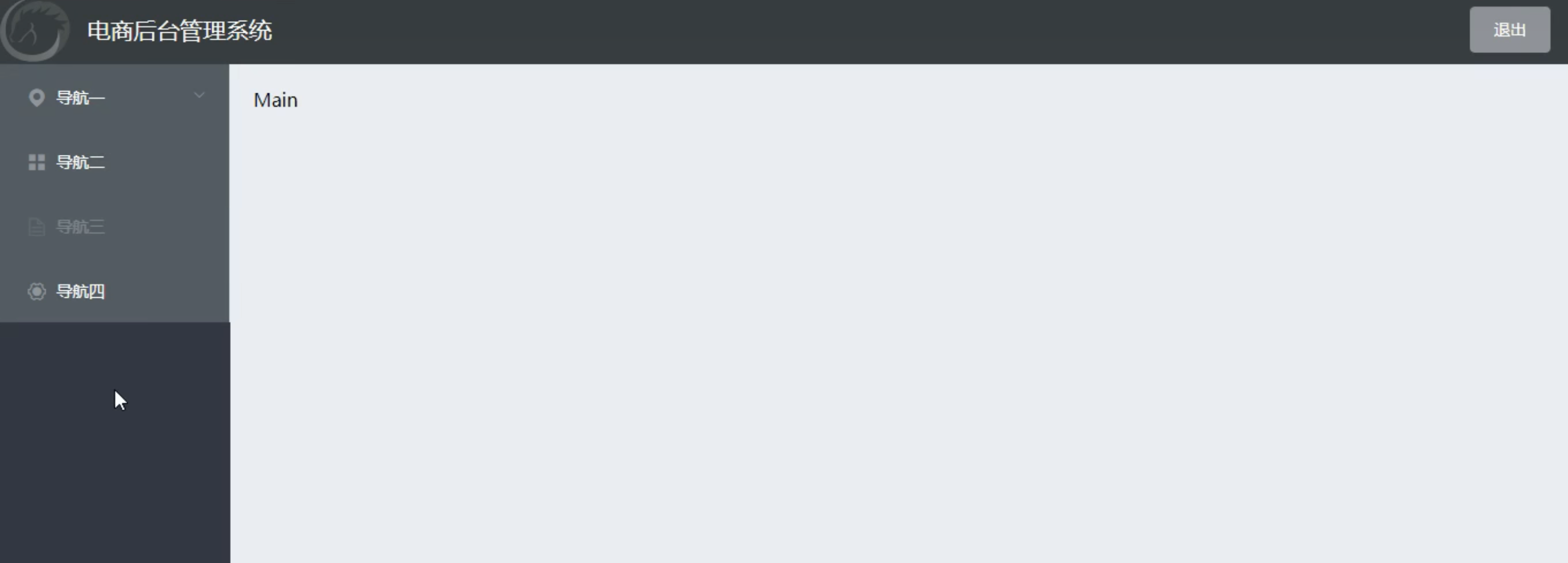
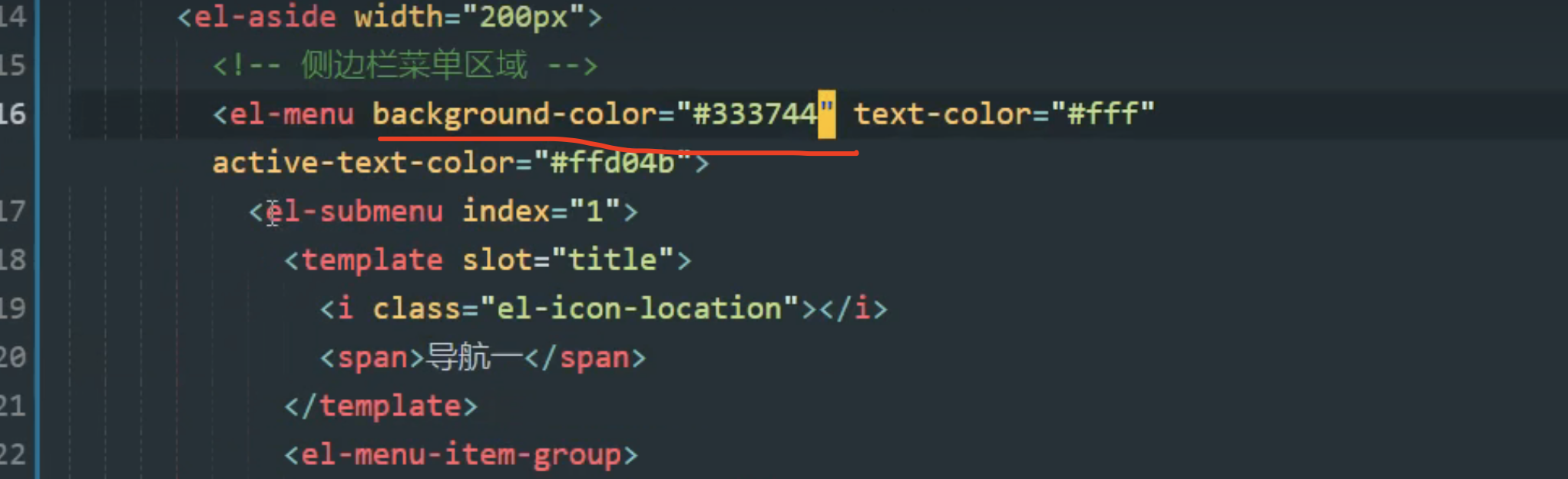
1.2 设置两个菜单,将没用的删除
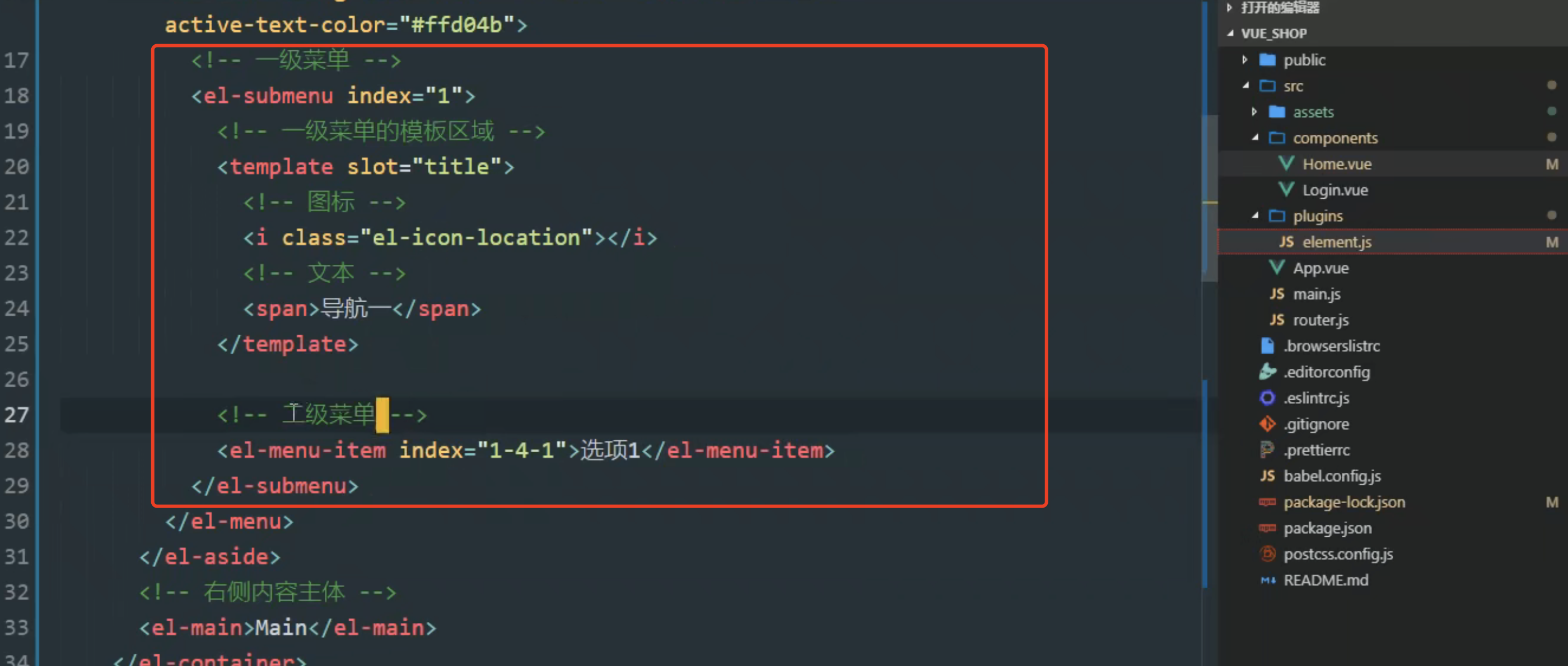
这样二级菜单并没有图标: 将template 放入二级菜单(el-menu-item )这就有了
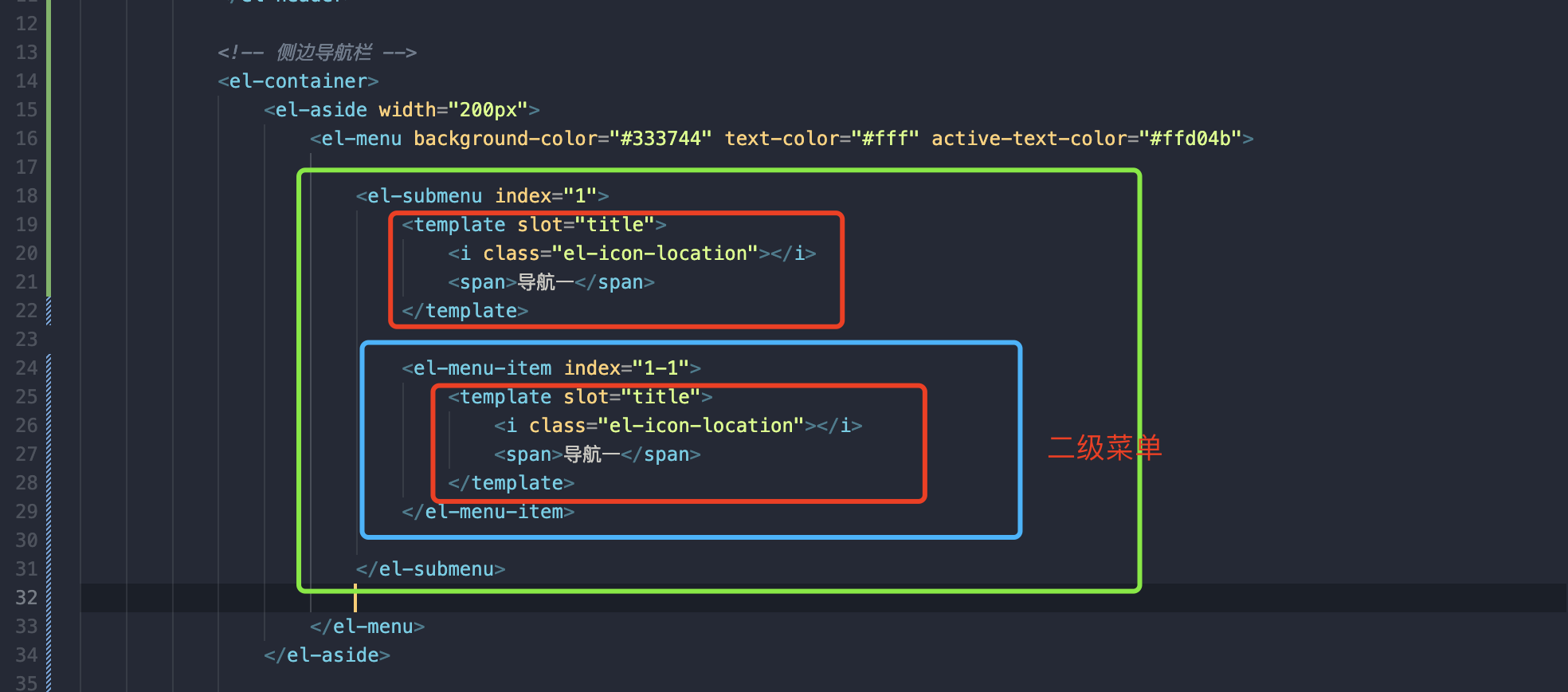

<el-menu background-color="#333744" text-color="#fff" active-text-color="#ffd04b">
<!-- 一级菜单 -->
<el-submenu :index="1">
<!-- 一级菜单模板 -->
<template slot="title">
<!-- 图标 -->
<i class="el-icon-location"></i>
<!-- 文本 -->
<span>导航1</span>
</template>
<!-- 二级子菜单 -->
<el-menu-item :index="1-1">
<!-- 二级菜单模板 -->
<template slot="title">
<!-- 图标 -->
<i class="el-icon-location"></i>
<!-- 文本 -->
<span>导航2</span>
</template>
</el-menu-item>
</el-submenu>
</el-menu>
3.2通过接口获取菜单数据
3.2.1 拦截器
往其余接口的请求头上添加一个token ,用拦截器去做

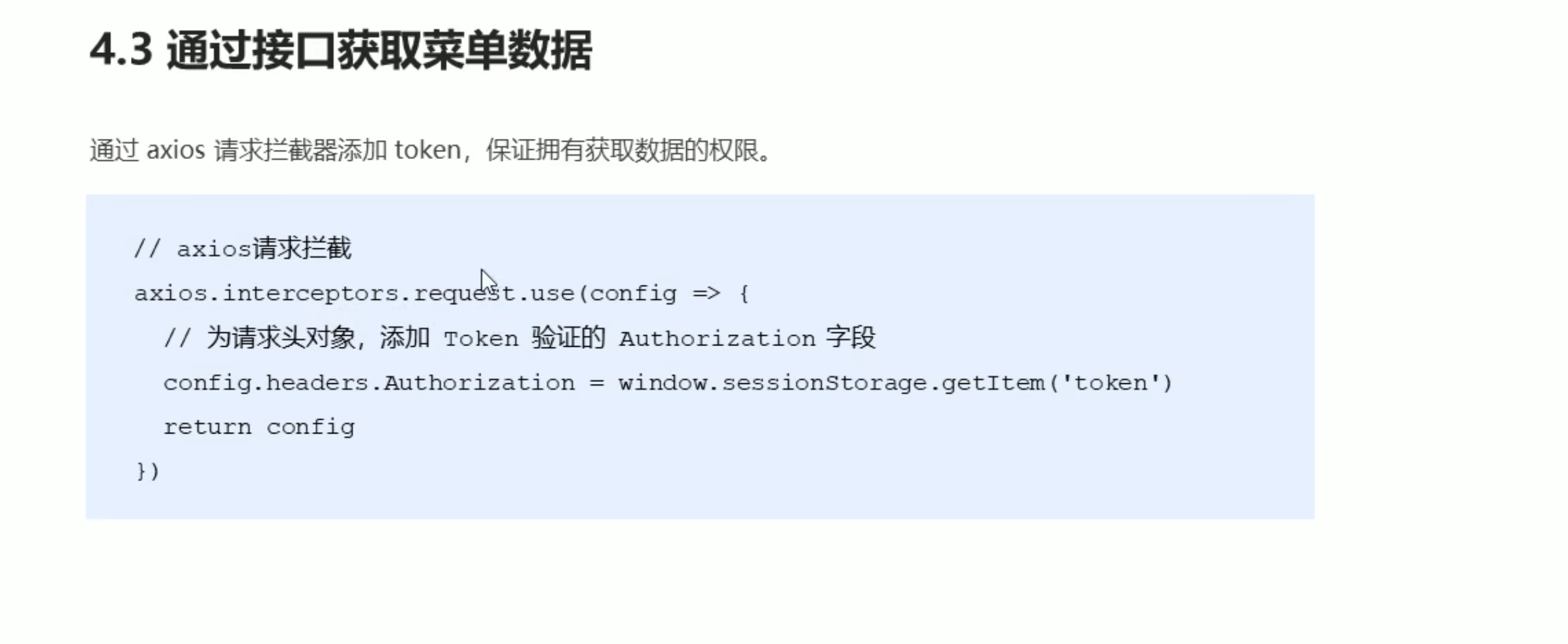
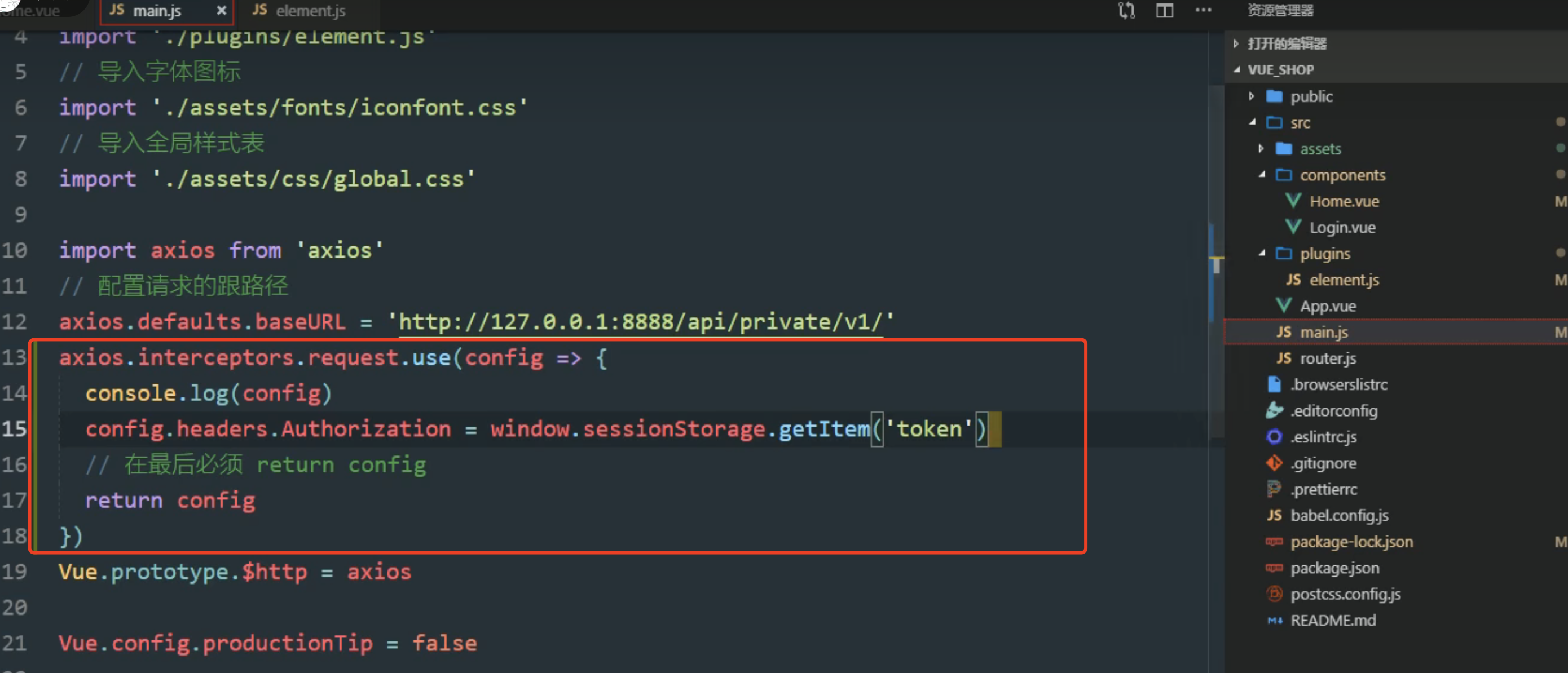
headers 不是header
3.2.2 获取左侧菜单数据
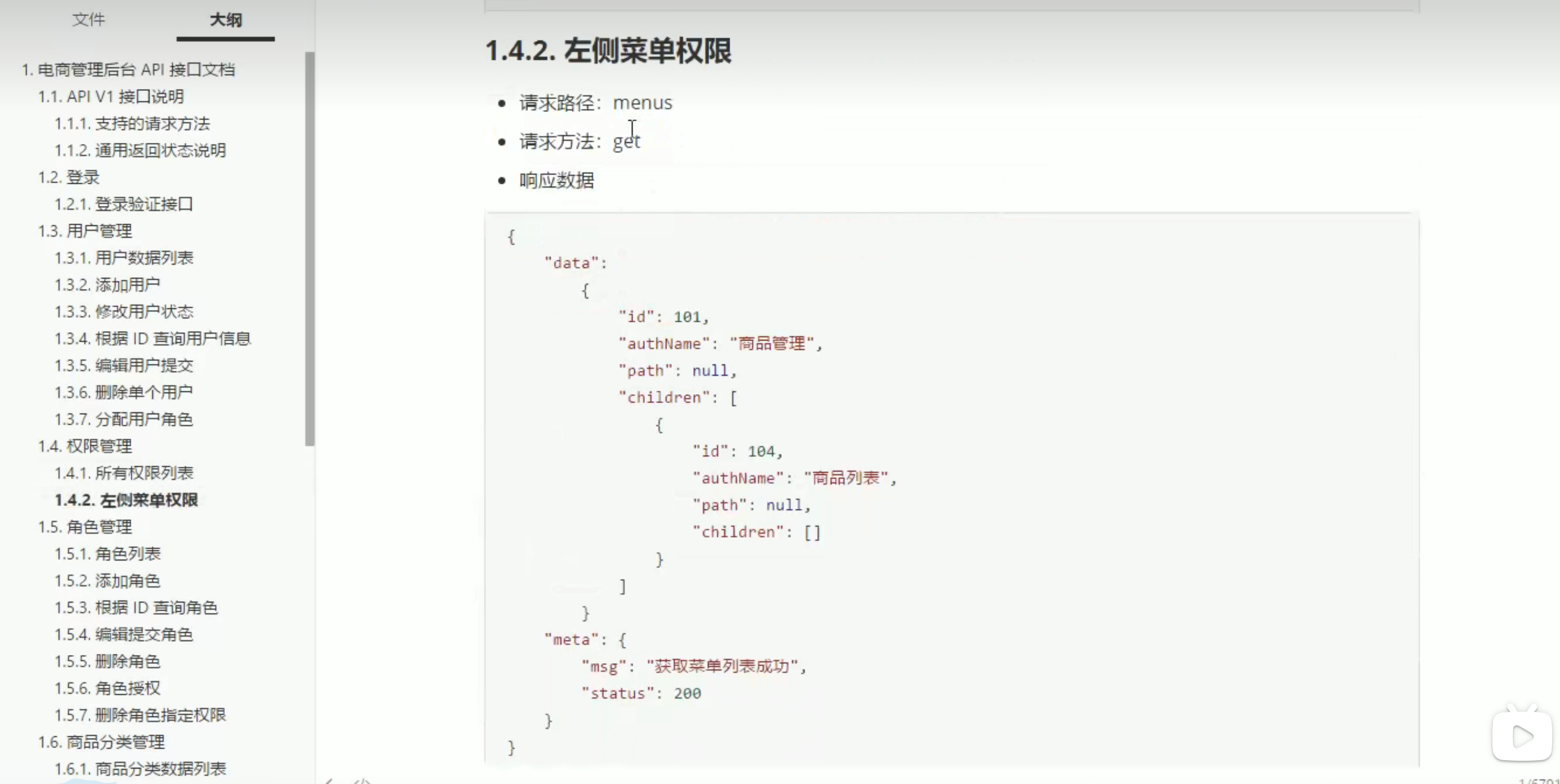
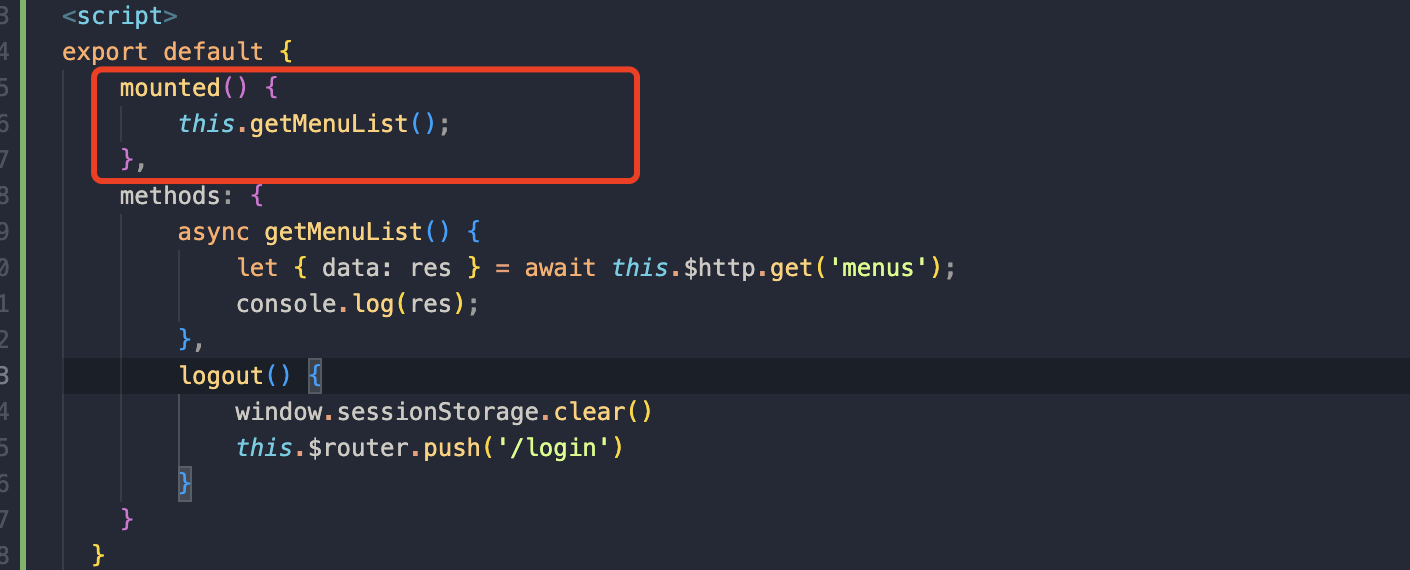
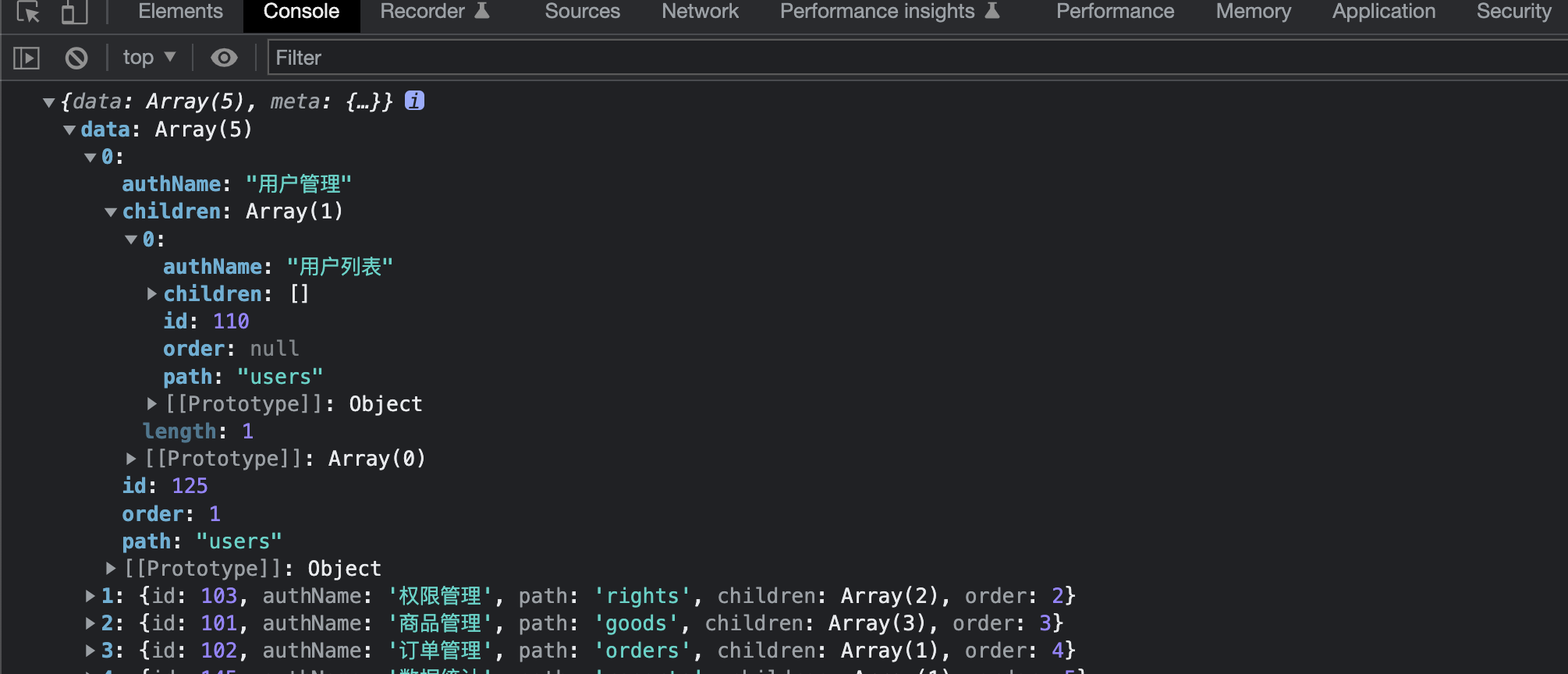
将获取到的数据。立即挂载到自己的data上边
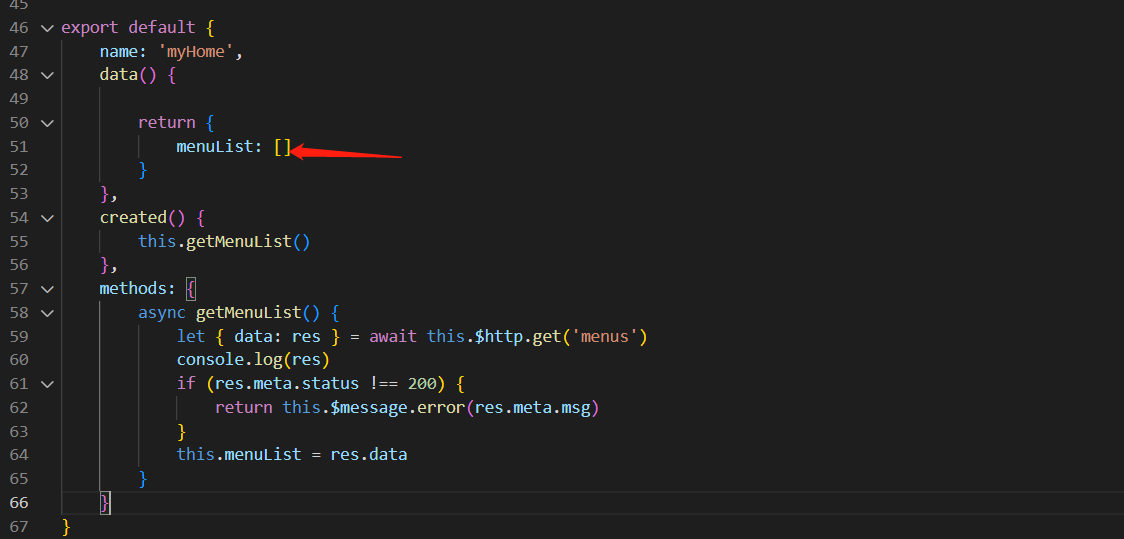
返回结果:
{"data":[{"id":125,"authName":"用户管理","path":"users","children":[{"id":110,"authName":"用户列表","path":"users","children":[],"order":null}],"order":1},{"id":103,"authName":"权限管理","path":"rights","children":[{"id":111,"authName":"角色列表","path":"roles","children":[],"order":null},{"id":112,"authName":"权限列表","path":"rights","children":[],"order":null}],"order":2},{"id":101,"authName":"商品管理","path":"goods","children":[{"id":104,"authName":"商品列表","path":"goods","children":[],"order":1},{"id":115,"authName":"分类参数","path":"params","children":[],"order":2},{"id":121,"authName":"商品分类","path":"categories","children":[],"order":3}],"order":3},{"id":102,"authName":"订单管理","path":"orders","children":[{"id":107,"authName":"订单列表","path":"orders","children":[],"order":null}],"order":4},{"id":145,"authName":"数据统计","path":"reports","children":[{"id":146,"authName":"数据报表","path":"reports","children":[],"order":null}],"order":5}],"meta":{"msg":"获取菜单列表成功","status":200}}3.3 渲染数据
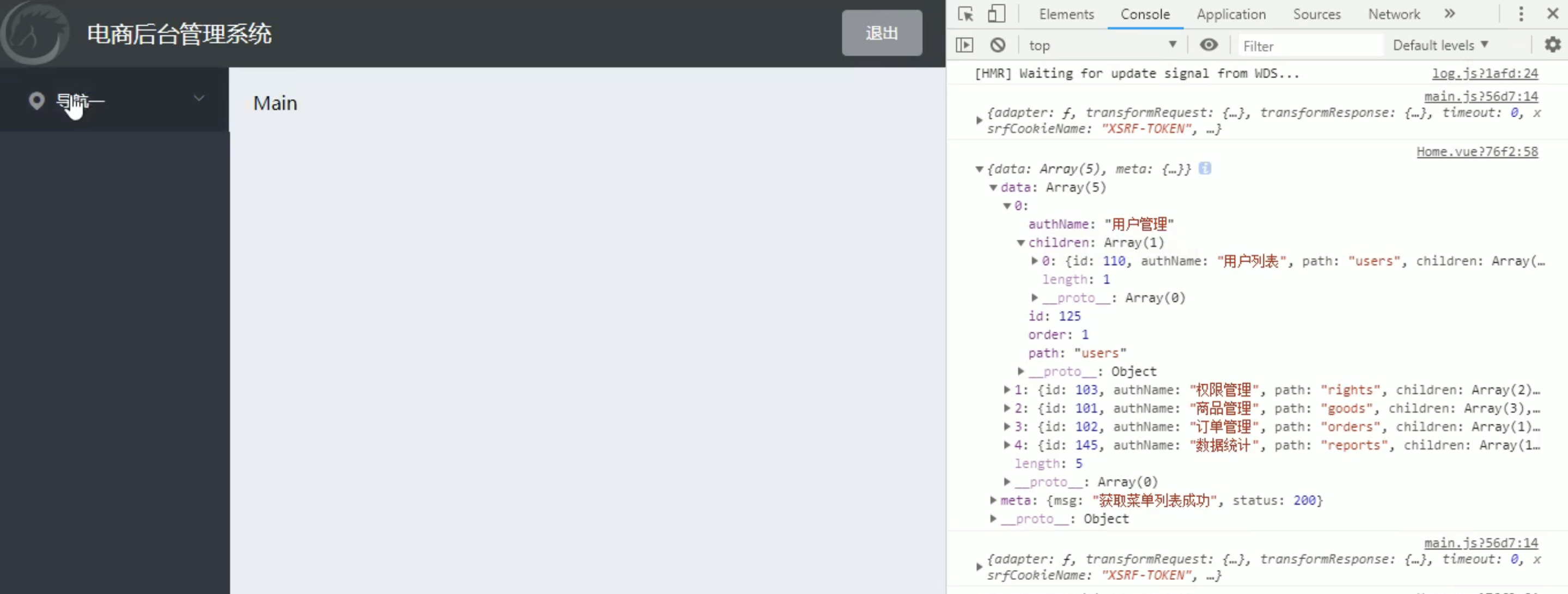
{
"data":
{
"id": 101,
"authName": "商品管理",
"path": null,
"children": [
{
"id": 104,
"authName": "商品列表",
"path": null,
"children": []
}
]
}
"meta": {
"msg": "获取菜单列表成功",
"status": 200
}
}3.3.1 先渲染一级菜单
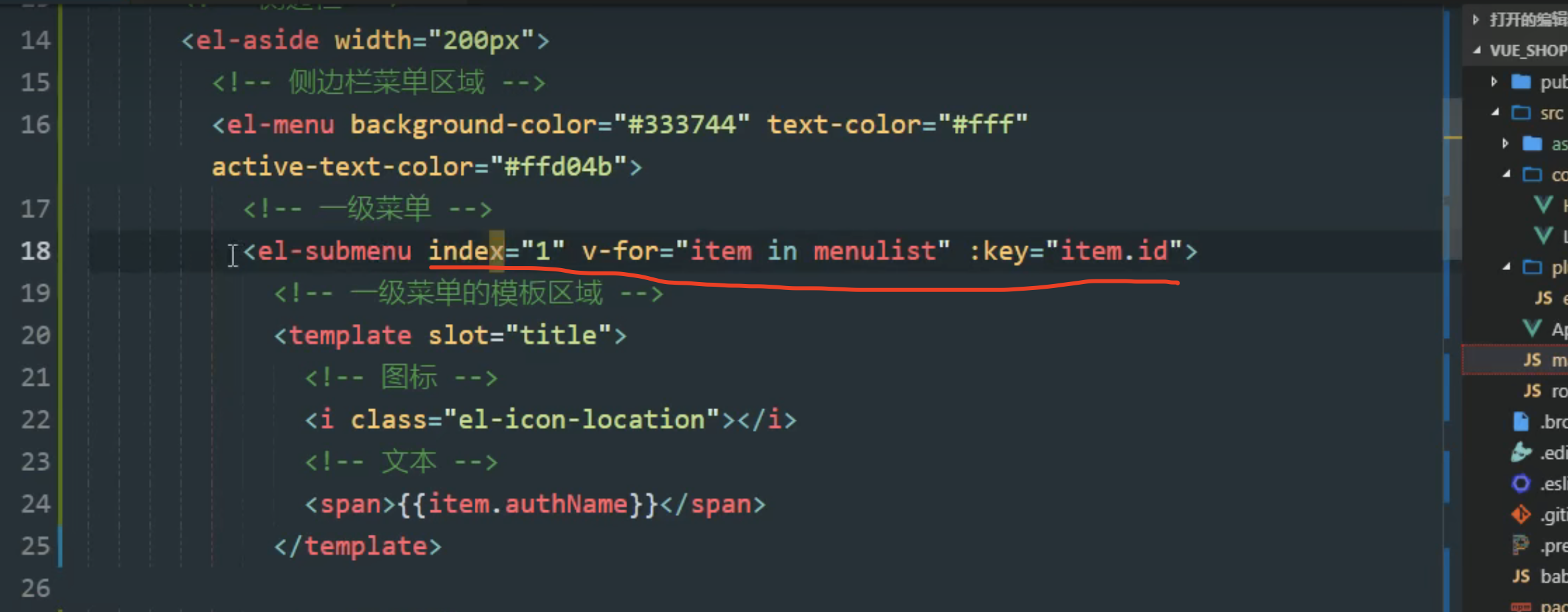
1 现在有一个问题: 一点击用户管理,其他一级分类页打开了。是因为 index是相同的
每一个菜单应该有一个独属于自己的index
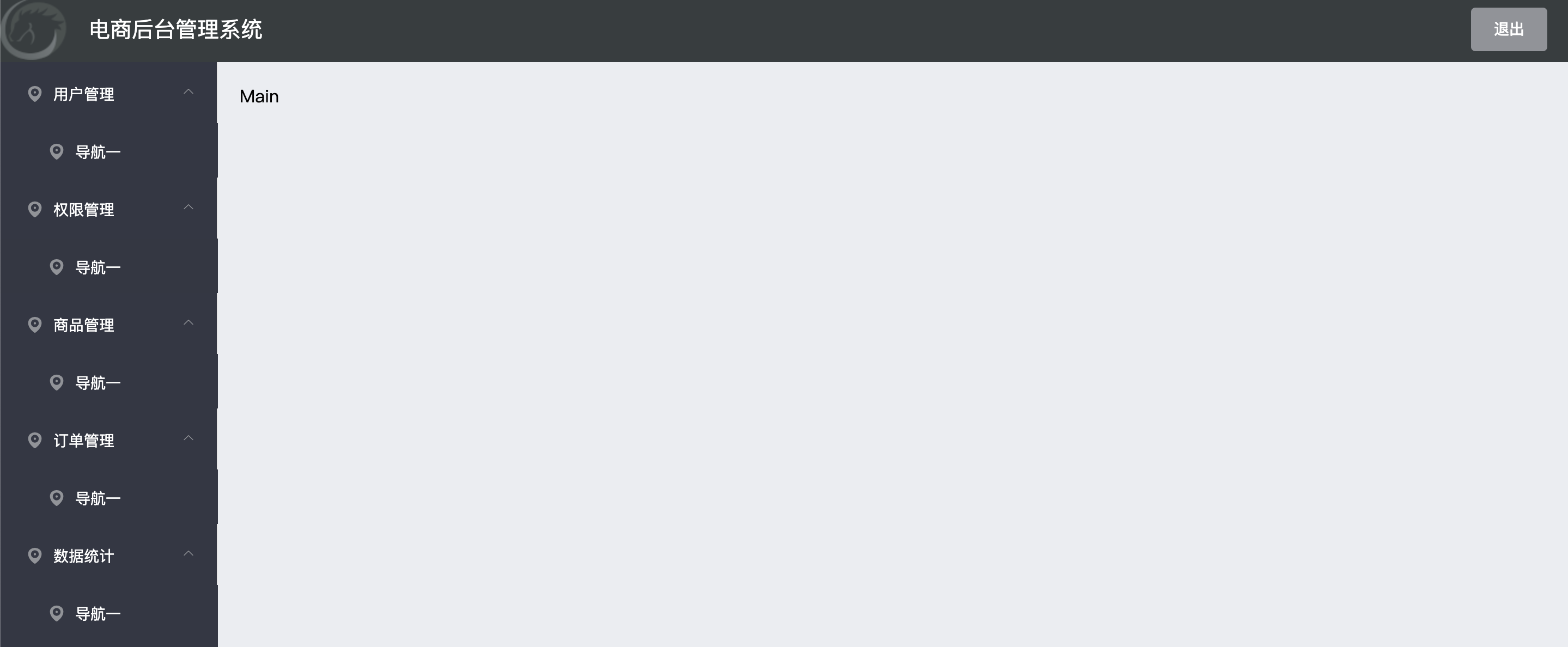
修改:
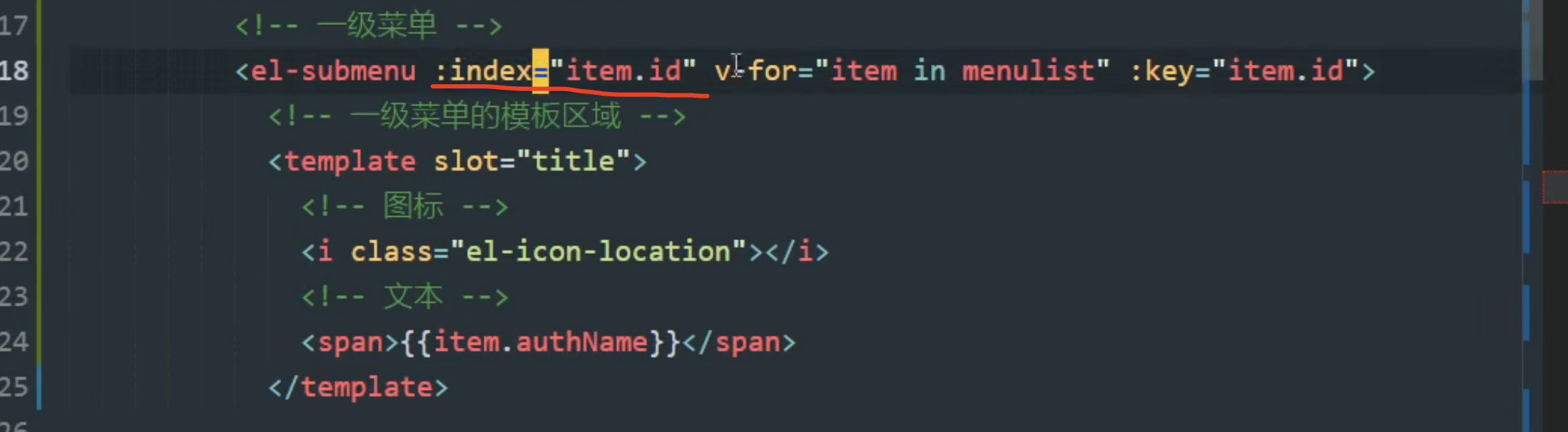
2 控制台还在报错,因为index只接受字符串,不接收 数字
修改:
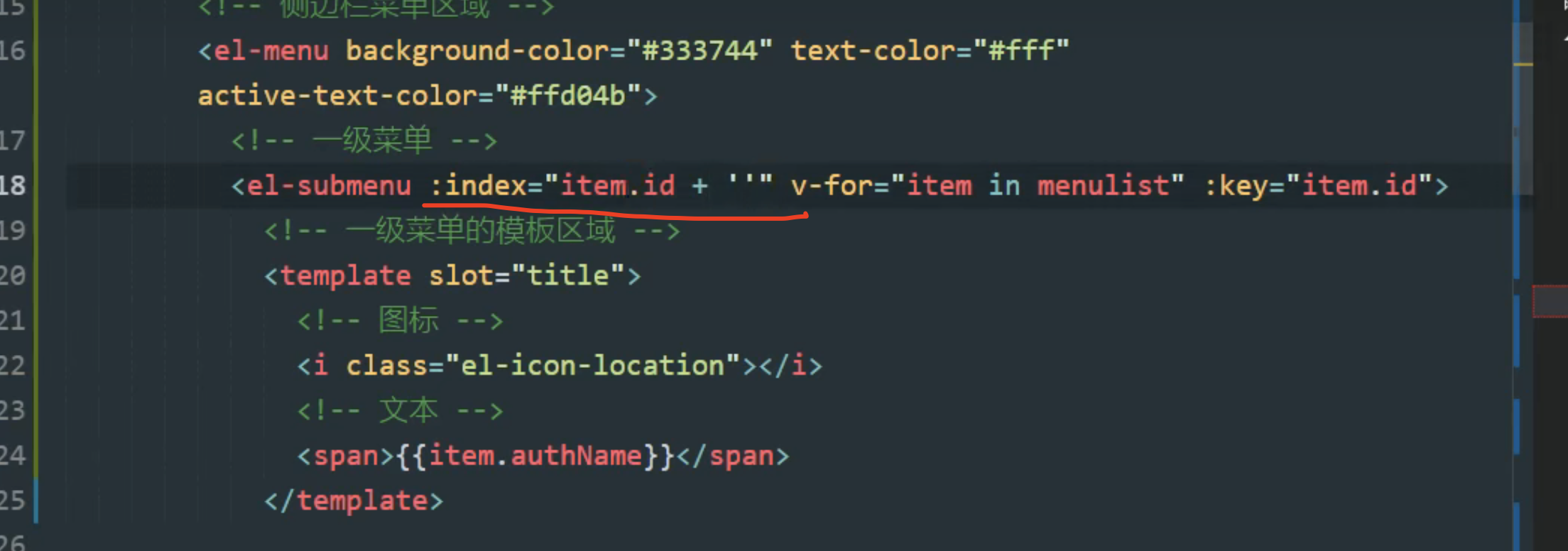
3.3.2 渲染二级菜单
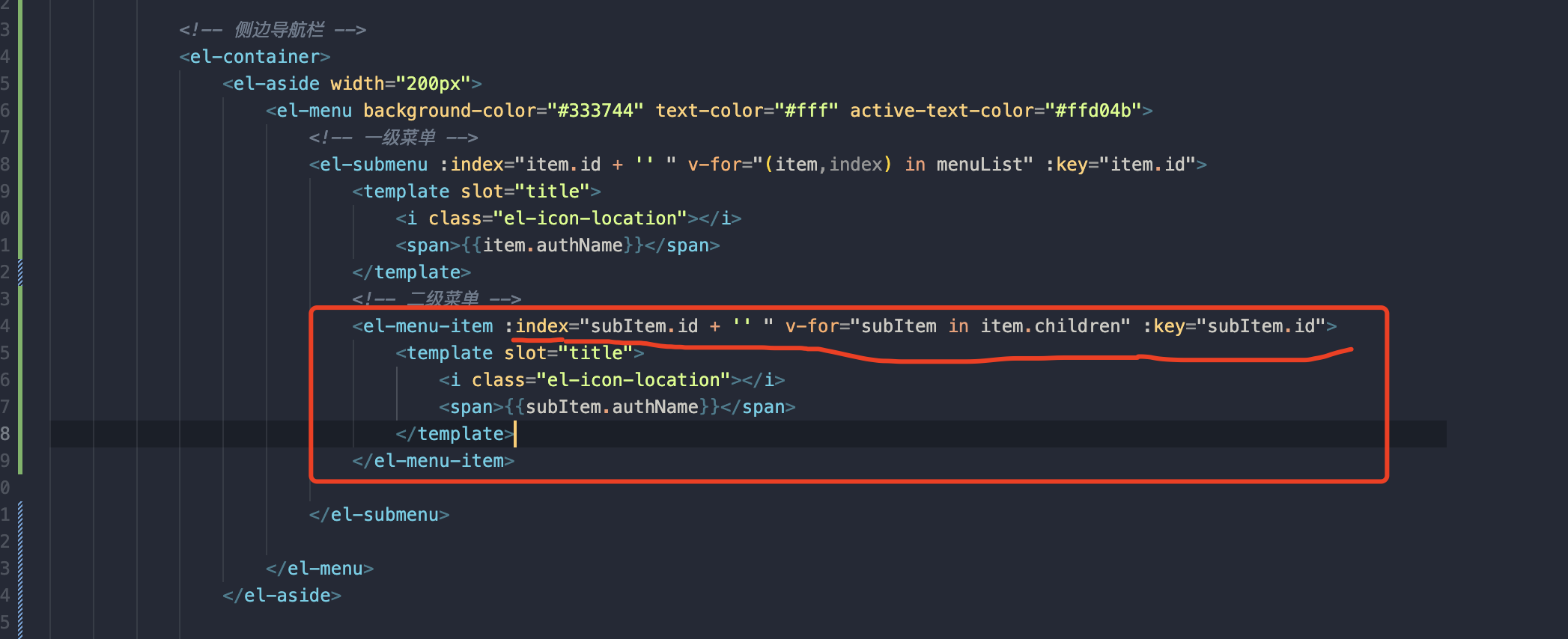
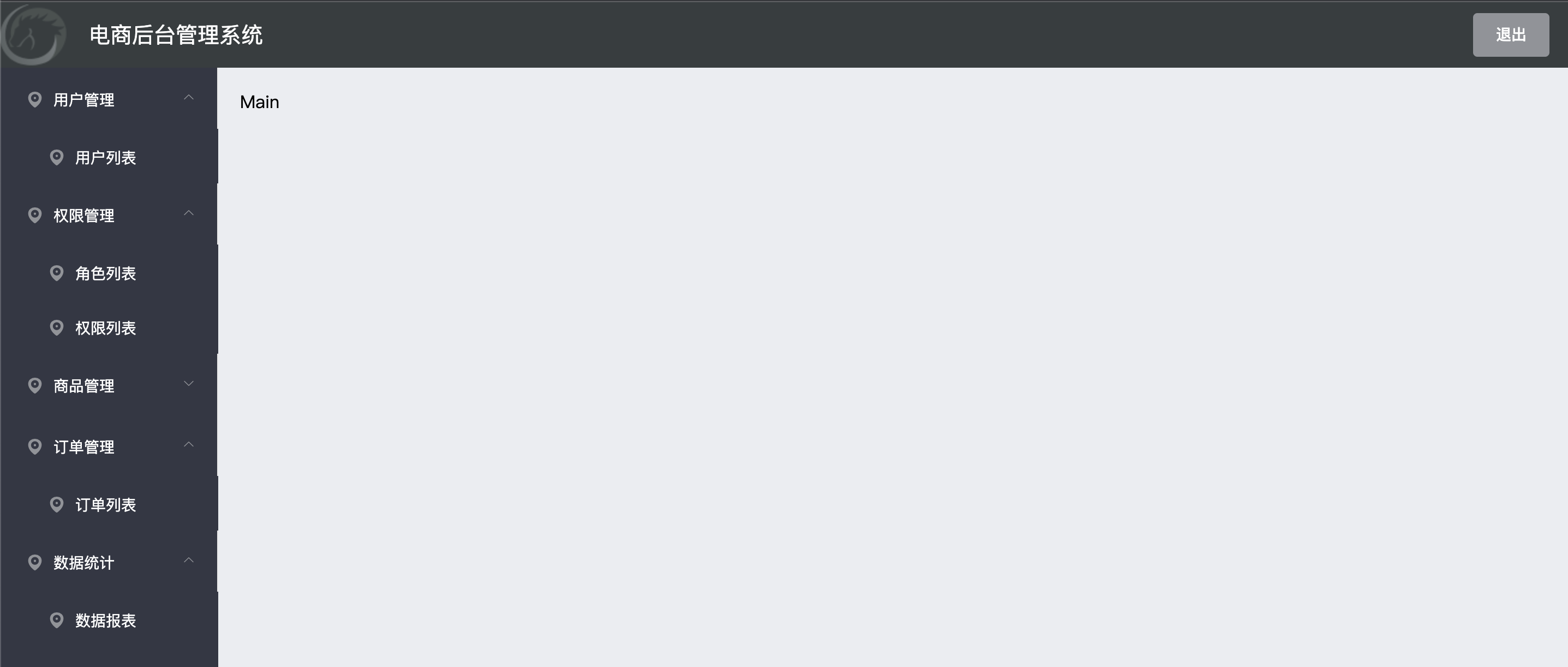
<!-- 侧边栏菜单区域 -->
<el-menu background-color="#333744" text-color="#fff" active-text-color="#409EFF" :unique-opened="true"
:collapse="isCollapse" :collapse-transition="false" :router="true" :default-active="activePath">
<!-- 一级菜单 -->
<el-submenu :index="item.id + ''" v-for="item in menuList" :key="item.id">
<!-- 一级菜单的模板区域 -->
<template slot="title">
<!-- 图标 -->
<i :class="iconsObj[item.id]"></i>
<!-- 文本 -->
<span>{{ item.authName }}</span>
</template>
<!-- 二级菜单 -->
<el-menu-item :index="'/' + sunItem.path" v-for="sunItem in item.children" :key="sunItem.id"
@click="saveActivePath('/' + sunItem.path)">
<template slot="title">
<!-- 二级菜单的模板区域 -->
<i class="el-icon-menu"></i>
<!-- 图标 -->
<span>{{ sunItem.authName }}</span>
<!-- 文本 -->
</template>
</el-menu-item>
</el-submenu>
</el-menu>
报错:
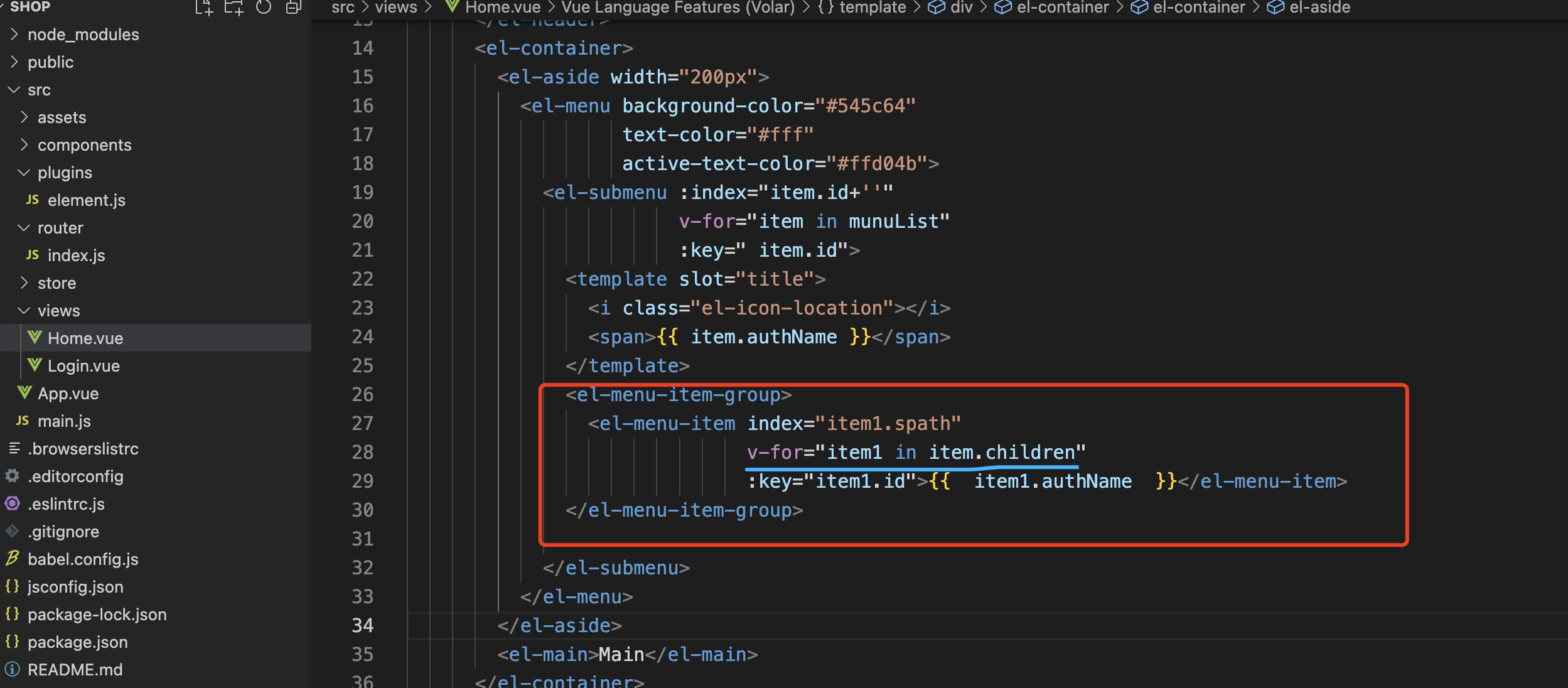

报没有注册进去
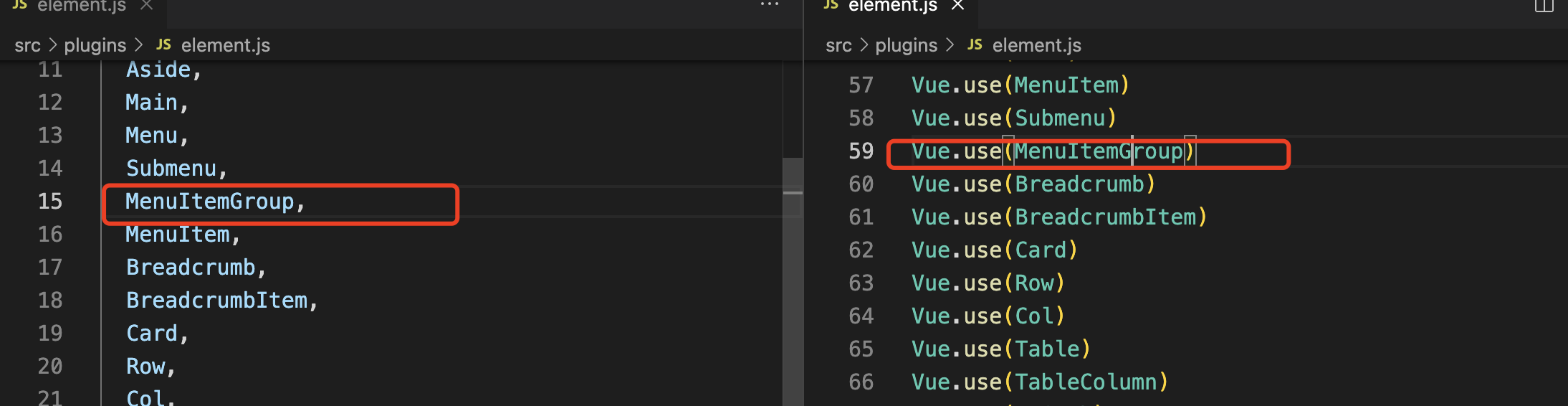
4 左侧菜单格式美化
4.1 点击变化颜色
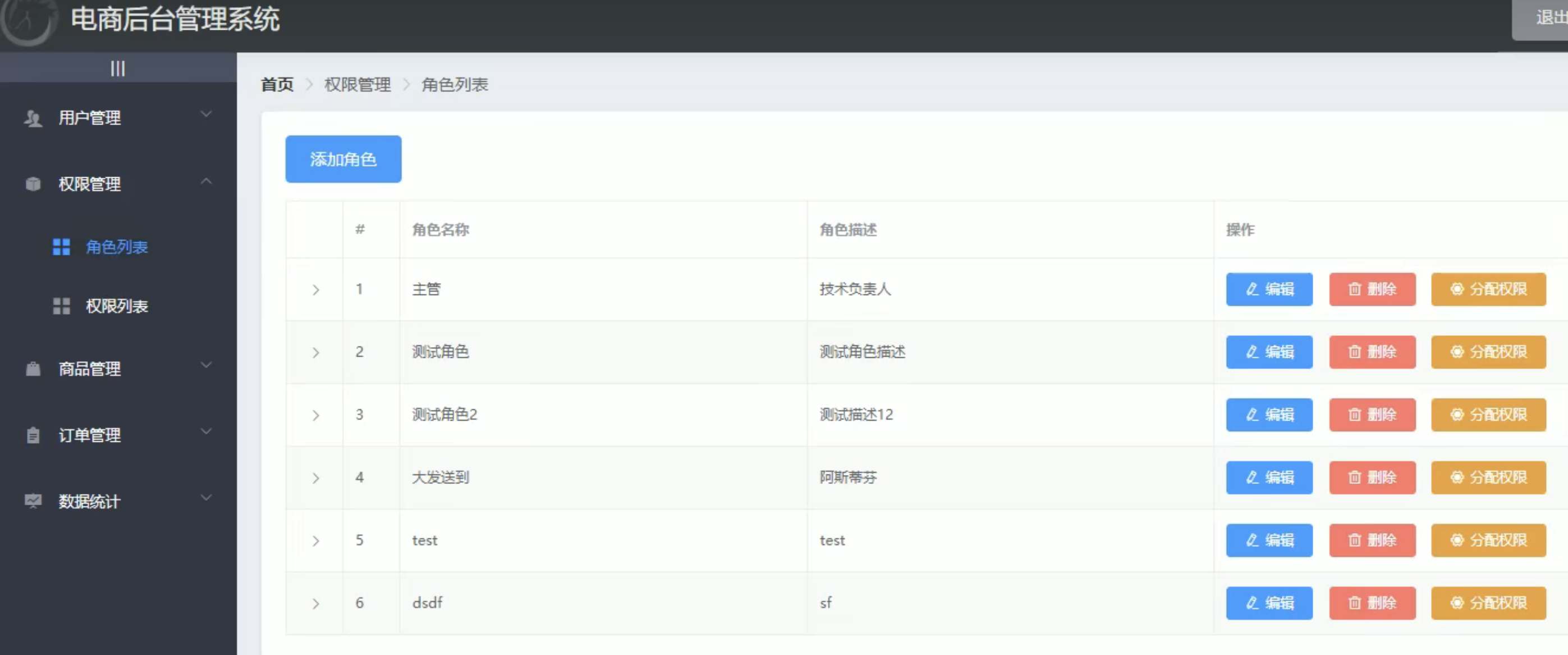
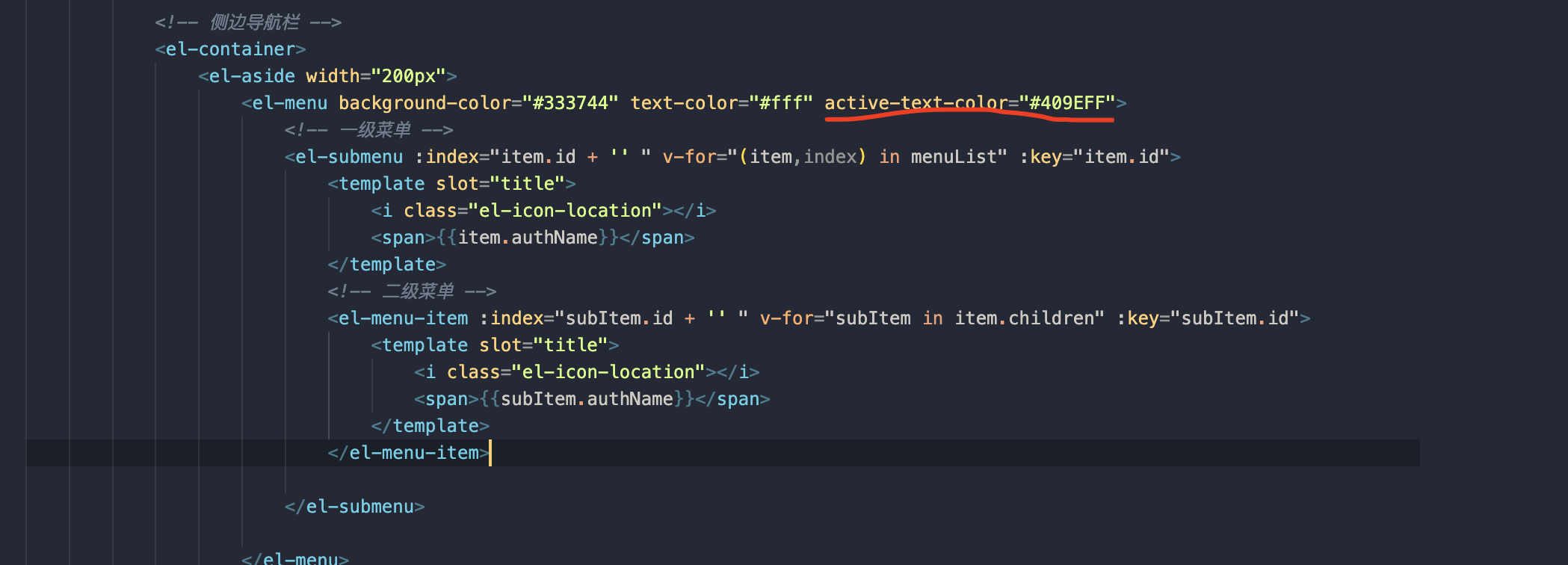
active-text-color="#ffd04b"4.2 二级菜单图标修改
都改成一样的图标
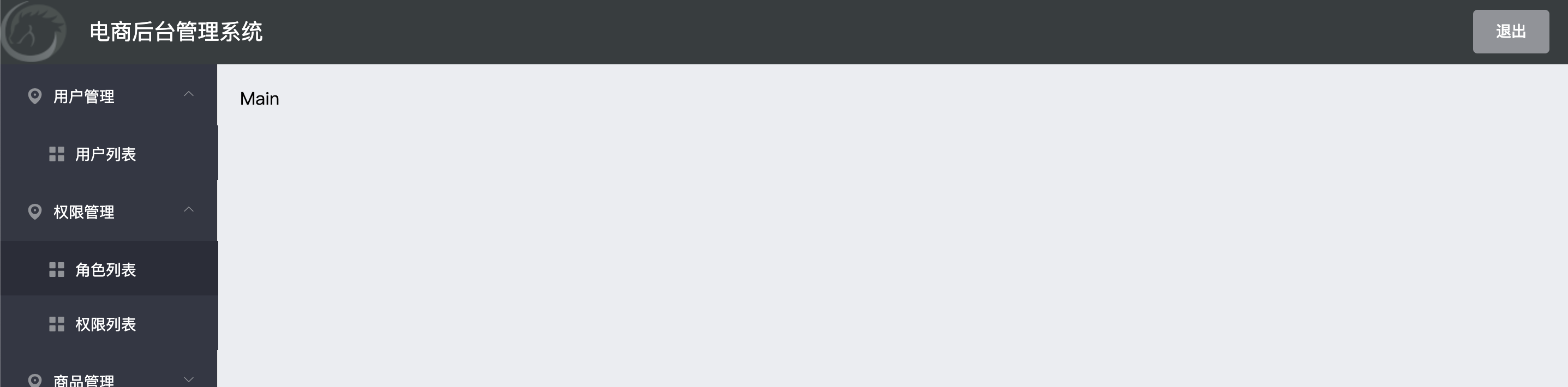

4.3 一级菜单图标
每个菜单的图片是不一样的,怎么按顺序吧图标显示出来?
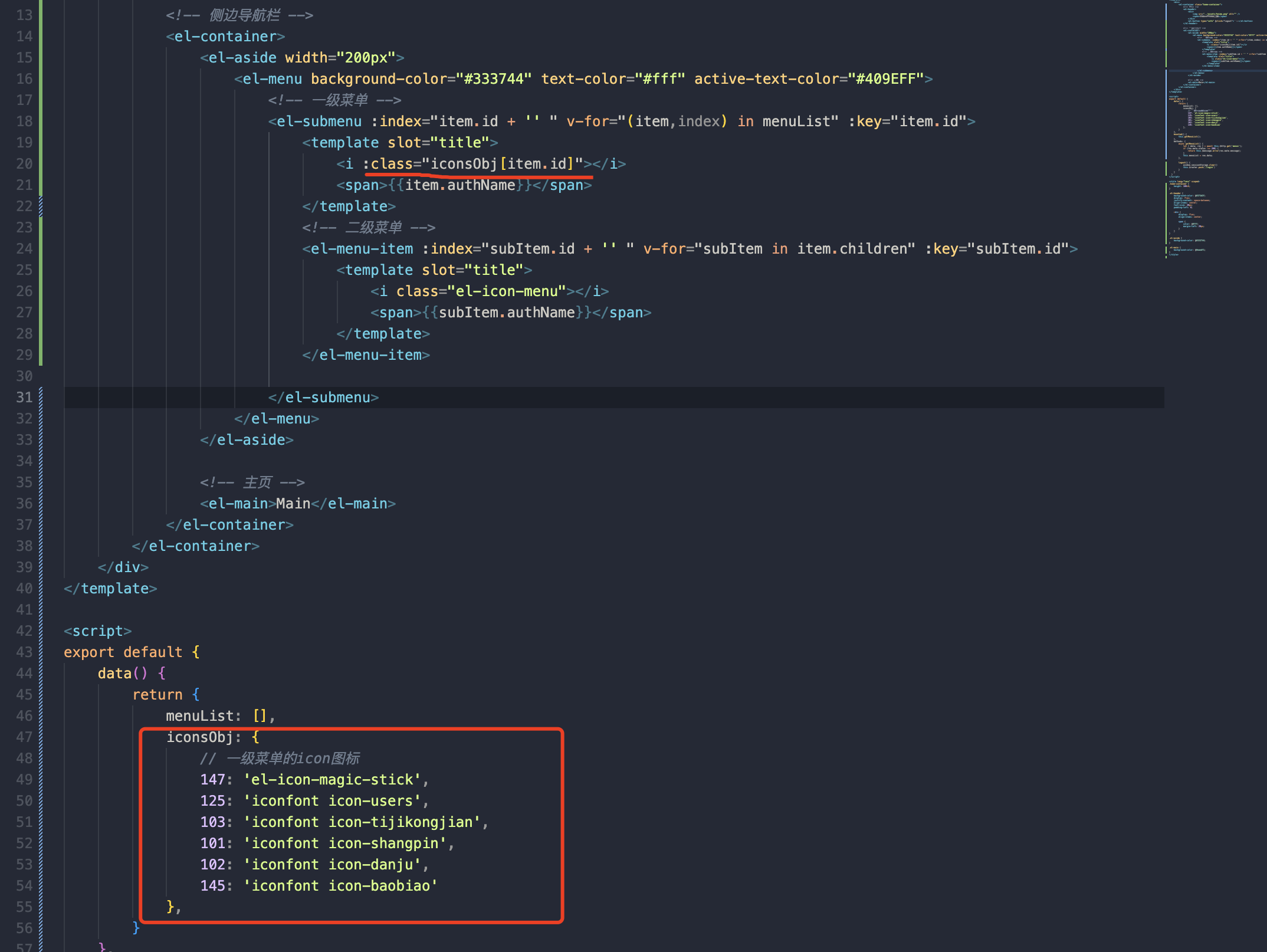
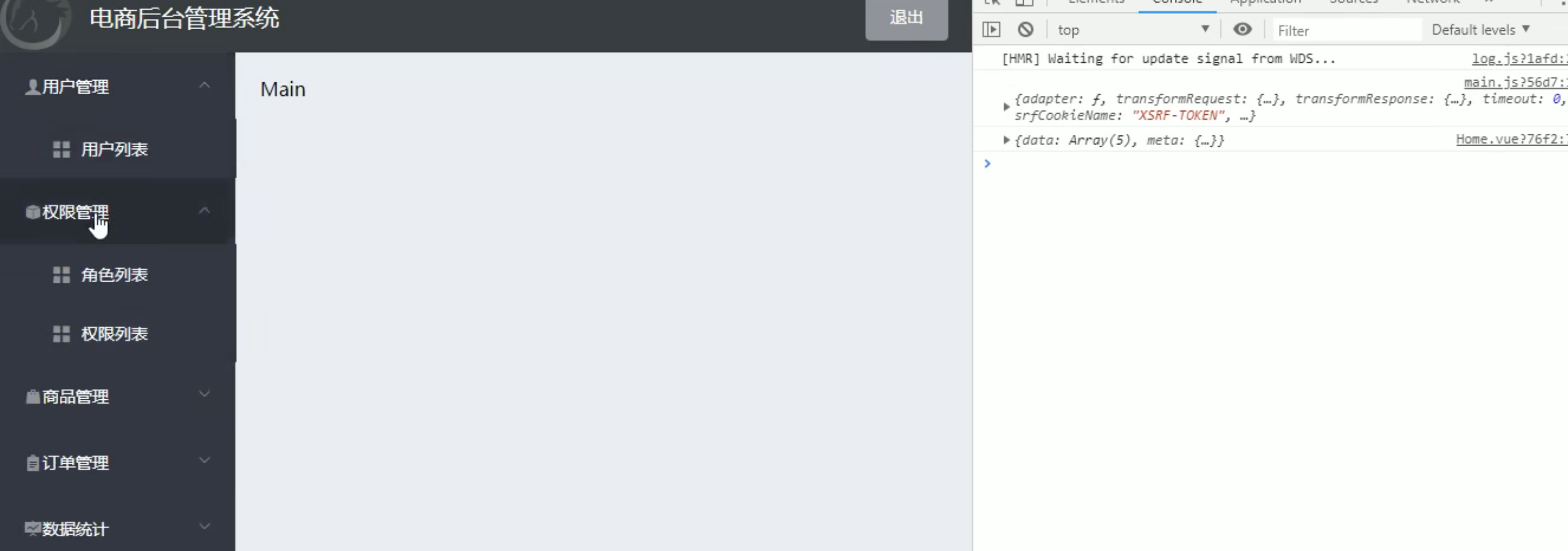
给每个图标添加一个间距
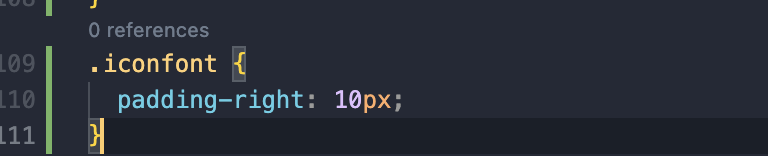
5 左侧菜单优化
5.1 只允许展开一个菜单, 如果你展开其他的菜单,当前的菜单就会关闭,只保留一个
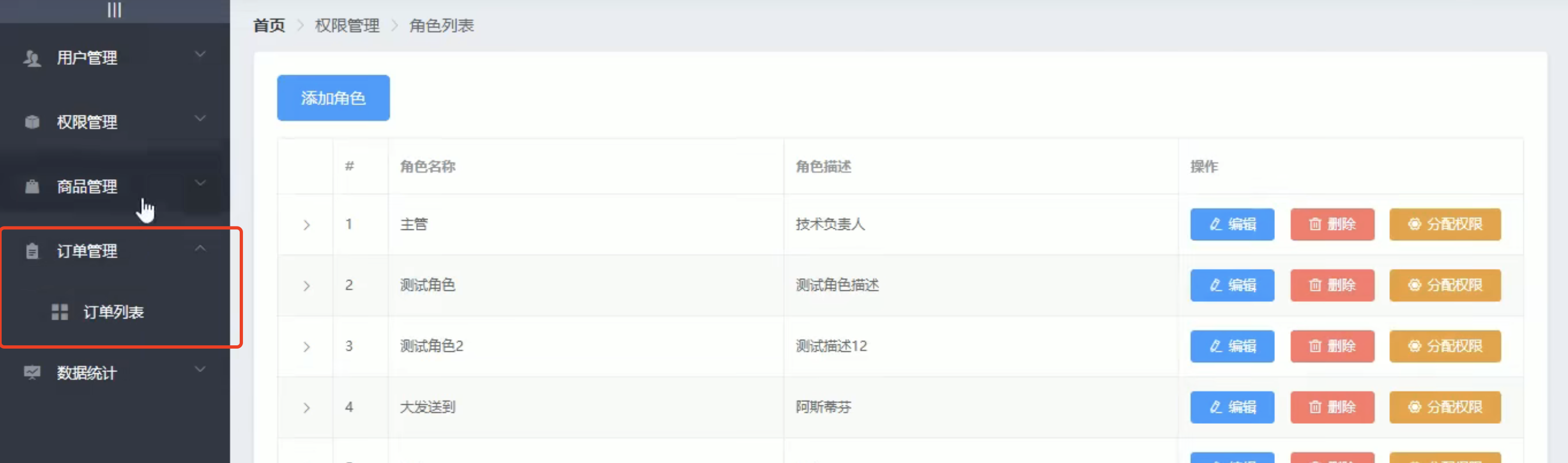
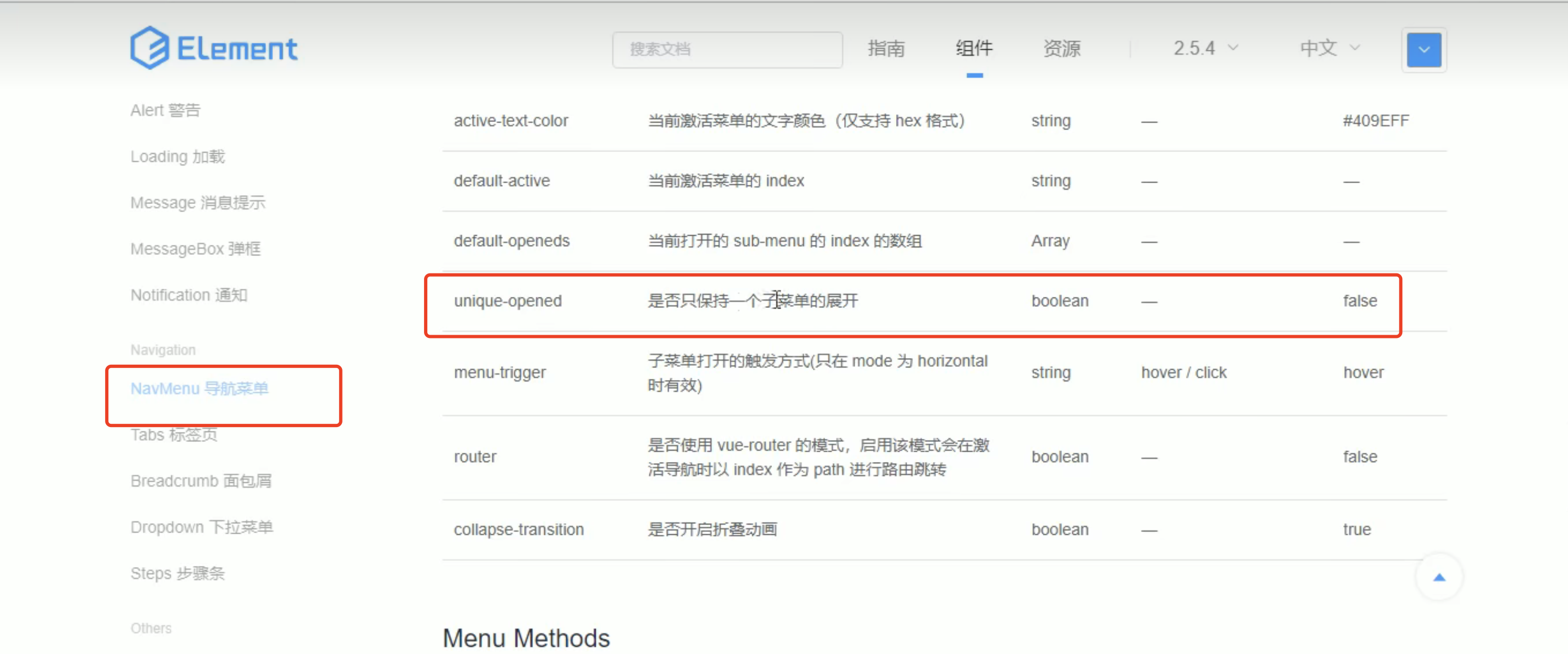
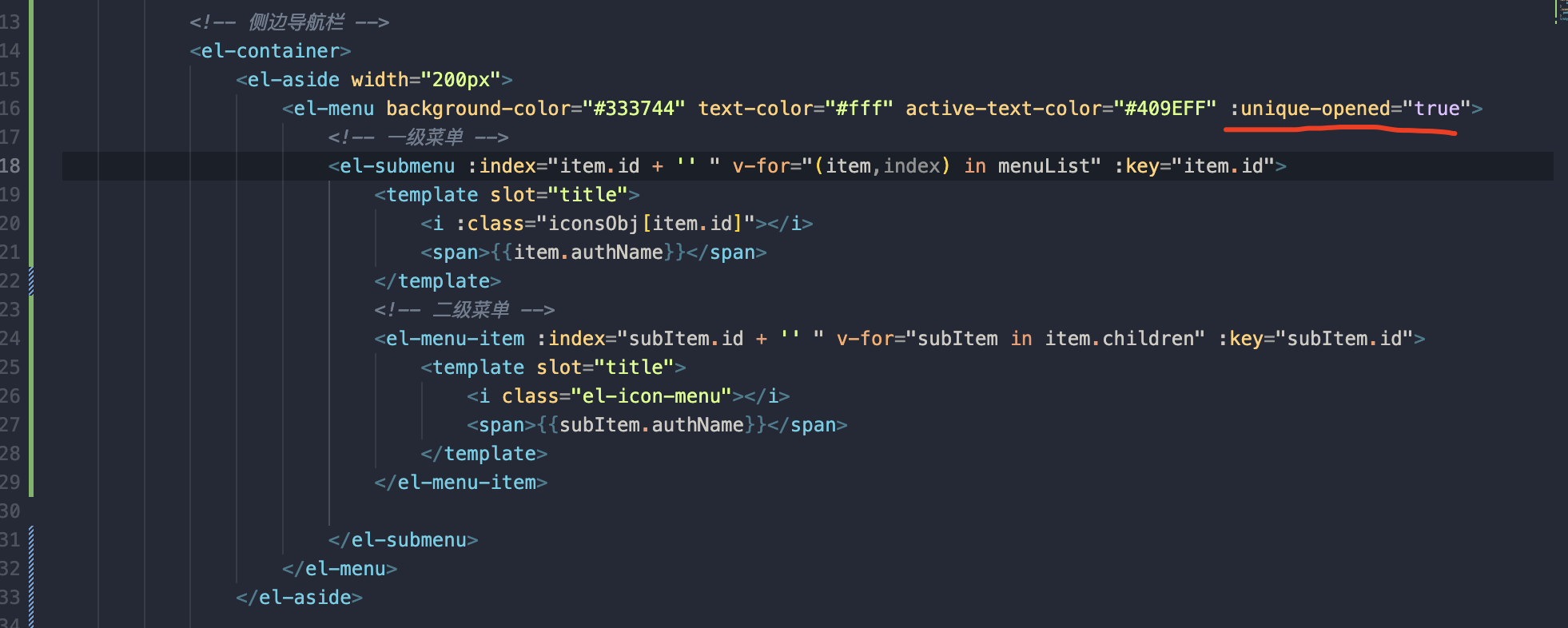
要加:, 不加冒号里边就是个字符串, 加:就是一个布尔值
:unique-opened="true"5.2左侧菜单没对齐
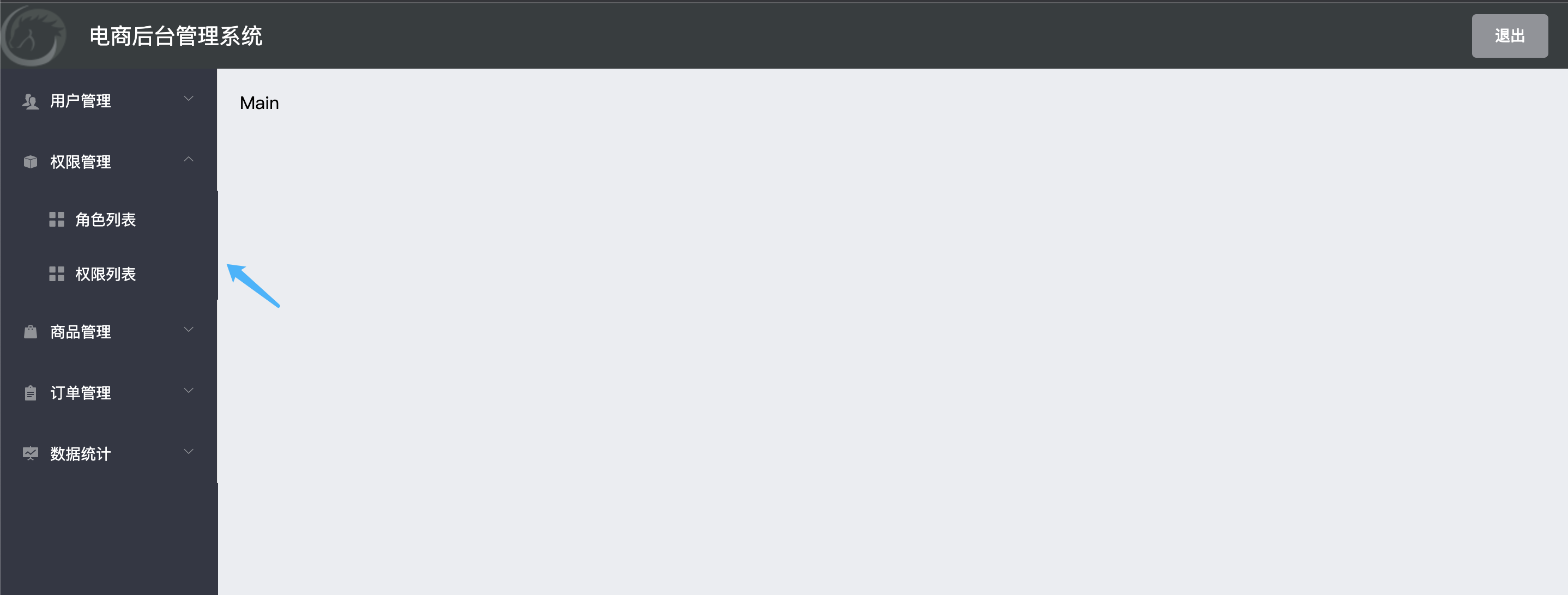
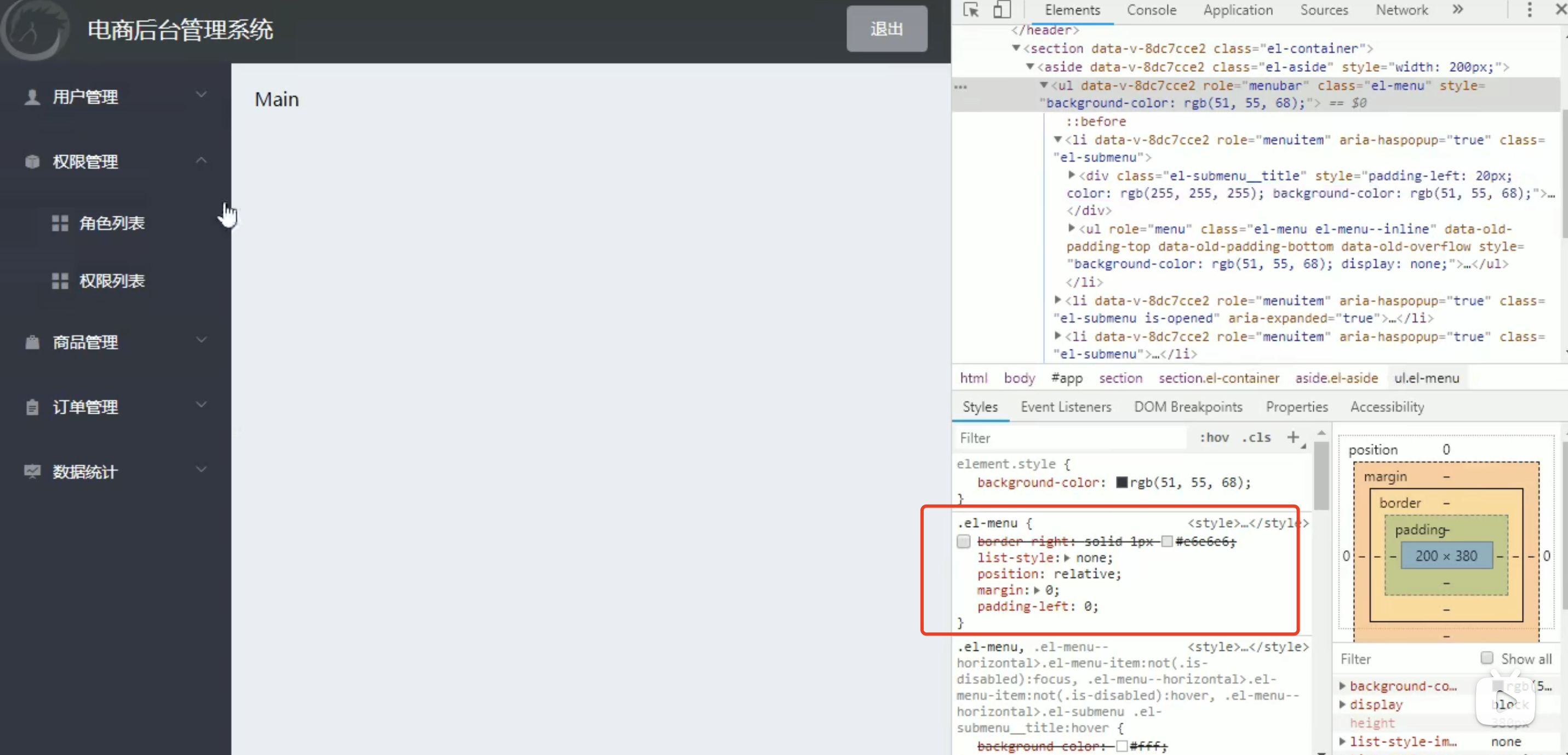
只需要把border-right 设置为0
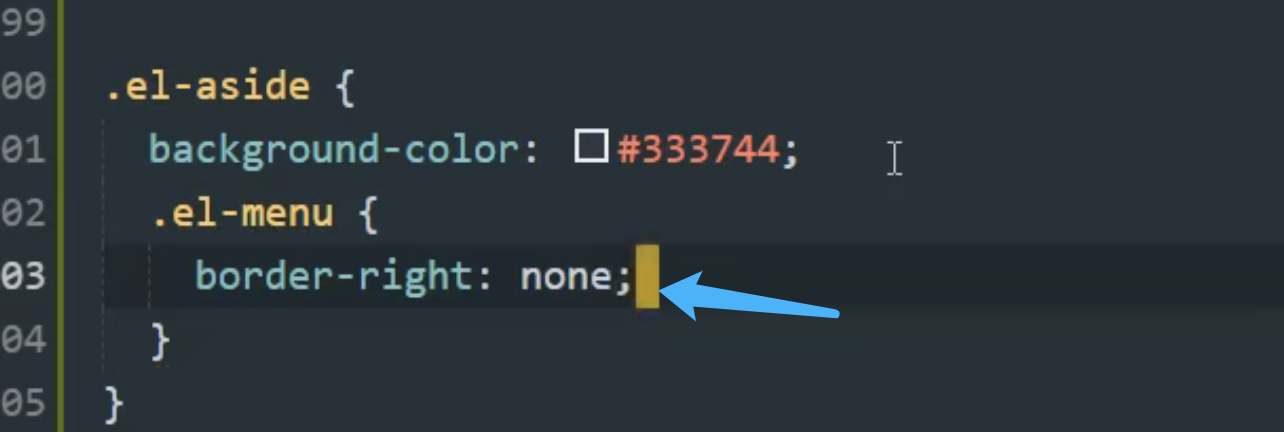
6 实现左侧菜单的折叠
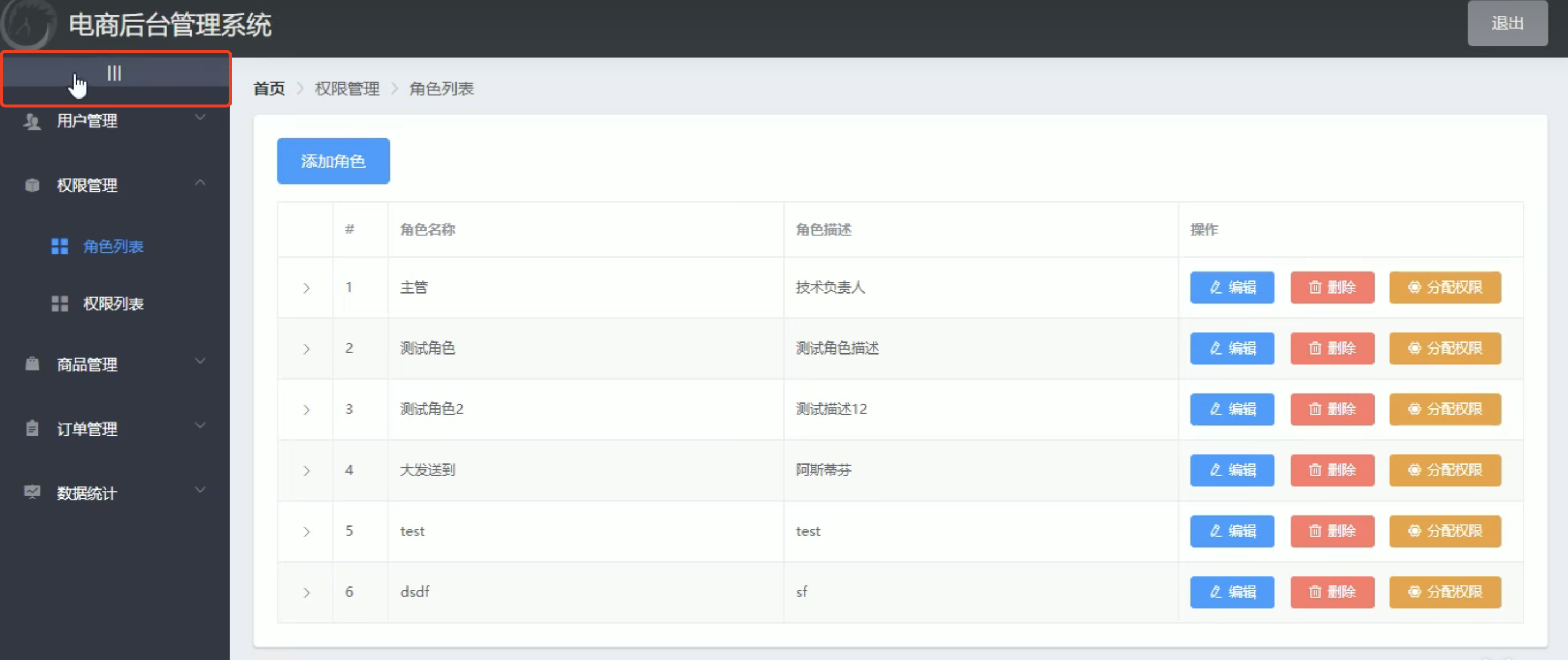
6.1 编写div
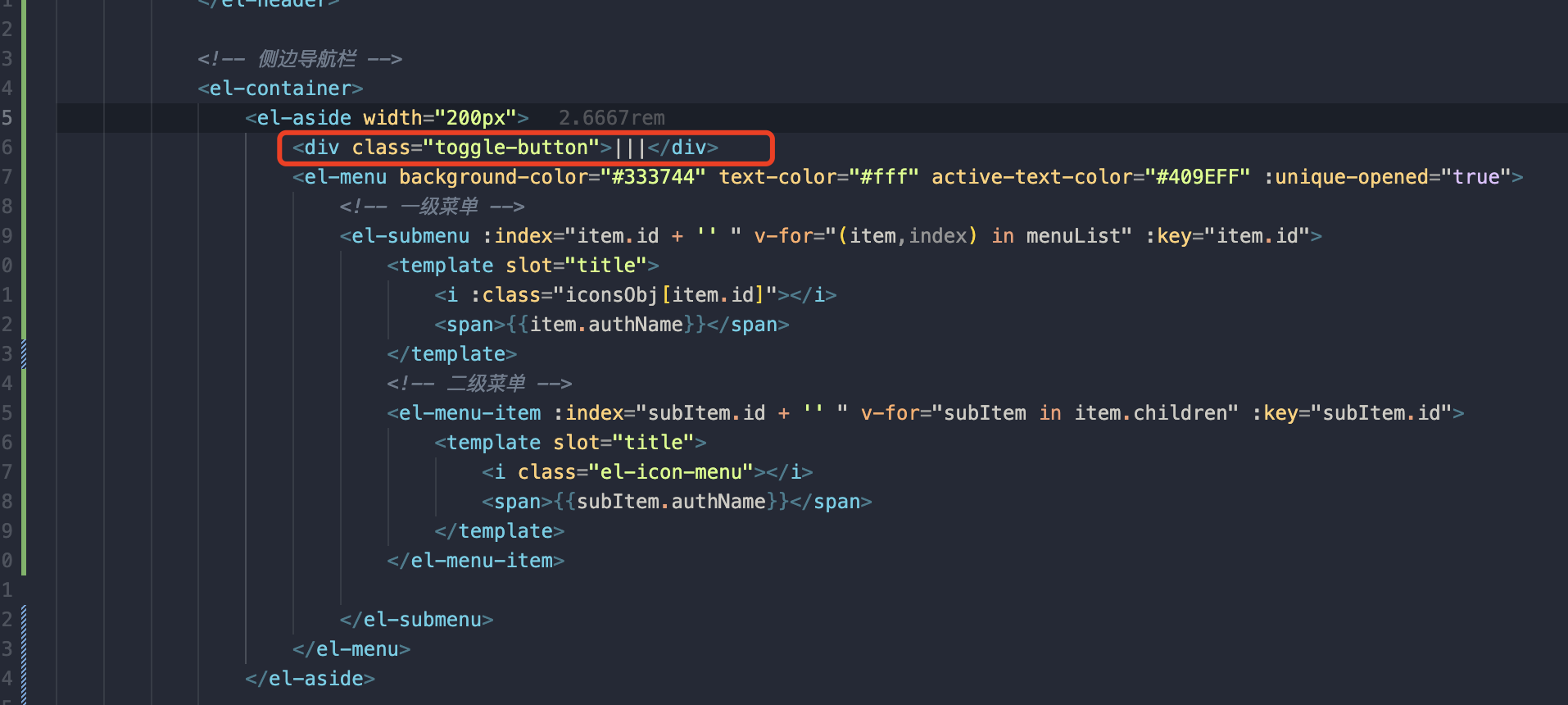
<div class="toggle-button">|||</div>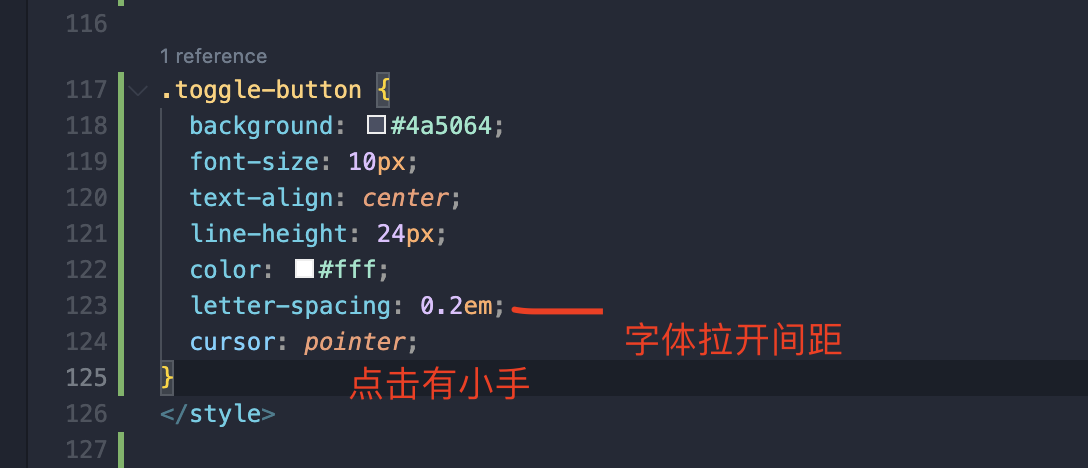
.toggle-button {
background: #4a5064;
font-size: 10px;
text-align: center;
line-height: 24px;
color: #fff;
letter-spacing: 0.2em;
cursor: pointer;
}6.2 添加点击事件
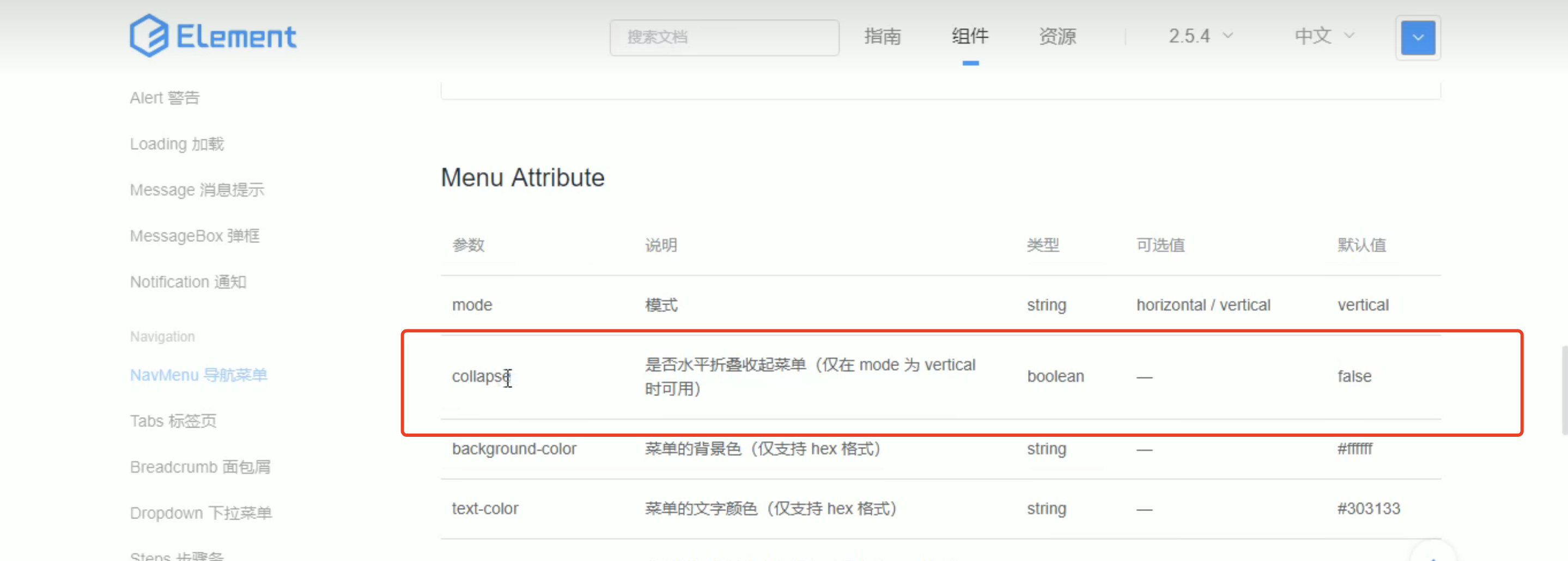

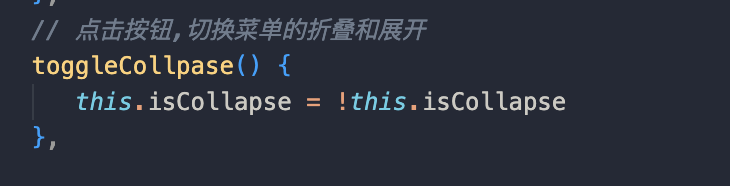
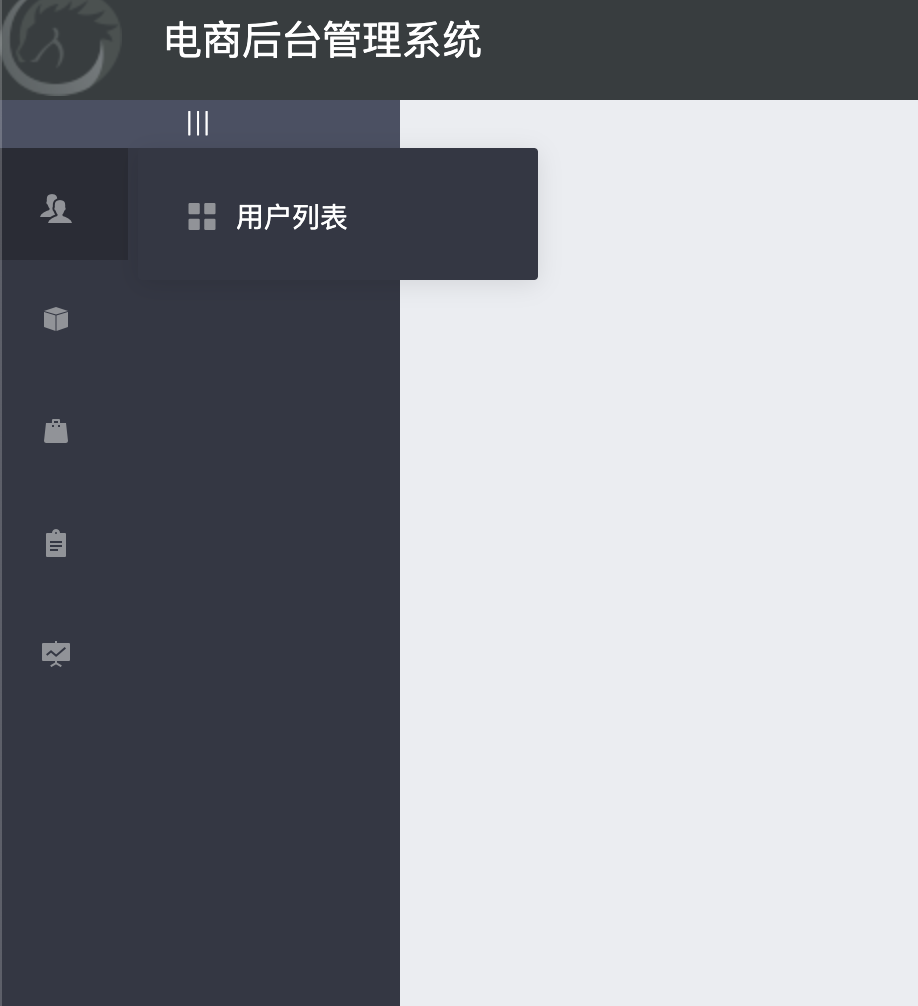
折叠效果太丑了(很卡),为了使动画效果更佳流畅,关闭掉
6.3 关闭动画效果
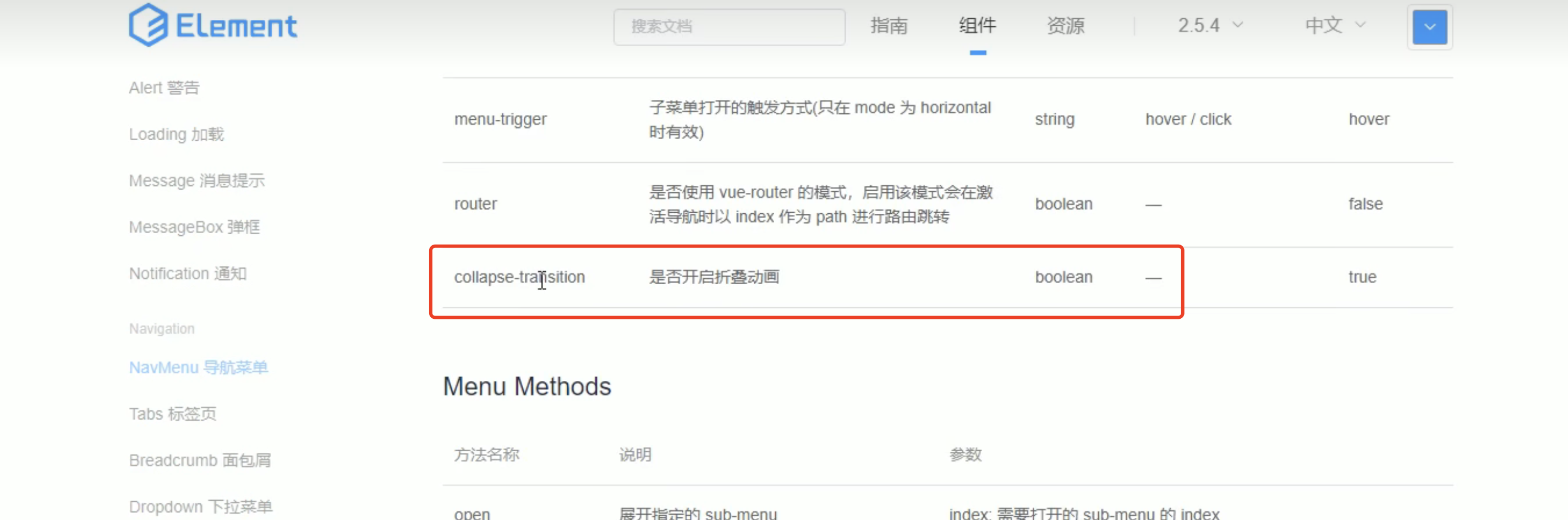
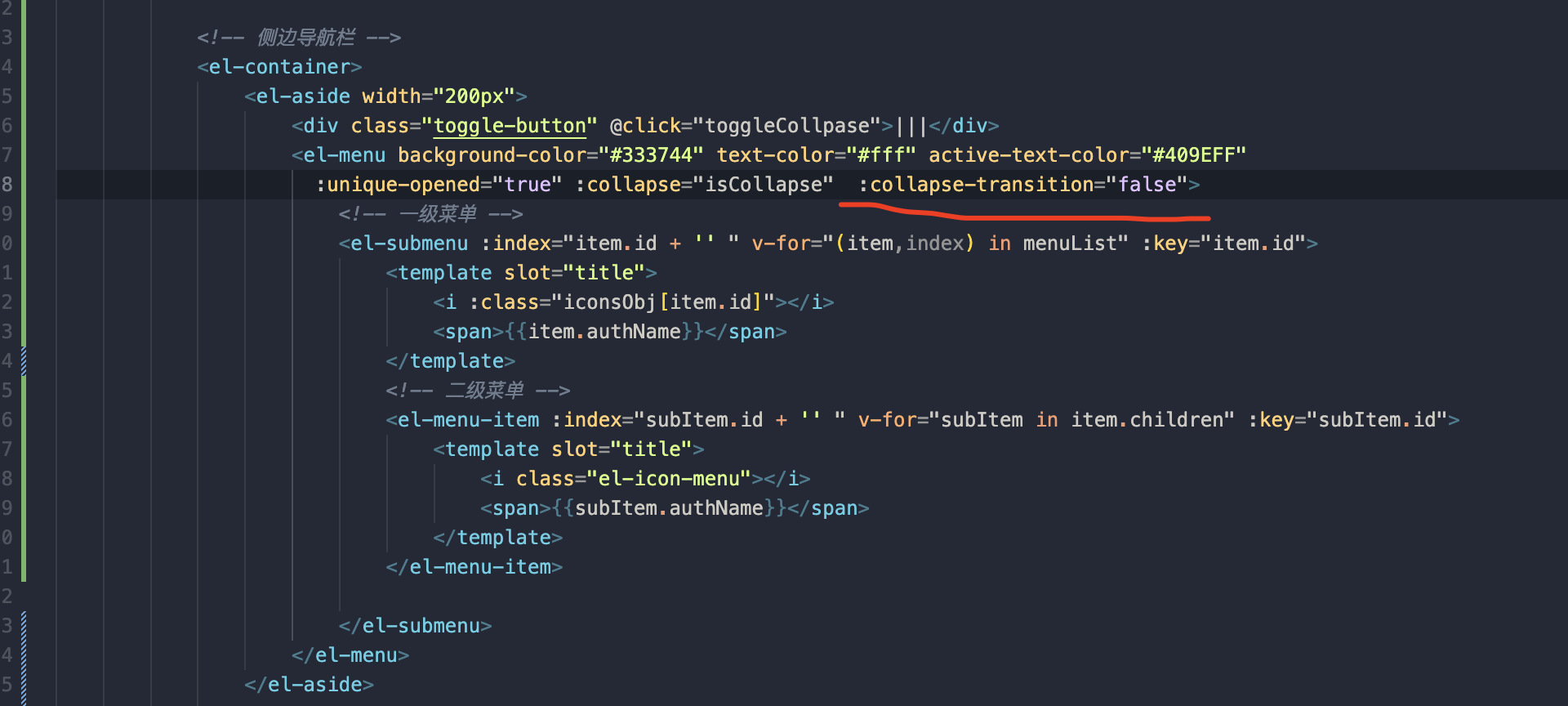
:collapse-transition="false"6.4 导航栏缩小
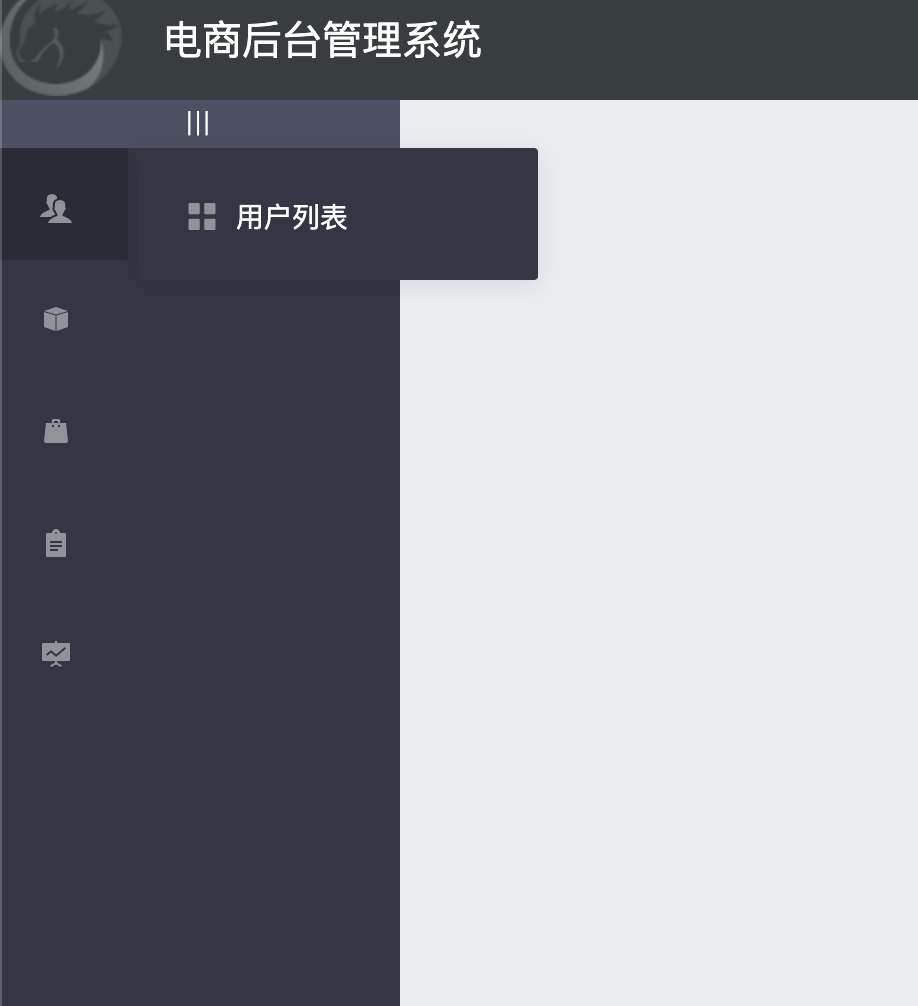
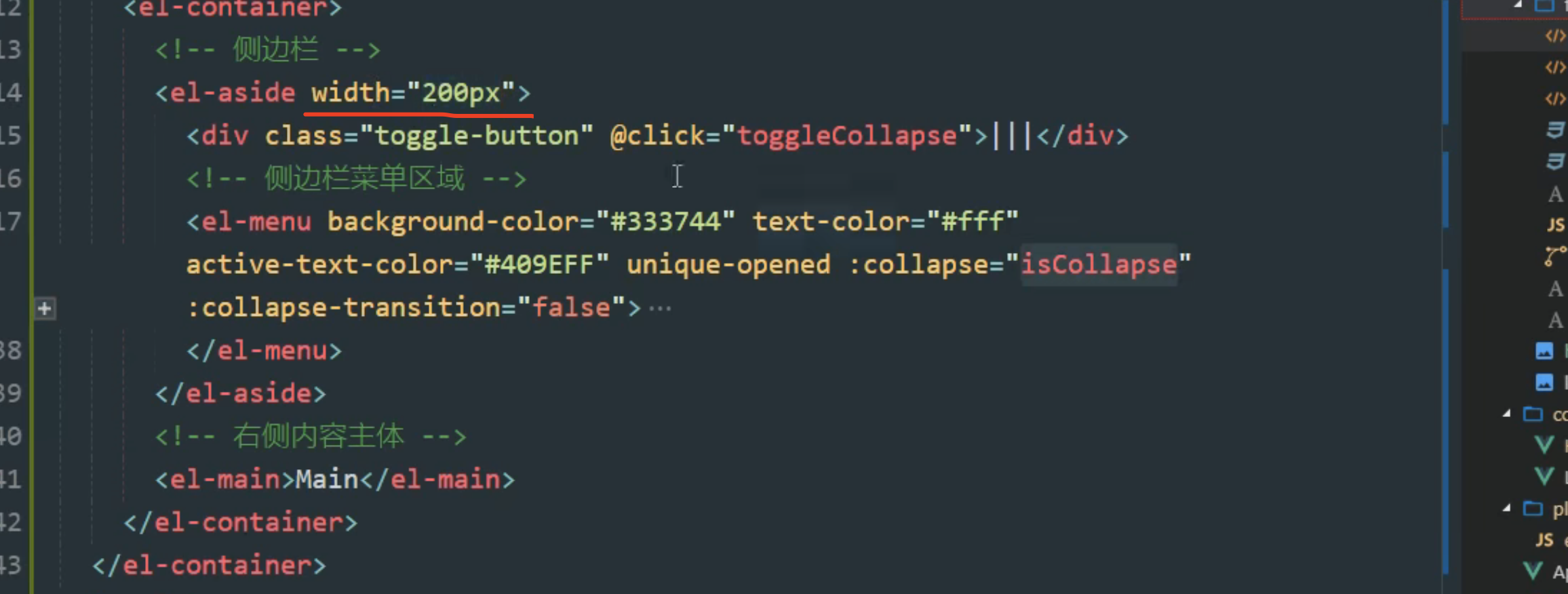
现在不缩小的原因是我们给了一个固定宽度。
我们只需要 isCollapse: true的时候,宽度变小; 当isCollapse:false的时候,在重置成200
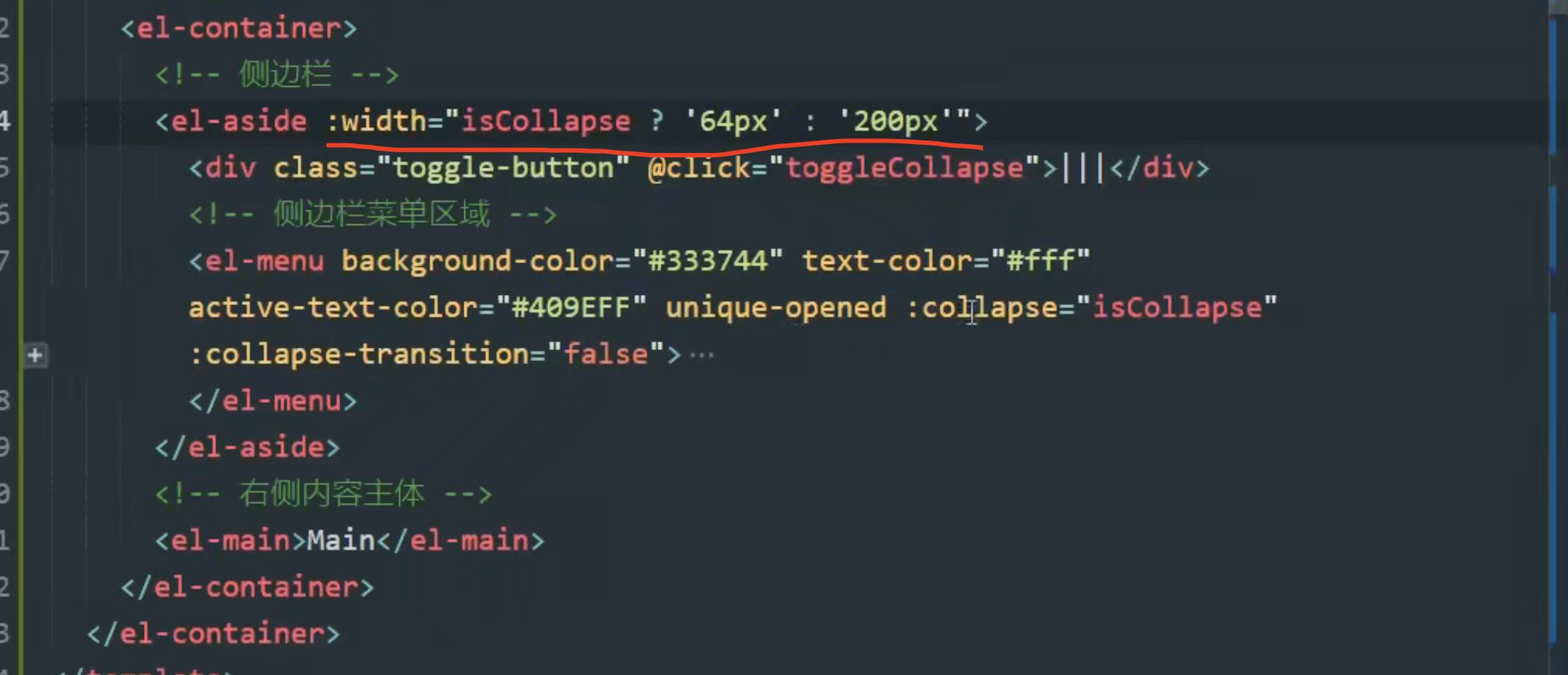
<el-aside :width="isCpllapse? '64px' : '200px'">总体代码
<template>
<el-container class="home-container">
<!-- 头部区域 -->
<el-header>
<div>
<img src="~assets/manager.jpg" alt="" />
<span>电商后台管理系统</span>
</div>
<el-button type="info" @click="logout">退出</el-button>
</el-header>
<el-container>
<!-- 侧边栏 -->
<el-aside :width="isCollapse ? '61px' : '200px'">
<div class="toggle-button" @click="toggleCollpase">|||</div>
<!-- 侧边栏菜单区域 -->
<el-menu background-color="#333744" text-color="#fff" active-text-color="#409EFF" :unique-opened="true"
:collapse="isCollapse" :collapse-transition="false" :router="true" :default-active="activePath">
<!-- 一级菜单 -->
<el-submenu :index="item.id + ''" v-for="item in menuList" :key="item.id">
<!-- 一级菜单的模板区域 -->
<template slot="title">
<!-- 图标 -->
<i :class="iconsObj[item.id]"></i>
<!-- 文本 -->
<span>{{ item.authName }}</span>
</template>
<!-- 二级菜单 -->
<el-menu-item :index="'/' + sunItem.path" v-for="sunItem in item.children" :key="sunItem.id"
@click="saveActivePath('/' + sunItem.path)">
<template slot="title">
<!-- 二级菜单的模板区域 -->
<i class="el-icon-menu"></i>
<!-- 图标 -->
<span>{{ sunItem.authName }}</span>
<!-- 文本 -->
</template>
</el-menu-item>
</el-submenu>
</el-menu>
</el-aside>
<!-- 右侧内容主题 -->
<el-main>
<!-- 路由占位符 -->
<router-view></router-view>
</el-main>
</el-container>
</el-container>
</template>
<script>
export default {
name: 'Home',
data() {
return {
// 左侧菜单数据
menuList: [],
iconsObj: {
// 一级菜单的icon图标
147: 'el-icon-magic-stick',
125: 'iconfont icon-users',
103: 'iconfont icon-tijikongjian',
101: 'iconfont icon-shangpin',
102: 'iconfont icon-danju',
145: 'iconfont icon-baobiao'
},
isCollapse: false, // 是否折叠属性
activePath: '/welcome',
welcome: {
authName: '欢迎光临',
id: 147,
order: 1,
path: '/welcome',
children: [
{
authName: 'Welcome',
id: 124,
order: 1,
path: 'welcome',
children: []
}
]
}
}
},
created() {
this.getMenuList()
console.log(this.activePath)
const path = window.sessionStorage.getItem('activePath')
if (path) {
this.activePath = path
} else {
this.activePath = '/welcome'
}
},
methods: {
logout() {
window.sessionStorage.clear()
this.$router.push('/login')
},
// 获取所有的菜单
async getMenuList() {
const { data: res } = await this.$http.get('/menus')
if (res.meta.status !== 200) return this.$message.error(res.meta.msg)
this.$message.success(res.meta.msg)
res.data.unshift(this.welcome)
this.menuList = res.data
console.log(res, 'menus')
},
// 点击按钮,切换菜单的折叠和展开
toggleCollpase() {
this.isCollapse = !this.isCollapse
},
saveActivePath(activePath) {
window.sessionStorage.setItem('activePath', activePath)
this.activePath = activePath
// console.log(this.$route.path)
}
}
}
</script>
<style lang="less" scoped>
.hwelcome {
color: #fff;
font-size: 15px;
height: 25px;
text-align: center;
background: green;
span {
margin-left: 10px;
}
}
.home-container {
height: 100%;
}
.el-header {
display: flex;
justify-content: space-between;
padding-left: 0;
background-color: #373d3f;
align-items: center;
color: #fff;
font-size: 20px;
>div {
display: flex;
align-items: center;
img {
width: 60px;
height: 60px;
border-radius: 50%;
}
span {
margin-left: 15px;
}
}
}
.el-aside {
background-color: #333744;
.el-menu {
border-right: none;
}
}
.el-main {
background-color: #eaedf1;
}
.iconfont {
padding-right: 10px;
}
.toggle-button {
background: #4a5064;
font-size: 10px;
text-align: center;
line-height: 24px;
color: #fff;
letter-spacing: 0.2em;
cursor: pointer;
}
</style>
7实现首页的路由重定向
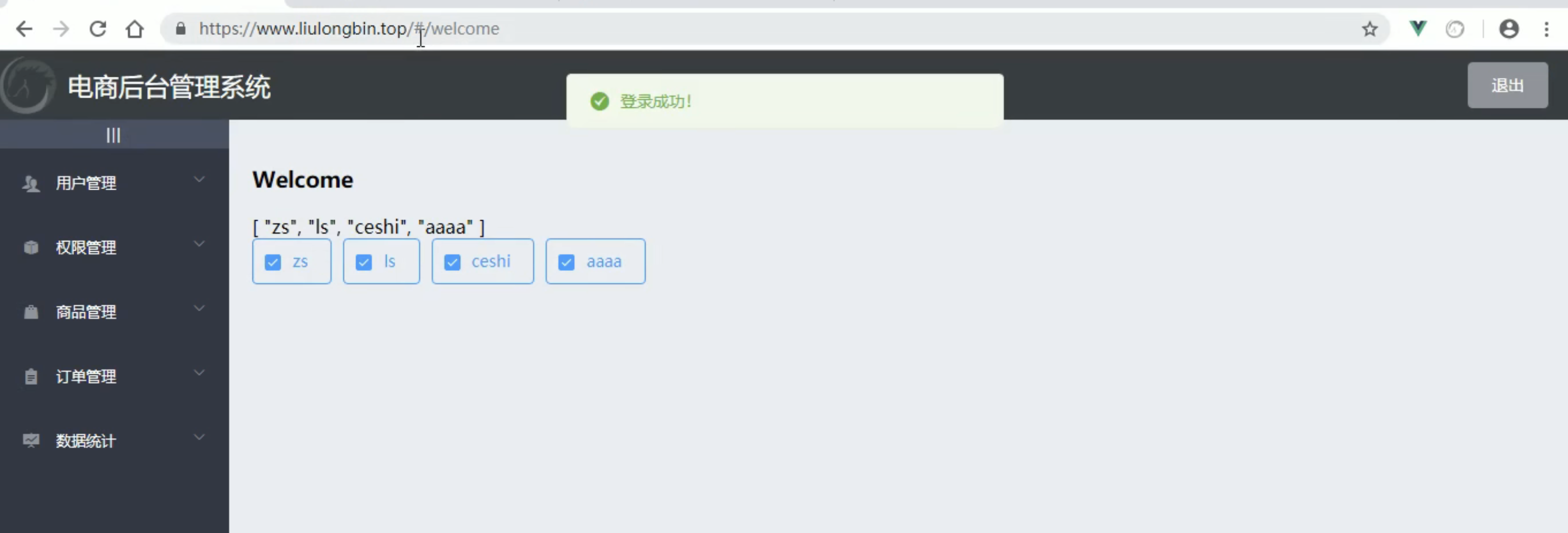
默认是成功之后默认是跳转到 /home , 现在是重定向到了/welcome.同时在主体区域展示 welcome
首先 我们需要定义一个welcome的组件,然后再main的这个地方放一个占位符
需要再home组件中在嵌套一个welcome组件
7.1 建立welcome组件
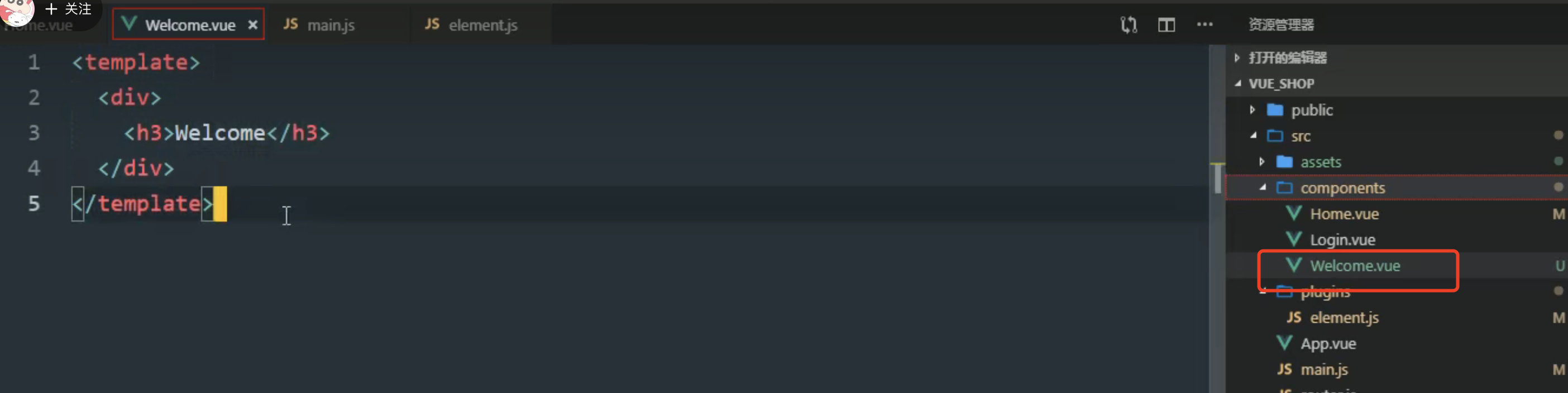
7.2 配置路由
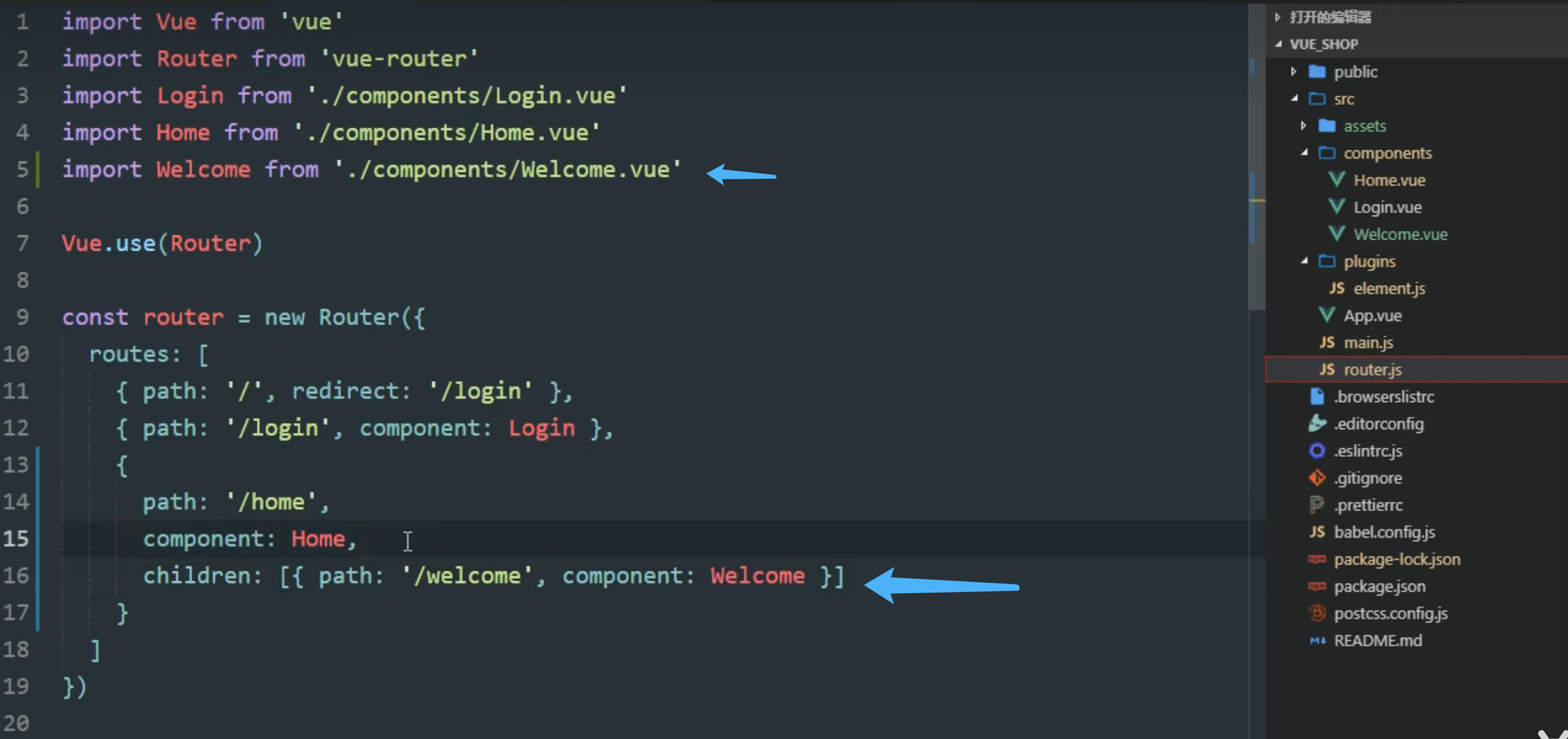
重定向组件: 只要你访问了/login 就重定向到 /welcome
welcome是home的一部分。所以在children里边
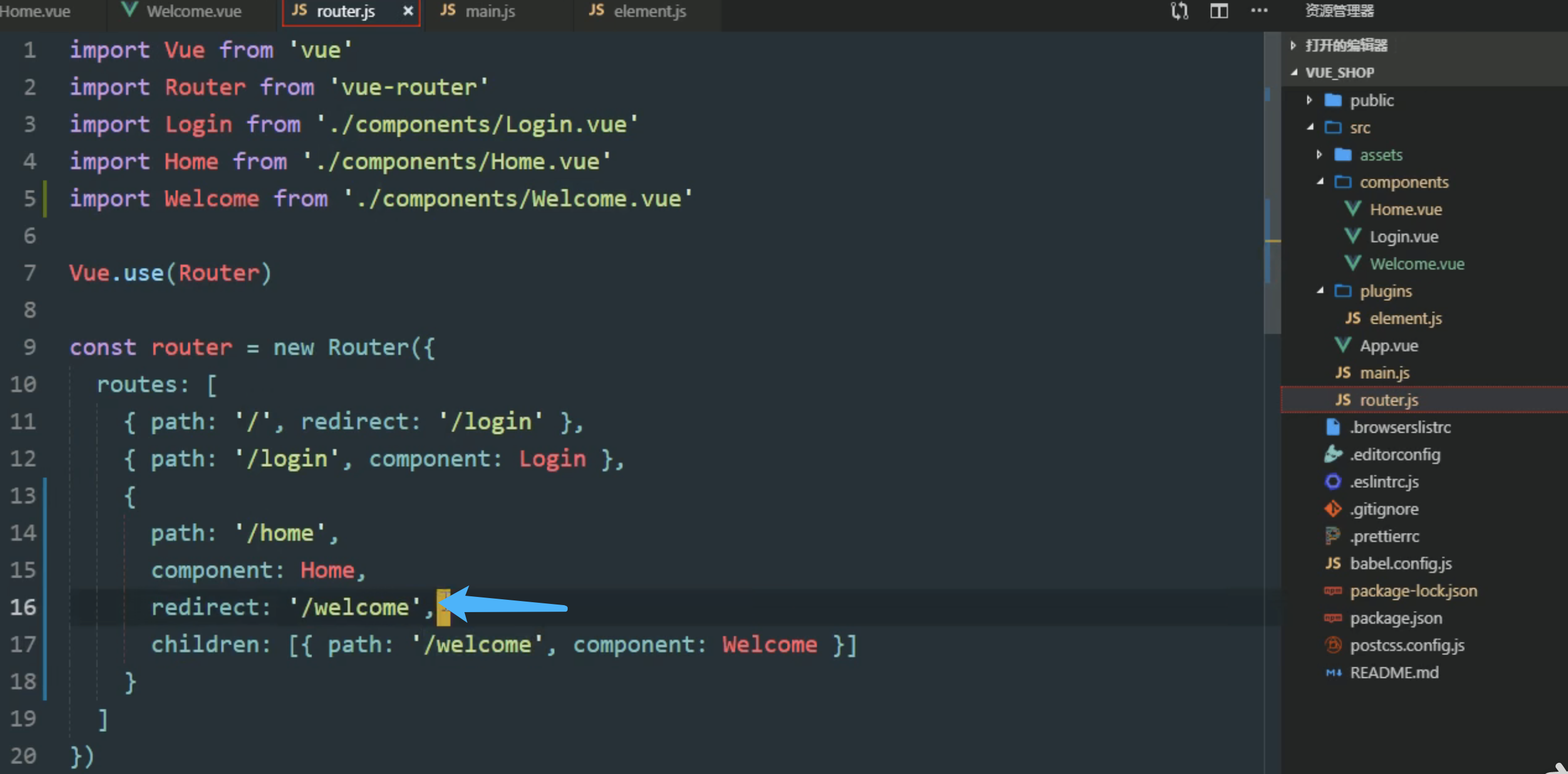
带/ 都方便
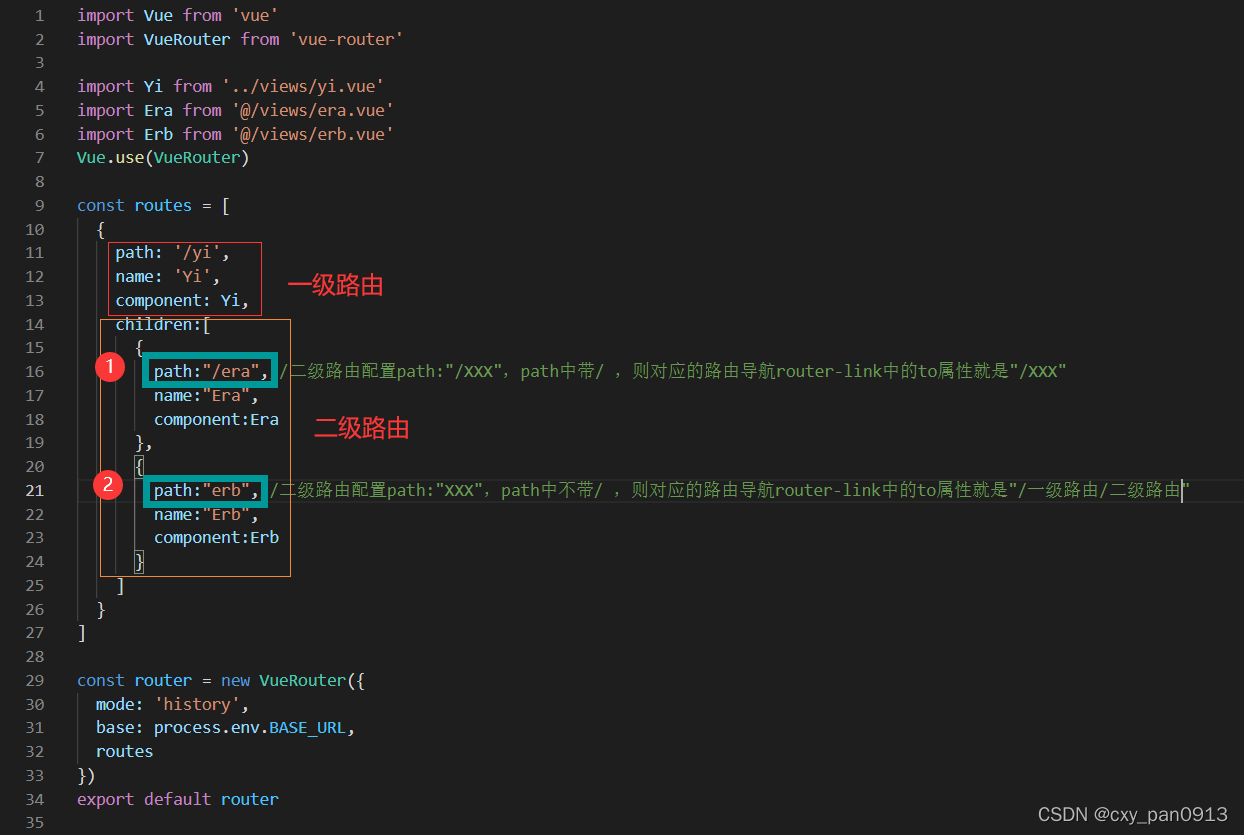
7.3 放一个路由占位符
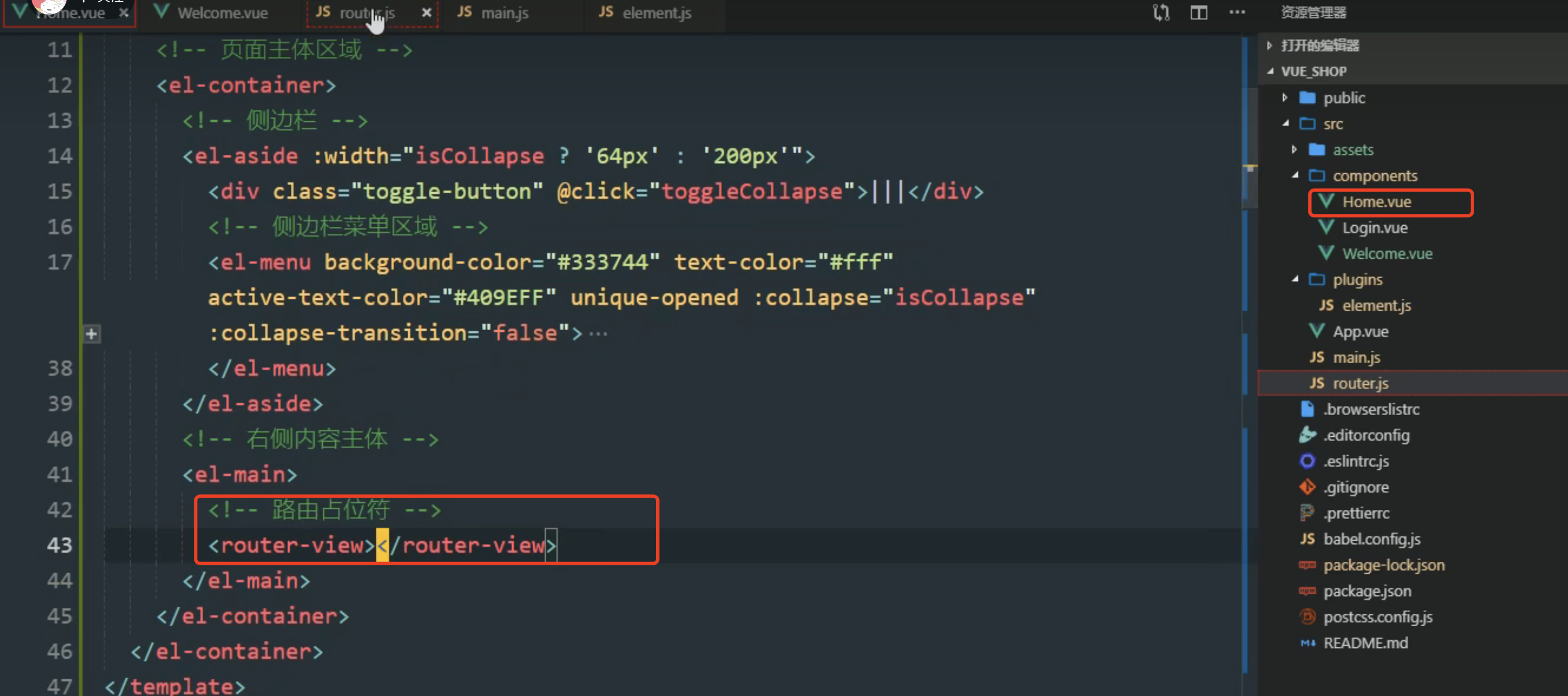
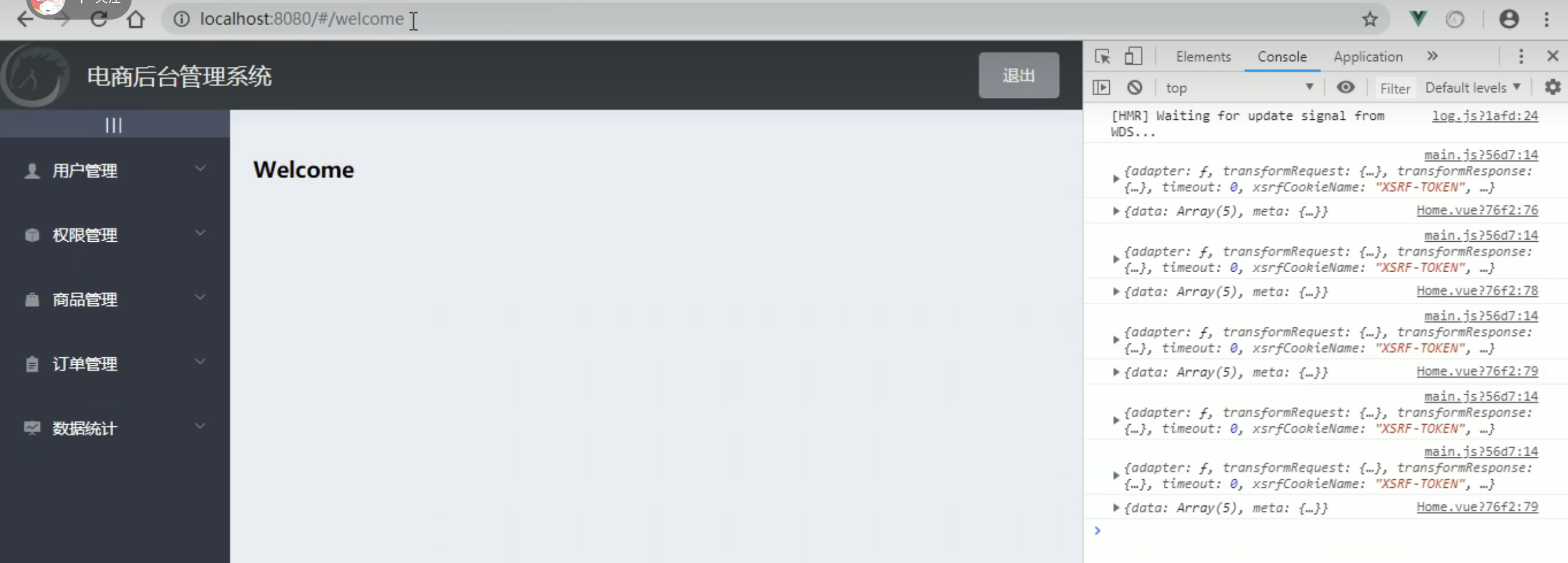
8左侧菜单改为路由连接
把二级链接添加
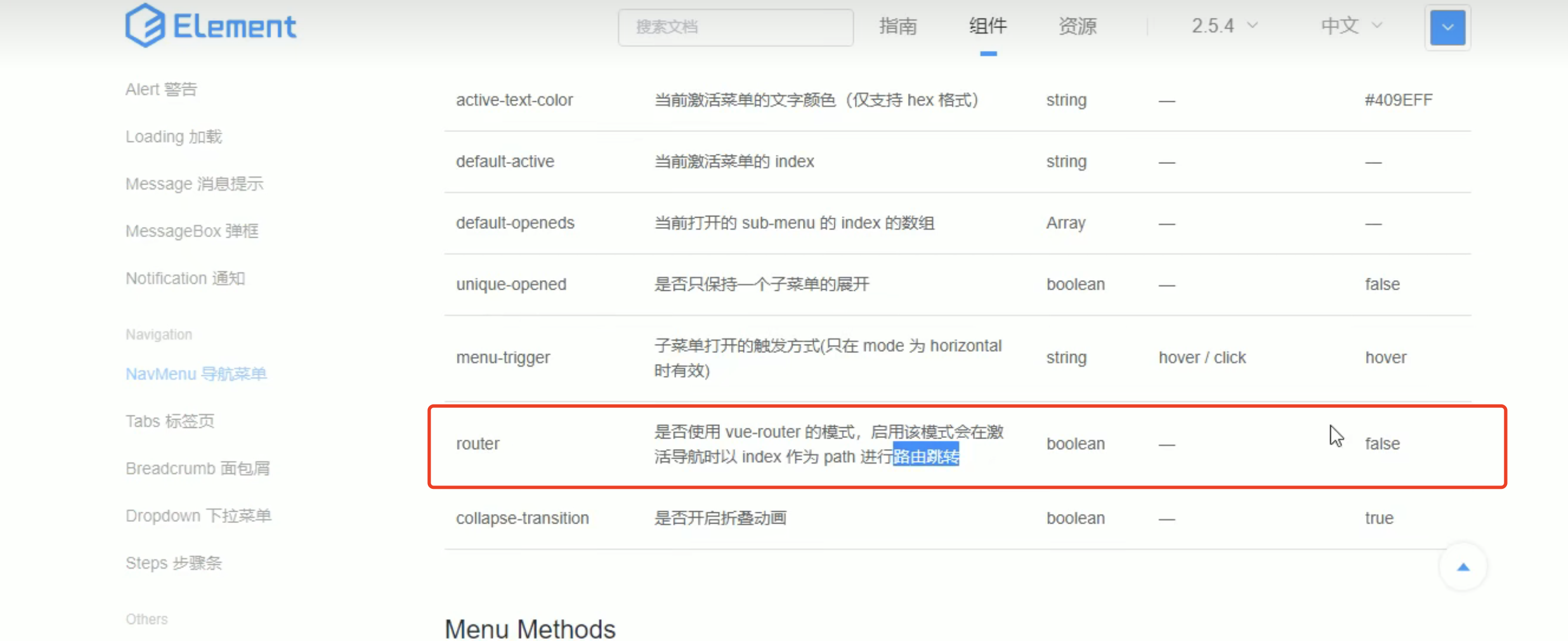
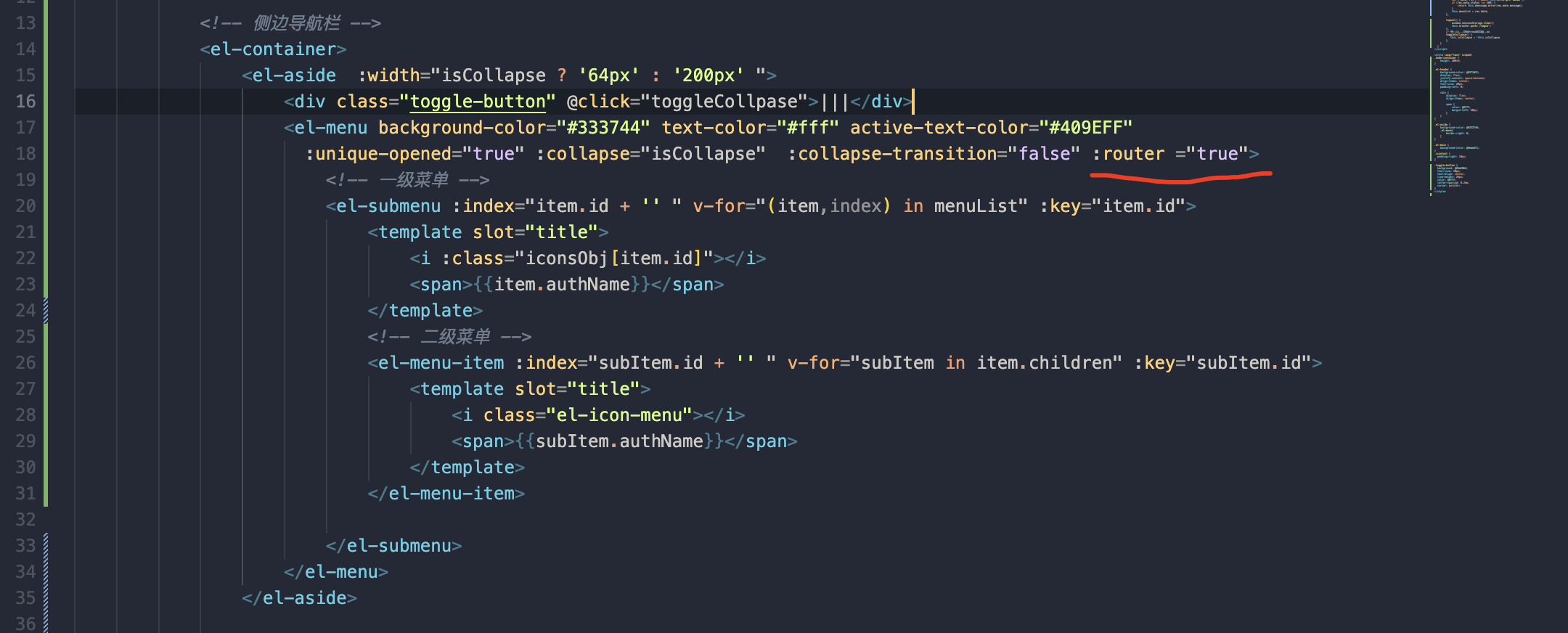
根据 index = item.id 来进行跳转 ,但是拿id跳转并不合适,应该用path进行跳转
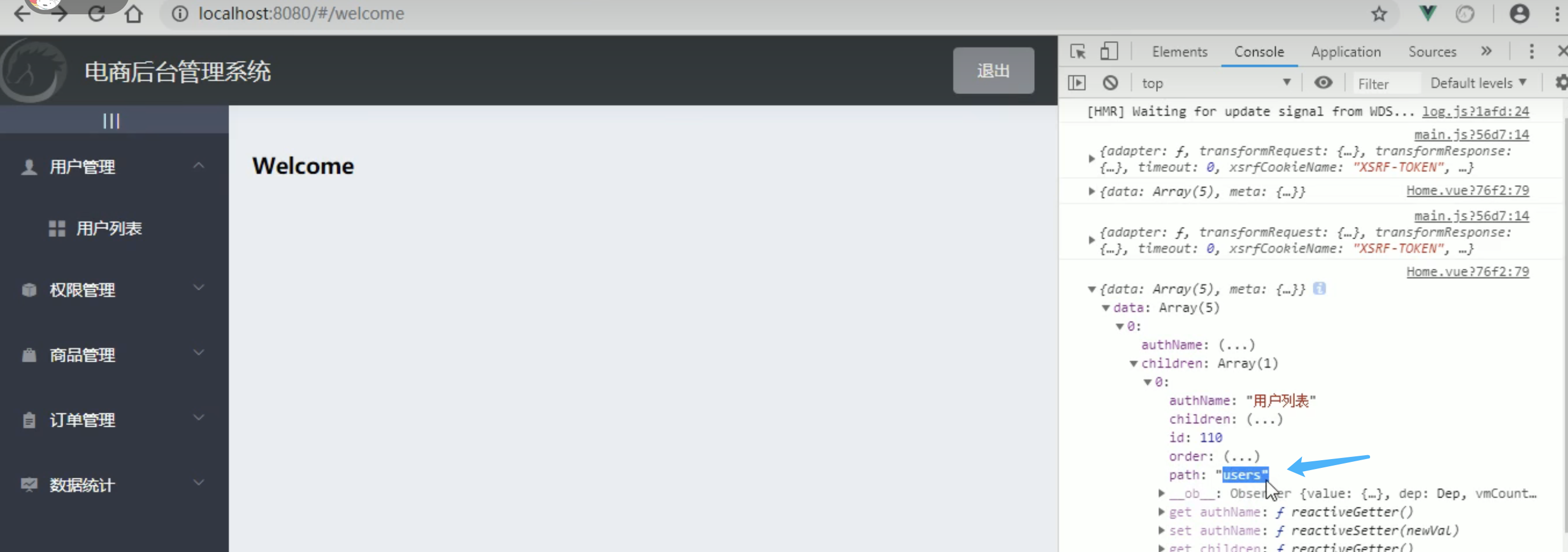
修改:
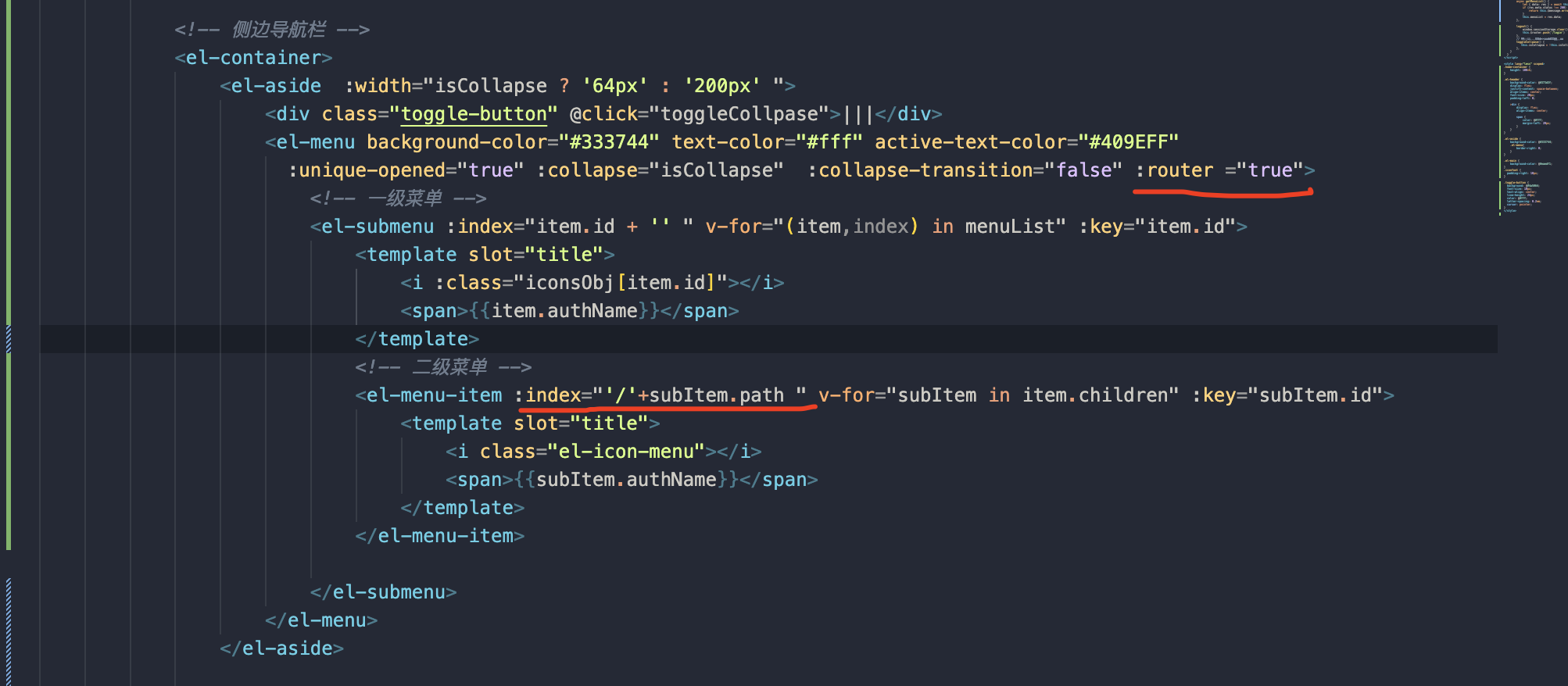
























 4816
4816

 被折叠的 条评论
为什么被折叠?
被折叠的 条评论
为什么被折叠?








