学习Vue2
看这个视频学的:
https://www.bilibili.com/video/BV1Zy4y1K7SH
入门小案例:
<!DOCTYPE html>
<html lang="en">
<head>
<meta charset="UTF-8">
<meta http-equiv="X-UA-Compatible" content="IE=edge">
<meta name="viewport" content="width=device-width, initial-scale=1.0">
<script src="./js/vue.js"></script>
<title>Document</title>
</head>
<body>
<!--创建一个容器-->
<div id="root">
<h1>hello,{{name}}</h1>
</div>
<script>
//创建一个Vue实例
new Vue({
el:'#root', //指定哪个容器,这里用了id选择器
data:{
name:'friend'
}
})
</script>
</body>
</html>
1个容器只能对应1个Vue实例
{{xx}}两个花括号里面的内容xx可以是js表达式,如:1+1,Date.now()等
模板语法
模板语法有下面两种:
- 双花括号的是插值语法
- 指令语法
<body>
<div id="root">
<h1>hello,{{name}}</h1>
<!-- v-bind:可以简写为:
:href='xxx',xxx也可以写js表达式如school.url.toUpperCase()
-->
<a v-bind:href="school.url">链接</a>
<a :href="school.url">链接</a>
</div>
<script>
new Vue({
el:'#root',
data:{
name:'friend',
school:{
url:'http://www.baidu.com'
}
}
})
</script>
</body>
开始标签与结束标签之间的内容用{{xx}},标签里面的属性用指令语法
数据绑定
2种数据绑定的方式:
- 单向绑定:数据只能从Vue实例里面的data传到页面
- 双向绑定:数据不仅能从Vue实例里面的data传到页面,还可以从页面传到Vue实例里面的data。使用v-model:
<body>
<div id="root">
<input v-model:value="name">
</div>
<script>
new Vue({
el:'#root',
data:{
name:'friend',
}
})
</script>
</body>
这里我在输入框输入123,vue开发者工具可以看到也自动变化了。
双向绑定一般使用在表单输入类标签上如<input>,<select>等。v-model:value可以简写为v-model,因为v-model默认的就是标签的value值。
el和data的两种写法:
<script>
new Vue({
el:'#root', //el的第1种写法
data:{ //data的第1种写法
name:'friend'
}
})
</script>
<script>
const v = new Vue({
data:function(){ //data的第2种写法,这里不可以写为箭头函数的形式!
return{
name:'friend'
}
}
});
v.$mount('#root'); //el的第2种写法
</script>
MVVM模型
简单理解:
- v就是指HTML页面
- m就是Vue实例里data的数据
- vm就是Vue实例
图里的DataBindings可以理解为把data的数据,绑定到HTML页面上(就像上面几个小节的例子)
DOM Listeners就是比如我们使用双向绑定的时候,在输入框输入数据,data的数据也会跟着变,就是它要一直监听我们的页面,它监听到我们在输入框输入了数据,那么它就做相应的处理去改变data里的数据。
官方文档里用vm代表Vue实例,就像这样:
const vm = new Vue({
//el:'#root',
data:{
name:'friend'
}
});
数据代理
修改number的值,person对象里的age属性也会跟着发生变化,但他不是通过person.age = number这种直接赋值的方式修改的,而是通过defineProerty()函数里的第3个参数进行配置,配置get()、set()函数来获取和修改person的age属性的。
这里的get()是简写,可以写为get:function(){…},set()也一样
//数据代理简单例子,通过1个对象代理,对另一个对象中的属性进行操作(读/写)
let obj1 = {x:100}
let obj2 = {y:200}
Object.defineProperty(obj2,'x',{
get(){
return obj1.x;
},
set(value){
obj1.x = value;
}
})
没有直接修改obj1的x属性,而是通过修改obj2的x属性来实现修改obj1的x属性的。
Vue中的数据代理
事件处理
简单点击使用v-on
<body>
<div id="root">
<button v-on:click="showInfo($event,'321')">点我</button>
</div>
<script>
new Vue({
el:'#root',
data:{},
methods:{
showInfo(event,num){
alert('你好呀'+num);
}
}
});
</script>
</body>
showInfo( e v e n t , ′ 32 1 ′ ) , event,'321'), event,′321′),event是点击的事件,如果不写出来的话函数里即使你写了showInfo(event,num)参数你也是接收不到的
事件修饰符
@click.xx xx就是修饰符
prevent
<body>
<div id="root">
<a href="http://www.baidu.com" @click='showInfo'>百度</a>
</div>
<script>
new Vue({
el:'#root',
data:{},
methods:{
showInfo(){
alert('你好呀');
}
}
});
</script>
</body>
当我点击百度a标签时,会先执行showInfo()弹窗显示’你好呀’,当你关闭弹窗后,他会自动跳转到href属性的地址,也就是百度。如果不想他进行跳转,那就加个prevent修饰符阻止他的默认行为(即跳转页面)。
<a href="http://www.baidu.com" @click.prevent='showInfo'>百度</a>
stop
<div @click='showInfo1'>
div1
<div @click='showInfo2'>div2</div>
</div>
像这种嵌套的情况,外层div有点击事件,内层div也有点击事件,那么当我点击div2时,就会先执行div2的点击事件showInfo2(),然后就冒泡上去,执行showInfo1的事件。如果想阻止冒泡的行为,在内层添加stop修饰符
<div @click='showInfo1'>
div1
<div @click.stop='showInfo2'>div2</div>
</div>
once
比如1个按钮有点击事件,每点1次按钮就执行1次它的点击事件,但是我想只允许用户执行1次这个按钮的点击事件,后面无论点多少次都不执行这个按钮的点击事件了,这时就可以加once修饰符
<button @click.once='showInfo'>btn</button>
修饰符也可以连着用,如@click.prevent.stop,表示阻止默认行为并且停止冒泡
键盘事件
@keyup当按键弹起时,@keydown当按键按下时
<body>
<div id="root">
<input type="text" @keyup.enter='showInfo'>
</div>
<script>
new Vue({
el:'#root',
data:{},
methods:{
showInfo(){
alert('你好呀');
}
}
});
</script>
</body>
@keyup.enter表示当按下回车键然后松手就执行事件
enter可以替换为其他按键:
如果想同时按下ctrl键和y键才执行事件,可以这样写:@keydown.ctrl.y
计算属性
<body>
<div id="root">
<input type="text" v-model="firstName"><br>
<input type="text" v-model="lastName"><br>
<span>{{fullName}}</span>
</div>
<script>
new Vue({
el:'#root',
data:{
firstName:"张",
lastName:"三"
},
computed:{ //计算属性
fullName:{
get(){
//此处的this指的是vm
return this.firstName+"-"+this.lastName;
},
set(value){
const arr = value.split('-');
this.firstName = arr[0];
this.lastName = arr[1];
}
}
}
});
</script>
</body>

简写方式
计算属性只是用来读取,不修改的情况下,才能简写
computed:{ //计算属性
fullName:function(){
//此处的this指的是vm
return this.firstName+"-"+this.lastName;
}
}
再简单点
computed:{ //计算属性
fullName(){
//此处的this指的是vm
return this.firstName+"-"+this.lastName;
}
}
监视属性
<body>
<div id="root">
<p>今天天气很{{info}}</p>
<button @click="changeWeather">切换天气</button>
</div>
<script>
const vm = new Vue({
el:'#root',
data:{
isHot:true
},
methods: {
changeWeather(){
this.isHot = !this.isHot;
}
},
computed:{ //计算属性
info(){
//此处的this指的是vm
return this.isHot ? '热':'冷'
}
},
watch:{ //监视属性
isHot:{ //表示你要监视isHot属性
handler(newValue,oldValue){
console.log("isHot被修改","新的值"+newValue,"旧的值"+newValue)
}
}
}
});
/*监视属性的另一种写法
vm.$watch('isHot',{
handler(newValue,oldValue){
console.log("isHot被修改","新的值"+newValue,"旧的值"+newValue)
}
})
*/
</script>
</body>
深度监视
<body>
<div id="root">
<p>今天天气很{{info}}</p>
<button @click="changeWeather">切换天气</button>
</div>
<script>
const vm = new Vue({
el:'#root',
data:{
isHot:true,
numbers:{
a:1,
b:2
}
},
methods: {
changeWeather(){
this.isHot = !this.isHot;
}
},
computed:{ //计算属性
info(){
//此处的this指的是vm
return this.isHot ? '热':'冷'
}
},
watch:{ //监视属性
isHot:{ //表示你要监视isHot属性
handler(newValue,oldValue){
console.log("isHot被修改","新的值"+newValue,"旧的值"+newValue)
}
},
//监视多级结构中的某个属性的变化
/*'numbers.a':{ //注意这里一定要用引号包围键
handler(){
console.log("a被改了");
}
},*/
//监视多级结构中的多个属性的变化
numbers:{
deep:true,
handler(){
console.log("a被改了");
}
}
}
});
</script>
</body>
简写方式
<body>
<div id="root">
<p>今天天气很{{info}}</p>
<button @click="changeWeather">切换天气</button>
</div>
<script>
const vm = new Vue({
el:'#root',
data:{
isHot:true
},
methods: {
changeWeather(){
this.isHot = !this.isHot;
}
},
computed:{ //计算属性
info(){
//此处的this指的是vm
return this.isHot ? '热':'冷'
}
},
watch:{ //监视属性
//一般写法
isHot:{ //表示你要监视isHot属性
//immediate:true,
//deep:true,
handler(newValue,oldValue){
console.log("isHot被修改","新的值"+newValue,"旧的值"+newValue)
}
},
/*简写方法
isHot(newValue,oldValue){
//这个函数就相当于handler()函数,这里函数名就是你要监视的属性名
console.log("isHot被修改","新的值"+newValue,"旧的值"+newValue)
}*/
}
});
/*vm.$watch一般写法
vm.$watch('isHot',{
immediate:true,
deep:true,
handler(newValue,oldValue){
console.log("isHot被修改","新的值"+newValue,"旧的值"+newValue)
}
})
*/
/*vm.$watch简单写法
vm.$watch('isHot',(newValue,oldValue){
console.log("isHot被修改","新的值"+newValue,"旧的值"+newValue)
})
*/
</script>
</body>
计算属性和监视属性的区别
绑定样式
绑定class样式方法1
<head>
<script src="./js/vue.js"></script>
<style>
.normal{
color: orange;
}
</style>
</head>
<body>
<div id="root">
<!-- 绑定样式方法1,字符串写法,适用于:样式的类名不确定,需要动态指定 -->
<div class="basic" :class="mood">div</div>
</div>
<script>
new Vue({
el:'#root',
data:{
mood:'normal'
}
})
</script>
</body>
绑定class样式方法2
<head>
<script src="./js/vue.js"></script>
<style>
.normal{
color: orange;
}
.boxborder{
border: green 1px solid;
}
</style>
</head>
<body>
<div id="root">
<!-- 方法2,数组写法,适用于:要绑定的样式个数不确定、名字也不确定 -->
<div class="basic" :class="arr">方法2</div>
</div>
<script>
new Vue({
el:'#root',
data:{
arr:['normal','boxborder']
}
})
</script>
</body>
绑定class样式方法3
<head>
<script src="./js/vue.js"></script>
<style>
.normal{
color: orange;
}
.boxborder{
border: green 1px solid;
}
</style>
</head>
<body>
<div id="root">
<!-- 方法3,对象写法,适用于:要绑定的样式个数确定、名字也确定,但要动态决定用不用 -->
<div class="basic" :class="classObj">方法2</div>
</div>
<script>
new Vue({
el:'#root',
data:{
classObj:{
normal:true, //true表示使用这个样式,false表示不用
boxborder:true
}
}
})
</script>
</body>
绑定style样式方法1
<body>
<div id="root">
<div class="basic" :style="styleObj">方法1</div>
</div>
<script>
new Vue({
el:'#root',
data:{
styleObj:{
fontSize:'40px'
}
}
});
</script>
</body>
绑定style样式方法2
<body>
<div id="root">
<div class="basic" :style="[styleObj1,styleObj2]">方法1</div>
</div>
<script>
new Vue({
el:'#root',
data:{
styleObj1:{
fontSize:'40px',
color:'green'
},
styleObj2:{
border:'blue 1px solid'
}
}
});
</script>
</body>
条件渲染
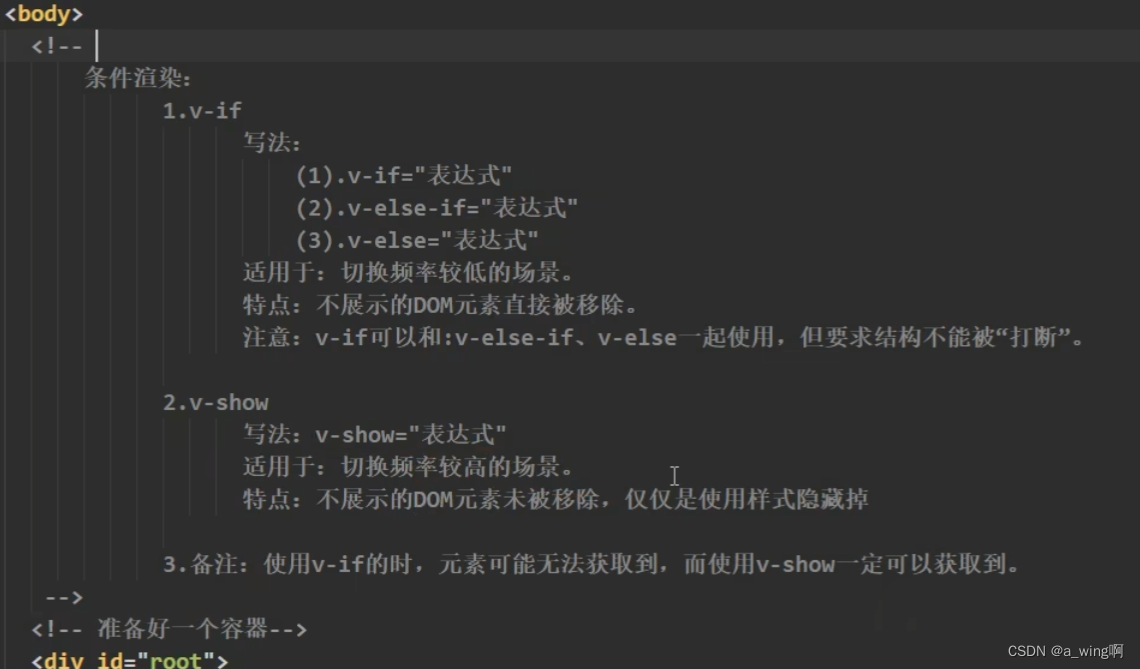
v-show其实就是控制标签的display:none属性,true就显示出来,false就隐藏(但是在浏览器上看DOM节点还在)
v-if true就显示出来,false就消除(在浏览器上看DOM节点不存在!)
<template>标签与v-if配合使用,v-if为true时,在页面上是没有<template>标签的,直接把<template>标签里面的内容显示出来,当v-if为false时,整个<template>标签包括里面的内容都消失(在浏览器上看DOM节点也是不存在的)
列表渲染
遍历数组
<body>
<div id="root">
<ul>
<!-- :key的值要是唯一的,所以这里取索引值index,其他的唯一值如p.id也可以
遍历数组
-->
<li v-for="(p,index) in persons" :key="index">
{{p.name}}-{{p.age}}
</li>
</ul>
</div>
<script>
new Vue({
el:'#root',
data:{
persons:[
{id:'01',name:'tom',age:18},
{id:'02',name:'mike',age:19},
{id:'03',name:'tony',age:20}
]
}
});
</script>
</body>
遍历对象
<body>
<div id="root">
<ul>
<!-- 遍历对象-->
<li v-for="(value,key) in car" :key="key">
{{value}}-{{key}}
</li>
</ul>
</div>
<script>
new Vue({
el:'#root',
data:{
car:{
name:'波子',
price:'100W'
}
}
});
</script>
</body>
遍历字符串
<body>
<div id="root">
<ul>
<!-- 遍历字符串-->
<li v-for="(value,key) in str" :key="key">
{{value}}-{{key}}
</li>
</ul>
</div>
<script>
new Vue({
el:'#root',
data:{
str:'hello'
}
});
</script>
</body>
遍历指定次数
<ul>
<!-- 遍历字符串-->
<li v-for="(value,key) in 5" >
<!-- 这里value从1开始,遍历5次即从1到5 -->
{{value}}-{{key}}
</li>
</ul>
key的原理
列表过滤
<body>
<div id="root">
<input type="text" v-model='keyword'>
<ul>
<li v-for="(p,key) in filterData" :key='p.id'>
{{p.id}}-{{p.name}}-{{p.email}}
</li>
</ul>
</div>
<script>
new Vue({
el:'#root',
data:{
keyword:'',
persons:[
{id:'001',name:'tony',email:'123@qq.com'},
{id:'002',name:'tom',email:'123@qq.com'},
{id:'003',name:'mike',email:'123@qq.com'}
]
},
computed:{
filterData(){
return this.persons.filter((p)=>{
return p.name.indexOf(this.keyword)!==-1;
});
}
}
});
</script>
</body>
就类似模糊查询
列表排序
<body>
<div id="root">
<input type="text" v-model='keyword'>
<button @click="sortType=0">原顺序</button>
<button @click="sortType=1">降序</button>
<button @click="sortType=2">升序</button>
<ul>
<li v-for="(p,key) in filterData" :key='p.id'>
{{p.id}}-{{p.name}}-{{p.age}}
</li>
</ul>
</div>
<script>
new Vue({
el:'#root',
data:{
keyword:'',
sortType:0,//0原顺序,1降序,2升序
persons:[
{id:'001',name:'tony',age:35},
{id:'002',name:'tom',age:33},
{id:'003',name:'mike',age:66}
]
},
computed:{
filterData(){
let arr = this.persons.filter((p)=>{
return p.name.indexOf(this.keyword)!==-1;
});
//判断是否需要排序
if(this.sortType){
arr.sort((p1,p2)=>{
return this.sortType == 1 ? p2.age-p1.age : p1.age-p2.age;
});
}
return arr;
}
}
});
</script>
</body>
数据监测
<body>
<div id="root">
<button @click="student.age++">年龄+1岁</button>
<button @click="addSex">添加性别属性值,默认值:男</button>
<button @click="student.sex= '未知' ">修改性别</button>
<button @click="addFriend">在列表首位添加一个朋友</button>
<button @click="updateFirstFriendName">修改第1个朋友的名字</button>
<button @click="addHobby">添加一个爱好</button>
<button @click="removeLearn">过滤掉爱好中的学习</button>
<h3>姓名:{{student.name}}</h3>
<h3>年龄:{{student.age}}</h3>
<h3 v-show="student.sex">性别:{{student.sex}}</h3>
<h3>爱好:</h3>
<ul>
<li v-for="(h,index) of student.hobby" :key="index">
{{h}}
</li>
</ul>
<h3>朋友:</h3>
<ul>
<li v-for="(f,index) of student.friends" :key="index">
{{f.name}}--{{f.age}}
</li>
</ul>
</div>
<script>
new Vue({
el:'#root',
data:{
student:{
name:'tom',
age:18,
hobby:['跑步','打篮球'],
friends:[
{name:'tony',age:35},
{name:'tom',age:33},
{name:'mike',age:66}
]
}
},
methods:{
addSex(){
//Vue.set(this,student,'sex','男'); //方法1
this.$set(this.student,'sex','男'); //方法2
},
addFriend(){
this.student.friends.unshift({name:'sarah',age:19});
},
updateFirstFriendName(){
this.student.friends[0].name = 'kk';
},
addHobby(){
this.student.hobby.push('学习')
},
updateHobby(){
//this.student.hobby.splice(0,1,'开车'); //方法1
//Vue.set(this.student.hobby,0,'开车'); //方法2
this.$set(this.student.hobby,0,'开车'); //方法3
},
removeLearn(){
this.student.hobby = this.student.hobby.filter((h)=>{
return h!== '学习';
});
}
}
});
</script>
</body>
收集表单数据
<body>
<div id="root">
<!-- @submit表单的提交事件,prevent阻止默认行为,即阻止表单点击提交后跳转页面 -->
<form @submit.prevent="demoFunc">
账号:<input type="text" v-model="userInfo.account"><br><br>
密码:<input type="text" v-model="userInfo.password"><br><br>
<!-- v-model.number作用:把输入值转为数字而不是字符串,如 age:30 而不是 age:'30' -->
年龄:<input type="number" v-model.number="userInfo.age"><br><br>
性别:
<!-- 注意这里一定要加value -->
男<input type="radio" name="sex" v-model="userInfo.sex" value="male">
女<input type="radio" name="sex" v-model="userInfo.sex" value="female"><br><br>
爱好:
学习<input type="checkbox" v-model="userInfo.hobby" value="study">
打游戏<input type="checkbox" v-model="userInfo.hobby" value="game">
<br><br>
所在城市
<select v-model="userInfo.city">
<option value="">请选择城市</option>
<option value="guangzhou">广州</option>
<option value="shenzhen">深圳</option>
</select>
<br><br>
补充信息:
<textarea v-model="userInfo.other"></textarea><br><br>
<input type="checkbox" v-model="userInfo.agree">阅读并接受。。。
<button>提交</button>
</form>
</div>
<script>
new Vue({
el:"#root",
data:{
userInfo:{
account:'',
password:'',
age:18,
sex:'male',
hobby:[],
city:'',
other:'',
agree:''
}
},
methods: {
demoFunc(){
console.log("发送");
}
}
})
</script>
</body>
过滤器
<body>
<div id="root">
<h3>现在的时间:{{Date.now()}}</h3>
<!-- 用过滤器格式化时间 |为管道符-->
<!-- 这里timeFormater不写括号默认把|左边的值作为参数传入 -->
<h3>格式化后:{{Date.now() | timeFormater}}</h3>
<h3>格式化后(有参数):{{Date.now() | timeFormater('YYYY年MM月DD日')}}</h3>
<h3>格式化后(有参数):{{Date.now() | timeFormater('YYYY年MM月DD日') | mySlice}}</h3>
</div>
<script>
//设置全局过滤器,表示即使有多个Vue实例都能共同使用
//filter第1个参数为过滤器名,第2个参数为过滤器的函数部分
Vue.filter('mySlice',function(value){
return value.slice(0,5); //提取字符串,从第0个开始,到5之前
});
new Vue({
el:"#root",
data:{
},
filters:{ //这里都是局部过滤器,如果用另一个Vue实例是不能调用这些过滤器的
//
timeFormater(value,format="YYYY-MM-DD HH:mm:ss"){
return dayjs(value).format(format);
}
}
})
</script>
</body>
v-text

<body>
<div id="root">
<div v-text="name"></div>
</div>
<script>
new Vue({
el:"#root",
data:{
name:'jack'
},
})
</script>
</body>
注意,如果这里的name包含html标签,如name=‘<h3>hello</h3>’,vue是不会解析的,只会把整个’<h3>hello</h3>'当作字符串显示出来
v-html
这个指令就能把html标签也解析出来
<body>
<div id="root">
<div v-html="name"></div>
</div>
<script>
new Vue({
el:"#root",
data:{
name:'<h1>321</h1>'
},
})
</script>
</body>

v-cloak
<head>
<meta charset="UTF-8">
<meta http-equiv="X-UA-Compatible" content="IE=edge">
<meta name="viewport" content="width=device-width, initial-scale=1.0">
<script src="./js/vue.js"></script>
<style>
[v-cloak]{
display: none;
}
</style>
<title>Document</title>
</head>
<body>
<div id="root">
<div v-cloak>{{name}}</div>
</div>
<script>
new Vue({
el:"#root",
data:{
name:'123'
},
})
</script>
</body>
场景:网络很慢时,vue.js文件还没加载完,在页面上直接显示’{{name}}'这么个东西用户看起来感觉很怪,只有当vue.js加载完,{{name}}才会变为它的值123。
为了避免用户看起来感觉很怪可以配合css[v-cloak]{display: none;},这样即使vue.js文件还没加载完,页面上也不会出现{{name}}这个东西
v-once
<body>
<div id="root">
<div v-once>{{n}}</div>
<div>{{n}}</div>
<button @click="n++">点击n+1</button>
</div>
<script>
new Vue({
el:"#root",
data:{
n:1
},
})
</script>
</body>
v-once就是标签里的数据第一次渲染后就不会再变的了
v-pre
<body>
<div id="root">
<div v-pre>{{n}}</div>
<div>{{n}}</div>
<button @click="n++">点击n+1</button>
</div>
<script>
new Vue({
el:"#root",
data:{
n:1
},
})
</script>
</body>
把v-pre指令用在有Vue语法的标签里,那么这个标签里的内容Vue不会进行解析
自定义指令
<body>
<div id="root">
<div>{{n}}</div>
<div >自定义指令数字放大10倍<span v-big="n"></span></div>
<button @click="n++">点击n+1</button>
</div>
<script>
new Vue({
el:"#root",
data:{
n:1
},
directives:{
//函数何时被调用?
//1.指令与元素成功绑定时(一打开页面)2.指令所在模板被重新解析时
big(element,binding){
element.innerText=binding.value*10;
}
}
})
</script>
</body>
对象写法
<body>
<div id="root">
<div>{{n}}</div>
<div >自定义指令数字放大10倍<span v-big="n"></span></div>
<button @click="n++">点击n+1</button>
<input v-fbind:value="n">
</div>
<script>
new Vue({
el:"#root",
data:{
n:1
},
directives:{
//函数何时被调用?
//1.指令与元素成功绑定时(一打开页面)2.指令所在模板被重新解析时
big(element,binding){
element.innerText=binding.value*10;
},
fbind:{
//方法何时被调用?
//指令与元素成功绑定时(一打开页面)
bind(element,binding){
console.log("bind"+this); //注意,这里的this是window
element.value=binding.value;
},
//指令所在元素被插入页面时
inserted(element,binding){
element.focus()//元素获取焦点
},
//指令所在模板被重新解析时
update(element,binding){
element.value=binding.value;
element.focus()
}
}
}
})
</script>
</body>
一刷新页面或点击n+1按钮,自动把焦点放到输入框里
指令名由多个单词组成时用-隔开
<div v-big-number="n"></div> <!--不要用驼峰式命名,就是不要命名为bigNumber,要用-隔开-->
<!--...-->
<script>
new Vue({
el:"#root",
data:{
n:1
},
directives:{
//名字里有-用''包围
'big-number'(element,binding){
element.innerText=binding.value*10;
},
}
})
</script>
自定义指令都是局部的,如果其他Vue对象是无法调用我的自定义指令的,当自定义指令变为全局的自定义指令时才能让多个Vue对象使用:
//设置全局的自定义指令方法1
Vue.directive('big',function(element,binding){
element.innerText=binding.value*10;
});
//设置全局的自定义指令方法2
Vue.directive('fbind',{
bind(element,binding){
element.value=binding.value;
},
inserted(element,binding){
element.focus()//元素获取焦点
},
update(element,binding){
element.value=binding.value;
element.focus()
}
});

生命周期

<script>
new Vue({
el: "#root",
data: {
n: 1
},
beforeCreate() {
},
created() {
},
beforeMount() {
},
//Vue完成模板解析并把初始的真实DOM放入页面后(挂载完毕)调用mounted
mounted() {
//挂载
},
beforeUpdate() {
},
updated() {
},
beforeDestroy() {//这里可以做一些收尾工作
},
destroyed() {
},
})
</script>

组件
非单文件组件
<body>
<div id="root">
<school></school>
<student></student>
</div>
<script>
//创建组件
const mySchool = Vue.extend({
template:`
<div>
<h2>学校名:{{schoolName}}</h2>
<h2>地址:{{address}}</h2>
</div>
`,
data(){ //data一定要写成函数的形式
return{
schoolName:'GGS',
address:'佛山'
}
}
});
const myStudent = Vue.extend({
template:`
<div>
<h2>学生名:{{studentName}}</h2>
<h2>年龄{{age}}</h2>
</div>
`,
data(){
return{
studentName:'张三',
age:18
}
}
});
//全局注册的方式注册mySchool,这让即使在一个id为root2的容器里也能用这个组件
Vue.component('student',mySchool);//第1个参数是名字,第2个参数是哪个组件
new Vue({
el: "#root",
components:{
//注册组件(局部注册),只能在id为root的容器里使用
school:mySchool,//这一行直接写mySchool也可以,但是上面的标签也要改为mySchool
//student:myStudent
}
})
</script>
</body>

组件嵌套
<body>
<div id="root">
</div>
<script>
const student = Vue.extend({
template:`
<div>
<h2>学生名:{{studentName}}</h2>
<h2>年龄{{age}}</h2>
</div>
`,
data(){
return{
studentName:'张三',
age:18
}
}
});
//创建组件
const school = Vue.extend({
template:`
<div>
<h2>学校名:{{schoolName}}</h2>
<h2>地址:{{address}}</h2>
<student></student>
</div>
`,
data(){
return{
schoolName:'GGS',
address:'佛山'
}
},
components:{
student
}
});
const app = Vue.extend({
template:`<school></school>`,
components:{
school
}
})
new Vue({
el: "#root",
template:`<app></app>`,
components:{
app
}
})
</script>
</body>
VueComponent构造函数
Vue和VueComponent的关系
注意:在JS里,实例对象的__proto__属性指向缔造者的原型对象。
如下方的:Vue的实例对象(vm)的__proto__属性指向缔造者(Vue,即图中左上角蓝色块)的原型对象(Vue的原型对象,即图中间最上方的绿色块)。
单文件组件
目录
School.vue
<template>
<!-- 写html -->
<!-- template里必须要有1个根结点 -->
<div>
<h3>{{name}}</h3>
</div>
</template>
<script>//写js
export default { //一般是这样写暴露出去
name:'School', //一般与文件名相同
data(){
return{
name:'GGS'
}
}
}
</script>
<style>
/* 写css样式 */
</style>
App.vue
<template>
<div>
<School></School>
</div>
</template>
<script>
import School from './School.vue'
export default {
name:'App',
components:{
School
}
}
</script>
<style>
</style>
main.js
import App from '../vue/App.vue'
new Vue({
el:'#root',
template:`<App></App>`,
components:{
App
}
})
hello.html
<body>
<div id="root">
</div>
<script src="./js/vue.js"></script>
<script src="./js/main.js"></script>
</body>
脚手架
安装
首先安装node.js,我安装16.4版本后,安装vue脚手架出现问题安装失败,改为12.22版本就可以。 安装过程有个选项问是否安装python和C++工具,感觉打钩会比较好,因为之前16.4版安装脚手架时的报错就出现了python和C++的字眼,可能跟他们关。
安装node.js后切换国内镜像源加快下载速度
npm config set registry https://registry.npm.taobao.org
全局安装方式,安装脚手架
npm install -g @vue/cli
创建项目
vue create 项目名
然后会让你选择vue版本,选择自己对应的
运行项目
npm run serve
浏览器打开输入地址http://localhost:8080/
出现以上画面说明成功。停止项目就在cmd窗口按键盘ctrl+c停止。
目录文件
脚手架相关
项目根目录下创建vue.config.js文件,可以做一些配置
module.exports = {
// 选项...
lintOnSave: false, //关闭语法检查
devServer:{
port:8081 // 启动端口号
}
}
ref属性
与html标签里的id属性差不多
School.vue
<template>
<!-- 写html -->
<!-- template里必须要有1个根结点 -->
<div>
<h3>{{name}}</h3>
</div>
</template>
<script>//写js
export default { //一般是这样写暴露出去
name:'School', //一般与文件名相同
data(){
return{
name:'GGS'
}
}
}
</script>
<style>
/* 写css样式 */
</style>
App.vue
<template>
<div id="app">
<img alt="Vue logo" src="./assets/logo.png">
<HelloWorld msg="Welcome to Your Vue.js App"/>
<School ref="school"></School>
<span ref="title" v-text='msg'></span>
<button @click="printDOM">点击打印DOM</button>
</div>
</template>
<script>
import HelloWorld from './components/HelloWorld.vue'
import School from './components/School.vue'
export default {
name: 'App',
components: {
HelloWorld,
School
},
data(){
return{
msg:'你好呀'
}
},
methods: {
printDOM(){
console.log(this.$refs.title) //真实DOM
console.log(this.$refs.school) //School组件的实例对象
}
},
}
</script>
<style>
/*一些默认的样式*/
</style>
其他文件默认,运行后点击打印DOM按钮
props配置项
App.vue
<template>
<div id="app">
<!-- 这里写:num='18',这样传递的就是数字18,而不是字符串'18' -->
<School ref="school" name='GGS' address='guangdong' ></School>
<span ref="title" v-text='msg'></span>
<button @click="printDOM">点击打印DOM</button>
</div>
</template>
<script>
import HelloWorld from './components/HelloWorld.vue'
import School from './components/School.vue'
export default {
name: 'App',
components: {
HelloWorld,
School
},
data(){
return{
msg:'你好呀'
}
},
methods: {
printDOM(){
console.log(this.$refs.title) //真实DOM
console.log(this.$refs.school) //School组件的实例对象
}
},
}
</script>
School.vue
<template>
<div>
<h3>{{haha}}</h3>
<h3>接收标签传来的属性</h3>
<div>{{name}}</div>
<div>{{address}}</div>
<div>{{num}}</div>
</div>
</template>
<script>//写js
export default { //一般是这样写暴露出去
name:'School', //一般与文件名相同
data(){
return{
haha:'哈哈'
}
},
//项目运行时先接收props,再创建上方的data(){...}
//简单接收标签里的属性
//props:['name','address','num']
//接收的同时对数据进行类型限制
/* props:{
name:String,
address:String,
num:Number
} */
//接收的同时对数据进行类型限制+默认值的指定+必要性的限制
props:{
name:{
type:String,
required:true //name属性是必须要传过来的
},
address:{
type:String
},
num:{
type:Number,
default:28 //没传过来就用默认值
}
}
}
</script>
<style>
/* 写css样式 */
</style>
mixin(翻译为混入)配置项
创建一个js文件,随意命名,里面可以存放一些可以多个组件通用的东西
//mixin.js
export const mixFunc = {
methods: {
showHello(){
alert("你好呀~~~")
}
},
data(){
return {
x:100
}
}
}
注意,这里的data有个x:100,如果引入mixin混入对象的组件里的data也有x(如x:200),那么以组件里的优先。(组件里的x不会变为100)
然后在需要用到这些通用东西的组件里进行引入(这种是局部引入):
School.vue
template>
<div>
<h3>{{haha}}</h3>
<button @click="showHello">alertHello</button>
</div>
</template>
<script>
import {mixFunc} from '../mixin' //1.引入
export default {
name:'School',
data(){
return{
haha:'哈哈'
}
},
mixins:[mixFunc] //2.在mixins配置项里再写一次
}
</script>
<style>
</style>
全局引入:
在main.js里面导入mixin配置项:
import Vue from 'vue'
import App from './App.vue'
import {mixFunc} from './mixin' //1.导入
Vue.config.productionTip = false
Vue.mixin(mixFunc) //2.全局配置
new Vue({
render: h => h(App),
}).$mount('#app')
这样就不用在组件里面写mixin相关的配置了,全局引入导致项目里所有的VueComponent实例和Vue实例都拥有了mixin.js里的东西
插件
创建js文件,随意命名
export default {
install(){
console.log('plugin hello')
}
}
main.js
import Vue from 'vue'
import App from './App.vue'
import plugins from './plugins' //1.导入
Vue.config.productionTip = false
Vue.use(plugins) //2.应用插件
new Vue({
render: h => h(App),
}).$mount('#app')
scoped样式
每个组件里写的样式,最终都会汇总到一起的。这就有个问题,如果组件1写了个.test{}的样式,组件2也写了个.test{}的样式,这样名字重复了,就会导致最后导入到Vue的那个组件里的样式会覆盖其他重名的样式。
为了避免重名,可以在<style>标签内添加scoped,这样写的样式只给当前的文件用
注意,如果在App.vue里写样式,如.test{color:blue},那么导入到App.vue里的组件如果有用到 class=‘test’,那么就会应用App.vue的样式,所有字变为蓝色。为了避免错乱,在<style>标签内添加scoped,各管各的,互不干扰。
TodoList案例总结
浏览器存储
localStorage
关闭浏览器也不会清除,除非手动清除了浏览器的缓存之类的数据
localStorage.setItem(key,value); //存储,value不论什么类型的值都会转为字符串存储
localStorage.getItem(key); //获取
localStorage.removeItem(key); //移除
localStorage.clear(); //清空
sessionStorage
关闭浏览器会清除
sessionStorage.setItem(key,value); //存储,value不论什么类型的值都会转为字符串存储
sessionStorage.getItem(key); //获取
sessionStorage.removeItem(key); //移除
sessionStorage.clear(); //清空
localStorage和sessionStorage统称webStorage
自定义事件
App.vue
<template>
<div id="app">
<!-- 1.给School组件绑定自定义事件showMsg 用v-on或@-->
<!-- <School v-on:showMsg='getMsg'></School> -->
<!-- 给School组件绑定自定义事件showMsg方式2 -->
<School ref="school"></School>
</div>
</template>
<script>
import School from './components/School.vue'
export default {
name: 'App',
components: {
School
},
methods: {
//2.创建方法接收数据
getMsg(msg){
console.log('App接收到:'+msg);
}
},
mounted(){
//绑定自定义事件方式2
this.$refs.school.$on('showMsg',this.getMsg);
//this.$refs.school.$once('showMsg',this.getMsg); //只触发1次
}
}
</script>
School.vue
<template>
<div>
<h3>School,{{haha}}</h3>
<!-- 3.用按钮来演示 -->
《<button @click="diyEvent">启动自定义事件</button>
</div>
</template>
<script>
export default {
name:'School',
data(){
return{
haha:'哈哈',
sayHello:'你好~'
}
},
methods: {
diyEvent(){
//4.触发自定义事件并传递数据this.sayHello
this.$emit('showMsg',this.sayHello);
}
},
}
</script>
解绑自定义事件
this.$off('showMsg') //解绑1个自定义事件
//this.$off(['showMsg','abc']) //解绑多个自定义事件
//this.$off() //解绑所有自定义事件
全局总线
main.js
import Vue from 'vue'
import App from './App.vue'
Vue.config.productionTip = false
new Vue({
render: h => h(App),
beforeCreate(){
Vue.prototype.$bus = this //1.安装全局事件总线
}
}).$mount('#app')
App.vue
<template>
<div id="app">
<School></School>
</div>
</template>
<script>
import School from './components/School.vue'
export default {
name: 'App',
components: {
School
},
methods: {
//2.创建方法接收数据
getMsg(msg){
console.log('App接收到:'+msg);
}
},
mounted(){
//3.给全局总线绑定事件
this.$bus.$on('showMsg',this.getMsg);
},
beforeDestroy(){
//5.这个组件销毁前把全局总线里自己定义的事件解绑
//(组件都销毁了,那他绑定的事件自然也没用了,所以解绑)
this.$bus.$off('showMsg');
}
}
</script>
School.vue
<template>
<div>
<h3>School,{{haha}}</h3>
<button @click="diyEvent">启动自定义事件</button>
</div>
</template>
<script>
export default {
name:'School',
data(){
return{
haha:'哈哈',
sayHello:'你好~'
}
},
methods: {
diyEvent(){
//4.触发自定义事件并传递数据this.sayHello
this.$bus.$emit('showMsg',this.sayHello);
}
},
}
</script>
消息订阅与发布
利用一个插件也能实现任意组件间通信
App.vue
<template>
<div id="app">
<School></School>
</div>
</template>
<script>
import School from './components/School.vue'
import pubsub from 'pubsub-js'
export default {
name: 'App',
components: {
School
},
methods: {
//1.创建方法接收数据
getMsg(msgName,data){
console.log('App接收到:'+data);
}
},
mounted(){
//2.订阅消息
this.pid = pubsub.subscribe('showMsg',this.getMsg);
},
beforeDestroy(){
pubsub.unsubscribe(this.pid)
}
}
</script>
School.vue
<template>
<div>
<h3>School,{{haha}}</h3>
<button @click="diyEvent">启动自定义事件</button>
</div>
</template>
<script>
import pubsub from 'pubsub-js'
export default {
name:'School',
data(){
return{
haha:'哈哈',
sayHello:'你好~'
}
},
methods: {
diyEvent(){
//3.发布消息
pubsub.publish('showMsg',this.sayHello);
}
},
}
</script>
nextTick
动画效果
<template>
<div id="app">
<button @click="isShow = !isShow">显示/隐藏</button>
<!-- 显示到页面时<transition>标签会删除的,只保留里面的内容 -->
<!-- vue动画效果利用<transition>标签 -->
<transition>
<h2 v-show="isShow">动画滑块</h2>
</transition>
</div>
</template>
<script>
export default {
name: 'App',
data(){
return {
isShow:true
}
}
}
</script>
<style>
h2{background-color: rgb(19, 111, 185);}
/*
如果<transition name='abc'>标签里面有name属性,那么下面样式命名开头的v改为name的值
v-enter-active这种是vue规定的命名
*/
.v-enter-active{
animation: aaa 1s;
}
.v-leave-active{
animation: aaa 1s reverse;
}
@keyframes aaa{
from{
transform: translateX(-100%);
}
to{
transform: translateX(0px);
}
}
</style>
滑块可以向左移动隐藏和向右移动出现
过渡效果
<template>
<div id="app">
<button @click="isShow = !isShow">显示/隐藏</button>
<!--如果transition表里里有多个子标签,把<transition>替换为<transition-group>-->
<transition name="hello" appear>
<h2 v-show="isShow">动画滑块</h2>
</transition>
</div>
</template>
<script>
export default {
name: 'App',
data(){
return {
isShow:true
}
}
}
</script>
<style>
h2{background-color: rgb(19, 111, 185);}
/* 进入的起点,离开的终点 */
.hello-enter,.hello-leave-to{
transform:translateX(-100%);
}
/* 进入的过程,离开的过程 */
.hello-enter-active,.hello-leave-active{
transition: 0.5s linear;
}
/* 进入的终点,离开的起点 */
.hello-enter-to,hello-leave{
transform: translateX(0);
}
</style>
与动画效果一样,写法不同
第三方动画库
以Animate.css为例,具体参考官网:https://animate.style/
安装
npm install animate.css
<template>
<div id="app">
<button @click="isShow = !isShow">显示/隐藏</button>
<transition name="animate__animated animate__bounce" appear
enter-active-class="animate__backInDown" leave-active-class="animate__rubberBand">
<h2 v-show="isShow">动画滑块</h2>
</transition>
</div>
</template>
<script>
import 'animate.css' //1.引入
export default {
name: 'App',
data(){
return {
isShow:true
}
}
}
</script>
<style>
h2{background-color: rgb(19, 111, 185);}
</style>
配置代理
解决跨域问题,也可以用nginx,这里用vue自带的

引入css资源的技巧
在public文件夹里创建css文件夹,再把css文件放进css文件夹,然后在index.html中引入,注意路径写法,这样就能生效了。
slot插槽
默认插槽
App.vue
<template>
<div id="app">
<School>abb</School>
</div>
</template>
<script>
import School from './components/School.vue'
export default {
name: 'App',
components:{School}
}
</script>
School.vue
<template>
<div>
<h3>School,{{haha}}</h3>
<!--如果调用School的人没有传东西就显示这句话-->
<slot>slot默认值666</slot>
</div>
</template>
<script>
export default {
name:'School',
data(){
return{
haha:'哈哈'
}
},
}
</script>
如果<School>abb</School>里没有内容,即<School></School>,就会把<slot>slot默认值666</slot>的内容放到
<School></School>里,即<School>slot默认值666</School>
插槽命名
School.vue
<template>
<div>
<h3>School,{{haha}}</h3>
<slot name="sl1">slot默认值,如果调用School的人没有传东西就显示这句话1</slot>
<slot name="sl2">slot默认值,如果调用School的人没有传东西就显示这句话2</slot>
<slot name="sl3">slot默认值,如果调用School的人没有传东西就显示这句话3</slot>
</div>
</template>
<script>
export default {
name:'School',
data(){
return{
haha:'哈哈'
}
},
}
</script>
App.vue
<template>
<div id="app">
<School>
<h3 slot="sl1">插槽1</h3>
<h3 slot="sl2">插槽2</h3>
<!-- 插槽另一种用法,配合<template></template> -->
<template v-slot:sl3>
<h3>插槽3</h3>
</template>
</School>
</div>
</template>
<script>
import School from './components/School.vue'
export default {
name: 'App',
components:{School}
}
</script>
作用域插槽
School.vue
<template>
<div>
<h3>School,{{haha}}</h3>
<slot :childData='games'>slot默认值,如果调用School的人没有传东西就显示这句话1</slot>
</div>
</template>
<script>
export default {
name:'School',
data(){
return{
haha:'哈哈',
games:['cs','cf']
}
},
}
</script>
App.vue
<template>
<div id="app">
<School>
<template scope="childData">
{{childData}}
<ul>
<li v-for="(g,index) in childData.childData" :key='index'>{{g}}</li>
</ul>
</template>
</School>
</div>
</template>
<script>
import School from './components/School.vue'
export default {
name: 'App',
components:{School},
}
</script>
Vuex
概念
专门在Vue中实现集中式状态(或者叫数据)管理的一个Vue插件,对Vue应用中多个组件的共享状态进行集中式的管理(读/写),也是一种组件间通信的方式,且适用于任意组件间通信。
什么时候用
1.多个组件依赖于同一状态(数据)
2.在多个组件中,需要对同一状态(数据)进行变更
全局总线和Vuex的对比:
全局总线:B想获取A的中的x数据,那就在B中绑定一个getX事件,A用$emit调用getX事件并把x数据传递过去。但是如果很多个组件都想获取x数据或者修改x数据,那就要写很多这种绑定事件的代码,容易混乱。
Vuex:多个组件都用到的x数据放在Vuex里集中管理,这样会比较好。
执行过程
Vuex里的3个东西:
Actions:动作
Mutation:变化
State:状态,里面放的就是多个组件都用到的数据
这3个都是对象
在图里,State里保存了1个sum数据,值为0,Vue组件想对这个数增加2,就调用dispatch(‘jia’,2),Actions里有一个对应的键jia,值为一个函数,这个函数能收到增加的数字2,在这个函数里调用commit(‘jia’,2),Mutations里也有个对应的键jia,值为函数,在这个函数里能收到两个参数,state(就是图里紫色圈State对象),和数字2,在这个函数里才是正在执行了加法state.sum += 2,现在sum的值变为2了,就会重新把2渲染到组件里面显示了。
和Actions连接的Backend API(后端接口)意思是:我想对sum的值执行加法,但是加多少我不知道,让Actions请求后端接口,后端接口告诉Actions要加5,那下一步就是comit(‘jia’,5)了。
以饭店举例子,Vue组件是客人,Actions是服务员,Mutations是后厨。客人说想要1碗炒饭(dispatch(‘rice’,1)),服务员记下来,去跟后厨说要1碗炒饭(commit(‘rice’,1)),后厨收到了,就真的开始做炒饭了(对数据进行处理),做好了就交给客人(渲染到组件上)。
这里服务员的角色有点多余,客人跟服务员说要1碗炒饭,和客人直接跟后厨说要1碗炒饭,效果是一样的。在Vue里也是可以跳过Actions直接与Mutation进行交互的。
Actions,Mutations,State这3个对象有store进行管理,执行方法调用时也是类似store.dispatch()这样使用。
使用
提示:在js文件中,import语句无论写在第几行,vue都会自动把所有import语句汇总到最上方。
安装Vuex:
npm i vuex
//读取vuex中的数据:
this.$store.state.xxx
//修改vuex中的数据:
this.$store.dispatch('action中的方法',数据)

路由
简单实例
目录
main.js
import Vue from 'vue'
import App from './App.vue'
import VueRouter from 'vue-router'
import router from './router/index'
Vue.use(VueRouter)
Vue.config.productionTip = false
new Vue({
render: h => h(App),
router:router
}).$mount('#app')
src/router/index.js
//用于创建整个项目的路由器
import VueRouter from "vue-router";
import School from '../components/School.vue'
import Student from '../components/Student.vue'
//创建1个路由
export default new VueRouter({
//配置路由
routes:[
{
path:'/school', //请求路径
component:School
},
{
path:'/student',
component:Student
}
]
})
index.html 引入bootstrap样式
<link rel="stylesheet" href="<%= BASE_URL %>css/bootstrap.css">
School.vue
<template>
<div>
<h3>我是School</h3>
</div>
</template>
<script>
export default {
name:'School',
}
</script>
Student.vue
<template>
<div>
<h3>我是Student</h3>
</div>
</template>
<script>
export default {
name:'Student'
}
</script>
App.vue
<template>
<div class="container">
<h1>我的第一个 Bootstrap 页面</h1>
<div class="row">
<div class="col-lg-4">
<ul class="list-group">
<!-- router-link在页面中会自动变为a标签,to与a标签的href属性类似
active-class=" active" 告诉路由当被点击时应用active 的class样式
-->
<router-link class="list-group-item" active-class=" active" to="/school">School</router-link>
<router-link class="list-group-item" active-class=" active" to="/student">Student</router-link>
</ul>
</div>
<div class="col-lg-8">
<!-- 指定组件的显示位置 -->
<router-view></router-view>
</div>
</div>
</div>
</template>
<script>
export default {
name: 'App',
}
</script>
效果
多级路由
路由query传参
就类似浏览器里路径传参数 http://localhost:8080/student?id=123&name=tom
接收参数可以:<h3>{{$route.query.id}}</h3>
路由命名
路由params传参数
就类似浏览器里路径传参数 http://localhost:8080/student/123/name 123就是我的参数
实例:
src/router/index.js
//用于创建整个项目的路由器
import VueRouter from "vue-router";
import School from '../pages/School.vue'
import Student from '../pages/Student.vue'
//创建1个路由
export default new VueRouter({
//配置路由
routes:[
{
name:'schoolName',
path:'/school/:id', //params传参数 :占位符声明
component:School
},
{
path:'/student',
component:Student
}
]
})
App.vue
<template>
<div class="container">
<h1>我的第一个 Bootstrap 页面</h1>
<div class="row">
<div class="col-lg-4">
<ul class="list-group">
<!-- params传参数方式1 -->
<!-- <router-link class="list-group-item" active-class=" active" :to="`/school/${123}`">School</router-link> -->
<!-- params传参数方式2 -->
<router-link class="list-group-item" active-class=" active" :to="{
name:'schoolName',
params:{
id:123
}
}">School</router-link>
<router-link class="list-group-item" active-class=" active" to="/student">Student</router-link>
</ul>
</div>
<div class="col-lg-8">
<router-view></router-view>
</div>
</div>
</div>
</template>
<script>
export default {
name: 'App',
}
</script>
School.vue
<template>
<div>
<h3>我是School</h3>
<h3>{{$route.params.id}}</h3>
</div>
</template>
<script>
export default {
name:'School',
}
</script>
路由的props配置
路由组件接收参数:
<script>
export default {
name:'School',
props:['id'] //接收参数
}
</script>
router-link的replace属性
编程式路由导航
缓存路由组件
include里写的是组件名,
<script>
export default {
name:'News', //组件名
....
}
</script>
如果不写include则<router-view>里的所有组件页面都会被缓存。
如果有多个组件需要被缓存,要把include写为数组形式:
<keep-alive :include="['News','School']">
<router-view></router-view>
</keep-alive>
使用场景:
有2个导航项,对应有2个页面。页面1里有输入框,用户输入了一些内容,然后点击导航项2去到页面2,再点击导航项1回到页面1,输入框里的内容没有被清空,依然存在。
属于路由组件的生命周期
<script>
export default {
....
activated(){ //激活时调用
...
},
deactivated(){ //失活时调用
...
}
}
</script>
如有2个组件页面,从组件1切换到组件2,组件1此时就失活了,从组件2再切换到组件1,组件1此时就激活了。
路由守卫
全局路由守卫
meta:开发者可以在meta里放一些自定义的数据
src/router/index.js
//创建1个路由器
export default new VueRouter({
//配置路由
routes:[
{
name:'schoolName',
path:'/school/:id',
component:School,
meta:{title:'你好'}
},
]
})
如果在想在路由守卫里获取vuex的store可以参考以下:
// /src/store/index.js
export default new Vuex.Store({
xxxx
})
// /src/router/index.js
import store from '../store'
const router = new VueRouter({
//...
})
router.beforeEach((to, from, next) =>{
store.state.userInfo
})
export default router
独享路由守卫
//创建1个路由器
export default new VueRouter({
//配置路由
routes:[
{
name:'schoolName',
path:'/school/:id',
component:School,
meta:{title:'你好'},
beforeEnter: (to, from, next) => {
// ...
}
},
]
})
守卫配置在1个路由内,就只给这一个路由使用,其他不管。
组件内守卫
to,from,next的意思与上面的一样
写在组件里面:
<script>
export default {
name:'Student',
beforeRouteEnter (to, from, next) {
// ...
},
beforeRouteLeave (to, from, next) {
// ...
}
}
</script>
路由器的两种工作模式:hash和history
src/router/index.js
export default new VueRouter({
mode:'history' //工作模式,默认是hash
//配置路由
routes:[
......
]
})
hash模式路径里会有#,history没有
项目打包
把public和src文件夹里的文件打包变为js、css、html文件
npm run build
生成的dist文件夹就是打包好的项目了
使用Element组件库
以下操作可能随着时间会有所改变,应根据组件库官网的指引来操作。
安装
npm i element-ui
官网的命令是npm i element-ui -S,在新版本npm里不带-S参数也行,所以我安装的时候就没写了。
全部引入
在main.js里添加:
//引入element组件库
import ElementUI from 'element-ui';
//引入element组件库样式
import 'element-ui/lib/theme-chalk/index.css';
//使用element
Vue.use(ElementUI);
上面这种方式是把Element全部组件都引入进来,这样文件容量会变很大,不推荐,开发时就随意,打包使用应该使用按需引入的方式,以达到减小项目体积的目的。
试了一下,element的组件只在.vue文件里有效,放在.html文件里无效。
按需引入
安装:
npm install babel-plugin-component -D
-D参数是开发依赖的意思
官网上是说修改 .babelrc文件,但是现在脚手架生成的项目里已经没有这个文件了,根据视频教程修改babel.config.js文件:
module.exports = {
presets: [
'@vue/cli-plugin-babel/preset',
// ["es2015", { "modules": false }] 按照官方的写报错了,下面是可行的方法
["@babel/preset-env", { "modules": false}]
],
plugins: [
[
"component",
{
"libraryName": "element-ui",
"styleLibraryName": "theme-chalk"
}
]
]
}
在main.js里按需引入用到的组件,假设用到了Button和Row组件:
import { Button, Row} from 'element-ui';
Vue.component(Button.name, Button);
Vue.component(Row.name, Row);
在.vue文件中使用
<el-row>
<el-button>默认按钮</el-button>
<el-button type="primary">主要按钮</el-button>
<el-button type="success">成功按钮</el-button>
</el-row>
这样即达到了按需引入。
使用axios
一个基于 promise 的 HTTP 库,类似ajax
安装
npm install axios
在main.js中全局引入axios:
import axios from 'axios'
Vue.prototype.$axios = axios
axios的拦截
在src目录下创建一个文件axios.js(与main.js同级),定义axios的拦截:
import axios from "axios";
axios.defaults.baseURL = "http://localhost:8080"
//使用自定义配置新建一个 axios 实例
const myAxios = axios.create({
timeout : 5000,
headers:{
'Content-Type':'application/json;charset=utf8'
}
})
//添加请求拦截器
myAxios.interceptors.request.use(config => {
//在发送请求前做什么
//在所有需要权限的请求的header里添加JWT
config.headers['Authorization'] = localStorage.getItem('Authorization')
return config;
})
//添加响应拦截器
myAxios.interceptors.response.use(response => {
//对响应数据做点什么
let resp = response.data;
console.log(resp);
return response;
},
error => {
//对响应错误做点什么
console.log(error);
return Promise.reject(error);
}
)
export default myAxios;
修改main.js:
删除之前引入的axios
import axios from 'axios' //删除
Vue.prototype.$axios = axios //删除
引入自定义的axios实例
import myAxios from './axios';
Vue.prototype.$axios = myAxios;
安装qs
qs是一个流行的查询参数序列化和解析库。可以将一个普通的object序列化成一个查询字符串,或者反过来将一个查询字符串解析成一个object,帮助我们查询字符串解析和序列化字符串。
npm install qs









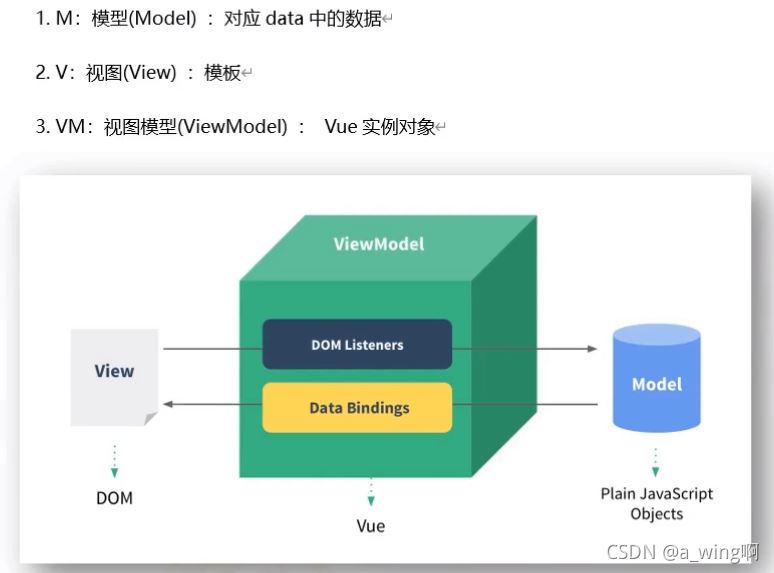
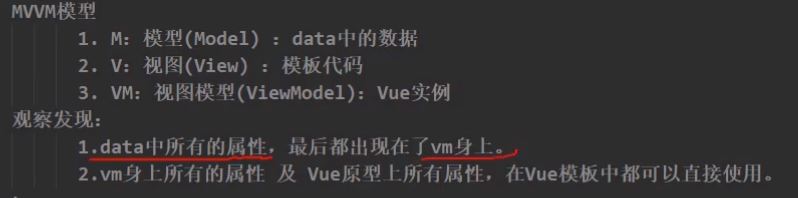

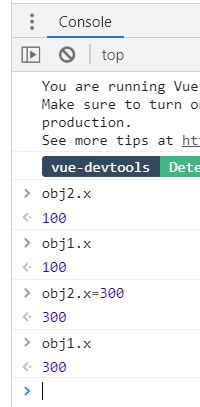
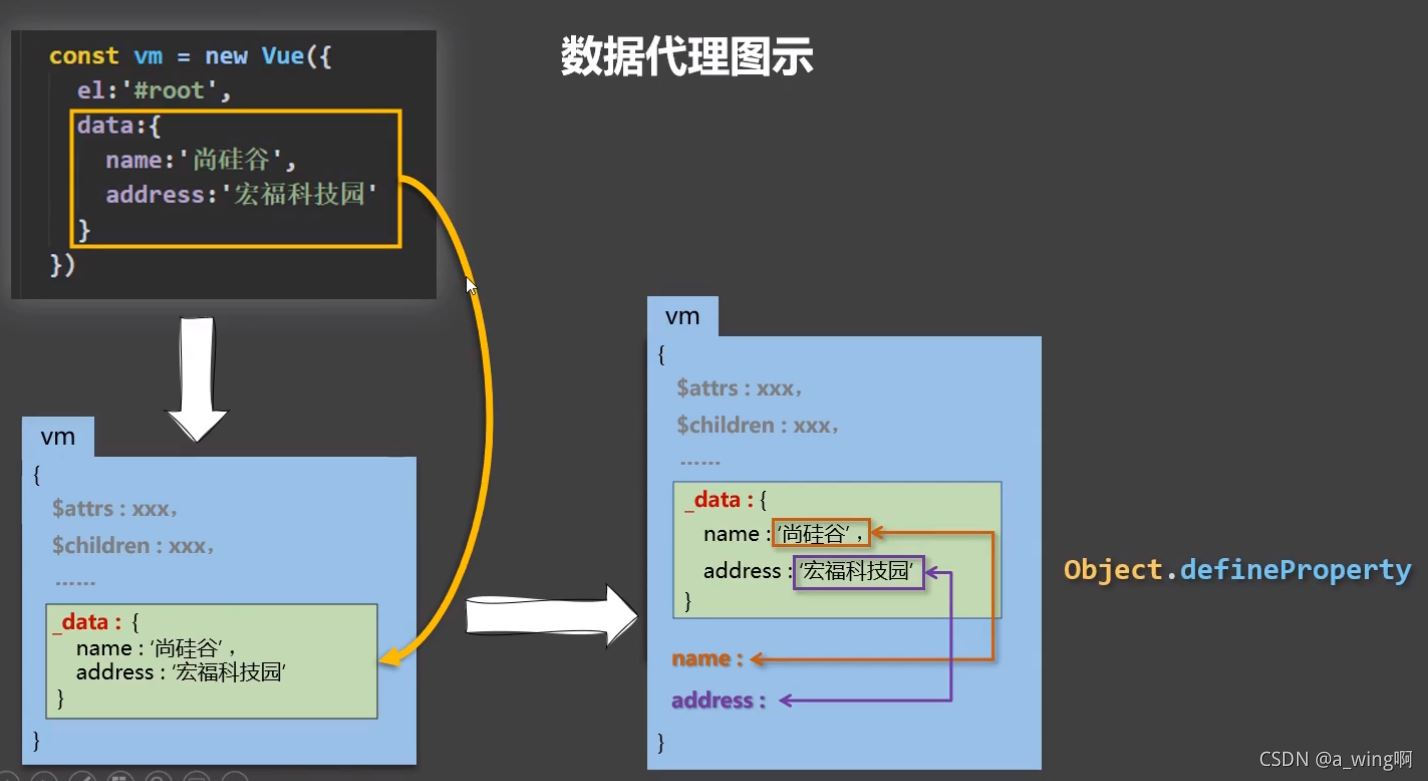

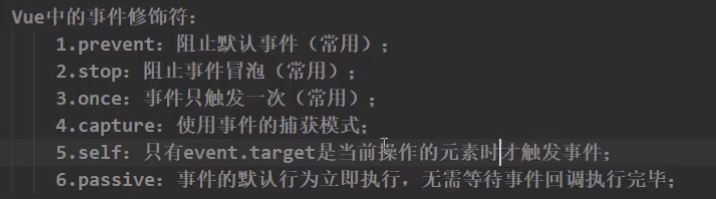




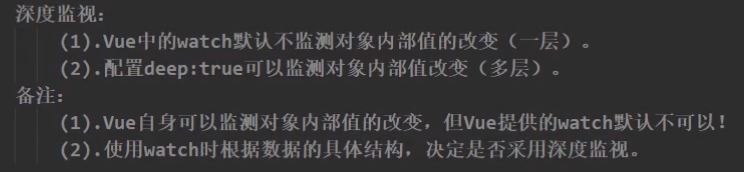



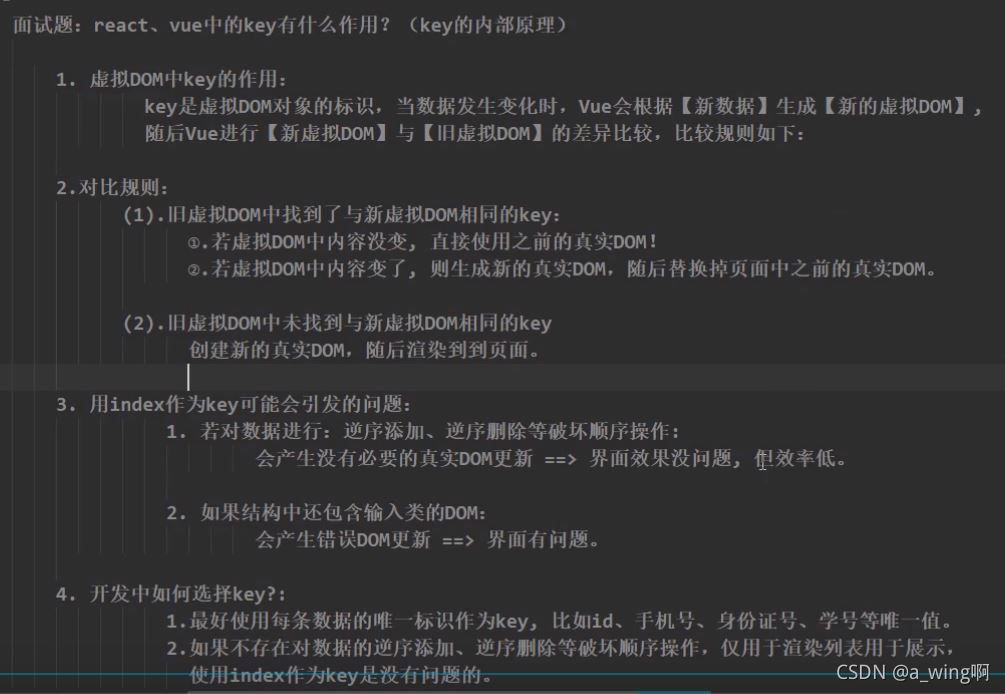
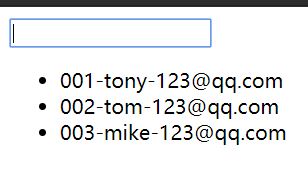
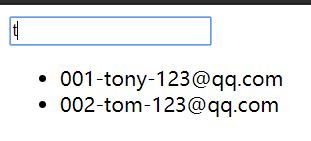








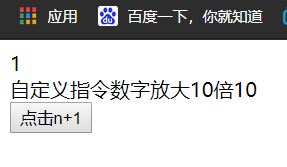





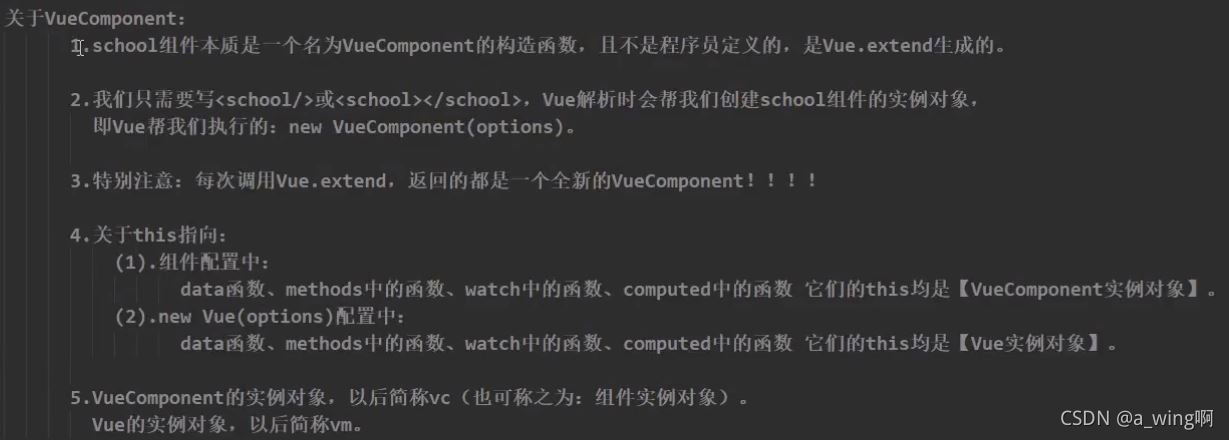

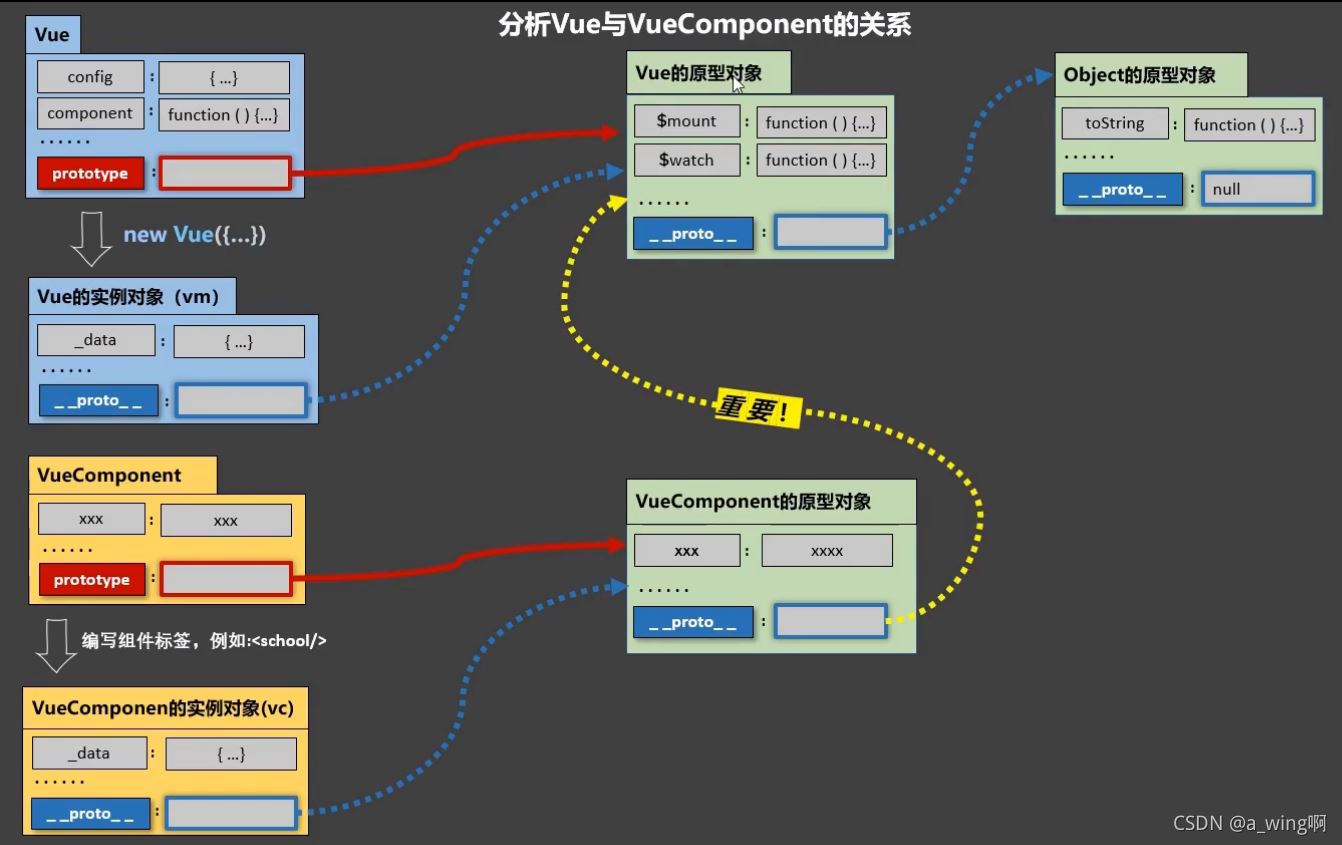
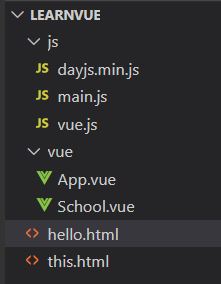
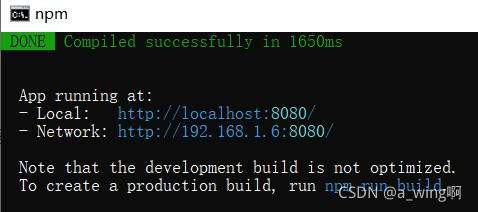

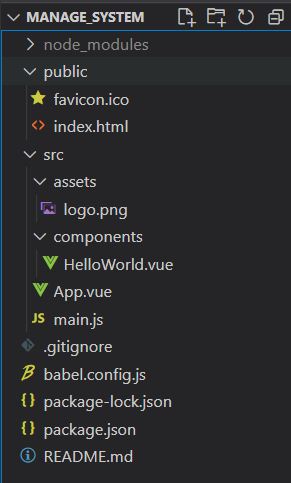
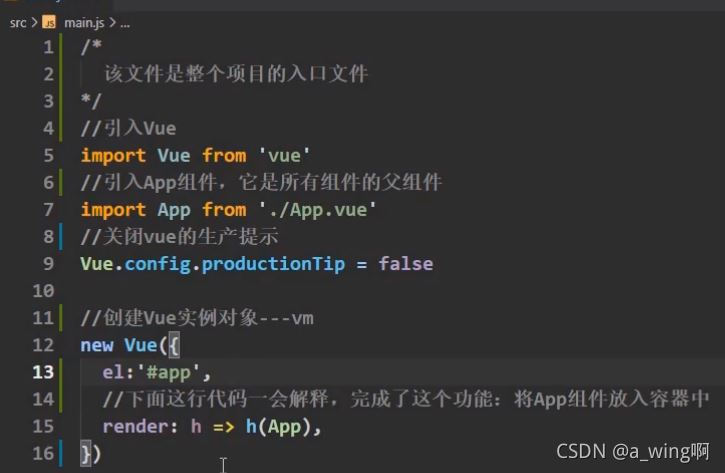
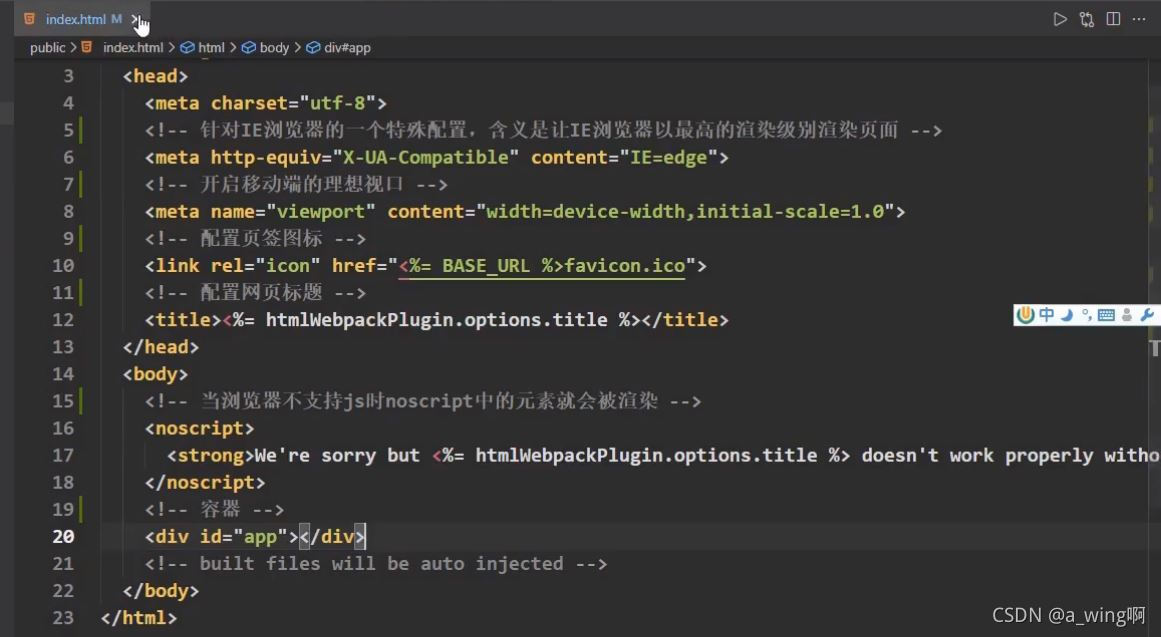
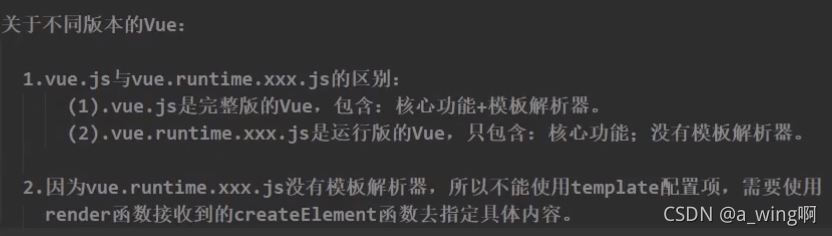




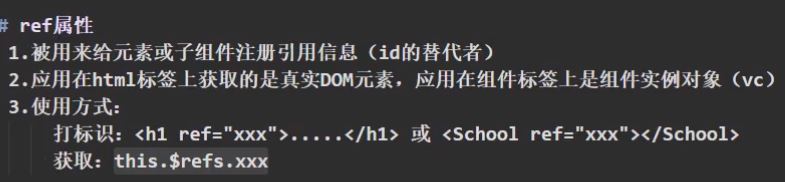

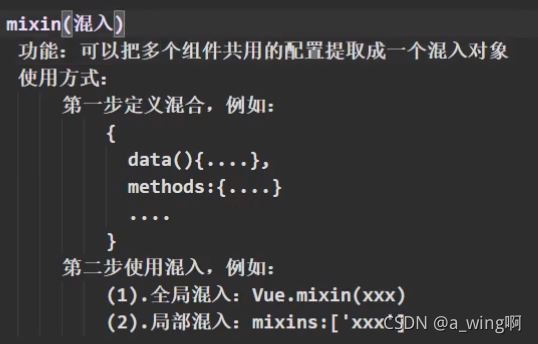



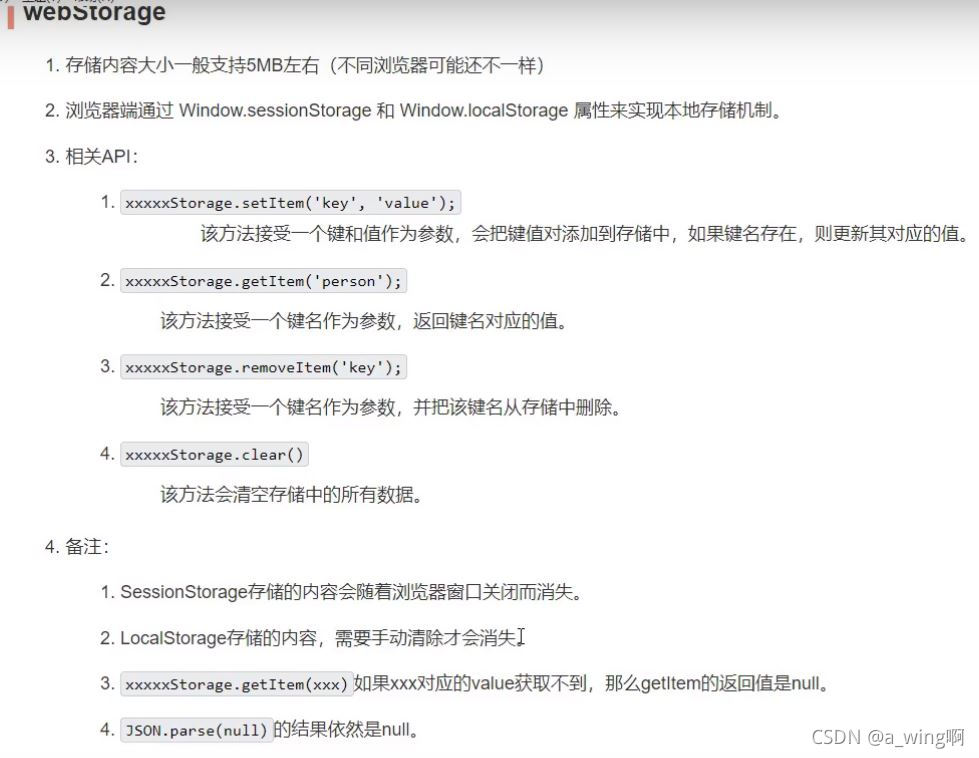
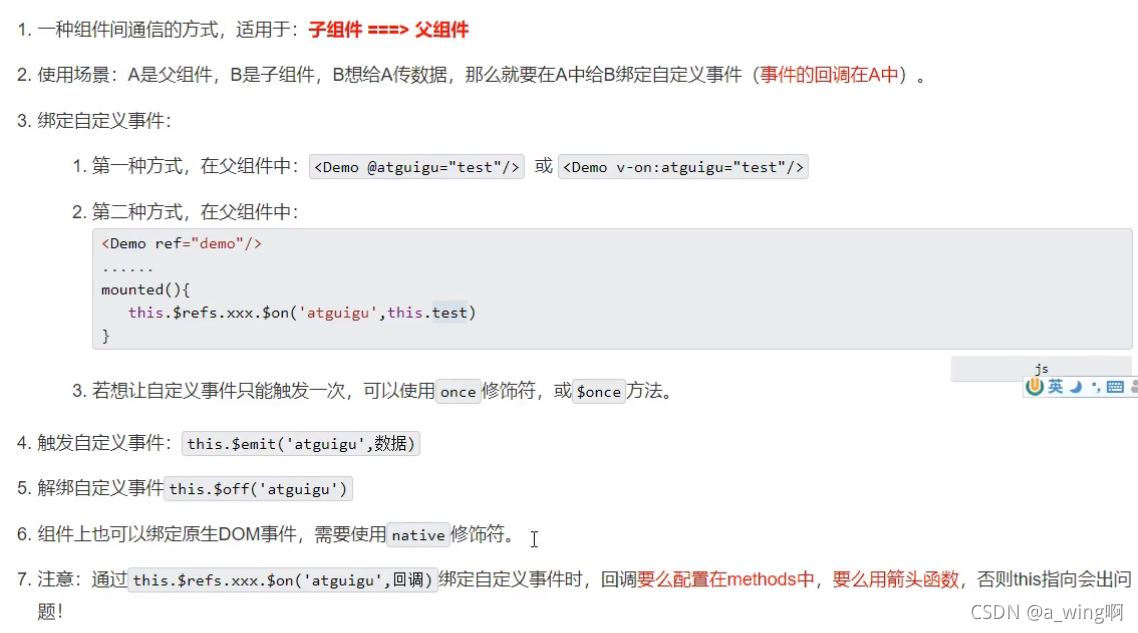

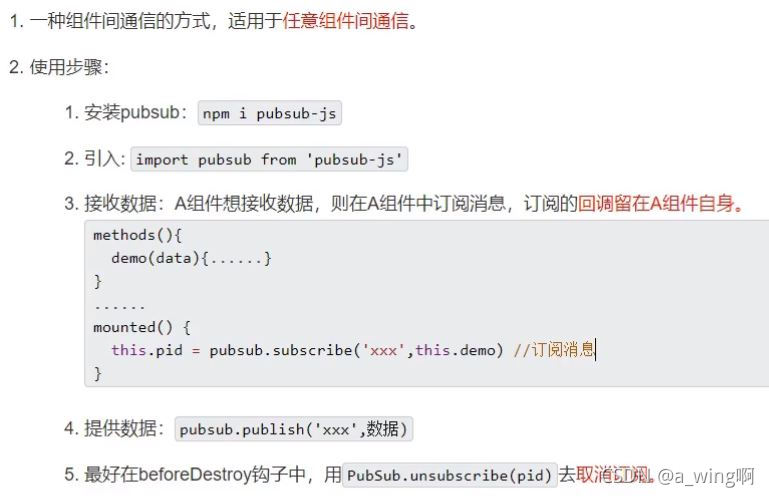
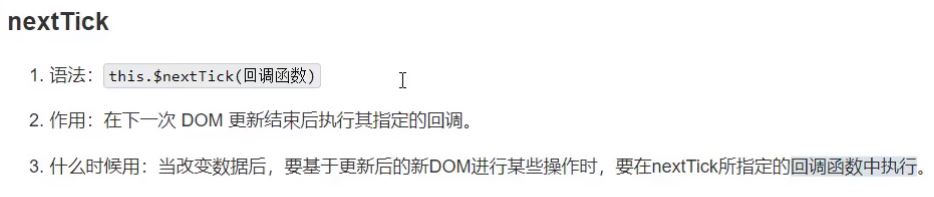




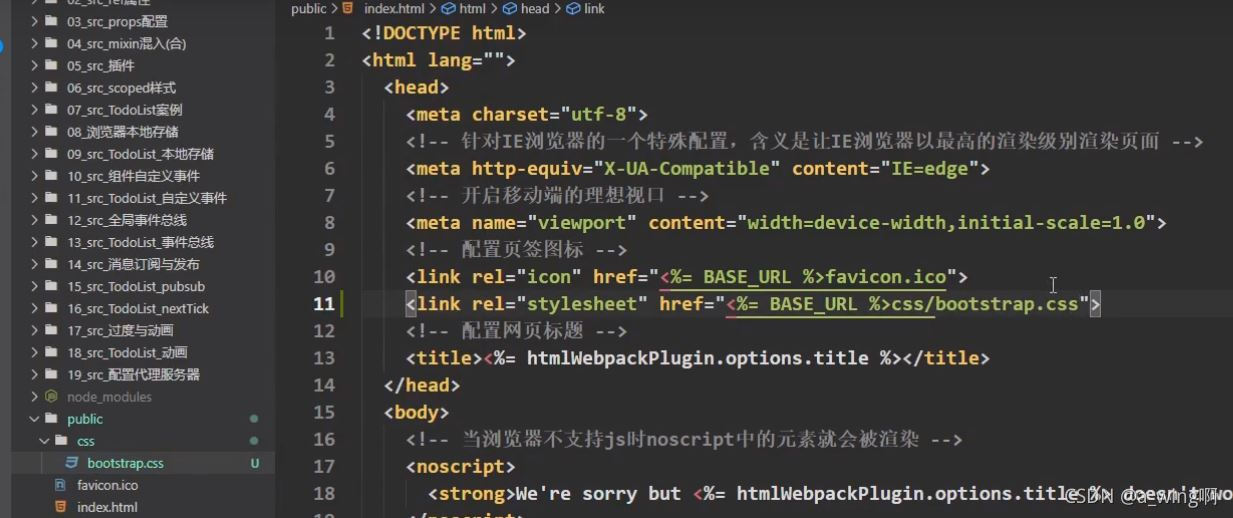

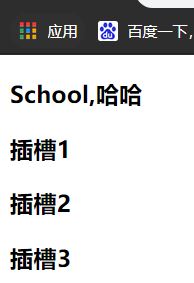
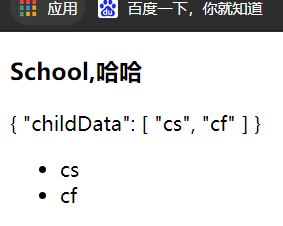















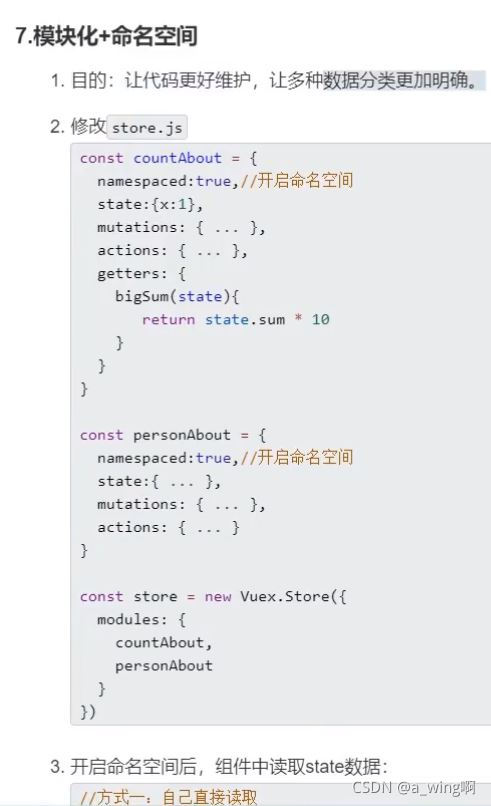






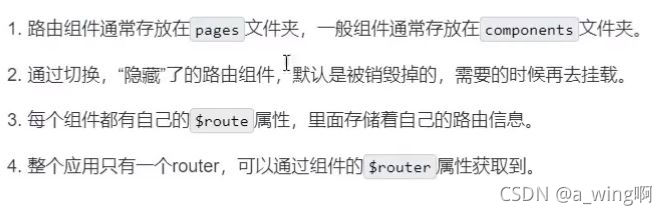
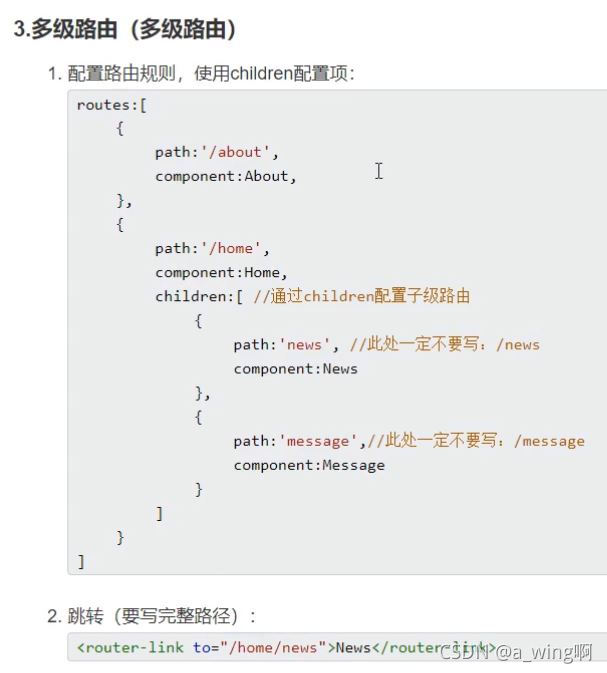
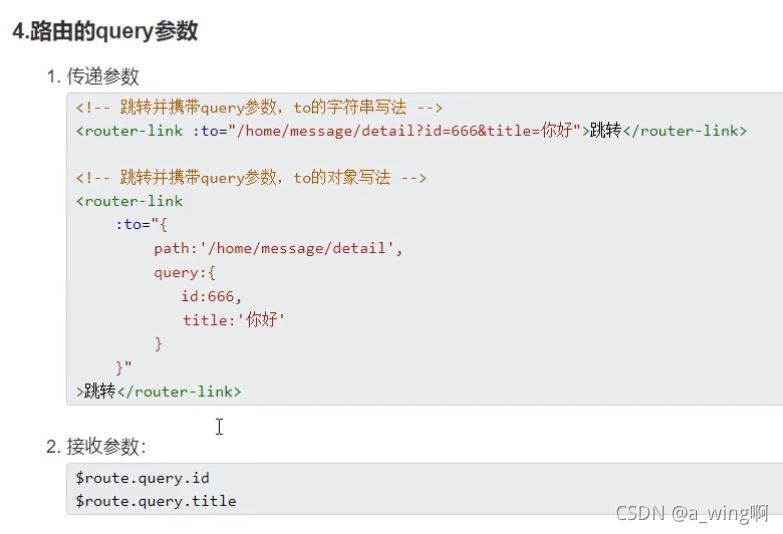


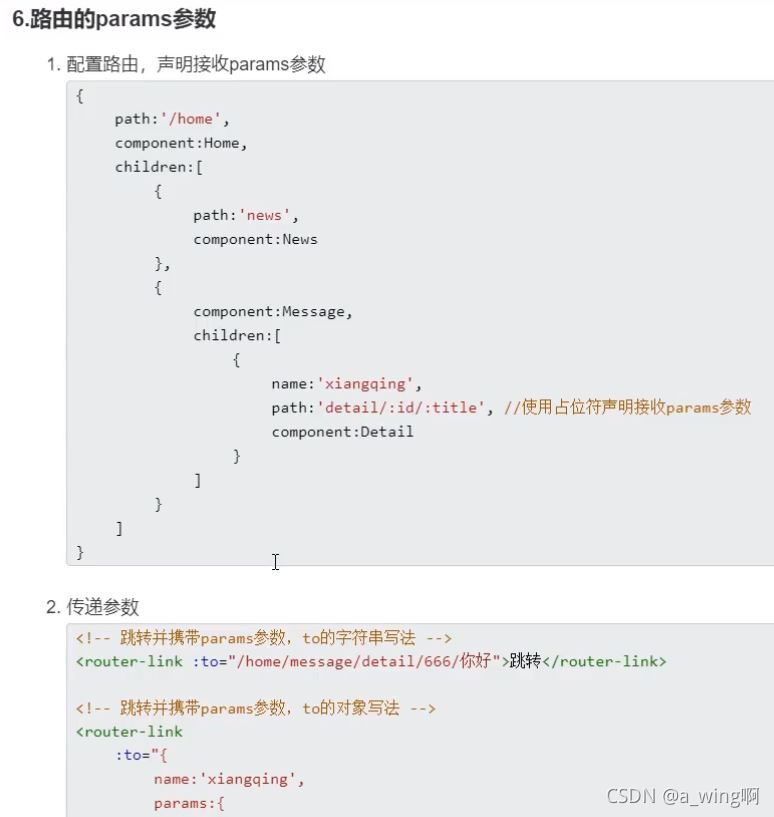
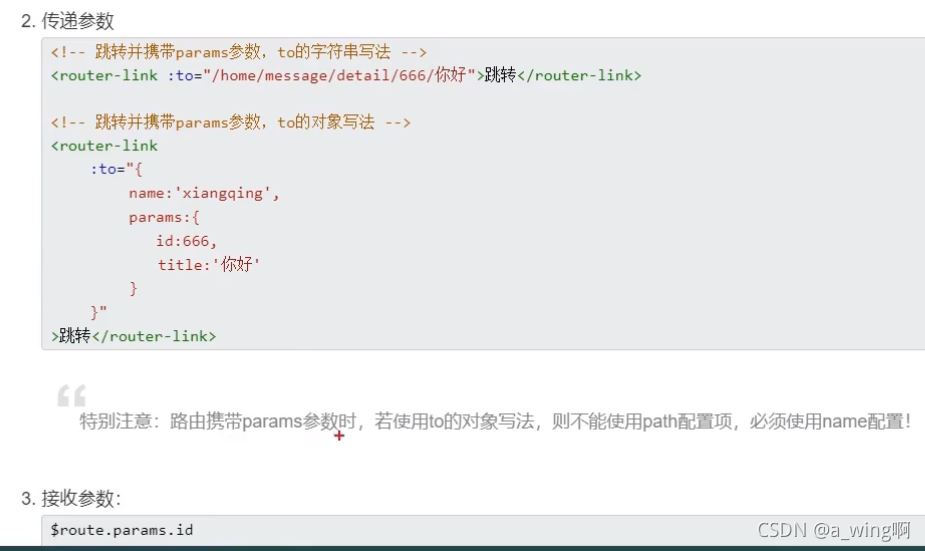
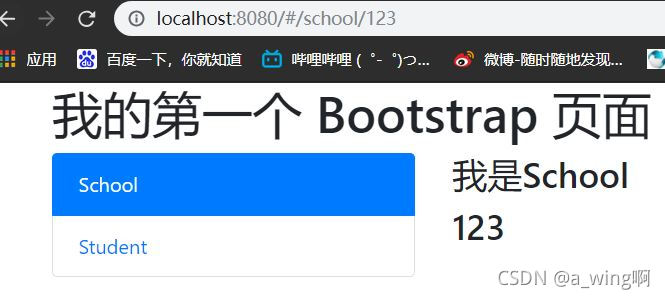
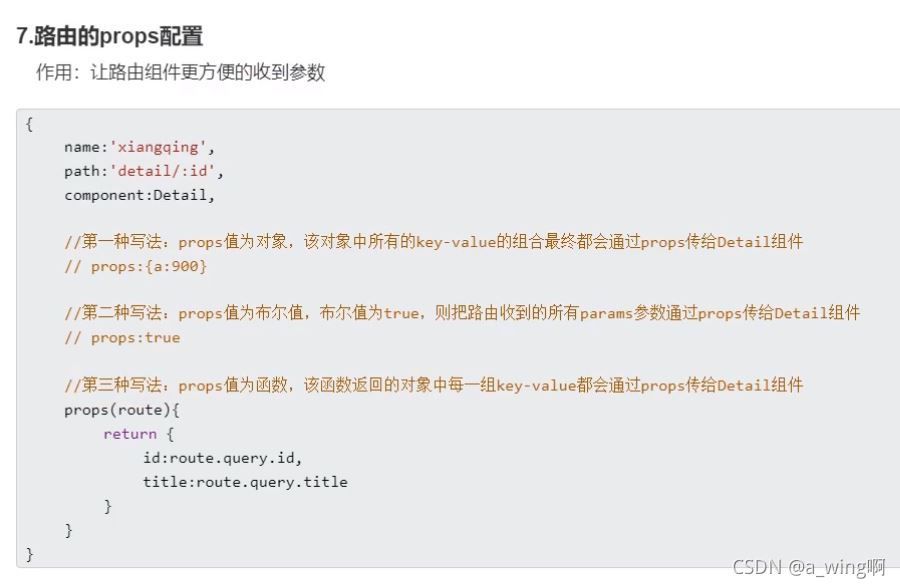

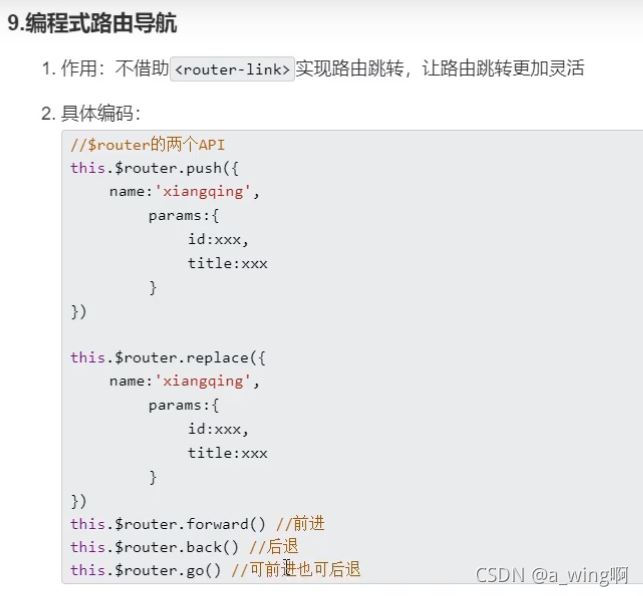


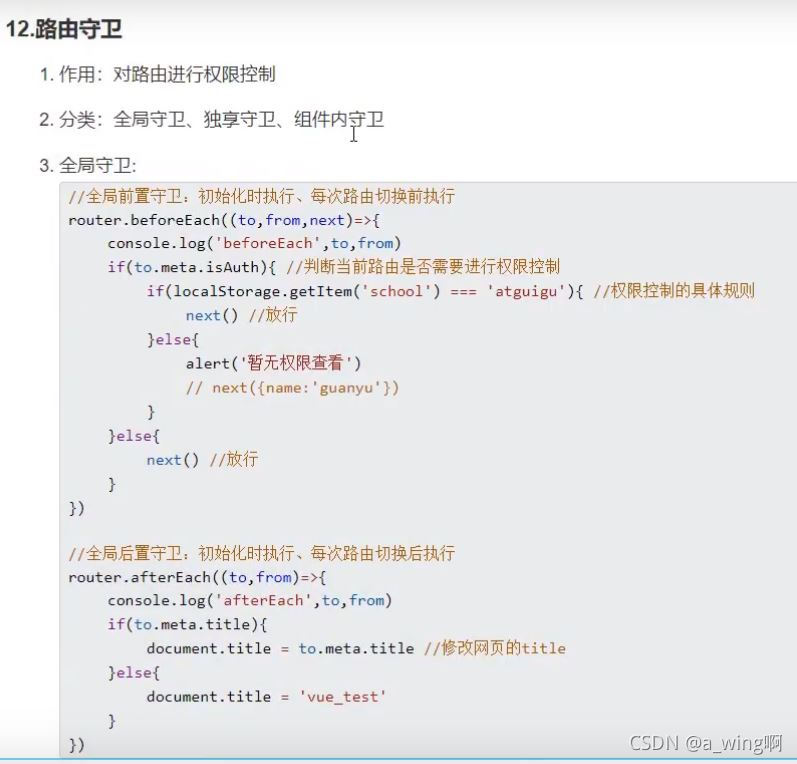

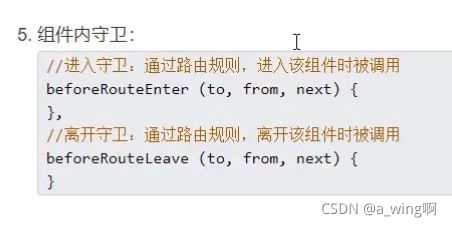

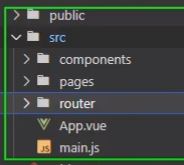













 73
73











 被折叠的 条评论
为什么被折叠?
被折叠的 条评论
为什么被折叠?








