目的:将获取过来的视频流放在网页上,放在网页外网上进行播放
Nginx是一款轻量级的Web 服务器/反向代理服务器及电子邮件(IMAP/POP3)代理服务器。 nginx-rmtp-module是Nginx服务器的流媒体插件。nginx通过rtmp模块提供rtmp服务, ffmpeg推送一个rtmp流到nginx, 然后客户端通过访问nginx来收看实时视频流。
vlc视频播放器(windows安装方便测试),下载地址:https://www.videolan.org/
下载ffmpeg,下载地址:https://ffmpeg.org/download.html ,压缩后进入bin目录,然后复制路径地址,配置到环境变量里,验证ffmpeg的配置,调用命令行(windows+R输入cmd)输入“ffmpeg –version”,如果出现如下说明配置成功
nginx用来做流媒体服务器,(下载带Gryphon的)下载地址 :http://nginx-win.ecsds.eu/download/
rtmp模块:nginx-http-flv-module,下载地址 :https://github.com/winshining/nginx-http-flv-module 解压到nginx-xxx-Gryphon目录中
添加内容:
rtmp {
server {
listen 4848;
chunk_size 4000;
application live {
live on;
}
application hls {
live on;
hls on;
hls_path hls;
hls_fragment 5s;
}
}
}
//server里
location /hls {
types {
application/vnd.apple.mpegurl m3u8;
video/mp2t ts;
}
alias hls;
expires -1;
add_header Access-Control-Allow-Origin *;
add_header Access-Control-Allow-Methods 'GET, POST, OPTIONS';
add_header Access-Control-Allow-Headers 'DNT,X-Mx-ReqToken,Keep-Alive,User-Agent,X-Requested-With,If-Modified-Since,Cache-Control,Content-Type,Authorization';
if ($request_method = 'OPTIONS') {
return 204;
}
}完整示例:
#user nobody;
# multiple workers works !
worker_processes 2;
#error_log logs/error.log;
#error_log logs/error.log notice;
#error_log logs/error.log info;
#pid logs/nginx.pid;
events {
worker_connections 8192;
# max value 32768, nginx recycling connections+registry optimization =
# this.value * 20 = max concurrent connections currently tested with one worker
# C1000K should be possible depending there is enough ram/cpu power
# multi_accept on;
}
rtmp {
server {
listen 4848;
chunk_size 4000;
application live {
live on;
}
application hls {
live on;
hls on;
hls_path hls;
hls_fragment 5s;
}
}
}
http {
#include /nginx/conf/naxsi_core.rules;
include mime.types;
default_type application/octet-stream;
#log_format main '$remote_addr:$remote_port - $remote_user [$time_local] "$request" '
# '$status $body_bytes_sent "$http_referer" '
# '"$http_user_agent" "$http_x_forwarded_for"';
#access_log logs/access.log main;
# # loadbalancing PHP
# upstream myLoadBalancer {
# server 127.0.0.1:9001 weight=1 fail_timeout=5;
# server 127.0.0.1:9002 weight=1 fail_timeout=5;
# server 127.0.0.1:9003 weight=1 fail_timeout=5;
# server 127.0.0.1:9004 weight=1 fail_timeout=5;
# server 127.0.0.1:9005 weight=1 fail_timeout=5;
# server 127.0.0.1:9006 weight=1 fail_timeout=5;
# server 127.0.0.1:9007 weight=1 fail_timeout=5;
# server 127.0.0.1:9008 weight=1 fail_timeout=5;
# server 127.0.0.1:9009 weight=1 fail_timeout=5;
# server 127.0.0.1:9010 weight=1 fail_timeout=5;
# least_conn;
# }
sendfile off;
#tcp_nopush on;
server_names_hash_bucket_size 128;
## Start: Timeouts ##
client_body_timeout 10;
client_header_timeout 10;
keepalive_timeout 30;
send_timeout 10;
keepalive_requests 10;
## End: Timeouts ##
#gzip on;
server {
listen 1515;
server_name localhost;
location /stat {
rtmp_stat all;
rtmp_stat_stylesheet stat.xsl;
}
location /stat.xsl {
root nginx-rtmp-module/;
}
location /control {
rtmp_control all;
}
location /hls {
types {
application/vnd.apple.mpegurl m3u8;
video/mp2t ts;
}
alias hls;
expires -1;
add_header Access-Control-Allow-Origin *;
add_header Access-Control-Allow-Methods 'GET, POST, OPTIONS';
add_header Access-Control-Allow-Headers 'DNT,X-Mx-ReqToken,Keep-Alive,User-Agent,X-Requested-With,If-Modified-Since,Cache-Control,Content-Type,Authorization';
if ($request_method = 'OPTIONS') {
return 204;
}
}
#charset koi8-r;
#access_log logs/host.access.log main;
## Caching Static Files, put before first location
#location ~* \.(jpg|jpeg|png|gif|ico|css|js)$ {
# expires 14d;
# add_header Vary Accept-Encoding;
#}
# For Naxsi remove the single # line for learn mode, or the ## lines for full WAF mode
location / {
#include /nginx/conf/mysite.rules; # see also http block naxsi include line
##SecRulesEnabled;
##DeniedUrl "/RequestDenied";
##CheckRule "$SQL >= 8" BLOCK;
##CheckRule "$RFI >= 8" BLOCK;
##CheckRule "$TRAVERSAL >= 4" BLOCK;
##CheckRule "$XSS >= 8" BLOCK;
root html;
index index.html index.htm;
}
# For Naxsi remove the ## lines for full WAF mode, redirect location block used by naxsi
##location /RequestDenied {
## return 412;
##}
## Lua examples !
# location /robots.txt {
# rewrite_by_lua '
# if ngx.var.http_host ~= "localhost" then
# return ngx.exec("/robots_disallow.txt");
# end
# ';
# }
#error_page 404 /404.html;
# redirect server error pages to the static page /50x.html
#
error_page 500 502 503 504 /50x.html;
location = /50x.html {
root html;
}
# proxy the PHP scripts to Apache listening on 127.0.0.1:80
#
#location ~ \.php$ {
# proxy_pass http://127.0.0.1;
#}
# pass the PHP scripts to FastCGI server listening on 127.0.0.1:9000
#
#location ~ \.php$ {
# root html;
# fastcgi_pass 127.0.0.1:9000; # single backend process
# fastcgi_pass myLoadBalancer; # or multiple, see example above
# fastcgi_index index.php;
# fastcgi_param SCRIPT_FILENAME $document_root$fastcgi_script_name;
# include fastcgi_params;
#}
# deny access to .htaccess files, if Apache's document root
# concurs with nginx's one
#
#location ~ /\.ht {
# deny all;
#}
}
# another virtual host using mix of IP-, name-, and port-based configuration
#
#server {
# listen 8000;
# listen somename:8080;
# server_name somename alias another.alias;
# location / {
# root html;
# index index.html index.htm;
# }
#}
# HTTPS server
#
#server {
# listen 443 ssl spdy;
# server_name localhost;
# ssl on;
# ssl_certificate cert.pem;
# ssl_certificate_key cert.key;
# ssl_session_timeout 5m;
# ssl_prefer_server_ciphers On;
# ssl_protocols TLSv1 TLSv1.1 TLSv1.2;
# ssl_ciphers ECDH+AESGCM:ECDH+AES256:ECDH+AES128:ECDH+3DES:RSA+AESGCM:RSA+AES:RSA+3DES:!aNULL:!eNULL:!MD5:!DSS:!EXP:!ADH:!LOW:!MEDIUM;
# location / {
# root html;
# index index.html index.htm;
# }
#}
}添加好配置后
打开cmd窗口进入nginx-xxx-Gryphon目录输入启动命令:nginx.exe -c conf/nginx-win.conf
然后打开任务管理器查看nginx服务是否启动,有如下图nginx.exe所示说明已经成功启动。
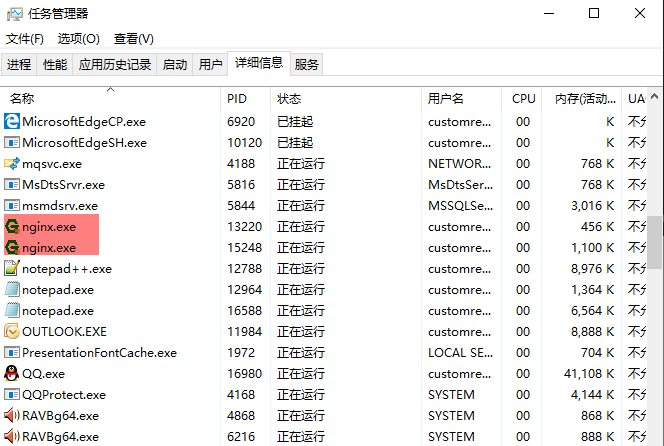
完成前边所有步骤之后,使用FFmpeg进行转流
打开cmd执行以下命令,推荐使用(rtsp数据流转为hls)
rtsp数据流转为rtmp
nginx配置的为4848端口
ffmpeg -i rtsp的视频流地址 -vcodec libx264 -acodec aac -f flv rtmp://127.0.0.1:4848/live/hls访问路径:rtmp://127.0.0.1:4848/live/hls
rtsp数据流转为hls(m3u8)
目录为nginx下的hls目录,指定文件名
ffmpeg -f rtsp -rtsp_transport tcp -i rtsp的视频流地址 -codec copy -f hls -hls_list_size 2 -hls_flags 2 -hls_time 2 “E:\project\nginx_Gryphon\hls\test.m3u8”访问路径: http://127.0.0.1:1515/hls/test.m3u8
html展示
rtmp展示,记得路径后边加 /
<!DOCTYPE html>
<html lang="en">
<head>
<title>HTML5 直播</title>
<link href="http://vjs.zencdn.net/5.19/video-js.min.css" rel="stylesheet">
<script src="http://vjs.zencdn.net/5.19/video.min.js"></script>
<script src="https://cdn.jsdelivr.net/npm/videojs-flash@2/dist/videojs-flash.min.js"></script>
</head>
<body>
<video id="myvideo" class="video-js vjs-default-skin" controls preload="auto"
width="1280" height="720" poster="http://vjs.zencdn.net/v/oceans.png" data-setup="{}">
<source src="rtmp://127.0.0.1:4848/live/hls/" type="rtmp/flv">
<p class="vjs-no-js">To view this video please enable JavaScript, and consider upgrading to a web browser that
<a href="http://videojs.com/html5-video-support/" target="_blank">supports HTML5 video</a>
</p>
</video>
</body>
</html>m3u8展示
<!DOCTYPE html>
<html lang="en">
<head>
<title>HTML5 直播</title>
<script src="https://cdn.jsdelivr.net/hls.js/latest/hls.min.js"></script>
</head>
<body>
<video id="video"></video>
</body>
<script>
if(Hls.isSupported()){
var video=document.getElementById('video');//获取video标签
var hls=new Hls();//实例化Hls对象
hls.loadSource('http://127.0.0.1:1515/hls/test.m3u8');//传入路径
hls.attachMedia(video);
hls.on(Hls.Events.MANIFEST_PARSED,function(){
video.play();//调用播放API
});
}
</script>
</html>看到这里了,帮忙点个赞吧,谢谢🙏🙏🙏






















 334
334











 被折叠的 条评论
为什么被折叠?
被折叠的 条评论
为什么被折叠?








