1、通过npm安装ECharts
npm install echarts --save
2、上代码
<template>
<h1>ECharts 示例</h1>
<div ref="echartsBar" class="echarts"></div>
<div ref="echartsPie" class="echarts"></div>
</template>
<script setup>
import { ref, onMounted } from "vue";
// 引入echarts
import * as echarts from "echarts";
// 柱状图dom容器
const echartsBar = ref();
// 饼状图dom容器
const echartsPie = ref();
// 当前时间
const currentTime = ref("");
// 页面加载完成调用ECharts初始化
onMounted(() => {
currentTime.value = getDateTime();
initBar();
initPie();
});
// 柱状图
const initBar = () => {
// 初始化ECharts
let myChart = echarts.init(echartsBar.value);
// 图表配置项和数据
let option = {
title: {
text: "ECharts之柱状图",
left: "center",
},
xAxis: {
type: "category",
data: ["Mon", "Tue", "Wed", "Thu", "Fri", "Sat", "Sun"],
},
yAxis: {
type: "value",
},
series: [
{
data: [120, 200, 150, 80, 70, 110, 130],
type: "bar",
},
],
};
// 设置图表配置显示图表实例
myChart.setOption(option);
};
const initPie = () => {
// 初始化ECharts
let myChart = echarts.init(echartsPie.value);
// 图表配置项和数据
let option = {
title: {
text: "ECharts之饼状图",
subtext: currentTime.value,
left: "center",
},
tooltip: {
trigger: "item",
},
legend: {
orient: "vertical",
left: "left",
},
series: [
{
name: "Access From",
type: "pie",
radius: "50%",
data: [
{ value: 1048, name: "Search Engine" },
{ value: 735, name: "Direct" },
{ value: 580, name: "Email" },
{ value: 484, name: "Union Ads" },
{ value: 300, name: "Video Ads" },
],
emphasis: {
itemStyle: {
shadowBlur: 10,
shadowOffsetX: 0,
shadowColor: "rgba(0, 0, 0, 0.5)",
},
},
},
],
};
// 设置图表配置显示图表实例
myChart.setOption(option);
};
// 获取当前日期时间
const getDateTime = () => {
let date = new Date();
let hengGang = "-";
let maoHao = ":";
let year = date.getFullYear();
let month = date.getMonth() + 1;
let curDate = date.getDate();
let curHours = date.getHours();
let curMinutes = date.getMinutes();
let curSeconds = date.getSeconds();
if (month >= 1 && month <= 9) {
month = "0" + month;
}
if (curDate >= 0 && curDate <= 9) {
curDate = "0" + curDate;
}
if (curHours >= 0 && curHours <= 9) {
curHours = "0" + curHours;
}
if (curMinutes >= 0 && curMinutes <= 9) {
curMinutes = "0" + curMinutes;
}
if (curSeconds >= 0 && curSeconds <= 9) {
curSeconds = "0" + curSeconds;
}
let currentdate =
year +
hengGang +
month +
hengGang +
curDate +
" " +
curHours +
maoHao +
curMinutes +
maoHao +
curSeconds;
return currentdate;
};
</script>
<style scoped>
.echarts {
width: 800px;
height: 400px;
margin: auto;
}
</style>
3、效果展示
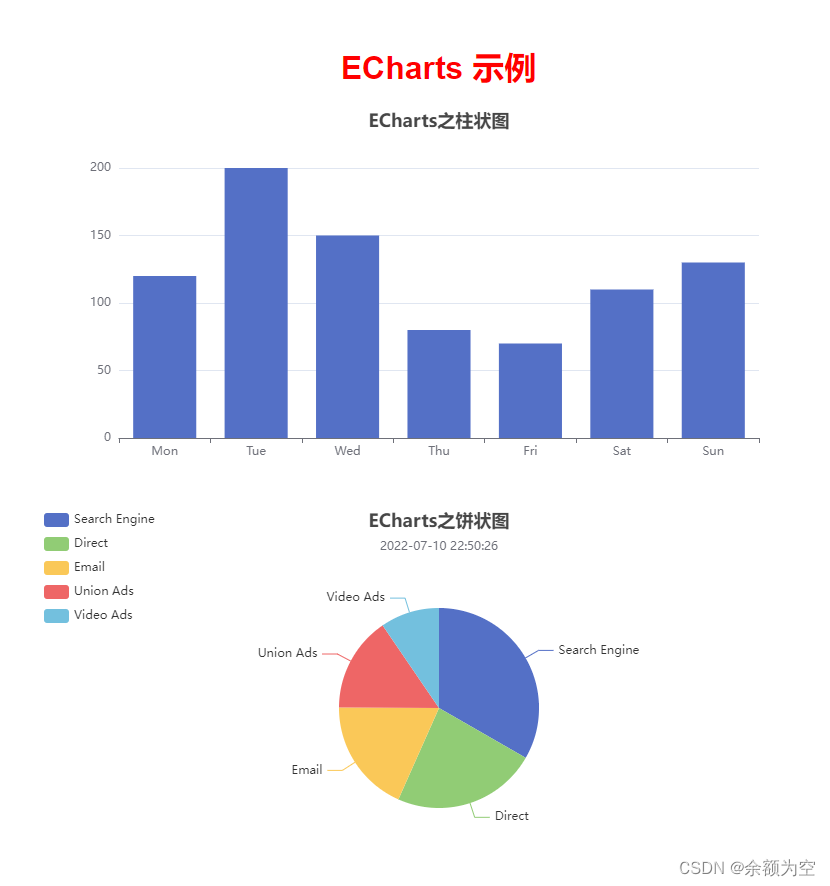
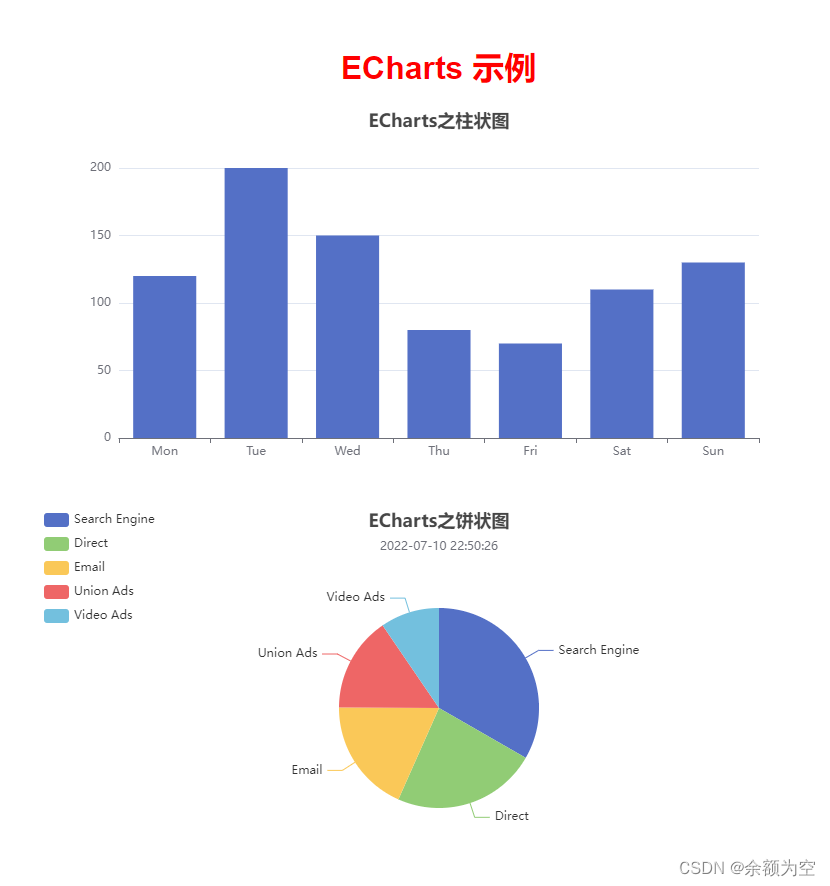








 本文介绍了如何在Vue项目中使用ECharts库创建柱状图和饼状图。首先通过npm安装ECharts,然后在模板中定义两个图表的容器。接着,在`onMounted`钩子中初始化ECharts实例,分别配置并显示柱状图和饼状图的数据。柱状图展示了不同日期的数据,饼状图展示了访问来源的分布。最后,文章还展示了获取当前日期时间的方法。
本文介绍了如何在Vue项目中使用ECharts库创建柱状图和饼状图。首先通过npm安装ECharts,然后在模板中定义两个图表的容器。接着,在`onMounted`钩子中初始化ECharts实例,分别配置并显示柱状图和饼状图的数据。柱状图展示了不同日期的数据,饼状图展示了访问来源的分布。最后,文章还展示了获取当前日期时间的方法。
















 2462
2462

 被折叠的 条评论
为什么被折叠?
被折叠的 条评论
为什么被折叠?








