canal同步mysql数据到es
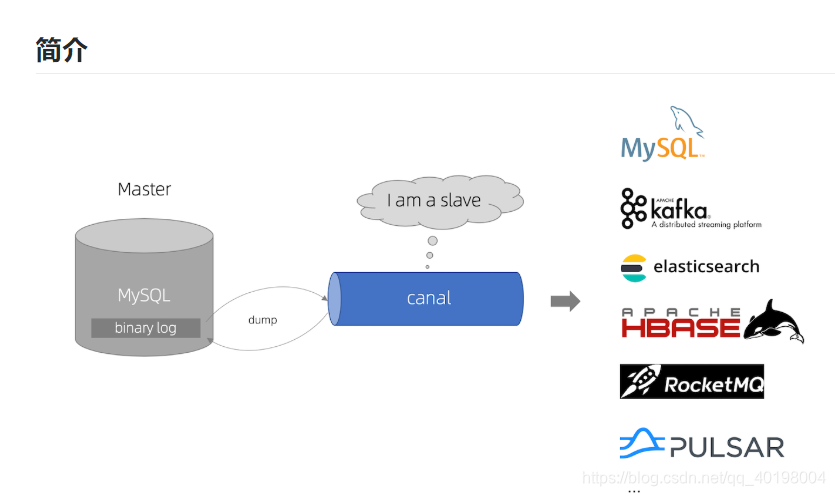
更多请看:https://github.com/alibaba/canal/wiki
1.环境
centos7
jdk1.8
ElasticSearch:6.x(我的是6.7.1)
Kibana:6.x
canal.deployer:1.1.4(不支持es 7版)
canal.adapter:1.1.4
下载地址: https://github.com/alibaba/canal/releases
说明:这里需要下载的是:
1、canal.deployer1.1.4版本- - - 可以理解为相当于canal的服务端
2、canal.adapter1.1.4版本- - - 可以理解为相当于canal的插件
3、最新的是1.1.5版本,但是是快照版,我们这里还是选择稳定版本
es和kibana的安装:https://blog.csdn.net/qq_40198004/article/details/89194129
mysql的配置
开启MySQL的 binlog 写入功能,配置 binlog-format 为 ROW 模式
找到my.cnf文件,我的是/etc/my.cnf,添加以下配置:
log-bin=mysql-bin # 开启 binlog
binlog-format=ROW # 选择 ROW 模式
server_id=1 # 配置 MySQL replaction 需要定义,不要和 canal 的 slaveId 重复

重启mysql:service mysql restart
查看是否开启 binlog: show variables like '%log_bin%';
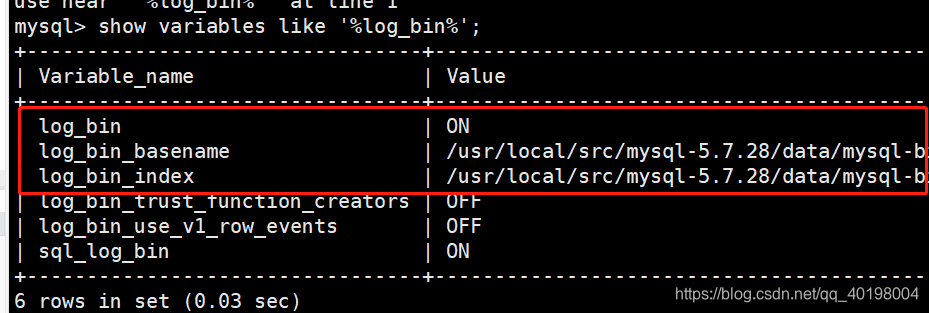
准备:es_db数据库
CREATE DATABASE es_db;
创建tb_item表
CREATE TABLE `tb_item` (
`id` bigint(20) NOT NULL AUTO_INCREMENT COMMENT '商品id,同时也是商品编号',
`title` varchar(100) NOT NULL COMMENT '商品标题',
`sell_point` varchar(500) DEFAULT NULL COMMENT '商品卖点',
`price` decimal(20,2) NOT NULL COMMENT '商品价格,单位为:分',
`num` int(10) NOT NULL COMMENT '库存数量',
`brand` varchar(255) DEFAULT NULL COMMENT '品牌',
`barcode` varchar(30) DEFAULT NULL COMMENT '商品条形码',
`image` varchar(500) DEFAULT NULL COMMENT '商品图片',
`cid` bigint(10) NOT NULL COMMENT '所属类目,叶子类目',
`status` tinyint(4) NOT NULL DEFAULT '1' COMMENT '商品状态,1-正常,2-下架,3-删除',
`created` timestamp NOT NULL DEFAULT CURRENT_TIMESTAMP COMMENT '创建时间',
`updated` timestamp NULL DEFAULT NULL COMMENT '更新时间',
PRIMARY KEY (`id`),
KEY `cid` (`cid`),
KEY `status` (`status`),
KEY `updated` (`updated`),
KEY `title` (`title`)
) ENGINE=InnoDB DEFAULT CHARSET=utf8 COMMENT='商品表';
canal.deployer修改配置
打开canal.deployer-1.1.4/conf/example/instance.properties修改
## mysql serverId , v1.0.26+ will autoGen
# 这个东西可以不设置,如果要设置别和上面mysql配置文件中的值重复就行
# canal.instance.mysql.slaveId=0
# enable gtid use true/false
canal.instance.gtidon=false
# position info
#mysql启动的ip:端口 #例如:192.168.34.66:3306
canal.instance.master.address=192.168.221.132:3306
## 这个可以根据需要修改过滤,默认是直接监听所有
canal.instance.filter.regex=.*\\..*
# username/password 自己的用户名和密码(也可以是root)
canal.instance.dbUsername=canal
canal.instance.dbPassword=canal
canal.instance.connectionCharset = UTF-8
启动./bin/startup.sh
查看日志:cat logs/canal/canal.log
canal.adapter修改配置
1.修改adapter-1.1.4/conf/application.yml
server:
port: 8081
spring:
jackson:
date-format: yyyy-MM-dd HH:mm:ss
time-zone: GMT+8
default-property-inclusion: non_null
canal.conf:
mode: tcp # kafka rocketMQ
## 修改成自己canal-deployer启动的ip和端口 默认端口是:11111
canalServerHost: 192.168.221.132:11111
# zookeeperHosts: slave1:2181
# mqServers: 127.0.0.1:9092 #or rocketmq
# flatMessage: true
batchSize: 500
syncBatchSize: 1000
retries: 0
timeout:
accessKey:
secretKey:
srcDataSources:
defaultDS:
url: jdbc:mysql://192.168.221.132:3306/es_db?useUnicode=true # mysql的地址和端口
username: canal
password: canal
canalAdapters:
- instance: example # canal instance Name or mq topic name
groups:
- groupId: g1
outerAdapters:
- name: logger
# - name: rdb
# key: mysql1
# properties:
# jdbc.driverClassName: com.mysql.jdbc.Driver
# jdbc.url: jdbc:mysql://127.0.0.1:3306/mytest2?useUnicode=true
# jdbc.username: root
# jdbc.password: 121212
# - name: rdb
# key: oracle1
# properties:
# jdbc.driverClassName: oracle.jdbc.OracleDriver
# jdbc.url: jdbc:oracle:thin:@localhost:49161:XE
# jdbc.username: mytest
# jdbc.password: m121212
# - name: rdb
# key: postgres1
# properties:
# jdbc.driverClassName: org.postgresql.Driver
# jdbc.url: jdbc:postgresql://localhost:5432/postgres
# jdbc.username: postgres
# jdbc.password: 121212
# threads: 1
# commitSize: 3000
# - name: hbase
# properties:
# hbase.zookeeper.quorum: 127.0.0.1
# hbase.zookeeper.property.clientPort: 2181
# zookeeper.znode.parent: /hbase
- name: es
hosts: 192.168.221.132:9300 # 127.0.0.1:9200 for rest mode
properties:
# mode: transport # or rest
# # security.auth: test:123456 # only used for rest mode
cluster.name: my-application
注意和es中配置对应

2.进入到adapter-1.1.4/conf/es文件中
cp customer.yml canal.yml
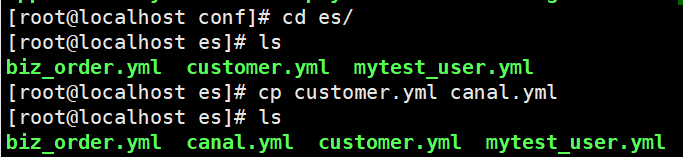
dataSourceKey: defaultDS
destination: example
groupId: g1
esMapping:
_index: item
_type: _doc
_id: id
relations:
customer_order:
name: customer
sql: "select t.id,t.title,t.sell_point,t.price,t.num,t.brand,t.barcode,t.image,t.cid,t.status,t.created,t.updated from tb_item t"
etlCondition: "where t.c_time>={}"
commitBatch: 3000
mappings不要配
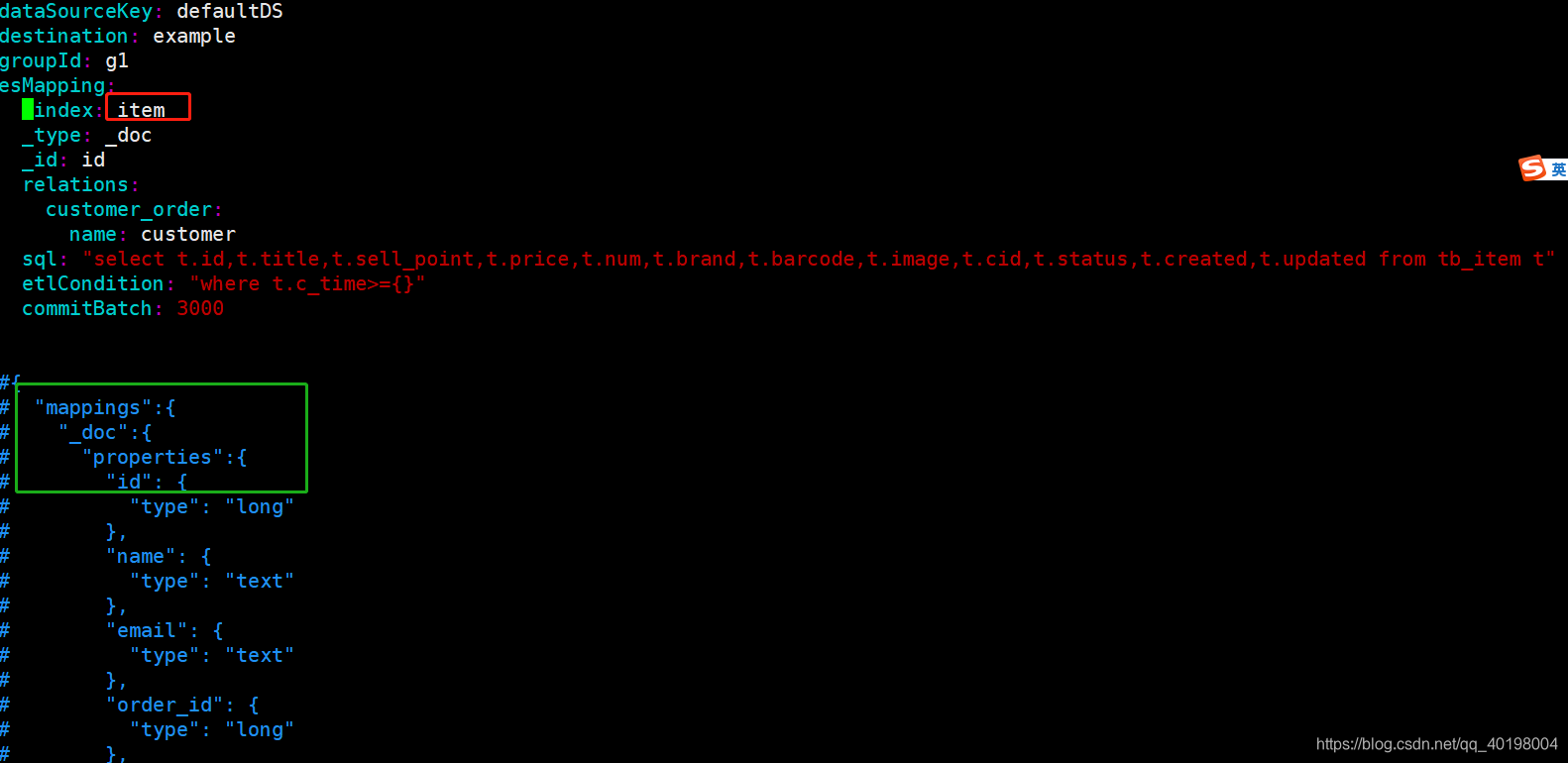
3.然后在kibana创建索引和映射
注意
6.x是有type的且必须都对应
PUT /item
{
"mappings": {
"_doc": {
"properties": {
"id": {
"type": "long"
},
"title": {
"type": "text"
},
"sell_point": {
"type": "text"
},
"price": {
"type": "text"
},
"num": {
"type": "integer"
},
"brand": {
"type": "text"
},
"barcode": {
"type": "text"
},
"image": {
"type": "text"
},
"cid": {
"type": "long"
},
"status": {
"type": "short"
},
"created": {
"type": "date"
},
"updated": {
"type": "date"
}
}
}
}
}
4.启动:./bin/startup.sh
查看日志:cat logs/adapter/adapter.log

adapter-1.1.4/conf/es的yml
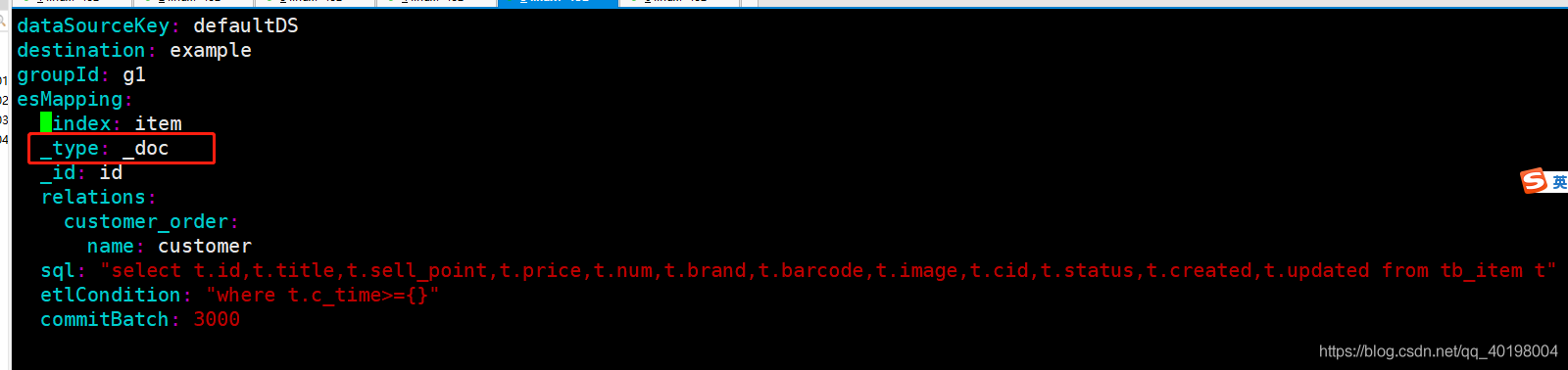
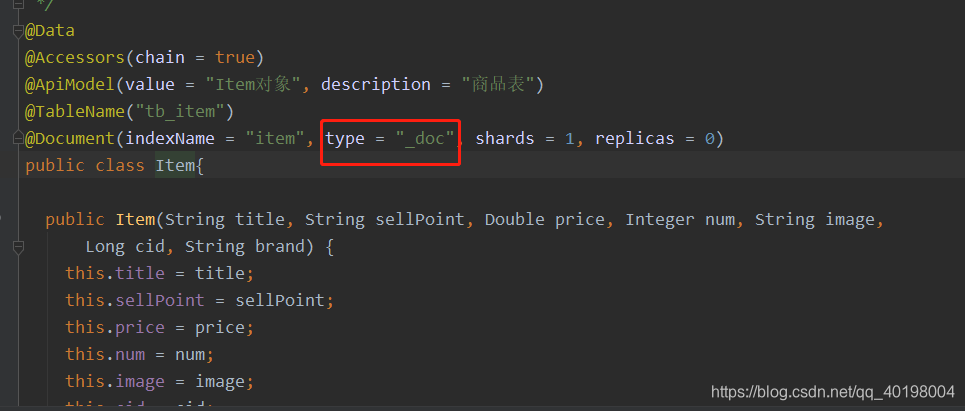
4.插入es_db数据库的tb_item表
INSERT INTO `tb_item` VALUES ('3', '三星S10', '下单即送10400毫安移动电源!再赠手机魔法盒!', '7000.00', '10', '三星', null, 'http://image.jt.com/jd/c1775819c7e44b1c903f27514e70b998.jpg', '3', '1', '2015-03-08 21:29:27', '2015-03-08 21:29:27');
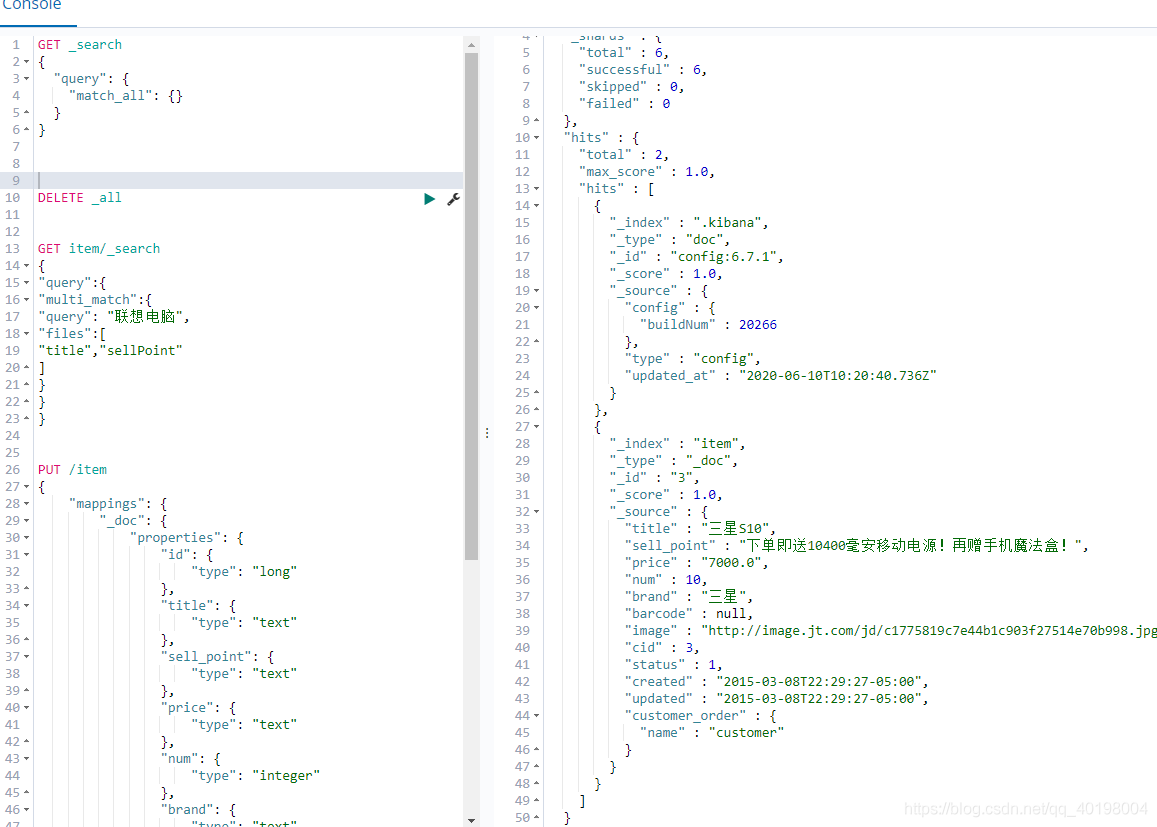
5.更新数据
UPDATE tb_item set title='华为P40',brand='华为' where id=3;
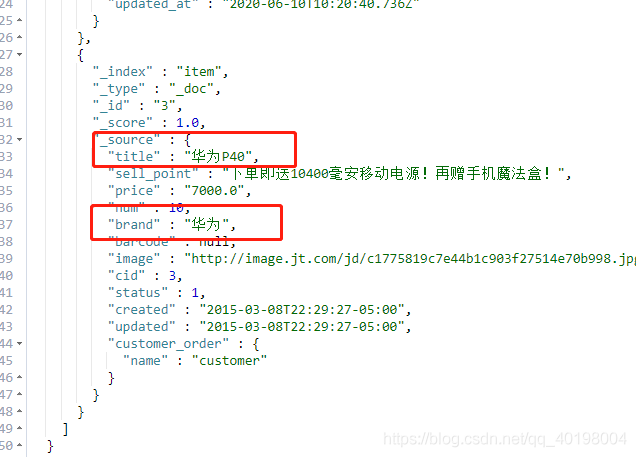
增删改是可以的,删除自己试试吧
参考:
https://blog.csdn.net/tuesdayma/article/details/103294448
https://segmentfault.com/a/1190000019066098?utm_source=tag-newest
https://www.cnblogs.com/dalaoyang/p/11069850.html
https://www.cnblogs.com/caoweixiong/p/11825303.html






















 711
711











 被折叠的 条评论
为什么被折叠?
被折叠的 条评论
为什么被折叠?








