这篇文章,分享下我对openlayers的一些经验和理解,会夹杂大量搜索出来得文档,是我正式使用时可以实现的,废话不多说,我们从下载开始
一,openlayers安装且初始化地图
创建vue项目就省略了,OpenLayers通过NPM 安装
npm install ol -S
Vue页面
OpenLayers 加载地图可以加载离线地图,也可以下载离线瓦片地图加载,
地图相关配置,我放在data中,以便后面动态改变。(底图我用的是天地图,如果想测试,可以用第二段的默认地图地图)
原文档链接
1. 效果图
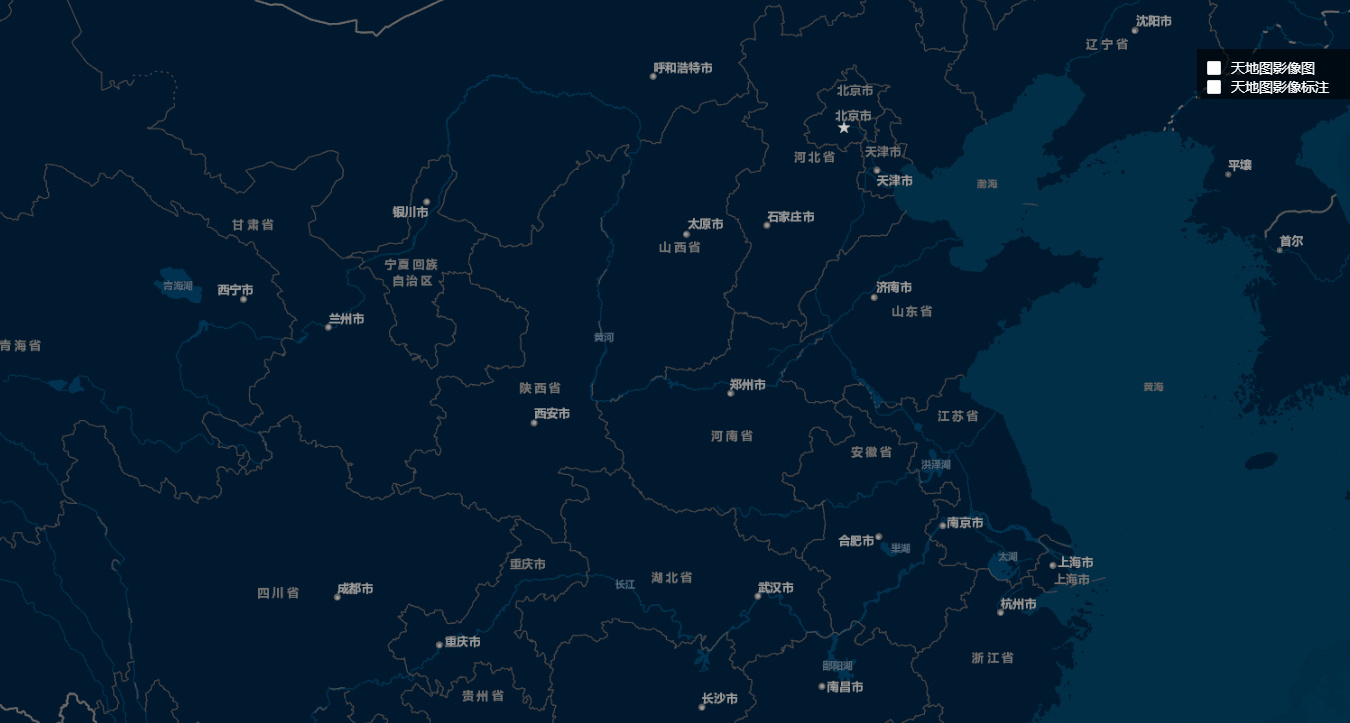
通过 addLayer 添加图层,通过removeLayer 删除图层
2. html(创建 checkbox 用来切换图层)
<template>
<div id="content">
<div id="map" ref="map"></div>
<div id="mouse-position">
<el-checkbox-group v-model="checkList">
<el-checkbox label="天地图影像图" @change="changImage"></el-checkbox>
<el-checkbox label="天地图影像标注" @change="changText"></el-checkbox>
</el-checkbox-group>
</div>
</div>
</template>
3. js (通过map.addLayer 实现)
<script>
import "ol/ol.css";
import { Map, View } from "ol";
import TileLayer from "ol/layer/Tile";
import OSM from "ol/source/OSM";
import XYZ from "ol/source/XYZ";
import { fromLonLat } from "ol/proj";
export default {
name: "tree",
data() {
return {
map: null,
checkList: []
};
},
methods: {
// 初始化一个 openlayers 地图
initMap() {
let target = "map";
let tileLayer = [
new TileLayer({
source: new XYZ({
url:
"http://map.geoq.cn/ArcGIS/rest/services/ChinaOnlineStreetPurplishBlue/MapServer/tile/{z}/{y}/{x}"
})
})
];
let view = new View({
center: fromLonLat([104.912777, 34.730746]),
zoom: 4.5
});
this.map = new Map({
target: target,
layers: tileLayer,
view: view
});
},
// 天地图影像图层
changImage: function(checked, e) {
if (checked) {
this.TiandiMap_img = new TileLayer({
name: "天地图影像图层",
source: new XYZ({
url:
"http://t0.tianditu.com/DataServer?T=img_w&x={x}&y={y}&l={z}&tk=5d27dc75ca0c3bdf34f657ffe1e9881d", //parent.TiandituKey()为天地图密钥
wrapX: false
})
});
// 添加到地图上
this.map.addLayer(this.TiandiMap_img);
} else {
this.map.removeLayer(this.TiandiMap_img);
}
},
// 天地图影像注记图层
changText: function(checked, e) {
if (checked) {
this.TiandiMap_cia = new TileLayer({
name: "天地图影像注记图层",
source: new XYZ({
url:
"http://t0.tianditu.com/DataServer?T=cia_w&x={x}&y={y}&l={z}&tk=5d27dc75ca0c3bdf34f657ffe1e9881d", //parent.TiandituKey()为天地图密钥
wrapX: false
})
});
// 添加到地图上
this.map.addLayer(this.TiandiMap_cia);
} else {
this.map.removeLayer(this.TiandiMap_cia);
}
}
},
mounted() {
this.initMap();
}
};
4. css 样式
<style lang="scss" scoped>
html,
body {
height: 100%;
#content {
width: 100%;
position: relative;
#mouse-position {
float: left;
position: absolute;
top: 75px;
right: 10px;
width: 200px;
height: 50px;
padding: 10px;
background-color: rgba(0, 0, 0, 0.6);
/*在地图容器中的层,要设置z-index的值让其显示在地图上层*/
z-index: 2000;
color: white;
.el-checkbox {
color: white;
}
/* 鼠标位置信息自定义样式设置 */
.custom-mouse-position {
color: rgb(0, 0, 0);
font-size: 16px;
font-family: "微软雅黑";
}
}
}
}
</style>
二,openlayers 添加图片到地图上
原文档链接
首先初始化图片图层:
initImageLayer: function (extent) {
this.imageLayer = new ol.layer.Image({
// source: this.imageSource
})
this.map.addLayer(this.imageLayer);
},
然后添加图片:
addImage: function (extent, url) {
var imageExtent = extent;//左下角右上角[113, 30.2, 115, 32.2]
this.imageSource = new ol.source.ImageStatic({
url: url,
projection: 'EPSG:3857',
imageExtent: ol.proj.transformExtent(imageExtent, 'EPSG:4326', 'EPSG:3857')
})
this.imageLayer.setSource(this.imageSource);
}
三,openlayers 添加Polygon区域分类
原文档链接
地图遮罩通常用来突出显示某一块特定区域,先来看下效果。(中间带白边的为遮罩层)
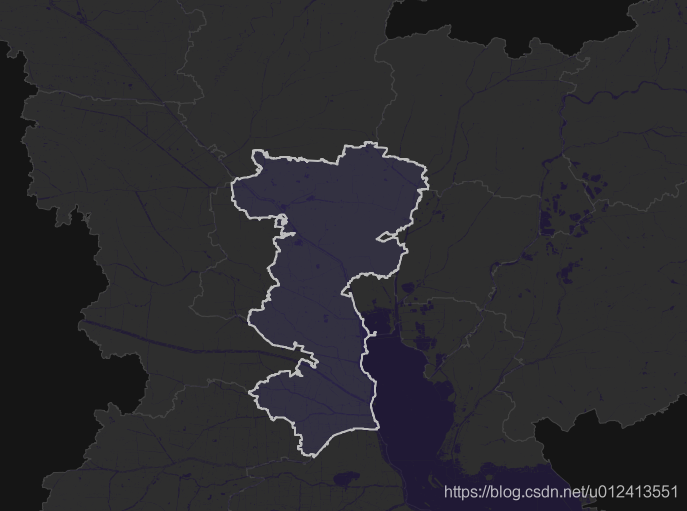
原理:在原地图上增加一个矢量图层,在图层中添加一个面要素,并对面要素使用半透明的样式。
var map,baseLayer;
//定义图层样式
var mystyle = new ol.style.fill({
fill: new ol.style.Fill({
color:"rgba(72,61,139, 0.2)",//重点在这里,采用rgba颜色,最后一个值用来表示透明度
}),
stroke: new ol.style.Stroke({
color:"#BDBDBD",
width:2
})
})
var vectorSource = new ol.source.Vector();
var vectorLayer = new ol.layer.Vector({
source: vectorSource,
style: mystyle
})
/**
* 初始化地图
*/
function initMap(){
baseLayer = new ol.layer.Tile({
source: new ol.source.TileWMS({
url: "http://localhost:8080/geoserver/china/wms",
params:{
'LAYERS': "china:baseMap;",
'TILED': false
},
})
});
var view = new ol.View({
center: [116.727085860608, 35.20619600133295],
zoom:10.5,
projection: "EPSG:4326"
});
map = new ol.Map({
target: "map",
view: view,
layers:[baseLayer,vectorLayer]
});
}
/**
* 根据名称加载遮罩层
* @param {*} name1
*/
function addCoverLayer(name1){
//清除原来的要素
vectorSource.clear();
$.getJSON('/region.geojson',function(data){
var features = (new ol.format.GeoJSON()).readFeatures(data);
features.forEach(function(element) {
//从数据中取出name字段值为name1的区域,进行加载
if(element.get("name") === name1){
vectorSource.addFeature(element);
}
});
})
}
四,openlayers 添加Polygon区域动态遮罩,外部全黑,规定区域常亮
原文档链接
在深色背景的底图上,对要突出的区域采用半透明遮罩,以此来突出该区域。暂且称之为中心遮罩,遮罩前后对比如下图:
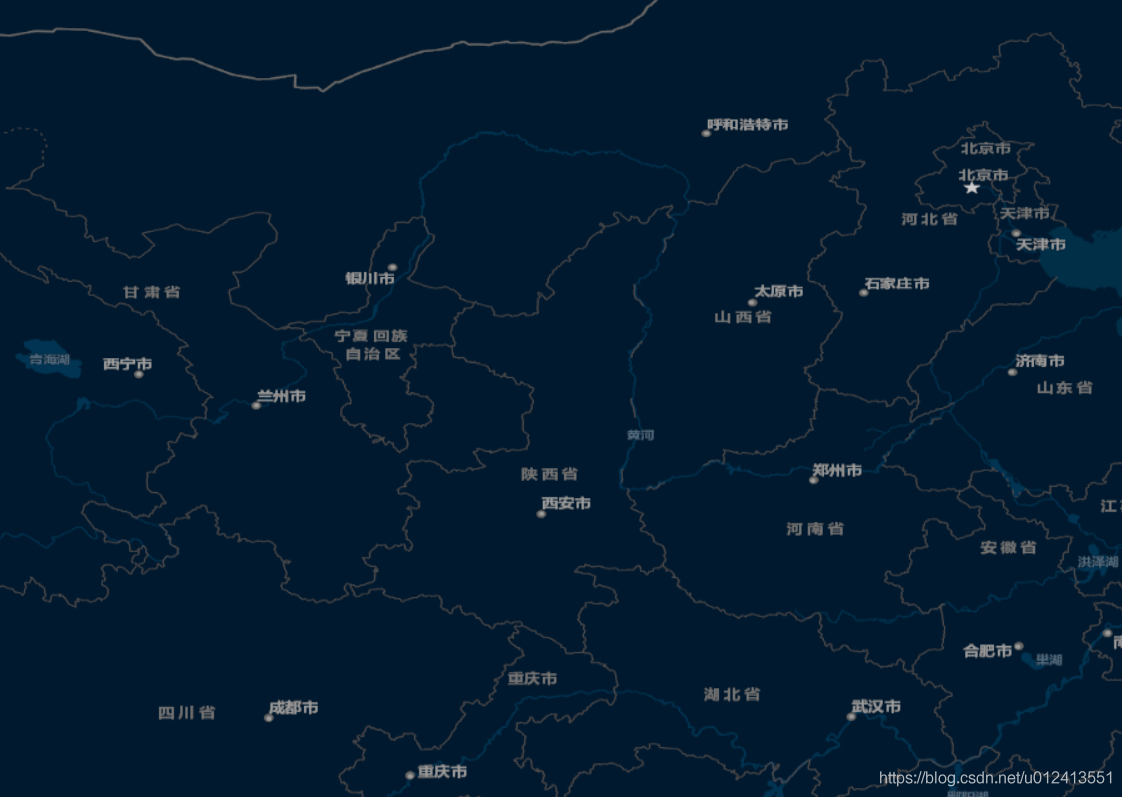
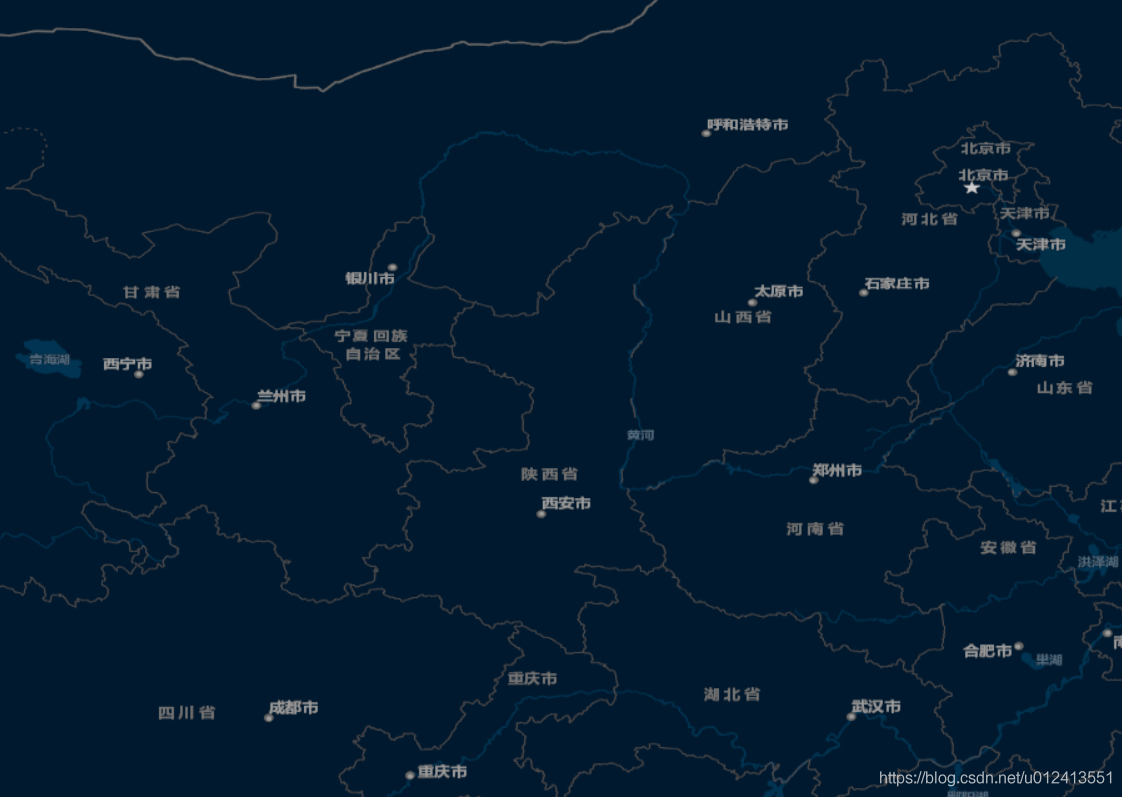
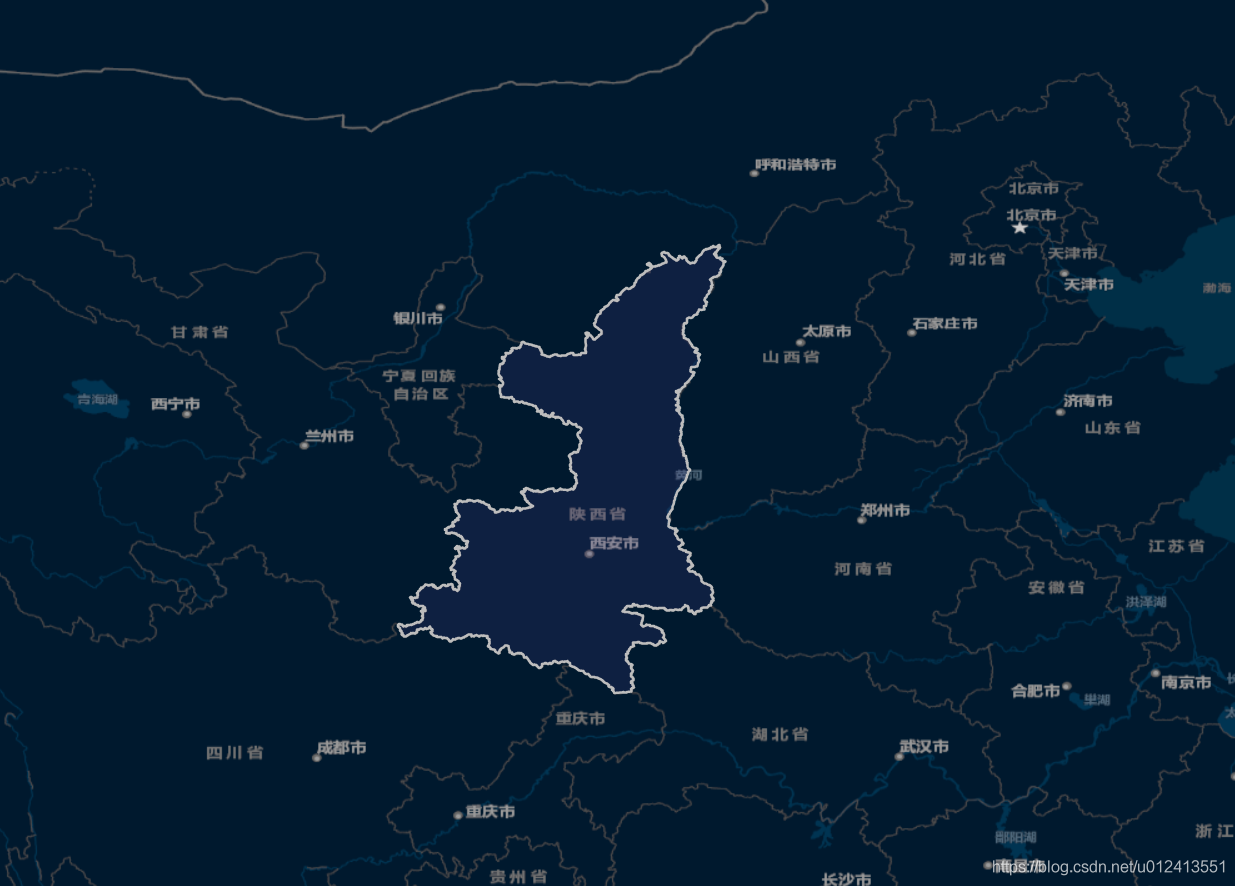
但是有时底图颜色偏白,这时候不再适合对要突出的区域采用遮罩,而是要对突出区域之外进行遮罩处理。暂且称为四周遮罩如下图:
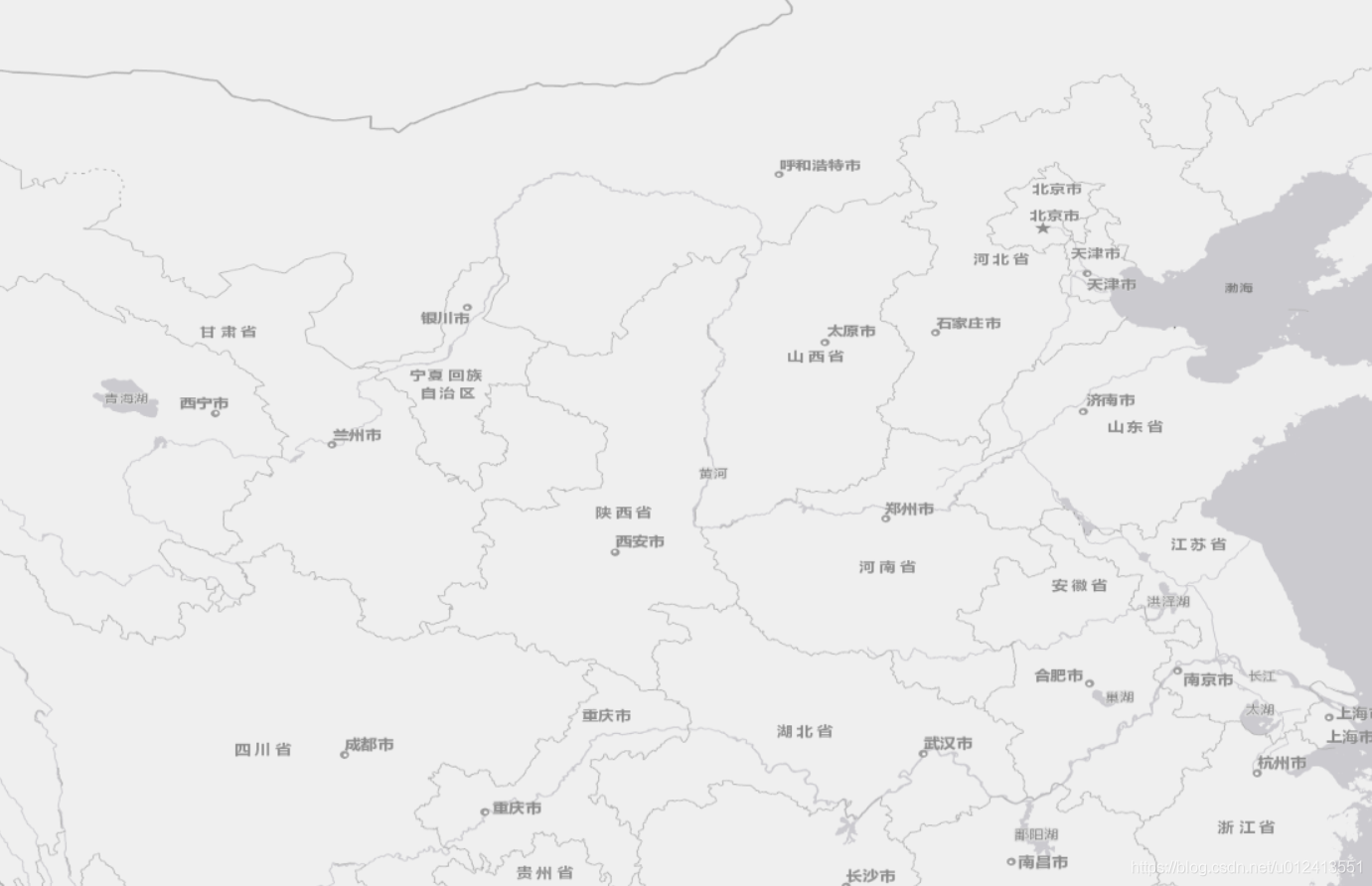
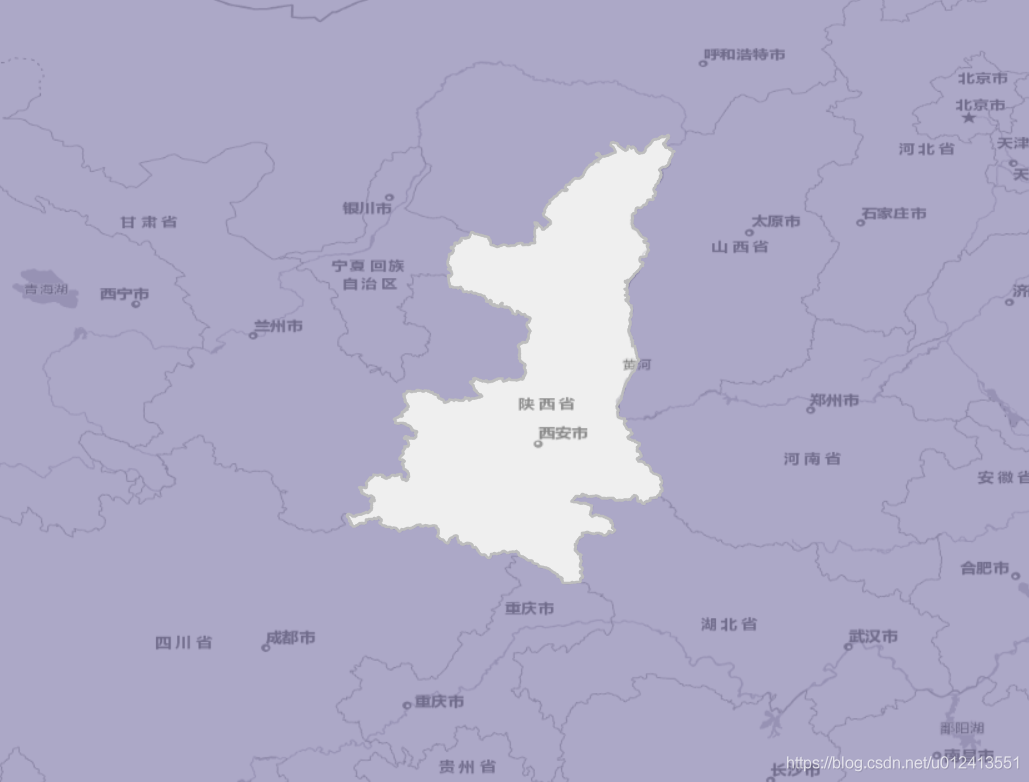
代码实现
(function(){
var map, converLayer;
function initMap() {
var baselayer = new ol.layer.Tile({
source: new ol.source.XYZ({
url: 'https://map.geoq.cn/ArcGIS/rest/services/ChinaOnlineStreetGray/MapServer/tile/{z}/{y}/{x}'
})
});
map = new ol.Map({
target: 'map',
layers: [baselayer],
view: new ol.View({
projection: 'EPSG:4326',
center: [112, 36],
zoom: 6
})
});
var mystyle = new ol.style.Style({
fill: new ol.style.Fill({
color:"rgba(72,61,139, 0.4)",
}),
stroke: new ol.style.Stroke({
color:"#BDBDBD",
width:2
})
});
converLayer = new ol.layer.Vector({
source: new ol.source.Vector(),
style: mystyle
});
map.addLayer(converLayer);
}
//todo
//添加遮罩
function addconver(data) {
$.getJSON(data, function(data) {
var fts = new ol.format.GeoJSON().readFeatures(data);
var ft = fts[0];
var converGeom = erase(ft.getGeometry());
var convertFt = new ol.Feature({
geometry: converGeom
})
converLayer.getSource().addFeature(convertFt);
})
}
// 擦除操作,生成遮罩范围
function erase(geom) {
var extent = [-180,-90,180,90];
var polygonRing = ol.geom.Polygon.fromExtent(extent);
if (!geom instanceof ol.geom.Polygon) {
console.log('geom的类型必须是Polygon')
return
}
var coords = geom.getCoordinates();
coords.forEach(coord =>{
var linearRing = new ol.geom.LinearRing(coord[0]);
polygonRing.appendLinearRing(linearRing);
})
return polygonRing;
}
initMap();
var dataURL = '/static/data/shanxi.geojson'
addconver(dataURL);
})();
五,openlayers Polygon数据格式分享
GeoJSON对象
GeoJSON总是由一个单独的对象组成。这个对象表示几何、特征或者特征集合。
GeoJSON对象可能有任何数目成员(名/值对)。
GeoJSON对象必须由一个名字为”type”的成员。这个成员的值是由GeoJSON对象的类型所确定的字符串。 type成员的值必须是下面之一: * “Point”, “MultiPoint”, “LineString”, “MultiLineString”, “Polygon”, “MultiPolygon”, “GeometryCollection”, “Feature”, 或者 “FeatureCollection”。这儿type成员值必须如这儿所示。
GeoJSON对象可能有一个可选的”crs”成员,它的值必须是一个坐标参考系统的对象。
GeoJSON对象可能有一个”bbox”成员,它的值必须是边界框数组。
案例文件地址
六,openlayers 加载wind风场
风场数据文件
安装ol-wind
npm install ol-wind
页面中引入
import { WindLayer } from 'ol-wind'
方法代码如下:
// 添加风场
addWindLayer () {
const windLayer:any = new WindLayer(windData, {
forceRender: false,
windOptions: {
colorScale: ['rgb(36,104, 180)', 'rgb(60,157, 194)', 'rgb(128,205,193 )', 'rgb(151,218,168 )', 'rgb(198,231,181)', 'rgb(238,247,217)', 'rgb(255,238,159)', 'rgb(252,217,125)', 'rgb(255,182,100)', 'rgb(252,150,75)', 'rgb(250,112,52)', 'rgb(245,64,32)', 'rgb(237,45,28)', 'rgb(220,24,32)', 'rgb(180,0,35)'],
velocityScale: 1 / 8000,
paths: 1000
},
zIndex: 5, // 图层渲染的Z索引,默认按加载顺序叠加
opacity: 0.75
// projection: 'EPSG:4326'
})
this.windLayer = windLayer
this.map.addLayer(windLayer)
}
七,openlayers 添加聚合标点
原文档链接
聚合标注,是指在不同地图分辨率下,通过聚合方式展现标注点的一种方法。
其设计目的是为了减少当前视图下加载标注点的数量,提升客户端渲染速度。因为如果在地图上添加很多标注点,当地图缩放到小级别(即大分辨率)时会出现标注重叠的现象,既不美观,渲染效率也会受到影响。此时,可以根据地图缩放级数(zoom)的大小,将当前视图的标注点进行聚合显示。
OpenLayers也考虑到加载大数据量标注点的情况,提供了相应的聚合标注功能,以提升显示速度,增强用户体验。OpenLayers封装了支持聚合的矢量要素数据源(ol.source.Cluster),通过此数据源实现矢量要素的聚合功能。
前面两篇文章 我们讲了矢量图层 VectorLayer的常用的场景,聚合标注这篇我们继续写一篇 VectorLayer矢量图层 的使用,足见矢量图层在openlayers中的应用是很广泛的也是最常用的。可以看下图所示的放大缩小地图聚合分散的实现效果。
聚合:标注中的数字相加, 分散:标注中的数字相减
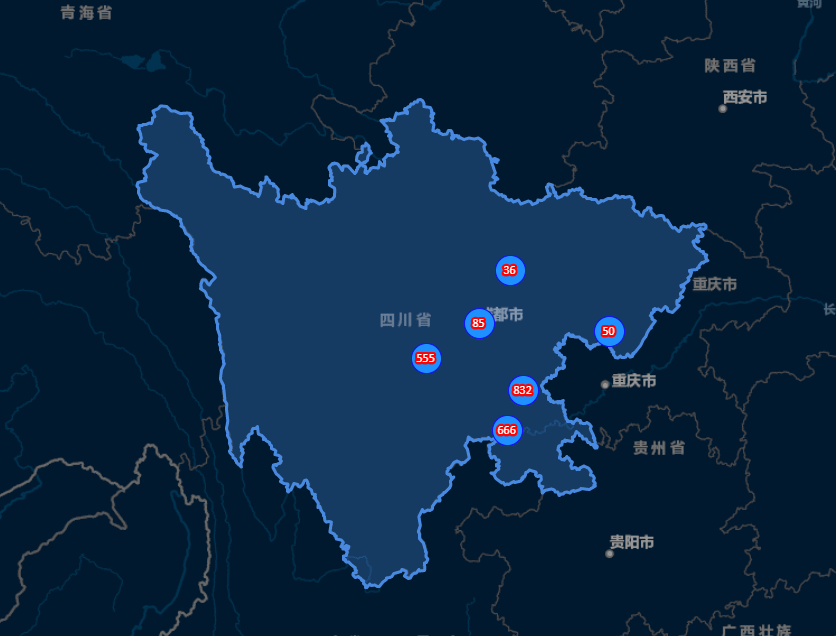
1. ol.source.Cluster 参数
使用聚合效果就其实就是使用了这个方法,下面是他的两个主要的参数说明
let clusterSource = ol.source.Cluster({
distance: parseInt(20, 10), // 标注元素之间的间距,单位是像素。
source: source,//数据源
});
2. Cluster类实现聚合分散详解
2.1 我们先看下mounted方法 :初始化一些数据
准备聚合的城市经纬度数据clusterData,和城市聚合值的数据points ,然后调用下实现聚合的方法
this.addCluster()
mounted() {
let clusterData = {
成都市: { center: { lng: 104.061902, lat: 30.609503 } },
广安市: { center: { lng: 106.619126, lat: 30.474142 } },
绵阳市: { center: { lng: 104.673612, lat: 31.492565 } },
雅安市: { center: { lng: 103.031653, lat: 30.018895 } },
自贡市: { center: { lng: 104.797794, lat: 29.368322 } },
宜宾市: { center: { lng: 104.610964, lat: 28.781347 } },
内江市: { center: { lng: 105.064555, lat: 29.581632 } }
};
let points = [
{ name: "成都市", value: 85 },
{ name: "绵阳市", value: 36 },
{ name: "广安市", value: 50 },
{ name: "雅安市", value: 555 },
{ name: "自贡市", value: 55 },
{ name: "宜宾市", value: 666 },
{ name: "内江市", value: 777 }
];
// 实现聚合分散方法
this.addCluster(clusterData, points, true);
}
2.2 addCluster() 方法详解
聚合标注的矢量图层的数据源 source 不在单单是 new VectorSource() 而是需要在包裹一层,那就是在 new Cluster 聚合方法中的 source 添加矢量图层的数据 new VectorSource()
继续我们创建一个矢量图层 VectorLayer 里面有两个参数需要设置,一个是 source数据源, 一个是 style 样式,先看设置source 是clusterSource。也就是,需要配置两个参数第一个标注元素之间的间距;第二个是数据源,这里是数据源就说我们实例的矢量图层的数据源new VectorSource(),这里暂时设置为空,后面动态添加即可。
let source = new VectorSource();
let clusterSource = new Cluster({
distance: parseInt(20, 10),
source: source
});
let layer = new VectorLayer({
source: clusterSource,
style: this.clusterStyle.call(this)
});
把标注的图层添加到地图中去
我们根据初始化的数据去遍历匹配。clusterData 中的城市名和points城市名一致的时候。创建点要素new Feature 信息,可以通过 feature.set(key,value) 的形式动态设置值在要素信息中。
把要素信息添加到矢量图层 source 中。
2.3 addCluster() 方法完整代码
// 设置聚合分散效果
addCluster(clusterData, points, clearup) {
let source = new VectorSource();
let clusterSource = new Cluster({
distance: parseInt(20, 10),
source: source
});
let layer = new VectorLayer({
source: clusterSource,
style: this.clusterStyle.call(this)
});
this.map.addLayer(layer);
for (const key in clusterData) {
points.forEach(e => {
if (e.name == key) {
let point = fromLonLat([
clusterData[key].center.lng,
clusterData[key].center.lat
]);
var f = new Feature({
geometry: new Point(point)
});
f.set("name", e.name);
f.set("value", e.value);
source.addFeature(f);
}
});
}
},
2.4 clusterStyle () 矢量图层样式方法详解
total :通过不断监听获取前面 set 的值,进行累加计算。设置到Text中。
回到这个案例中,下面我们可以看下,滚动下地图,可以看到,会监听要素的feature的变化。相当于vue的watch一样效果,这也是动态样式的应用场景之一。通过不断监听去 触发new Cluster() 方法里面的distances 的属性,进行不断监听,判断 distances 的分辨率(像素)如果匹配设置的值, 达到放到缩小实现聚合分散的效果的同时,不断重新计算total值,并设置到text中。
clusterStyle() {
return (feature, solution) => {
console.log(feature);
// .... 省略
})
}
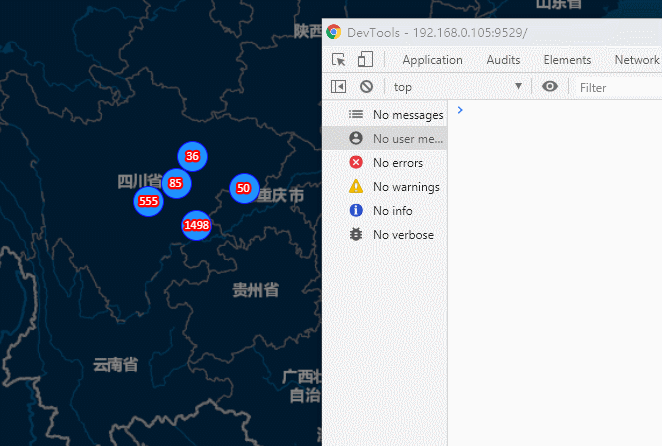
2.5 clusterStyle () 方法完整代码
// 设置聚合分散的图标样式
clusterStyle() {
return (feature, solution) => {
var total = 0;
feature.get("features").forEach((value, index) => {
// 通过value.get("属性名") 获取设置的值
total += value.get("value"); // 获取累加的数值
});
var style = new Style({
image: new CircleStyle({
radius: 15, //设置圆角大小
stroke: new Stroke({
color: "blue" //设置园stroke颜色
}),
fill: new Fill({
color: "rgba(24,144,255,100)" //设置填充颜色
})
}),
text: new Text({
text: total.toString(), // 文字显示的数值
fill: new Fill({
color: "#FFF" // 文字显示的颜色
})
})
});
return style;
};
},
3. 完整代码
<template>
<div id="app">
<div id="Map" ref="map"></div>
</div>
</template>
<script>
import "ol/ol.css";
import TileLayer from "ol/layer/Tile";
import VectorLayer from "ol/layer/Vector";
import VectorSource from "ol/source/Vector";
import XYZ from "ol/source/XYZ";
import { Map, View, Feature, ol } from "ol";
import {
Style,
Stroke,
Fill,
Icon,
Text,
Circle as CircleStyle
} from "ol/style";
import { Polygon, Point } from "ol/geom";
import { defaults as defaultControls } from "ol/control";
import { Cluster } from "ol/source";
import { fromLonLat } from "ol/proj";
import areaGeo from "@/geoJson/sichuan.json";
export default {
data() {
return {
map: null,
areaLayer: null
};
},
methods: {
/**
* 初始化地图
*/
initMap() {
this.map = new Map({
target: "Map",
controls: defaultControls({
zoom: true
}).extend([]),
layers: [
new TileLayer({
source: new XYZ({
url:
"http://map.geoq.cn/ArcGIS/rest/services/ChinaOnlineStreetPurplishBlue/MapServer/tile/{z}/{y}/{x}"
})
})
],
view: new View({
center: fromLonLat([104.065735, 30.659462]),
zoom: 6.5,
maxZoom: 19,
minZoom: 3
})
});
},
/**
* 设置区域
*/
addArea(geo = []) {
if (geo.length == 0) return false;
let areaFeature = null;
// 设置图层
this.areaLayer = new VectorLayer({
source: new VectorSource({
features: []
})
});
// 添加图层
this.map.addLayer(this.areaLayer);
geo.forEach(g => {
let lineData = g.features[0];
if (lineData.geometry.type == "MultiPolygon") {
areaFeature = new Feature({
geometry: new MultiPolygon(
lineData.geometry.coordinates
).transform("EPSG:4326", "EPSG:3857")
});
} else if (lineData.geometry.type == "Polygon") {
areaFeature = new Feature({
geometry: new Polygon(
lineData.geometry.coordinates
).transform("EPSG:4326", "EPSG:3857")
});
}
});
areaFeature.setStyle(
new Style({
fill: new Fill({ color: "#4e98f444" }),
stroke: new Stroke({
width: 3,
color: [71, 137, 227, 1]
})
})
);
this.areaLayer.getSource().addFeatures([areaFeature]);
},
addCluster(clusterData, points, clearup) {
let source = new VectorSource();
let clusterSource = new Cluster({
distance: parseInt(20, 10),
source: source
});
let layer = new VectorLayer({
source: clusterSource,
style: this.clusterStyle.call(this)
});
this.map.addLayer(layer);
for (const key in clusterData) {
points.forEach(e => {
if (e.name == key) {
let point = fromLonLat([
clusterData[key].center.lng,
clusterData[key].center.lat
]);
var f = new Feature({
geometry: new Point(point)
});
f.set("name", e.name);
f.set("value", e.value);
source.addFeature(f);
}
});
}
},
clusterStyle() {
return (feature, solution) => {
var total = 0;
feature.get("features").forEach((value, index) => {
total += value.get("value");
});
var style = new Style({
image: new CircleStyle({
radius: 15,
stroke: new Stroke({
color: "blue"
}),
fill: new Fill({
color: "rgba(24,144,255,100)"
})
}),
text: new Text({
text: total.toString(),
fill: new Fill({
color: "#FFF"
}),
font: "12px Calibri,sans-serif",
stroke: new Stroke({
color: "red",
width: 5
})
})
});
return style;
};
}
},
mounted() {
this.initMap();
let clusterData = {
成都市: { center: { lng: 104.061902, lat: 30.609503 } },
广安市: { center: { lng: 106.619126, lat: 30.474142 } },
绵阳市: { center: { lng: 104.673612, lat: 31.492565 } },
雅安市: { center: { lng: 103.031653, lat: 30.018895 } },
自贡市: { center: { lng: 104.797794, lat: 29.368322 } },
宜宾市: { center: { lng: 104.610964, lat: 28.781347 } },
内江市: { center: { lng: 105.064555, lat: 29.581632 } }
};
let points = [
{ name: "成都市", value: 85 },
{ name: "绵阳市", value: 36 },
{ name: "广安市", value: 50 },
{ name: "雅安市", value: 555 },
{ name: "自贡市", value: 55 },
{ name: "宜宾市", value: 666 },
{ name: "内江市", value: 777 }
];
this.addCluster(clusterData, points, true);
}
};
</script>
<style lang="scss" scoped>
// 此处非核心,已经删除
</style>
八,openlayers 聚合标点点击事件
这个事件的研究不多做解说原理,直接上我的实战代码
mapClick (e:any) {
const feature = this.map.forEachFeatureAtPixel(e.pixel,
(feature: any) => {
if (feature.data) {
this.featureClick(feature.data)
} else {
if (feature.getProperties().features) { // 聚合情况下
if (feature.getProperties().features.length === 1) {
console.log(feature.getProperties().features[0])
}
}
}
})
if (feature) { // 这里说明我们点击的是点标记,
const lnglat = feature.get('lnglat')// 我们可以通过给点标记传不同的值,来判断点击不同的点标记触发的事件。
if (lnglat) {
// 含有lnglat 参数的点标记触发事件
}
}
}
如果对您有所帮助,欢迎您点个关注,我会定时更新技术文档,大家一起讨论学习,一起进步。








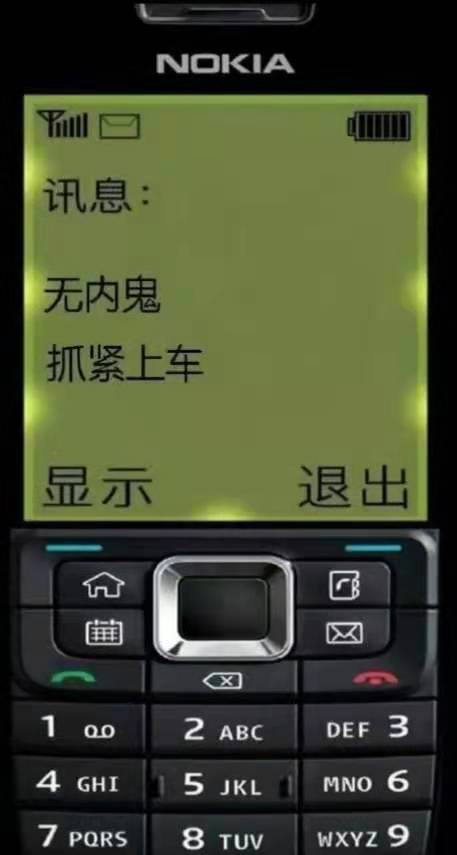














 4732
4732











 被折叠的 条评论
为什么被折叠?
被折叠的 条评论
为什么被折叠?








