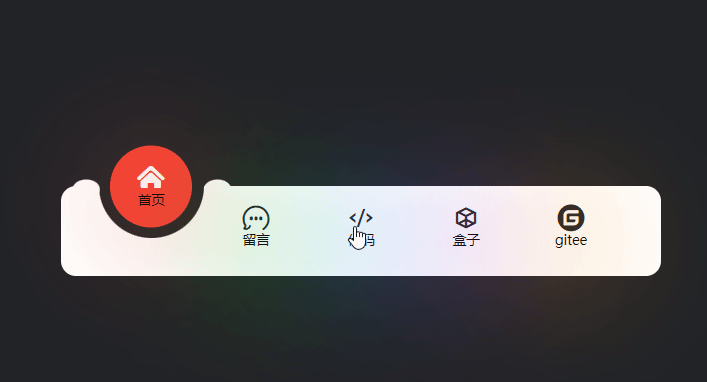
<!DOCTYPE html>
<html lang="en">
<head>
<meta charset="UTF-8">
<meta name="viewport" content="width=device-width, initial-scale=1.0">
<title>底部导航栏</title>
</head>
<style>
* {
margin: 0;
padding: 0;
box-sizing: border-box;
list-style: none;
}
a {
text-decoration: none;
}
body {
display: flex;
justify-content: center;
align-items: center;
min-height: 100vh;
background: #222327;
}
.nav {
position: relative;
width: 400px;
height: 60px;
background: #fff;
display: flex;
justify-content: center;
align-items: center;
border-radius: 10px;
}
.nav ul {
display: flex;
width: 350px;
}
.nav ul li {
height: 60px;
flex: 1;
position: relative;
z-index: 2;
display: flex;
justify-content: center;
}
.nav ul li span {
position: relative;
display: flex;
justify-content: center;
align-items: center;
flex-direction: column;
font-size: 9px;
width: 55px;
height: 55px;
border-radius: 50%;
cursor: pointer;
transition: 0.5s;
transition-delay: 0s;
}
.nav ul li span i {
display: flex;
color: #222327;
font-size: 2em;
}
.nav ul li.active span {
background: orange;
transform: translateY(-27px);
transition-delay: 0.25s;
}
.nav ul li.active span i {
color: #fff;
}
.nav ul li span::before {
content: '';
position: absolute;
top: 10px;
left: 0;
width: 100%;
height: 100%;
background: orange;
border-radius: 50%;
filter: blur(40px);
opacity: 0;
transition: 0.5s;
transition-delay: 0s;
}
.nav ul li span::before {
opacity: 0.5;
transition-delay: 0.25s;
}
.nav ul li.active span {
background: var(--clr);
}
.nav ul li span::before {
background: var(--clr);
}
.indicator {
position: absolute;
top: -35px;
width: 70.5px;
height: 70px;
background: #222327;
border-radius: 50%;
z-index: 1;
transition: 0.5s;
}
.indicator::before {
content: '';
position: absolute;
top: 16px;
left: -34px;
width: 10px;
height: 5px;
background: transparent;
border-radius: 50%;
box-shadow: 20.5px 19px 0 4px #fff;
}
.indicator::after {
content: '';
position: absolute;
top: 16px;
left: 54px;
width: 10px;
height: 5px;
background: transparent;
border-radius: 50%;
box-shadow: 20px 19px 0 4px #fff;
}
.nav li:nth-child(1).active~.indicator{
transform: translateX(calc(70px*0));
}
.nav li:nth-child(2).active~.indicator {
transform: translateX(calc(70px*1));
}
.nav li:nth-child(3).active~.indicator {
transform: translateX(calc(70px*2));
}
.nav li:nth-child(4).active~.indicator {
transform: translateX(calc(70px*3));
}
.nav li:nth-child(5).active~.indicator {
transform: translateX(calc(70px*4));
}
</style>
<link rel="stylesheet" href="//at.alicdn.com/t/c/font_4173165_2g4t5a6pg9v.css">
<body>
<div class="nav">
<ul>
<li class="active" style="--clr:#f44336"><span><i class="iconfont icon-shouye"></i>首页</span></li>
<li style="--clr:#0fc70f"> <span><i class="iconfont icon-liuyan"></i>留言</span></li>
<li style="--clr:#2196f3"> <span><i class="iconfont icon-code"></i>代码</span></li>
<li style="--clr:#b145e9"> <span><i class="iconfont icon-box-empty"></i>盒子</span></li>
<li style="--clr:#ffa111"> <span><i class="iconfont icon-gitee-fill-round"></i>gitee</span></li>
<div class="indicator"></div>
</ul>
</div>
</body>
<script>
const lis = document.querySelectorAll('.nav li')
lis.forEach(li => li.addEventListener('click', function () {
lis.forEach(item => {
item.classList.remove('active');
this.classList.add('active');
})
}))
</script>
</html>
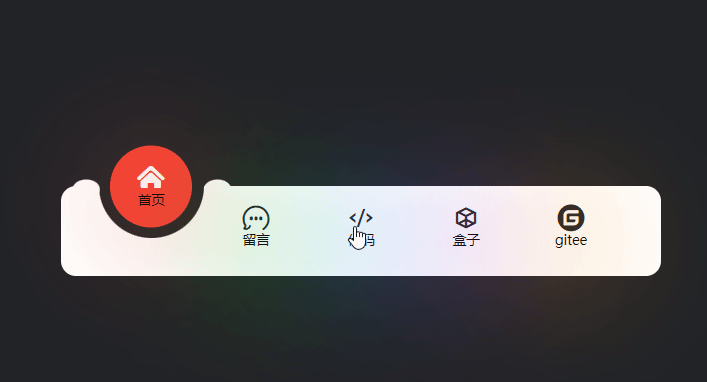





















 2413
2413











 被折叠的 条评论
为什么被折叠?
被折叠的 条评论
为什么被折叠?








