通用表格组件
场景说明
参照 ruoyi-vue 完成权限管理系统后台时,在大部分页面上都需要使用到表格。ruoyi-vue 做法是每个表格都单独完成,观察每个表格样式很接近,遂想封装一个通用表格组件来取代之前的代码。
以下是 ruoyi-vue 的页面:
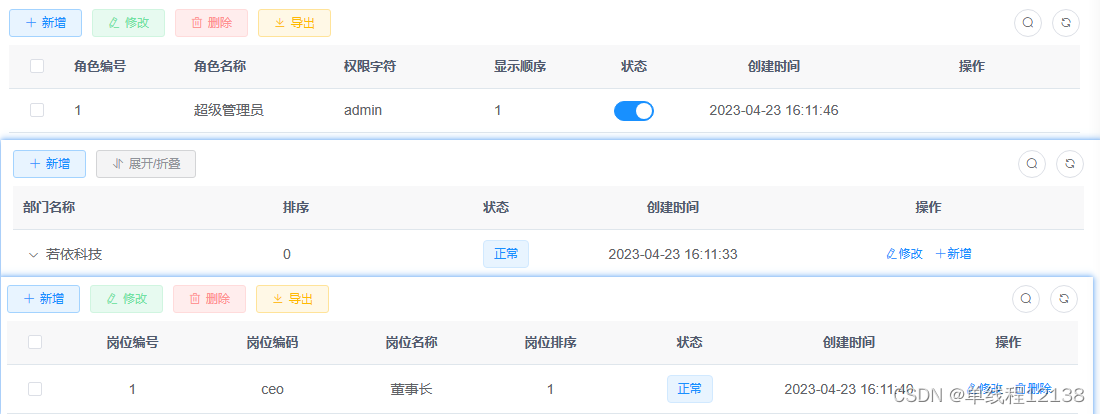
通用表格组件
极其糟糕的思路一:将通用表格组件仅抽取出一个 vue 文件,传入表格列表数据通过 v-for 循环生成 el-table-column,针对不同的列如状态,操作列需要实现不一样的样式和功能,采用 v-if 来判断。当多复用几个表格场景后就发现此种方式纯纯屎山,复用场景一多,v-if,v-else-if 看着都头皮发麻,在通用组件中还参杂业务代码,各种坑是一个不差。以下是屎山代码,谨以为鉴:
<template>
<div>
<el-row :gutter="10" class="mb8">
<el-col :span="1.5">
<el-button type="primary" plain @click="handleAdd">
<icon icon="svg-icon:add" />
{{ $t('common.add') }}
</el-button>
</el-col>
<el-col :span="1.5">
<el-button type="warning" plain @click="handleExport">
<icon icon="svg-icon:export" />
{{ $t('common.export') }}
</el-button>
</el-col>
<el-col :span="1.5">
<el-button type="warning" plain @click="handleExport('template')">
<icon icon="svg-icon:export" />
{{ $t('common.importTemplate') }}
</el-button>
</el-col>
<el-col :span="1.5">
<el-upload v-model:file-list="fileList" class="upload-demo" method="post" :on-success="handleUploadSuccess"
:on-error="handleUploadError" :show-file-list="false" :action="uploadRequestConfig.uploadUrl"
:headers="uploadRequestConfig.headers">
<el-button type="success" plain>
<icon icon="svg-icon:import" />
{{ $t('common.import') }}
</el-button>
</el-upload>
</el-col>
</el-row>
<el-table v-loading="props.isLoading" :data="props.tableList">
<el-table-column type="selection" width="55" align="center" />
<template v-for="rows in props.tableHeaderConfig" :key="rows.label">
<el-table-column :label="rows.label" align="center" :width="rows.width" v-if="rows.label == $t('common.status')">
<template #default="scope">
<el-switch active-value="1" inactive-value="0" v-model="scope.row.status"
@change="handleEdit(scope.row, true)"></el-switch>
</template>
</el-table-column>
<el-table-column :label="rows.label" align="center" :width="rows.width" v-else-if="rows.label === $t('permission.functionList')">
<template #default="scope">
<span>{{ getFunctionListString(scope.row) }}</span>
</template>
</el-table-column>
<el-table-column :label="rows.label" align="center" prop="createTime" :width="rows.width"
v-else-if="rows.label === $t('common.createTime')">
<template #default="scope">
<span>{{ dataFormat(scope.row.createTime, "YYYY/MM/DD HH:mm:ss") }}</span>
</template>
</el-table-column>
<el-table-column :label="rows.label" :prop="rows.prop" :width="rows.width" v-else />
</template>
<el-table-column :label="$t('common.operation')" align="center" class-name="small-padding fixed-width" fixed="right" min-width="120">
<template #default="scope">
<el-button size="small" link type="primary" @click="handleEdit(scope.row)">
<icon icon="svg-icon:edit" />{{ $t('common.edit') }}
</el-button>
<el-button size="small" link type="primary">
<icon icon="svg-icon:delete" />{{ $t('common.delete') }}
</el-button>
</template>
</el-table-column>
</el-table>
</div>
</template>
<script setup lang="ts">
import { ref } from "vue";
import type { UploadUserFile, FormInstance } from 'element-plus'
import { ElMessage } from 'element-plus';
import { dataFormat } from "@/utils/index";
import Icon from "@/components/Icon.vue";
import { FunctionList, RoleList } from "@/api/types";
import { TableOperation } from "@/components/CommonTable";
import { $t } from "@/utils/i18n";
const props = defineProps({
isLoading: {
type: Boolean,
default: false
},
tableList: {
type: Array,
default: [],
},
tableHeaderConfig: {
default: () => ([{
label: '',
prop: '',
width: 120,
}])
},
// 提供给upload组件的请求配置
uploadRequestConfig: {
type: Object,
default: () => ({
uploadUrl: '',
headers: {
Authorization: ''
}
})
}
})
const fileList = ref<UploadUserFile[]>();
const emit = defineEmits(["handleEvent"])
const handleAdd = () => {
emit("handleEvent", { mode: TableOperation.Add })
}
const handleExport = (exportType: 'template' | undefined) => {
emit("handleEvent", {
mode: TableOperation.Export,
option: {
exportType
}
})
}
const getFunctionListString = (role: RoleList) => {
if (!!role.functionList) {
return role.functionList.reduce((prev: string, next: FunctionList, index: number) => index == 0 ? prev + next.functionKey : prev + ',' + next.functionKey, "")
} else {
return ''
}
}
const handleUploadSuccess = (response: any) => {
if (response.code === 200) {
ElMessage({
type: 'success',
message: response.msg
})
} else {
ElMessage({
type: 'error',
message: response.msg
})
}
}
const handleUploadError = (error: Error) => {
ElMessage({
type: 'error',
message: $t('common.operationFail')
})
}
const handleEdit = (row: any, isEditStatus = false) => {
emit("handleEvent", {
mode: TableOperation.Edit,
option: {
rowData: row,
isEditStatus
}
})
}
</script>
差强人意的思路二:将组件拆分成两个组件,一是按钮栏为 CoTableOperation.vue,一是表格CoTable.vue,拆分的组件如下:

CoTableOperation.vue 的思路如下:
按钮栏功能主要包括最大交集的功能是新增,修改,删除,导入,导出,每个页面的颜色和样式又是相同的,通过传入组件的功能数组列表自动生成按钮,如果需要自定义的按钮则通过插槽导入。代码部分如下:
export type TableOperation = 'Add' | 'Edit' | 'Delete' | 'Export' | 'Import' ;
<script lang="ts">
import { h, defineComponent } from "vue";
import { ElRow, ElCol, ElButton } from 'element-plus'
import { TableOperation } from "./table";
import Icon from "@/components/Icon.vue";
import { $t } from "@/utils/i18n";
export default defineComponent({
props: {
tableOperation: {
type: Array as () => TableOperation[],
default: () => []
}
},
emits: ["tableOperationHandler"],
setup(props, ctx) {
const { slots } = ctx;
const tableOperationMap = {
Add: {
icon: "svg-icon:add",
label: "common.add",
type: "primary",
plain: true,
onClick: () => {
ctx.emit("tableOperationHandler", "Add");
}
},
Edit: {
icon: "svg-icon:edit",
label: "common.edit",
type: "success",
plain: true,
onClick: () => {
ctx.emit("tableOperationHandler", "Edit");
}
},
Delete: {
icon: "svg-icon:delete",
label: "common.delete",
type: "danger",
plain: true,
onClick: () => {
ctx.emit("tableOperationHandler", "Delete");
}
},
Export: {
icon: "svg-icon:export",
label: "common.export",
type: "info",
plain: true,
onClick: () => {
ctx.emit("tableOperationHandler", "Export");
}
},
Import: {
icon: "svg-icon:import",
label: "common.import",
type: "warning",
plain: true,
onClick: () => {
ctx.emit("tableOperationHandler", "Import");
}
}
}
const children = props.tableOperation.map(item => {
const { icon, label, type, plain, onClick } = tableOperationMap[item];
return h(ElCol, { span: 1.5 }, [
h(
ElButton,
{
type,
plain,
onClick
},
() => {
return [h(Icon, { icon }), $t(label)]
}
)
])
})
return () => {
return h(ElRow, { gutter: 10 }, [children, h(ElCol, { span: 1.5 }, slots.default && slots.default())])
};
},
})
</script>
代码的思想是通过传入组件功能列表属性 tableOperation 匹配 tableOperationMap 映射表,通过 h 函数生成组件。每个按钮的事件都是使用 tableOperationHandler 来传递,触发的按钮功能作为参数进行传递。
CoTable.vue 的思路如下:
表格中不需要自定义的内容通过 tableHeaderConfig 列表,使用 v-for 循环生成 el-table-column。需要自定义的内容通过 customizeTableHeaderConfig 列表,使用 v-for 循环生成 slot 插槽,插槽 name 是表头的 prop 属性。
<script setup lang="ts">
import { PropType } from "vue";
import { TableHeaderOption } from "./table";
import Icon from "@/components/Icon.vue";
import { $t } from "@/utils/i18n";
const props = defineProps({
isLoading: {
type: Boolean,
default: false
},
tableList: {
type: Array,
default: () => ([]),
},
tableHeaderConfig: {
type: Object as PropType<TableHeaderOption[]>,
default: () => ([{
label: '',
prop: '',
width: 120,
}])
},
customizeTableHeaderConfig: {
type: Object as PropType<TableHeaderOption[]>,
default: () => ([])
}
})
</script>
<template>
<el-table v-loading="props.isLoading" :data="props.tableList">
<el-table-column type="selection" width="55" align="center" />
<el-table-column :label="rows.label" :prop="rows.prop" :width="rows.width"
v-for="rows in props.tableHeaderConfig" :key="rows.label" />
<el-table-column v-for="rows in props.customizeTableHeaderConfig" :key="rows.label" :label="rows.label"
:prop="rows.prop">
<template #default="scope">
<slot :name="rows.prop" :scope="scope.row"></slot>
</template>
</el-table-column>
<el-table-column :label="$t('common.operation')" align="center" class-name="small-padding fixed-width"
fixed="right" min-width="120">
<template #default="scope">
<slot :scope="scope.row">
<el-button size="small" link type="primary">
<icon icon="svg-icon:edit" />{{ $t('common.edit') }}
</el-button>
<el-button size="small" link type="primary">
<icon icon="svg-icon:delete" />{{ $t('common.delete') }}
</el-button>
</slot>
</template>
</el-table-column>
</el-table>
</template>
使用方式如下:
<co-table-operation :tableOperation='["Add", "Delete"]' @tableOperationHandler="tableOperationHandler">
<div>1111</div>
</co-table-operation>
<co-table :tableList="tableData.i18nList" :isLoading="tableData.isLoading"
:tableHeaderConfig="tableData.headerConfig"
:customizeTableHeaderConfig="tableData.customizeTableHeaderConfig">
<template #createTime="scope">
<span>{{ dataFormat(scope.createTime, "YYYY/MM/DD HH:mm:ss") }}</span>
</template>
<template #updateBy="scope">
<span>{{ scope.scope.updateBy }}</span>
</template>
</co-table>
效果图如下:






















 641
641











 被折叠的 条评论
为什么被折叠?
被折叠的 条评论
为什么被折叠?








