一、$介绍
1、$就是jQuery的简写。
<body>
<input type="submit" value="按钮">
<script src="../script/jquery.js"></script>
<script>
jQuery("input").click(function () {
console.log("hello world");
})
</script>
</body>效果如下:

分析:
将$替换为jQuery,效果是一样的。
2、$获取到的结果是一个jQuery对象。
(1)
<body>
<input type="submit" value="按钮">
<script src="../script/jquery.js"></script>
<script>
jQuery("input").click(function () {
// console.log("hello world");
console.log($("input"));
})
</script>
</body>效果如下:

分析:
通过$("input")获取到的对象,不是DOM对象,而是jQuery对象。
其实,是将DOM对象包装成了jQuery对象,从而可以使用jQuery的方法,简化了代码。
(2)如果输出this呢?
<script>
jQuery("input").click(function () {
// console.log("hello world");
console.log($("input"));
console.log(this);
})
</script>输出如下:

可见,this指的是DOM对象。
(3)也可以通过【$】,将DOM对象转换为jQuery对象。
<script>
jQuery("input").click(function () {
// console.log("hello world");
console.log($("input"));
console.log(this);
console.log(this.value);
console.log($(this).val())
})
</script>输出如下:

因为,在以前,有些浏览器,无法通过this.value获取到数据。
需要将其转换为jQuery对象,让它帮我们获取,而我们不需要去做兼容。
3、 什么时候用jQuery?什么时候用JavaScript?
jQuery本质上,其实就是JavaScript。
只是,jQuery封装了许多方法,方便我们调用而已。
从性能或者代码统一上来做选择。
二、jQuery常用方法
1、.index():索引
<body>
<button>按钮一</button>
<button>按钮二</button>
<button>按钮三</button>
<script src="../script/jquery.js"></script>
<script>
$("button").click(function () {
console.log($(this).index())
})
</script>
</body>效果如下:

分析:
当我们点击按钮时,输出按钮(jQuery对象)对应的索引。
2、.text():文本
<script>
$("button").click(function () {
// console.log($(this).index());
console.log($(this).text());
$(this).text("新按钮");
})
</script>效果如下:

分析:
当我们点击按钮时,控制台输出文本,并且更改文本。
3、.css():样式
<script>
$("button").click(function () {
// console.log($(this).index());
// console.log($(this).text());
// $(this).text("新按钮");
console.log($(this).css("height"));
$(this).css("height", "50px");
})
</script>输出如下:
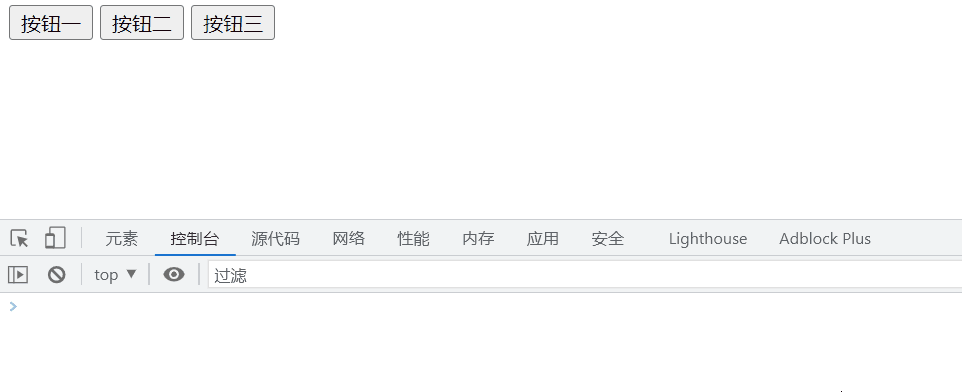
设置多组样式的写法:
$(this).css({
height: "100px",
height: "100px"
})分析:
通过.css(),可以【获取/更改】对象的css属性。
4、.val():value值
<input type="button" value="按钮">
<script>
console.log($("input").val());
$("input").click(function () {
$(this).val("新按钮");
})
</script>输出如下:

分析:
不做介绍。
5、.attr():属性值
<!DOCTYPE html>
<html lang="en">
<head>
<meta charset="UTF-8">
<meta http-equiv="X-UA-Compatible" content="IE=edge">
<meta name="viewport" content="width=device-width, initial-scale=1.0">
<title>Demo04</title>
<style>
img {
width: 400px;
height: 200px;
}
</style>
</head>
<body>
<img src="../picture/java.jpg" alt="">
<button>改变</button>
<script src="../script/jquery.js"></script>
<script>
$("button").click(function () {
$("img").attr("src", "../picture/前端.jpg");
})
</script>
</body>
</html>效果如下:

分析:
通过.attr(),实现了:点击按钮,修改了img标签的src属性,切换为了另一张图片。
6、案例一——点击切换图片
<!DOCTYPE html>
<html lang="en">
<head>
<meta charset="UTF-8">
<meta http-equiv="X-UA-Compatible" content="IE=edge">
<meta name="viewport" content="width=device-width, initial-scale=1.0">
<title>Demo05</title>
<style>
img {
width: 400px;
height: 200px;
}
</style>
</head>
<body>
<img src="../picture/java.jpg" alt="">
<div class="btn-list">
<button>1</button>
<button>2</button>
<button>3</button>
</div>
<script src="../script/jquery.js"></script>
<script>
let imgSrc = [
"../picture/java.jpg",
"../picture/前端.jpg",
"../picture/php.jpg"
]
$("button").click(function () {
let index = $(this).index();
$("img").attr("src", imgSrc[index]);
})
</script>
</body>
</html>效果如下:

分析:
当点击不同的按钮时,切换到不同的图片。
1、使用.click()为按钮添加点击事件
2、 使用.index()获取索引
3、通过索引,通过.attr()修改图片的src属性(即图片路径)
7、.addClass()和.removeClass():添加/删除class
我们在上述代码上稍作修改,将按钮一添加一个黄底的背景色。
并在按钮点击事件中,新增功能。
代码如下:
<!DOCTYPE html>
<html lang="en">
<head>
<meta charset="UTF-8">
<meta http-equiv="X-UA-Compatible" content="IE=edge">
<meta name="viewport" content="width=device-width, initial-scale=1.0">
<title>Demo05</title>
<style>
img {
width: 400px;
height: 200px;
}
.active {
background-color: yellow;
}
</style>
</head>
<body>
<img src="../picture/java.jpg" alt="">
<div class="btn-list">
<button class="active">1</button>
<button>2</button>
<button>3</button>
</div>
<script src="../script/jquery.js"></script>
<script>
let imgSrc = [
"../picture/java.jpg",
"../picture/前端.jpg",
"../picture/php.jpg"
]
$("button").click(function () {
let index = $(this).index();
$("img").attr("src", imgSrc[index]);
if (index === 0) {
$(this).removeClass("active");
} else if (index === 1) {
$(this).addClass("active")
} else {
$(this).toggleClass("active");
}
})
</script>
</body>
</html>效果如下:

分析:
当我们点击按钮1时,移出已有的active样式。【.removeClass()】
当我们点击按钮2时,新增active样式。【.addClass()】
当我们点击按钮3时,可以新增/移除active样式。【.toggleClass()】
8、.siblings():获取同级其它元素
我们对前面的代码稍作修改。
<!DOCTYPE html>
<html lang="en">
<head>
<meta charset="UTF-8">
<meta http-equiv="X-UA-Compatible" content="IE=edge">
<meta name="viewport" content="width=device-width, initial-scale=1.0">
<title>Demo05</title>
<style>
img {
width: 400px;
height: 200px;
}
.active {
background-color: yellow;
}
</style>
</head>
<body>
<img src="../picture/java.jpg" alt="">
<div class="btn-list">
<button class="active">1</button>
<button>2</button>
<button>3</button>
</div>
<script src="../script/jquery.js"></script>
<script>
let imgSrc = [
"../picture/java.jpg",
"../picture/前端.jpg",
"../picture/php.jpg"
]
$("button").click(function () {
let index = $(this).index();
$("img").attr("src", imgSrc[index]);
// if (index === 0) {
// $(this).removeClass("active");
// } else if (index === 1) {
// $(this).addClass("active")
// } else {
// $(this).toggleClass("active");
// }
$(this).addClass("active");
$(this).siblings().removeClass("active");
})
</script>
</body>
</html>效果如下:

分析:
当我们点击其中一个按钮,这个按钮添加active样式,另外两个按钮就自动移除active样式。
9、find()和parent()
<!DOCTYPE html>
<html lang="en">
<head>
<meta charset="UTF-8">
<meta http-equiv="X-UA-Compatible" content="IE=edge">
<meta name="viewport" content="width=device-width, initial-scale=1.0">
<title>Demo06</title>
<style>
.active1 {
background-color: red;
}
.active2 {
background-color: yellow;
}
.box {
width: 100px;
height: 100px;
border: 1px solid red;
}
</style>
</head>
<body>
<div class="box">
<button>按钮</button>
</div>
<div class="box">
<button>按钮</button>
</div>
<div class="box">
<button>按钮</button>
</div>
<script src="../script/jquery.js"></script>
<script>
$(".box").click(function () {
$(this).find("button").toggleClass("active1");
})
// $("button").click(function () {
// $(this).parent().toggleClass("active2");
// })
</script>
</body>
</html>两种情况,分别注释来看。
1、点击外面的box,里面的button【子级】变色。【find.("button)】
2、 点击里面的button,外面的box【父级】变色。【.parent()】
效果如下:


三、DOM操作
1、.append()和.remove():添加/删除元素节点
<!DOCTYPE html>
<html lang="en">
<head>
<meta charset="UTF-8">
<meta http-equiv="X-UA-Compatible" content="IE=edge">
<meta name="viewport" content="width=device-width, initial-scale=1.0">
<title>Demo07</title>
</head>
<body>
<input type="text">
<button>添加</button>
<ul class="fruit-list">
<li>香蕉</li>
<li>苹果</li>
<li>鸭梨</li>
</ul>
<script src="../script/jquery.js"></script>
<script>
// 删除水果(利用事件委托)
$(".fruit-list").on("click", "li", function () {
$(this).remove();
})
// 添加水果
$("button").click(function () {
// 获取input的输入值
let value = $("input").val();
// 将li标签转换为jQuery对象
let li = $(`<li>${value}</li>`);
$(".fruit-list").append(li);
})
</script>
</body>
</html>效果如下:

分析:
on():实现事件委托。
第一个参数:事件类型【click】。
第二个参数:选择器【li】。
第三个参数:函数。(函数中的this指向的是li)
四、jQuery事件
1、click():点击事件
2、on():事件委托
前面两点都讲过,就不再赘述了。
3、.mouseenter()、.mouseleave()、.mousemove():鼠标移入、移出、移动事件
(1)
<!DOCTYPE html>
<html lang="en">
<head>
<meta charset="UTF-8">
<meta http-equiv="X-UA-Compatible" content="IE=edge">
<meta name="viewport" content="width=device-width, initial-scale=1.0">
<title>Demo08</title>
<style>
.box {
width: 100px;
height: 100px;
background-color: red;
}
</style>
</head>
<body>
<div class="box">
</div>
<script src="../script/jquery.js"></script>
<script>
$(".box").mouseenter(function () {
console.log("鼠标移入!");
})
$(".box").mouseleave(function () {
console.log("鼠标移出!");
})
$(".box").mousemove(function () {
console.log("hello world");
})
</script>
</body>
</html>效果如下,不做解释:

(2)我们还可以这样写:(链式操作)
<script>
$(".box").mouseenter(function () {
console.log("鼠标移入!");
}).mouseleave(function () {
console.log("鼠标移出!");
}).mousemove(function () {
console.log("hello world");
})
</script>效果是一样的!这样的写法叫作:链式操作。
因为,$(".box").mouseenter(......)的返回值就是box的jQuery对象。
(3)获取坐标【e.pageX和e.pageY】
<script>
$(".box").mouseenter(function () {
console.log("鼠标移入!");
}).mouseleave(function () {
console.log("鼠标移出!");
}).mousemove(function (e) {
console.log("X坐标:" + e.pageX + ",Y的坐标:" + e.pageY);
})
</script>效果如下:

4、案例三——大图显示
前面做过,这次使用jQuery改写。
<!DOCTYPE html>
<html lang="en">
<head>
<meta charset="UTF-8">
<meta http-equiv="X-UA-Compatible" content="IE=edge">
<meta name="viewport" content="width=device-width, initial-scale=1.0">
<title>Demo09</title>
<style>
img {
width: 400px;
height: 200px;
}
.big-img {
position: absolute;
}
</style>
</head>
<body>
<div class="imgList">
<img src="../picture/java.jpg" alt="">
<img src="../picture/前端.jpg" alt="">
<img src="../picture/php.jpg" alt="">
</div>
<div class="big-img">
</div>
<script src="../script/jquery.js"></script>
<script>
let bigImg = ["../picture/java.jpg", "../picture/前端.jpg", "../picture/php.jpg"];
// 鼠标移动事件
$(".imgList img").mousemove(function (e) {
// 获取索引
let index = $(this).index();
// 根据索引,设置大图的src
let img = `<img src="${bigImg[index]}">`;
// 添加大图的img标签
$(".big-img").html(img);
// 设置大图随鼠标的移动而移动
$(".big-img").css({
left: (e.pageX + 10) + "px",
top: (e.pageY + 10) + "px"
})
})
// 鼠标离开之后,关闭显示
$(".imgList img").mouseleave(function () {
$(".big-img").html("");
})
</script>
</body>
</html>效果如下:
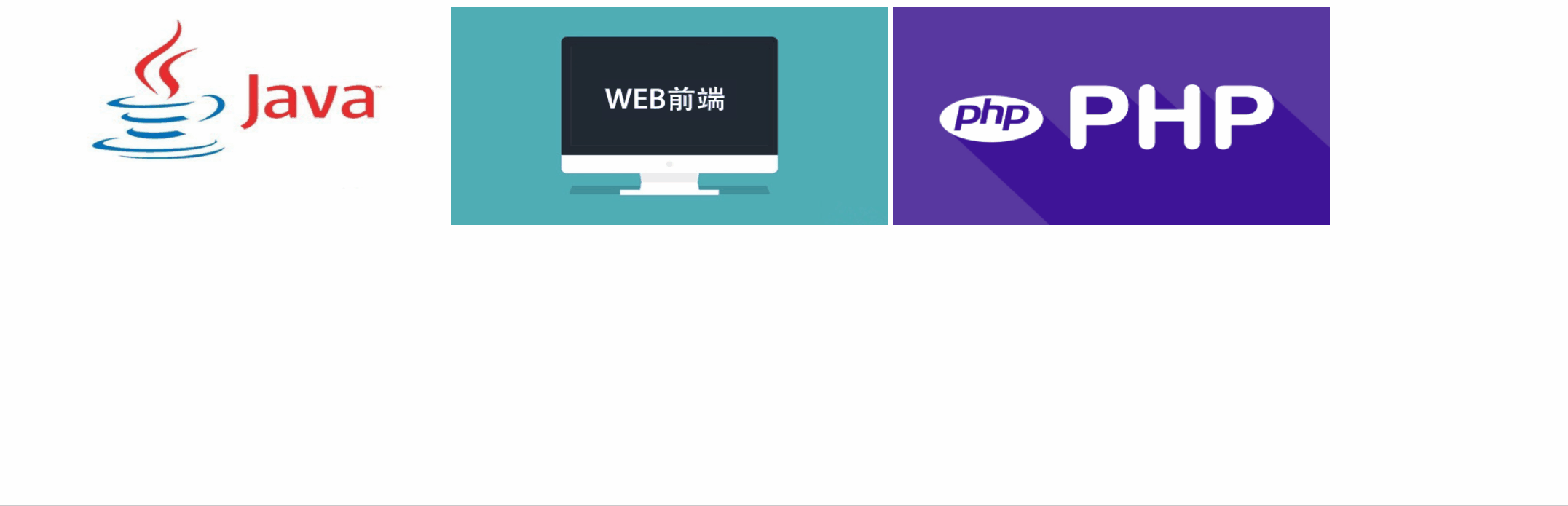
五、jQuery动画方法(已淘汰,不做详细介绍)
1、.show()和.hide()
<!DOCTYPE html>
<html lang="en">
<head>
<meta charset="UTF-8">
<meta http-equiv="X-UA-Compatible" content="IE=edge">
<meta name="viewport" content="width=device-width, initial-scale=1.0">
<title>Demo10</title>
<style>
.box {
width: 100px;
height: 100px;
background-color: red;
}
</style>
</head>
<body>
<button class="show">显示</button>
<button class="hide">隐藏</button>
<div class="box">
</div>
<script src="../script/jquery.js"></script>
<script>
$(".show").click(function () {
$(".box").show(500);
});
$(".hide").click(function () {
$(".box").hide(500);
})
</script>
</body>
</html>显示效果如下:

分析:
点击隐藏按钮,0.5秒后,隐藏了div。
点击显示按钮,0.5秒后,显示了div。
2、.fadeIn()和.fadeOut()
跟前面那个差不多,我们直接看代码和演示就行。
<script>
$(".show").click(function () {
$(".box").fadeIn(500);
});
$(".hide").click(function () {
$(".box").fadeOut(500);
})
</script>效果如下:

六、jQuery插件
jQuery插件也是别人写好的,我们直接用的。
基于jQuery开发,插件包含:css文件+js文件。
大量的jQuery插件没有良好的文档,而且存在大量bug,所以,能不用就不用。






















 8485
8485











 被折叠的 条评论
为什么被折叠?
被折叠的 条评论
为什么被折叠?










