前段时间刚好需要做一个类似于QQ空间的社区分享功能,说说内容包含文字(话题、内容)、视频、图片,还需包含点赞,评论,位置信息等功能。 就采用LIstview做了一个,先来看下效果,GIF太大,CSDN传不了,请移步Gitee连接:GIF效果
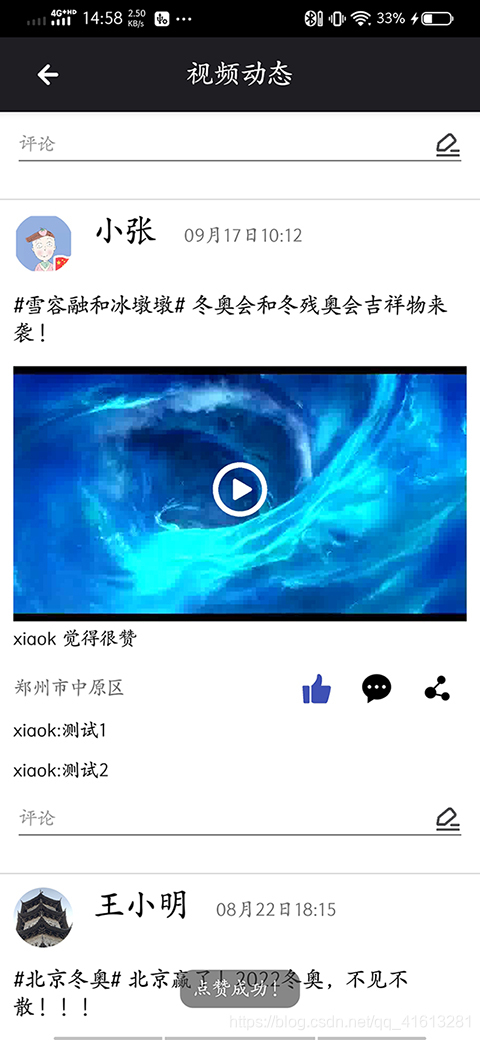
1. 先来分析一下ListView中每一个条目包含的控件,请看下图
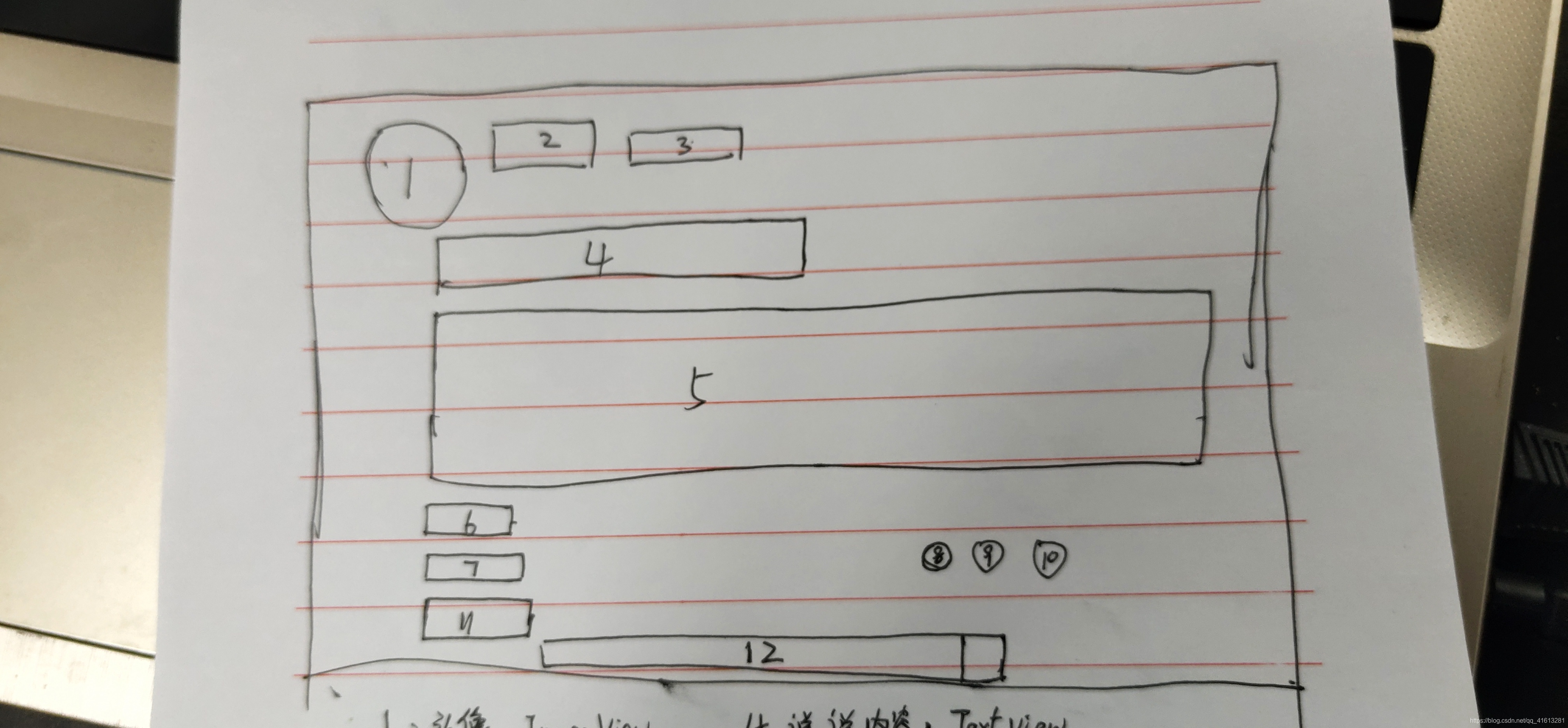
序号1:头像,ImageView,自定义为圆形即可;
序号2:用户名,TextView;
序号3:发布时间,TextView;
序号4:说说文字部分,TextView;
序号5:说说中视频或图片部分,Videoview;
序号6:点赞信息,TextView,动态添加;
序号7:位置信息,TextView;
序号8/9/10:点赞、评论、转发,均为ImageView;
序号11:评论区,TextView,动态添加;
序号12:评论框,EditText,其右侧图片是通过drawableRight设置的,事件监听会在后面详细说;
上面图中漏了一个,在视频正中央还需要有一个播放按钮,为ImageView,通过切换ImageView中图片实现播放与暂停切换。
2. 确定好有哪些控件后,我们用xml实现布局,文件命名为video_brower_item.xml,代码如下:
<?xml version="1.0" encoding="utf-8"?>
<FrameLayout xmlns:android="http://schemas.android.com/apk/res/android"
android:layout_width="match_parent"
android:layout_height="match_parent"
xmlns:app="http://schemas.android.com/apk/res-auto">
<LinearLayout
android:id="@+id/mContainer"
android:layout_width="match_parent"
android:layout_height="match_parent"
android:orientation="vertical"
android:paddingLeft="10dp"
android:paddingRight="10dp"
android:paddingTop="10dp"
android:background="@android:color/white">
<LinearLayout
android:layout_width="match_parent"
android:layout_height="wrap_content"
android:orientation="horizontal">
<com.xiaok.winterolympic.custom.CircleImageView
android:id="@+id/video_avatar"
android:layout_width="45dp"
android:layout_height="45dp"
android:src="@drawable/head_picture" />
<TextView
android:id="@+id/video_username"
android:layout_width="wrap_content"
android:layout_height="wrap_content"
android:text="xiaok"
android:textColor="#000000"
android:layout_marginStart="15dp"
android:textSize="24sp"
android:textStyle="bold" />
<TextView
android:id="@+id/video_date"
android:layout_width="wrap_content"
android:layout_height="wrap_content"
android:layout_marginStart="20dp"
android:textSize="14sp"
android:text="刚刚"/>
</LinearLayout>
<TextView
android:id="@+id/video_descripation"
android:layout_width="wrap_content"
android:layout_height="wrap_content"
android:layout_marginTop="15dp"
android:textSize="16sp"
android:textColor="#000000"
android:text="#共迎冬奥# 冬奥"/>
<VideoView
android:id="@+id/video_view"
android:layout_width="match_parent"
android:layout_height="230dp"
android:layout_marginTop="15dp"/>
<RelativeLayout
android:layout_width="match_parent"
android:layout_height="wrap_content"
android:orientation="horizontal">
<TextView
android:id="@+id/video_position"
android:layout_width="wrap_content"
android:layout_height="wrap_content"
android:text="北京市朝阳区"
android:layout_marginTop="12dp"
android:layout_alignParentStart="true"
android:layout_marginBottom="10dp"/>
<ImageView
android:id="@+id/video_iv_good"
style="@style/VideoShareImageView"
android:src="@mipmap/video_share_good"
android:layout_toStartOf="@+id/video_iv_comment"
android:layout_marginEnd="20dp"/>
<ImageView
android:id="@+id/video_iv_comment"
style="@style/VideoShareImageView"
android:src="@mipmap/video_share_comment"
android:layout_toStartOf="@+id/video_iv_share"
android:layout_marginEnd="20dp"/>
<ImageView
android:id="@+id/video_iv_share"
style="@style/VideoShareImageView"
android:src="@mipmap/video_share_share"
android:layout_alignParentEnd="true"
android:layout_marginEnd="10dp"/>
</RelativeLayout>
<EditText
android:id="@+id/video_et_comment"
android:layout_width="match_parent"
android:layout_height="40dp"
android:hint="评论"
android:textSize="14sp"
android:layout_marginBottom="20dp"
android:drawableRight="@drawable/video_send_picture"/>
</LinearLayout>
<ImageView
android:id="@+id/video_play"
android:layout_width="wrap_content"
android:layout_height="wrap_content"
android:src="@mipmap/ic_record_play"
android:layout_gravity="center_horizontal"
android:layout_marginTop="192dp"/>
</FrameLayout>
效果如图:

3. 定义一个类,这里命名为VideoBrower,用于封装ListView中每个条目所用到的数据:
package com.xiaok.winterolympic.model;
import java.io.Serializable;
public class VideoBrower implements Serializable {
private static final long serialVersionUID = 1L;
private int avatarId;
private String username;
private String date;
private String videoDescripation;
private String videoPath;
private String position;
public VideoBrower(int avatarId, String username, String date, String videoDescripation, String videoPath, String position) {
this.avatarId = avatarId;
this.username = username;
this.date = date;
this.videoDescripation = videoDescripation;
this.videoPath = videoPath;
this.position = position;
}
public int getAvatarId() {
return avatarId;
}
public String getUsername() {
return username;
}
public String getDate() {
return date;
}
public String getVideoDescripation() {
return videoDescripation;
}
public String getVideoPath() {
return videoPath;
}
public String getPosition() {
return position;
}
public void setAvatarId(int avatarId) {
this.avatarId = avatarId;
}
public void setDate(String date) {
this.date = date;
}
public void setUsername(String username) {
this.username = username;
}
public void setVideoDescripation(String videoDescripation) {
this.videoDescripation = videoDescripation;
}
public void setVideoPath(String videoPath) {
this.videoPath = videoPath;
}
public void setPosition(String position) {
this.position = position;
}
}
这里解释下,头像我是通过封装R文件中对应的资源ID实现的,所以格式为int。
4. 定义这个ListView的Adapter,命名为VideoBrowerAdapter
这里有几个点需要单独说明,
VideoView中视频加载完还未播放之前,其背景一般需要显示视频的预览,通常取视频的第一帧图片作为视频预览显示在VideoView中,获取视频第一帧通常通过MediaMetadataRetriever,代码如下:
MediaMetadataRetriever media = new MediaMetadataRetriever();
Uri videoUri = Uri.parse(aData.get(position).getVideoPath()); //getVideoPath()获取的是视频的存储路径
media.setDataSource(mContext,videoUri);
Bitmap bitmap = media.getFrameAtTime();
- 在设计评论框时,我使用的是
EditText加上其内置的drawableRight属性,但EditText原生并不提供关于drawable属性的监听,所以这里我通过回调onTouch,监测用户触摸的位置,进而实现drawable的交互,代码如下:
//评论框右边发表图标
holder.video_et_comment.setOnTouchListener(new View.OnTouchListener() {
@Override
public boolean onTouch(View v, MotionEvent event) {
// et.getCompoundDrawables()得到一个长度为4的数组,分别表示左右上下四张图片
Drawable drawable = holder.video_et_comment.getCompoundDrawables()[2];
//如果右边没有图片,不再处理
if (drawable == null)
return false;
//如果不是按下事件,不再处理
if (event.getAction() != MotionEvent.ACTION_UP)
return false;
if (event.getX() > holder.video_et_comment.getWidth()
- holder.video_et_comment.getPaddingRight()
- drawable.getIntrinsicWidth()){
//发表
String commentStr = holder.video_et_comment.getText().toString().trim();
if (TextUtils.isEmpty(commentStr)){
ToastUtils.showSingleToast("评论内容不能为空");
}else {
addView(holder, commentStr);
holder.video_et_comment.setText(""); //发表完评论后编辑框清空
ToastUtils.showSingleToast("发表成功!");
}
}
return false;
}
});
完整代码如下:
public class VideoBrowerAdapter extends BaseAdapter {
private LinkedList<VideoBrower> aData;
private Context mContext;
private boolean isGood = false;
private boolean isVideoPlaying = false;
private int commentIndex = 4;
private TextView thumpUpView;
public VideoBrowerAdapter(LinkedList<VideoBrower> aData, Context mContext){
this.aData = aData;
this.mContext = mContext;
}
@Override
public int getCount(){
return aData.size();
}
@Override
public Object getItem(int position){
return null;
}
@Override
public long getItemId(int position){
return position;
}
@Override
public View getView(int position, View convertView, ViewGroup parent){
ViewHolder holder;
if (convertView==null){
convertView = LayoutInflater.from(mContext).inflate(R.layout.video_brower_item,parent,false);
holder = new ViewHolder();
holder.videoAvatar = convertView.findViewById(R.id.video_avatar);
holder.username = convertView.findViewById(R.id.video_username);
holder.videoDate = convertView.findViewById(R.id.video_date);
holder.videoDescripation = convertView.findViewById(R.id.video_descripation);
holder.video_view = convertView.findViewById(R.id.video_view);
holder.videoPosition = convertView.findViewById(R.id.video_position);
holder.videoPlay = convertView.findViewById(R.id.video_play);
holder.video_iv_good = convertView.findViewById(R.id.video_iv_good);
holder.video_iv_comment = convertView.findViewById(R.id.video_iv_comment);
holder.video_iv_share = convertView.findViewById(R.id.video_iv_share);
holder.video_et_comment = convertView.findViewById(R.id.video_et_comment);
holder.mContainer = convertView.findViewById(R.id.mContainer); //拿到布局,用于动态添加View
convertView.setTag(holder);
}else {
holder = (ViewHolder)convertView.getTag();
}
MediaMetadataRetriever media = new MediaMetadataRetriever();
Uri videoUri = Uri.parse(aData.get(position).getVideoPath());
media.setDataSource(mContext,videoUri);
Bitmap bitmap = media.getFrameAtTime();
holder.videoAvatar.setImageResource(aData.get(position).getAvatarId());
holder.username.setText(aData.get(position).getUsername());
holder.videoDate.setText(aData.get(position).getDate());
holder.videoDescripation.setText(aData.get(position).getVideoDescripation());
holder.video_view.setBackground(new BitmapDrawable(bitmap));
holder.video_view.setVideoURI(videoUri);
holder.videoPosition.setText(aData.get(position).getPosition());
/*
*响应事件
*/
//播放视频按钮
holder.videoPlay.setOnClickListener(new View.OnClickListener() {
@Override
public void onClick(View v) {
if (holder.video_view != null){
if (!isVideoPlaying){
holder.videoPlay.setImageResource(R.mipmap.ic_record_stop);
holder.video_view.start();
holder.video_view.setBackground(null);
holder.video_view.setOnCompletionListener(new MediaPlayer.OnCompletionListener() {
@Override
public void onCompletion(MediaPlayer mp) {
holder.videoPlay.setImageResource(R.mipmap.ic_record_play);
}
});
}else {
holder.video_view.stopPlayback();
holder.videoPlay.setImageResource(R.mipmap.ic_record_play);
}
}
}
});
//点赞
holder.video_iv_good.setOnClickListener(new View.OnClickListener() {
@Override
public void onClick(View v) {
if (!isGood){
holder.video_iv_good.setImageResource(R.mipmap.video_share_good_blue);
addThumpUpView(holder);
Toast.makeText(mContext, "点赞成功!", Toast.LENGTH_SHORT).show();
isGood = true;
}else {
holder.video_iv_good.setImageResource(R.mipmap.video_share_good);
removeThumpUpView(holder);
isGood = false;
}
}
});
//评论图片按钮
holder.video_iv_comment.setOnClickListener(new View.OnClickListener() {
@Override
public void onClick(View v) {
//焦点移动到评论区
holder.video_et_comment.requestFocus();
}
});
//评论框右边发表图标
holder.video_et_comment.setOnTouchListener(new View.OnTouchListener() {
@Override
public boolean onTouch(View v, MotionEvent event) {
// et.getCompoundDrawables()得到一个长度为4的数组,分别表示左右上下四张图片
Drawable drawable = holder.video_et_comment.getCompoundDrawables()[2];
//如果右边没有图片,不再处理
if (drawable == null)
return false;
//如果不是按下事件,不再处理
if (event.getAction() != MotionEvent.ACTION_UP)
return false;
if (event.getX() > holder.video_et_comment.getWidth()
- holder.video_et_comment.getPaddingRight()
- drawable.getIntrinsicWidth()){
//发表
String commentStr = holder.video_et_comment.getText().toString().trim();
if (TextUtils.isEmpty(commentStr)){
ToastUtils.showSingleToast("评论内容不能为空");
}else {
addView(holder, commentStr);
holder.video_et_comment.setText(""); //发表完评论后编辑框清空
ToastUtils.showSingleToast("发表成功!");
}
}
return false;
}
});
//分享
holder.video_iv_share.setOnClickListener(new View.OnClickListener() {
@Override
public void onClick(View v) {
//分享说说,具体功能就不写了
}
});
return convertView;
}
static class ViewHolder{
CircleImageView videoAvatar;
TextView username;
TextView videoDate;
TextView videoDescripation;
VideoView video_view;
TextView videoPosition;
ImageView videoPlay;
ImageView video_iv_good;
ImageView video_iv_comment;
ImageView video_iv_share;
EditText video_et_comment;
LinearLayout mContainer;
}
/**
* 添加评论
* @param:holder:ListView容器,用于
* @param:commentStr:评论内容
*/
private void addView(ViewHolder holder, String commentStr){
TextView view = new TextView(mContext);
LinearLayout.LayoutParams lp = new LinearLayout.LayoutParams(ViewGroup.LayoutParams.MATCH_PARENT, 60);
lp.setMargins(0,15,0,15);
view.setTextSize(14);
view.setTextColor(mContext.getColor(R.color.record_comment_text));
view.setText("xiaok:"+commentStr);
int index = holder.mContainer.getChildCount();
holder.mContainer.addView(view,index-1,lp);
}
private void addThumpUpView(ViewHolder holder){
thumpUpView = new TextView(mContext);
LinearLayout.LayoutParams lp = new LinearLayout.LayoutParams(ViewGroup.LayoutParams.MATCH_PARENT, 60);
lp.setMargins(0,15,0,15);
thumpUpView.setTextSize(14);
thumpUpView.setTextColor(mContext.getColor(R.color.record_comment_text));
thumpUpView.setText("xiaok 觉得很赞");
holder.mContainer.addView(thumpUpView,3,lp);
}
private void removeThumpUpView(ViewHolder holder){
holder.mContainer.removeViewAt(3);
}
}
5. 创建Activity对应的布局文件,命名为activity_video_brower.xml
<?xml version="1.0" encoding="utf-8"?>
<LinearLayout xmlns:android="http://schemas.android.com/apk/res/android"
xmlns:app="http://schemas.android.com/apk/res-auto"
xmlns:tools="http://schemas.android.com/tools"
android:layout_width="match_parent"
android:layout_height="match_parent"
tools:context=".view.video.VideoBrowerActivity">
<ListView
android:id="@+id/video_listview"
android:layout_width="match_parent"
android:layout_height="wrap_content">
</ListView>
</LinearLayout>
6. 创建Activity文件
public class VideoBrowerActivity extends AppCompatActivity {
private List<VideoBrower> aDate;
private int[]videoAvatars;
private String[]usernames;
private String[]videoDates;
private String[]videoDescripation;
private String[]videoPaths;
private String[]videoPosition;
private String videoDescripation_01;
private ListView lv_video;
private ImageButton ib_back;
@Override
protected void onCreate(Bundle savedInstanceState) {
super.onCreate(savedInstanceState);
setContentView(R.layout.activity_video_brower);
setCustomActionBar(); //加载自定义ActionBar
lv_video = findViewById(R.id.video_listview);
videoDescripation_01 = getIntent().getStringExtra("videoDescripation");
videoAvatars = new int[]{R.drawable.head_picture,R.mipmap.video_avatar_02,R.mipmap.video_avatar_03,R.mipmap.video_avatar_04};
usernames = new String[]{"xiaok","小张","王小明","李晓华"};
videoDates = new String[]{"刚刚","09月17日10:12","08月22日18:15","08月22日17:42"};
videoDescripation = new String[]{videoDescripation_01,"#雪容融和冰墩墩# 冬奥会和冬残奥会吉祥物来袭!","#北京冬奥# 北京赢了!2022冬奥,不见不散!!!","#冬奥来了# 冬奥宣传视频,浓浓的中国风,超赞!"};
videoPaths = new String[]{FileUtils.VIDEO_01,FileUtils.VIDEO_02,FileUtils.VIDEO_03,FileUtils.VIDEO_04};
videoPosition = new String[]{"北京市朝阳区","郑州市中原区","郑州市中原区","郑州市中原区"};
aDate = new LinkedList<>();
for (int i=0;i<videoAvatars.length;i++){
aDate.add(new VideoBrower(videoAvatars[i],usernames[i],videoDates[i],
videoDescripation[i],videoPaths[i],videoPosition[i]));
}
lv_video.setAdapter(new VideoBrowerAdapter((LinkedList<VideoBrower>)aDate,VideoBrowerActivity.this));
lv_video.setOnItemClickListener(new AdapterView.OnItemClickListener() {
@Override
public void onItemClick(AdapterView<?> parent, View view, int position, long id) {
}
});
//左上角返回
ib_back.setOnClickListener(new View.OnClickListener() {
@Override
public void onClick(View v) {
startActivity(new Intent(VideoBrowerActivity.this,MainPageActivity.class));
}
});
}
private void setCustomActionBar() {
ActionBar.LayoutParams lp =new ActionBar.LayoutParams(ActionBar.LayoutParams.MATCH_PARENT, ActionBar.LayoutParams.MATCH_PARENT, Gravity.CENTER);
View mActionBarView = LayoutInflater.from(this).inflate(R.layout.record_share_actionbar, null);
ib_back = mActionBarView.findViewById(R.id.record_ib_back);
ActionBar actionBar = getSupportActionBar();
actionBar.setCustomView(mActionBarView, lp);
actionBar.setDisplayOptions(ActionBar.DISPLAY_SHOW_CUSTOM);
actionBar.setDisplayShowCustomEnabled(true);
actionBar.setDisplayHomeAsUpEnabled(false);
actionBar.setHomeButtonEnabled(false);
actionBar.setDisplayShowTitleEnabled(false);
}
项目源码地址:地址
欢迎大佬们给star!

























 被折叠的 条评论
为什么被折叠?
被折叠的 条评论
为什么被折叠?








