前言:
openlayers中渲染图片是有多种方法的, Icon ,Image 等等都可以实现将图片放到地图上面,但是操作图片的话,方法比较少了,这里是配合 ol-ext 来实现的。
相关资料:
1、ol-ext官方地址:入口
2、ol-ext 对应的资料地址:入口
3、ol-ext 源码gitee地址:入口
4、openlayers 最新官网:入口
5、openlayers 官网api:入口
6、实际坐标转换视图坐标(getPixelFromCoordinate):入口

7、视图坐标转换为实际坐标(getCoordinateFromPixel):入口

实现效果:
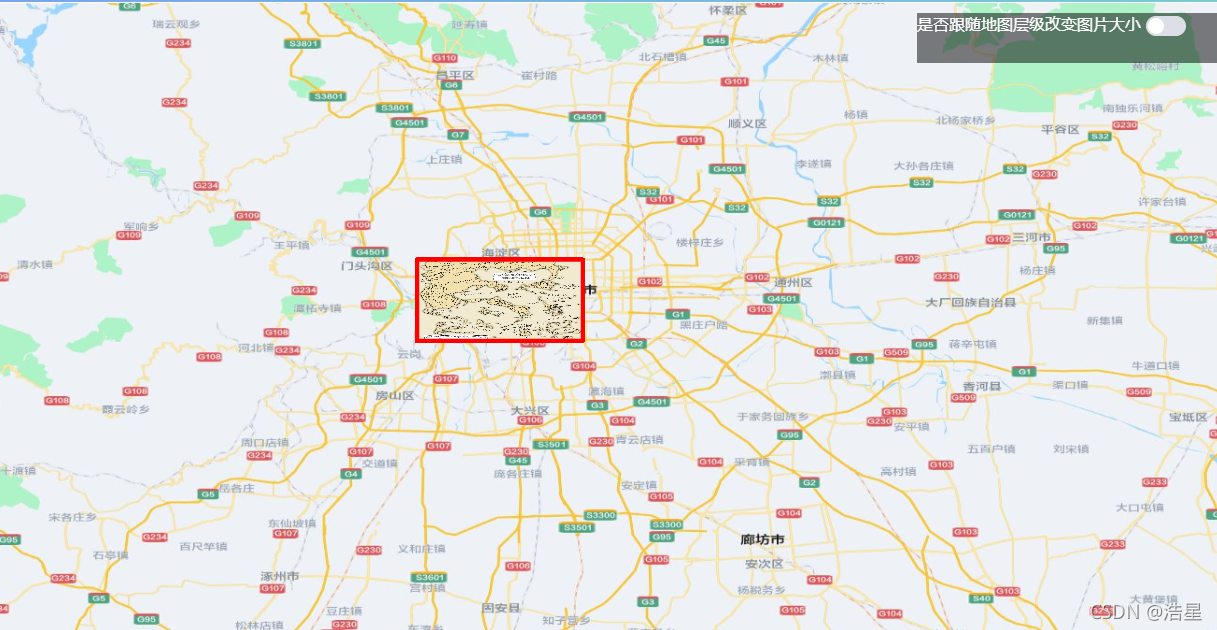
图1、默认实现效果
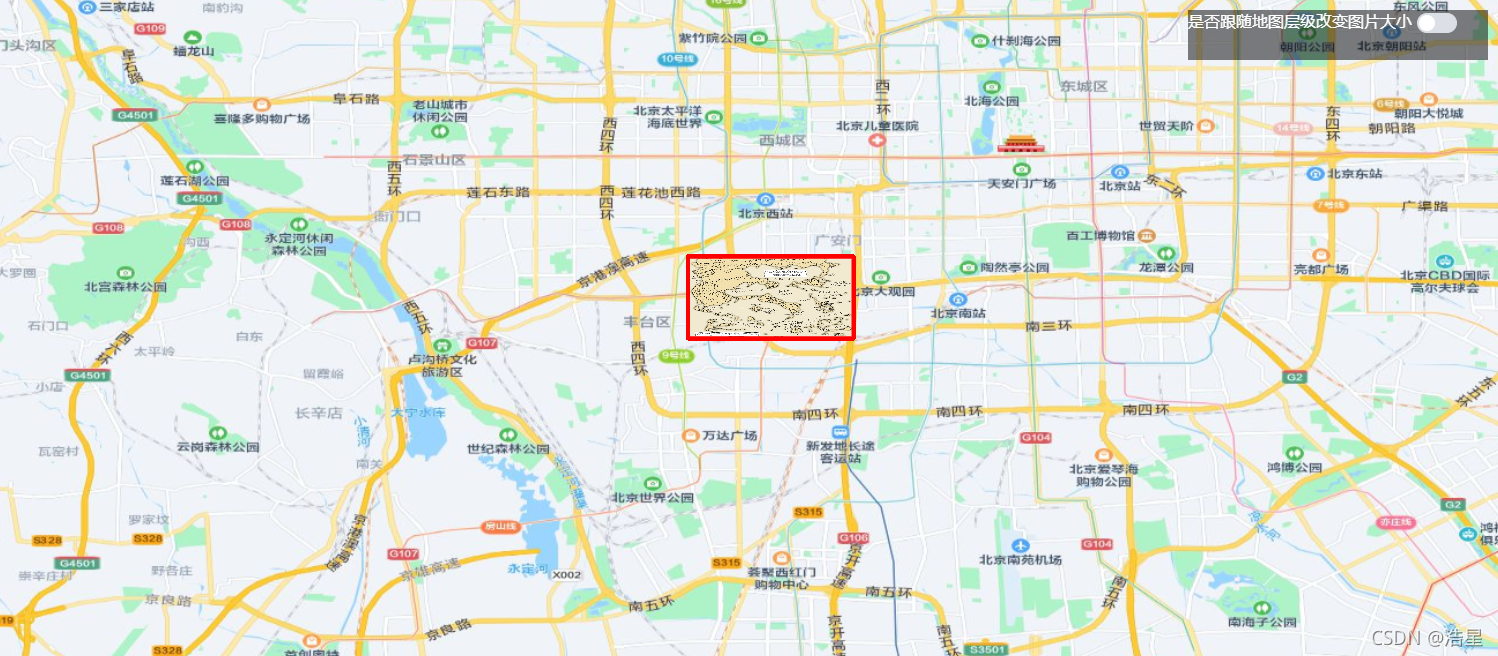
图2、鼠标滚动,层级变化,图片大小不变
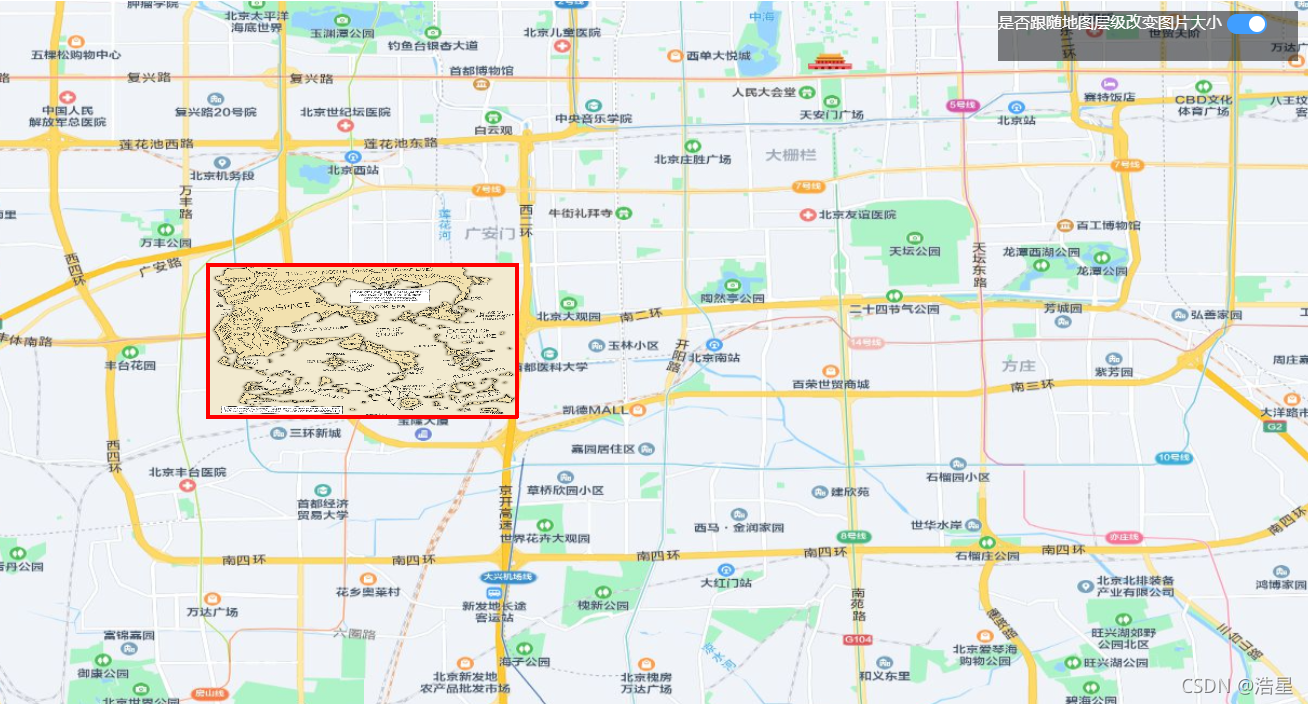
图3、鼠标滚动,层级变化,图片跟着变化,始终在一个坐标范围上
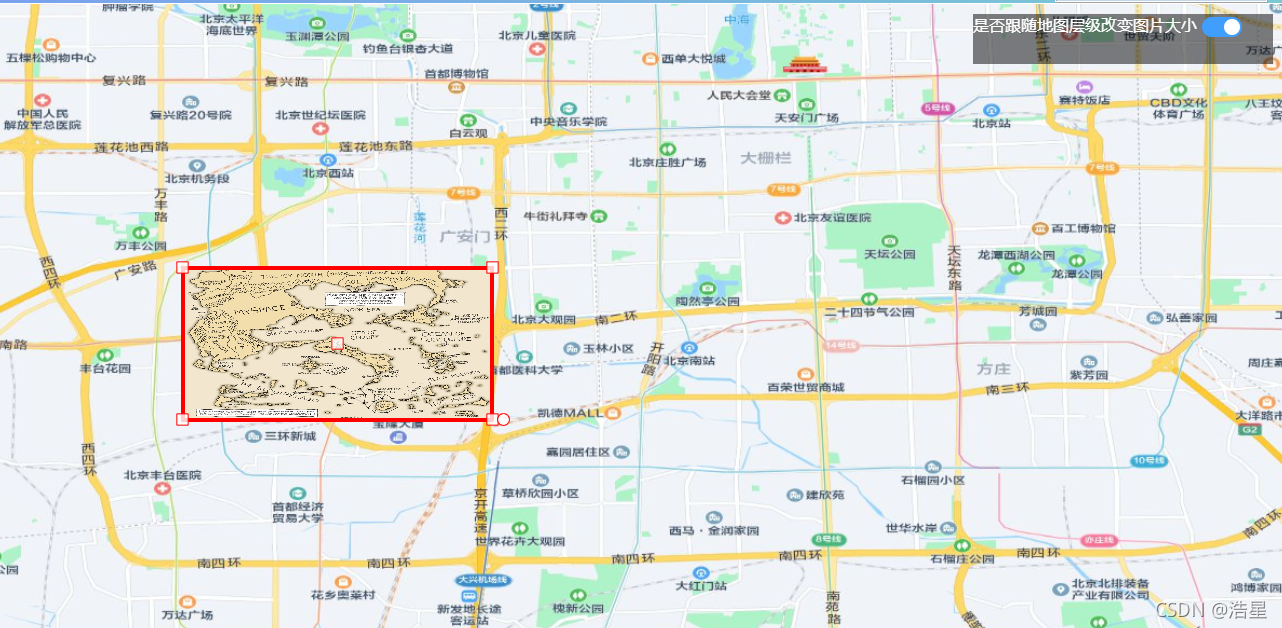
图4、拖拽放大前
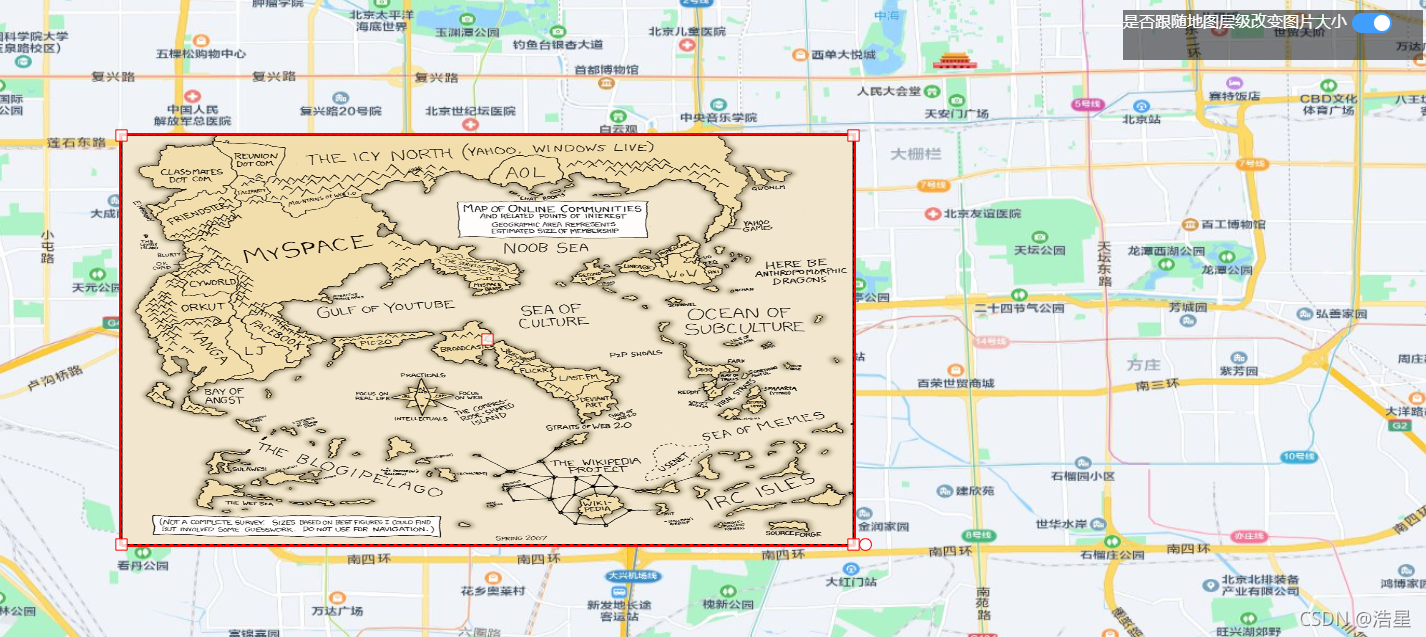
图5、拖拽放大后
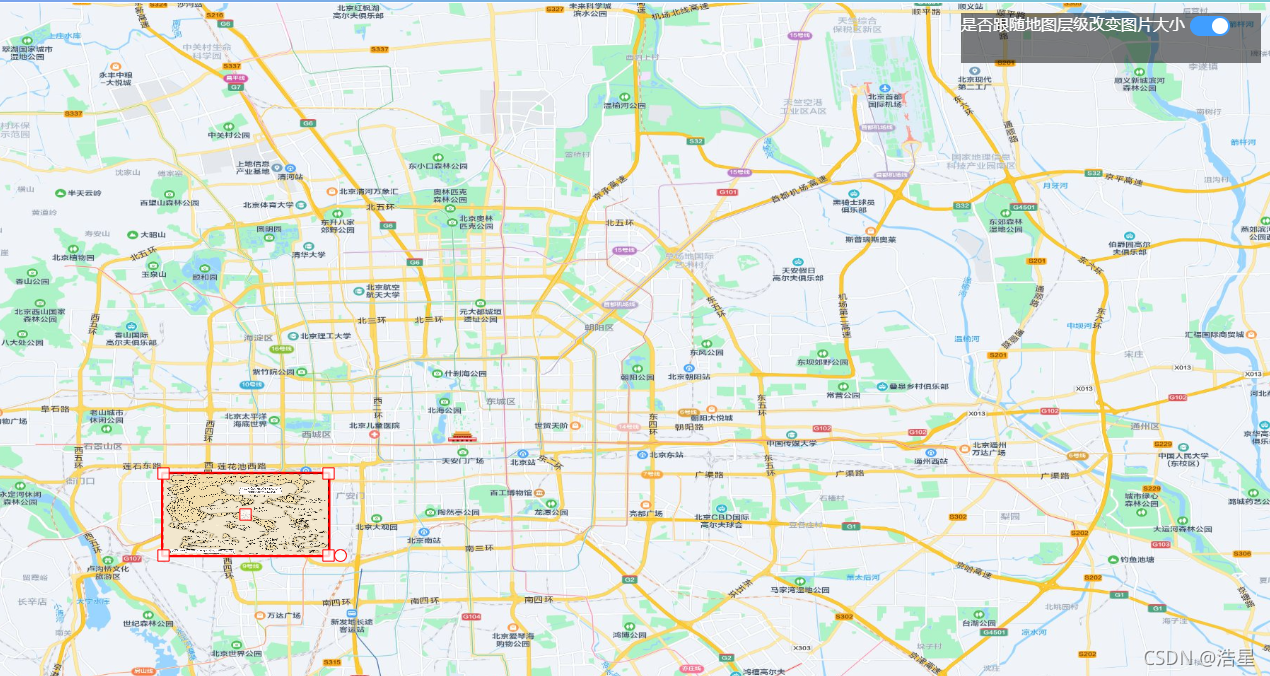
图6、移动前
 图7、移动后
图7、移动后
相关思路:
1、openlayers是可以实现图片的展示,svg,canvas,png等等
2、openlayers的扩展 ol-ext 是可以实现图形的拖拽,放大缩小,旋转等功能
3、将他们结合,下面放多边形,来控制可以使用ol-ext的功能,上面放图片,来同步效果
实现步骤:
1、把最下面的源码放进去,修改,这个是我本地的服务,下载的地图瓦片
http://localhost:8888/haoxing-map/sosomaps/roadmap/{z}/{x}/{y}.jpg
2、清理当前图形方法
this.polygon_vectorSource.clear();
3、创建一个多边形
let polygon = new Feature({
geometry: new Polygon([
this.Coordinate_arr
]),
})
4、设置样式
polygon.setStyle(new Style({
fill: new Fill({
color: 'rgba(255, 255, 255, 0.2)'
}),
stroke: new Stroke({
width: 4,
color: [255, 0, 0, 1],
}),
}))
5、将多边形加到图层内
this.polygon_vectorSource.addFeature(polygon);
6、将图层加入地图上
this.map.addLayer(new VectorLayer({
source: this.polygon_vectorSource,
}))
源码分享:
<template>
<div id="map" class="map" ref="imageDom">
<div class="setting">
是否跟随地图层级改变图片大小
<el-switch
v-model="switchVal"
@change="changeSwitch"
>
</el-switch>
</div>
</div>
</template>
<script>
import "ol/ol.css";
import View from "ol/View";
import Map from "ol/Map";
import TileLayer from "ol/layer/Tile";
import Overlay from "ol/Overlay";
import XYZ from "ol/source/XYZ";
import { Vector as SourceVec ,Cluster,Vector as VectorSource } from "ol/source";
import { Feature } from "ol";
import { Vector as LayerVec , Vector as VectorLayer } from "ol/layer";
import { Point, LineString, Polygon } from "ol/geom";
import ExtTransform from 'ol-ext/interaction/Transform'
import ImageLayer from 'ol/layer/Image';
import Static from 'ol/source/ImageStatic';
import Projection from 'ol/proj/Projection';
import {
Style,
Icon,
Fill,
Stroke,
Text,
Circle as CircleStyle,
} from "ol/style";
import { OSM, TileArcGISRest } from "ol/source";
import {fromLonLat} from 'ol/proj';
export default {
name: "siteMapping",
data() {
return {
map: null,
switchVal:false,
center: [116.39702518856394, 39.918590567855425], //北京故宫的经纬度
centerSize: 11.5,
projection: "EPSG:4326",
vectorSource:new SourceVec({}),
polygon_vectorSource:new SourceVec({}),
rotation:0,//角度
pointCenter:[116.2925480012459, 39.87353495433062],//中心点
Coordinate_arr:[
[116.33272829555995,39.893308222194946], //右上
[116.33272829555995,39.85376168646629], //右下
[116.25236770693185,39.85376168646629], //左下
[116.25236770693185,39.893308222194946], //左上
],
Pixel_arr:[],
imgStatic:null
};
},
mounted() {
this.initMap()
this.createPolygon()
let left_lon = 116.25236770693185
let bottom_lat = 39.85376168646629
let right_lon = 116.33272829555995
let top_lat = 39.893308222194946
this.createImg(left_lon,bottom_lat,right_lon,top_lat)
this.onEdit()
},
methods: {
//初始化地图
initMap() {
//渲染地图
var layers = [
//深蓝色背景
// new TileLayer({
// source: new XYZ({
// url:
// "https://map.geoq.cn/ArcGIS/rest/services/ChinaOnlineStreetPurplishBlue/MapServer/tile/{z}/{y}/{x}",
// }),
// }),
//初始化背景
// new TileLayer({
// source: new OSM(),
// })
new TileLayer({
title: "街道图",
source: new XYZ({
url: "http://localhost:8888/haoxing-map/sosomaps/roadmap/{z}/{x}/{y}.jpg",//zwh本地使用
}),
}),
];
this.map = new Map({
layers: layers,
target: "map",
view: new View({
center: this.center,
projection: this.projection,
zoom: this.centerSize,
maxZoom: 17,
minZoom: 8,
}),
});
let that = this
this.map.on("moveend", function(evt){
var zoom = that.map.getView().getZoom();
console.log("zoom = " + zoom);
// console.log(that.switchVal);
if(that.Pixel_arr.length>0 && !that.switchVal){
let arr = that.changeGetCoordinateFromPixel(that.Pixel_arr)
let left_lon = arr[2][0]
let bottom_lat = arr[2][1]
let right_lon = arr[0][0]
let top_lat = arr[0][1]
that.createImg(left_lon,bottom_lat,right_lon,top_lat)
that.createPolygon()
}
});
//图片值
setTimeout(()=>{
this.changeGetPixelFromCoordinate(this.Coordinate_arr)
},800)
},
//是否跟随改变
changeSwitch(val){
},
//创建多边形
createPolygon() {
//清除现在的
this.polygon_vectorSource.clear();
let polygon = new Feature({
geometry: new Polygon([
this.Coordinate_arr
]),
})
polygon.setStyle(new Style({
fill: new Fill({
color: 'rgba(255, 255, 255, 0.2)'
}),
stroke: new Stroke({
width: 4,
color: [255, 0, 0, 1],
}),
}))
this.polygon_vectorSource.addFeature(polygon);
this.map.addLayer(new VectorLayer({
source: this.polygon_vectorSource,
}))
},
//切换坐标,实际坐标-》界面坐标
changeGetPixelFromCoordinate(Coordinate_arr){
let Pixel_arr = []
Pixel_arr.push(this.map.getPixelFromCoordinate(Coordinate_arr[0]) )
Pixel_arr.push(this.map.getPixelFromCoordinate(Coordinate_arr[1]) )
Pixel_arr.push(this.map.getPixelFromCoordinate(Coordinate_arr[2]) )
Pixel_arr.push(this.map.getPixelFromCoordinate(Coordinate_arr[3]) )
this.Pixel_arr = Pixel_arr
return Pixel_arr
},
//切换坐标,界面坐标-》实际坐标
changeGetCoordinateFromPixel(Pixel_arr){
let Coordinate_arr = []
Coordinate_arr.push(this.map.getCoordinateFromPixel(Pixel_arr[0]) )
Coordinate_arr.push(this.map.getCoordinateFromPixel(Pixel_arr[1]) )
Coordinate_arr.push(this.map.getCoordinateFromPixel(Pixel_arr[2]) )
Coordinate_arr.push(this.map.getCoordinateFromPixel(Pixel_arr[3]) )
this.Coordinate_arr = Coordinate_arr
return Coordinate_arr
},
//图片
createImg(left_lon,bottom_lat,right_lon,top_lat,arr){
// var extent = [116.25236770693185, 39.85376168646629, 116.33272829555995,39.893308222194946]; //左经度 下纬度 右经度 上纬度
if(!left_lon || !bottom_lat || !right_lon || !top_lat){
return
}
if(arr){
let Coordinate_arr = []
Coordinate_arr[0] = [arr[0],arr[1]]
Coordinate_arr[1] = [arr[2],arr[3]]
Coordinate_arr[2] = [arr[4],arr[5]]
Coordinate_arr[3] = [arr[6],arr[7]]
let newArr = this.changeGetPixelFromCoordinate(Coordinate_arr)
console.log(newArr);
console.log(66666666666666666666666666666);
}
var extent = [left_lon, bottom_lat, right_lon,top_lat]; //左经度 下纬度 右经度 上纬度
console.log(extent);
var projection = new Projection({
code: 'xkcd-image',
units: 'pixels',
extent: extent,
});
if(this.imgStatic){
this.map.removeLayer(this.imgStatic)
this.imgStatic = null
}
this.imgStatic = new ImageLayer({
source: new Static({
url: 'https://imgs.xkcd.com/comics/online_communities.png',
projection: projection,
imageExtent: extent,
}),
})
this.map.addLayer(
this.imgStatic
)
// // //清除点位
// this.vectorSource.clear();
// //标注点图标样式
// let markerStyle = new Style({
// image: new Icon({
// opacity: 0.75,
// src: 'https://imgs.xkcd.com/comics/online_communities.png',
// imgSize:[160,80],
// rotation: this.rotation,
// // extent: extent,
// }),
// text: new Text({
// text: '哈哈哈哈',
// rotation: this.rotation,
// textAlign: 'center',
// textBaseline: 'top',
// }),
// });
//
//
//
//
// // 创建图标特性
// let feature = new Feature({
// geometry: new Point(this.pointCenter, "XY"),
// name: '测试',
// properties: {name:'123'},
// });
// feature.setStyle(markerStyle);
//
//
// // 将图标特性添加进矢量中
// this.vectorSource.addFeature(feature);
//
// //添加进map层-聚合点-VectorLayer
// var layer = new LayerVec({
// source: this.vectorSource,
// style: function (feature, resolution) {
// return feature.get('features')[0].style_
//
// }
// })
// //地图添加画板
// this.map.addLayer(
// layer
// );
},
//操作事件
onEdit() {
const transform = new ExtTransform({
enableRotatedTransform: false,
hitTolerance: 2,
translate: true, // 拖拽
stretch: false, // 拉伸
scale: true, // 缩放
rotate: true, // 旋转
translateFeature: false,
noFlip: true,
// layers: [],
})
this.map.addInteraction(transform)
let that = this
//开始事件
transform.on(['rotatestart','translatestart'], function(e){
// Rotation
let startangle = e.feature.get('angle')||0;
// Translation
console.log(1111);
console.log(e);
// that.pointCenter = e.target.center_
// that.createImg()
});
//旋转
transform.on('rotating', function (e){
// $('#info').text("rotate: "+((e.angle*180/Math.PI -180)%360+180).toFixed(2));
// Set angle attribute to be used on style !
// e.feature.set('angle', startangle - e.angle);
console.log(2222);
console.log("rotate: "+((e.angle*180/Math.PI -180)%360+180).toFixed(2));
console.log(e);
// let value = ((e.angle*180/Math.PI -180)%360+180).toFixed(2)
// that.rotation = -e.angle
// that.createImg()
let arr = e.target._featureListeners[0].target.values_.geometry.flatCoordinates
let left_lon = arr[4]
let bottom_lat = arr[5]
let right_lon = arr[0]
let top_lat = arr[1]
that.createImg(left_lon,bottom_lat,right_lon,top_lat,arr)
});
//移动
transform.on('translating', function (e){
// d[0]+=e.delta[0];
// d[1]+=e.delta[1];
// $('#info').text("translate: "+d[0].toFixed(2)+","+d[1].toFixed(2));
// if (firstPoint) {
// interaction.setCenter(e.features.getArray()[0].getGeometry().getFirstCoordinate());
// }
console.log(3333);
// console.log(e.delta);
console.log(e);
let arr = e.target._featureListeners[0].target.values_.geometry.flatCoordinates
let left_lon = arr[4]
let bottom_lat = arr[5]
let right_lon = arr[0]
let top_lat = arr[1]
that.createImg(left_lon,bottom_lat,right_lon,top_lat,arr)
});
//拖拽事件
transform.on('scaling', function (e){
// $('#info').text("scale: "+e.scale[0].toFixed(2)+","+e.scale[1].toFixed(2));
// if (firstPoint) {
// interaction.setCenter(e.features.getArray()[0].getGeometry().getFirstCoordinate());
// }
console.log(4444);
// console.log(e.scale);
// console.log(e);
let arr = e.target._featureListeners[0].target.values_.geometry.flatCoordinates
let left_lon = arr[4]
let bottom_lat = arr[5]
let right_lon = arr[0]
let top_lat = arr[1]
that.createImg(left_lon,bottom_lat,right_lon,top_lat,arr)
});
//事件结束
transform.on(['rotateend', 'translateend', 'scaleend'], function (e) {
// $('#info').text("");
console.log(5555);
console.log(e);
that.pointCenter = e.target.center_
that.createImg()
});
},
},
beforeDestroy() {
},
};
</script>
<style type="scss" scoped>
.map {
width: 100%;
height: 100%;
position: relative;
}
.popup-content {
/*background: rgba(255,255,255,.7);*/
/*color: #333;*/
background: rgba(0, 0, 0, 0.7);
color: #fff;
border-radius: 0.5208333333333334vw;
padding: 0.5208333333333334vw;
box-shadow: 0 0 0.3125vw #fff;
position: relative;
}
.arrow {
position: absolute;
left: 46%;
bottom: -20px;
width: 8%;
font-size: 25px;
color: rgba(0, 0, 0, 0.7);
}
.site-mapping-tem .query-tem {
position: relative;
top: 25px;
left: 1.5625vw;
z-index: 100;
}
.setting{
position: absolute;
top:10px;
right:10px;
width: 300px;
height: 50px;
background: rgba(0,0,0,.5);
z-index: 1000;
color: #fff;
}
</style>


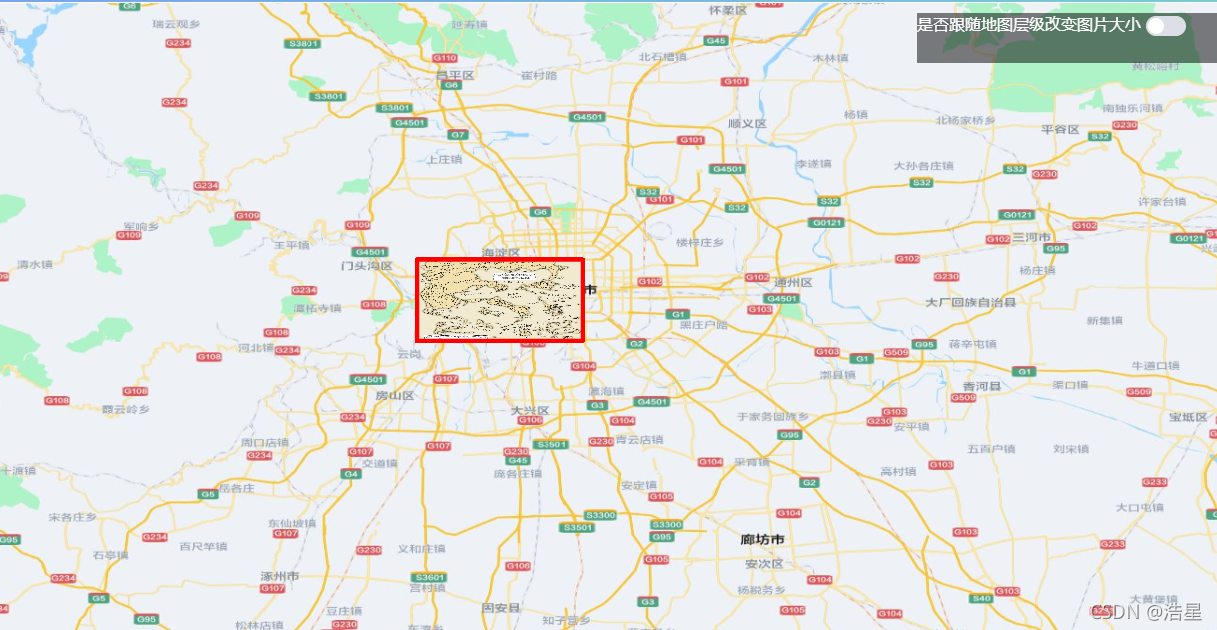
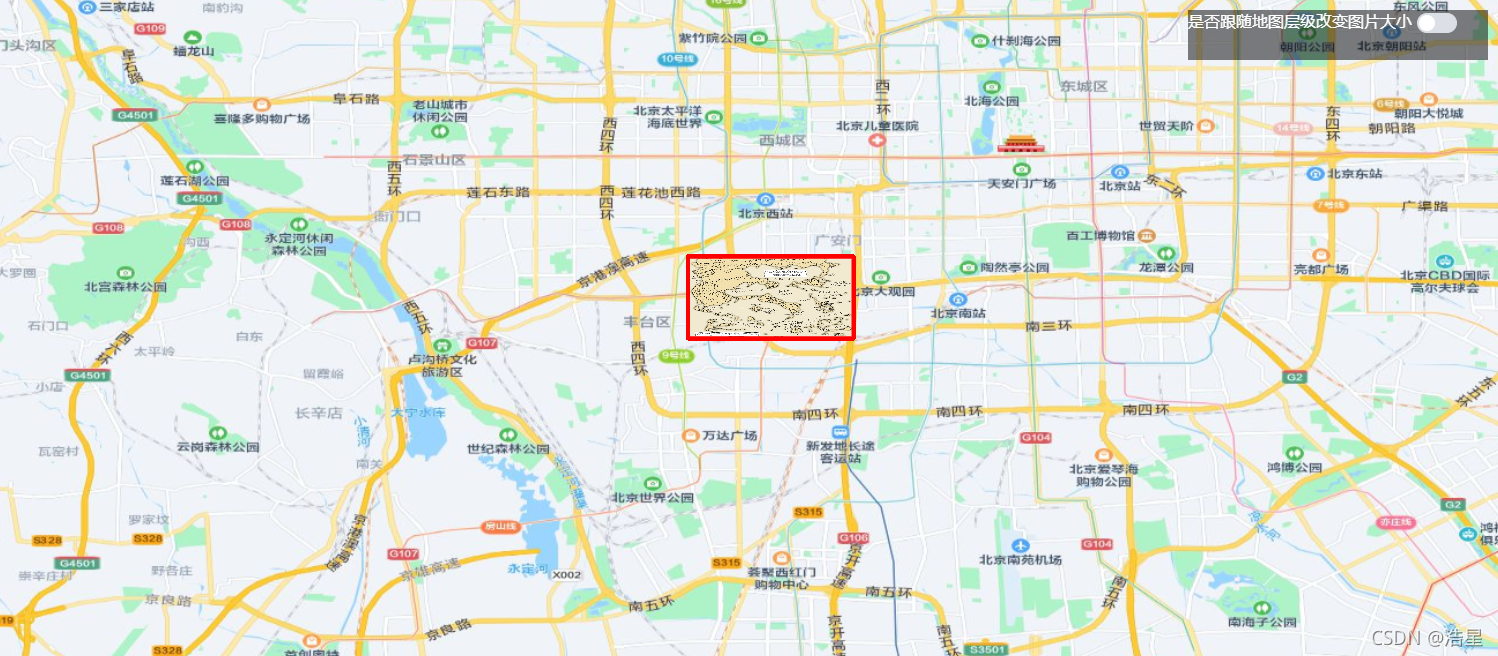
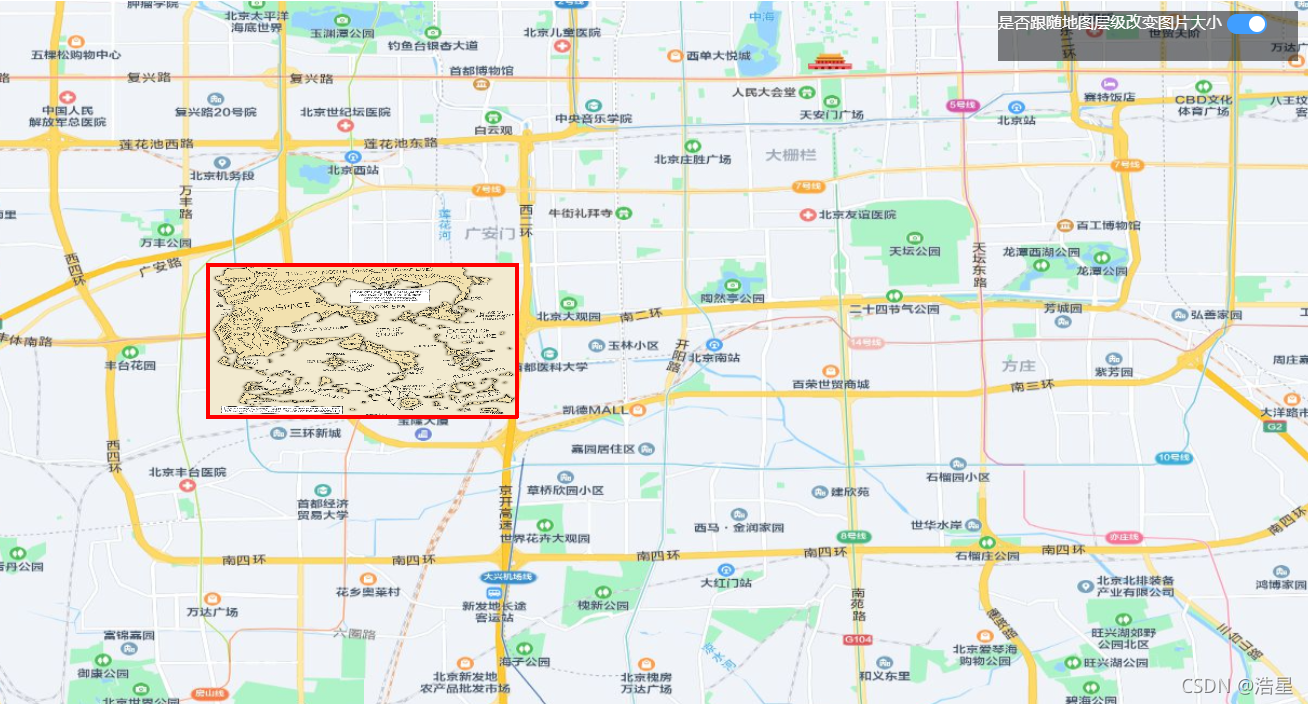
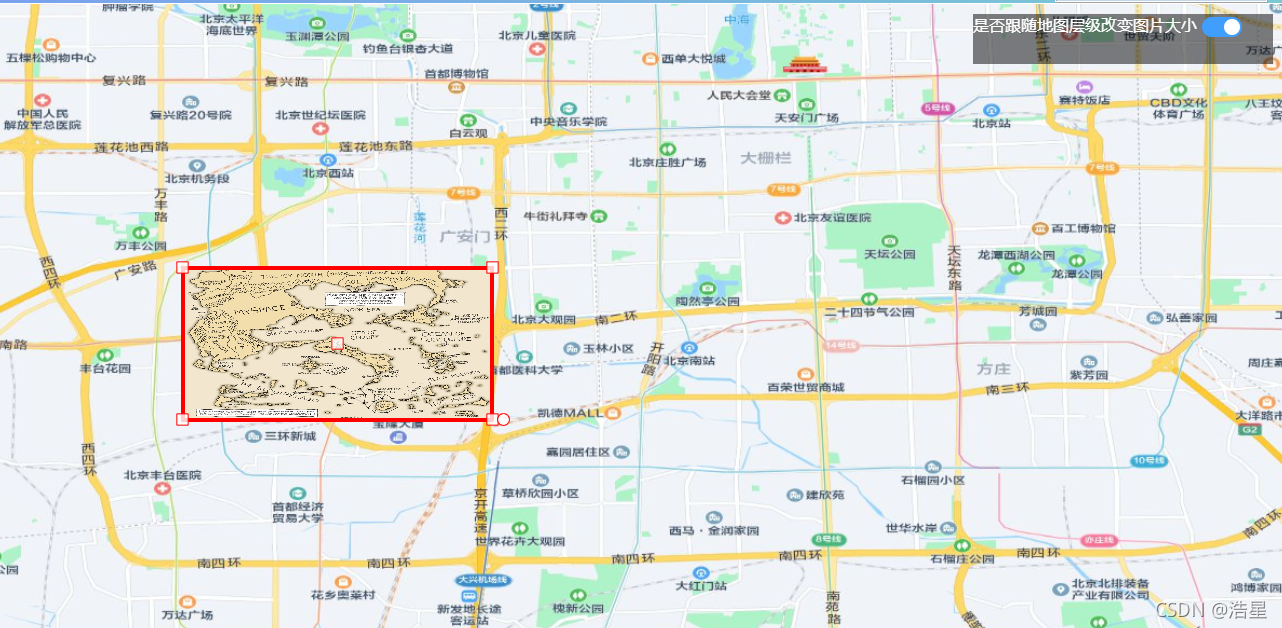
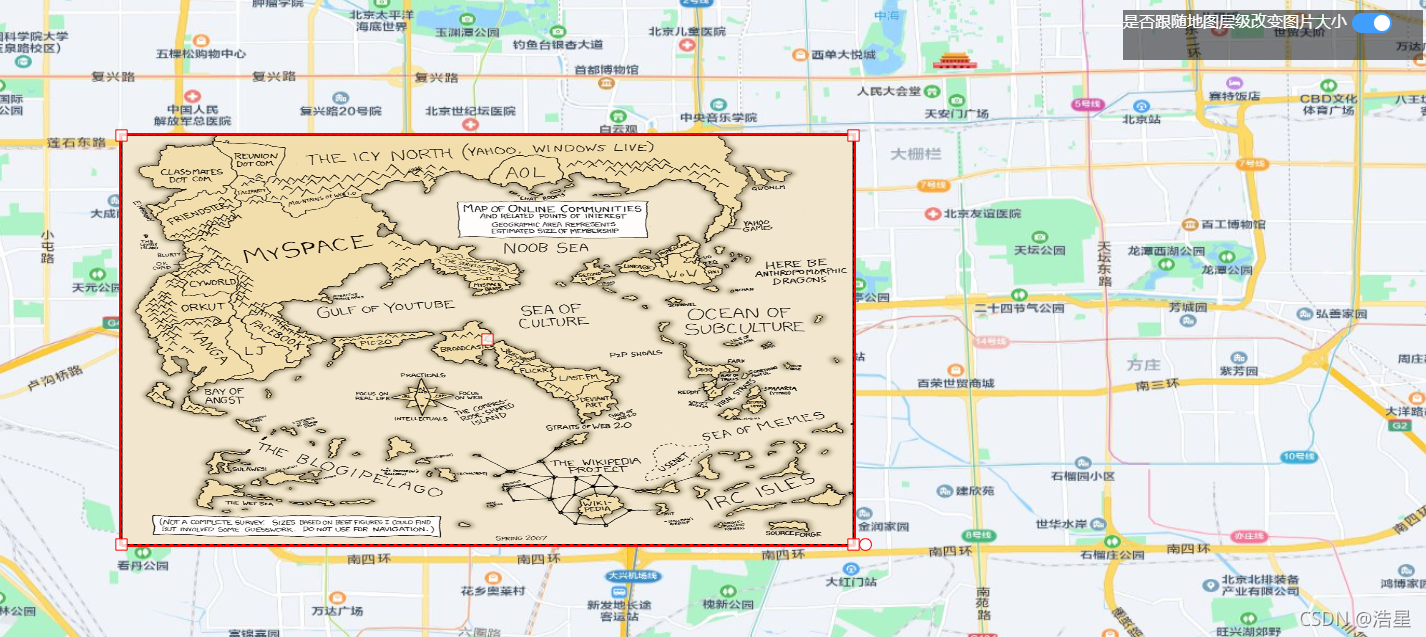
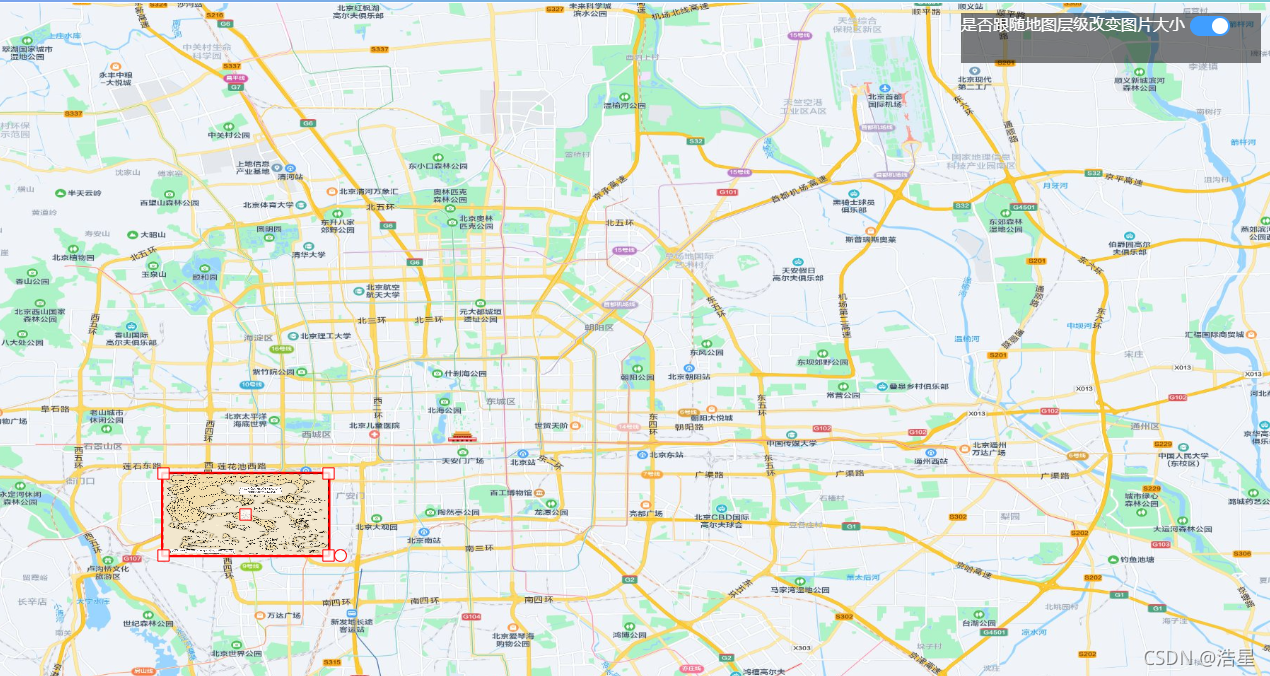
 图7、移动后
图7、移动后























 477
477

 被折叠的 条评论
为什么被折叠?
被折叠的 条评论
为什么被折叠?










