目录
使用vagrant在virtualbox中安装centos7
virtualbox的安装(windows)
下载地址:Downloads – Oracle VM VirtualBox

下载windows版本,然后傻瓜式安装就行了,安装成功后,出现如下页面

如果我们要使用centos7的话还要去下载内核,比较麻烦,建议使用vagrant从仓库中拉取镜像
vagrant的下载(windows)
下载官网:Vagrant by HashiCorp

 vagrant安装也是一个傻瓜式的安装
vagrant安装也是一个傻瓜式的安装
安装完成后:输入vagrant命令出现如下信息则安装成功:

vagrant镜像的地址:Discover Vagrant Boxes - Vagrant Cloud

使用vagrant在virtualbox中安装centos7
①初始化centos7文件
vagrant init centos/7

此命令执行完,在对应的C:\WINDOWS\system32下可以找到Vagrantfile文件 ,这是一个centos7的配置文件,vagrant就是根据此文件启动centos7

②从仓库中拉取镜像
vagrant up
③连接虚拟机
vagrant ssh
默认是使用账户vagrant登录

配置虚拟机的ip地址
如果不固定虚拟机的ip涉及到一个网络地址转换-端口换发



以管理员身份打开cmd,输入ipconfig


找到图上内容
使用Notepad++打开位于C:\WINDOWS\system32文件夹下的vagrantfile

找到第35行: # config.vm.network "private_network", ip: "192.168.33.10"
修改并保存:

重启vagrant
vagrant reload
出现了以下问题:

解决方案:
vagrant up时还出现如下问题:
There was an error when attempting to rsync a synced folder.
Please inspect the error message below for more info.
Host path: /cygdrive/c/Windows/System32/
Guest path: /vagrant
Command: "rsync" "--verbose" "--archive" "--delete" "-z" "--copy-links" "--chmod=ugo=rwX" "--no-perms" "--no-owner" "--no-group" "--rsync-path" "sudo rsync" "-e" "ssh -p 2222 -o LogLevel=FATAL -o IdentitiesOnly=yes -o StrictHostKeyChecking=no -o UserKnownHostsFile=/dev/null -i 'C:/WINDOWS/System32/.vagrant/machines/default/virtualbox/private_key'" "--exclude" ".vagrant/" "/cygdrive/c/Windows/System32/" "vagrant@127.0.0.1:/vagrant"
Error: rsync: [sender] send_files failed to open "/cygdrive/c/Windows/System32/config/BBI": Device or resource busy (16)
rsync: [sender] send_files failed to open "/cygdrive/c/Windows/System32/config/BBI.LOG1": Device or resource busy (16)
rsync: [sender] send_files failed to open "/cygdrive/c/Windows/System32/config/BBI.LOG2": Device or resource busy (16)
rsync: [sender] send_files failed to open "/cygdrive/c/Windows/System32/config/DEFAULT": Device or resource busy (16)
rsync: [sender] send_files failed to open "/cygdrive/c/Windows/System32/config/DEFAULT.LOG1": Device or resource busy (16)
rsync: [sender] send_files failed to open "/cygdrive/c/Windows/System32/config/DEFAULT.LOG2": Device or resource busy (16)
rsync: [sender] send_files failed to open "/cygdrive/c/Windows/System32/config/SAM": Device or resource busy (16)
rsync: [sender] send_files failed to open "/cygdrive/c/Windows/System32/config/SAM.LOG1": Device or resource busy (16)
rsync: [sender] send_files failed to open "/cygdrive/c/Windows/System32/config/SAM.LOG2": Device or resource busy (16)
rsync: [sender] send_files failed to open "/cygdrive/c/Windows/System32/config/SECURITY": Device or resource busy (16)
rsync: [sender] send_files failed to open "/cygdrive/c/Windows/System32/config/SECURITY.LOG1": Device or resource busy (16)
rsync: [sender] send_files failed to open "/cygdrive/c/Windows/System32/config/SECURITY.LOG2": Device or resource busy (16)
rsync: [sender] send_files failed to open "/cygdrive/c/Windows/System32/config/SOFTWARE": Device or resource busy (16)
rsync: [sender] send_files failed to open "/cygdrive/c/Windows/System32/config/SOFTWARE.LOG1": Device or resource busy (16)
rsync: [sender] send_files failed to open "/cygdrive/c/Windows/System32/config/SOFTWARE.LOG2": Device or resource busy (16)
rsync: [sender] send_files failed to open "/cygdrive/c/Windows/System32/config/SYSTEM": Device or resource busy (16)
rsync: [sender] send_files failed to open "/cygdrive/c/Windows/System32/config/SYSTEM.LOG1": Device or resource busy (16)
rsync: [sender] send_files failed to open "/cygdrive/c/Windows/System32/config/SYSTEM.LOG2": Device or resource busy (16)
rsync: [sender] send_files failed to open "/cygdrive/c/Windows/System32/config/systemprofile/AppData/Local/Microsoft/Windows/Notifications/WPNPRMRY.tmp": Device or resource busy (16)
rsync: [sender] send_files failed to open "/cygdrive/c/Windows/System32/config/systemprofile/AppData/Local/Microsoft/Windows/WebCache/V01.log": Device or resource busy (16)
rsync: [sender] send_files failed to open "/cygdrive/c/Windows/System32/config/systemprofile/AppData/Local/Microsoft/Windows/WebCache/WebCacheV01.dat": Device or resource busy (16)
rsync: [sender] send_files failed to open "/cygdrive/c/Windows/System32/config/systemprofile/AppData/Local/Microsoft/Windows/WebCache/WebCacheV01.jfm": Device or resource busy (16)
rsync error: some files/attrs were not transferred (see previous errors) (code 23) at main.c(1330) [sender=3.2.3]

出现问题原因分析:
使用vagrant创建虚拟机时,默认会将vagrantfile同级下的所有文件和目录都复制到创建的centos7的vagrant目录下,导致虚拟机的硬盘爆满

解决方案:
①打卡C:\WINDOWS\system32中的vagrantfile文件
②在vagrantfile同级目录中创建centos7文件夹
③修改vagrantfile文件中的配置

config.vm.base_mac = "5254004d77d3"
config.vm.synced_folder "./centos7 ", "/vagrant", type: "rsync"
④执行vagrant init centos/7 命令
vagrant init centos/7
⑤执行vagrant reload命令
vagrant reload
参考文章:window 10 使用vagrant 在virtualbox中安装centos7_zh452647457的博客-CSDN博客
再次执行固定虚拟机ip步骤,然后再相互ping,看是否ping通:


在linux当中安装docker
首先什么是docker?例如我们在linux中安装mysql、redis等应用程序需要先下载安装包,再解压安装包、编译和安装非常的麻烦,一旦linux操作系统出现什么问题,我们这些步骤需要重新再来一次。docker是一种虚拟化容器技术,Docker是基于镜像,可以秒级启动各种容器。每一种容器都是一个完整运行的环境,容器之间相互隔离。

docker下载地址: Empowering App Development for Developers | Docker
点击Developers->Docs

点击install on CentOS


里面有安装文档,可以跟着安装文档走
不推荐使用这个下载,下面有使用aliyun的镜像下载,下载更快
①卸载旧版本的docker,如果之前没安装过此步骤可以跳过
sudo yum remove docker \
docker-client \
docker-client-latest \
docker-common \
docker-latest \
docker-latest-logrotate \
docker-logrotate \
docker-engine

②设置存储仓库
sudo yum install -y yum-utils
sudo yum-config-manager \
--add-repo \
https://download.docker.com/linux/centos/docker-ce.repo


③安装docker引擎
sudo yum install docker-ce docker-ce-cli containerd.io
由于镜像在国外所以安装的速度非常慢,可以使用aliyun的镜像进行一个安装(推荐使用这个安装)
①卸载之前的版本
sudo yum remove docker \
docker-client \
docker-client-latest \
docker-common \
docker-latest \
docker-latest-logrotate \
docker-logrotate \
docker-engine
②设置存储库
sudo yum install -y yum-utils device-mapper-persistent-data lvm2 //下载安装所需要的的依赖
sudo yum-config-manager --add-repo http://mirrors.aliyun.com/docker-ce/linux/centos/docker-ce.repo //修改镜像拉取的地址
③安装dokcer
sudo yum install docker-ce docker-ce-cli containerd.io
④启动docker
sudo systemctl start docker
⑤查看本地已下载的镜像
sudo docker images
⑥配置docker开机自启动
sudo systemctl enbale docker
![]()
重启虚拟机之后查看确实开机自启动了

docker镜像仓库的地址:Docker Hub

docker拉取镜像都是从docker hub中拉取镜像的,这是个国外网站拉取镜像的速度会比较慢。因此,需要配置阿里云的镜像加速
配置docker阿里云的镜像加速
阿里云地址:阿里云-上云就上阿里云
①登录(说明:没有注册过的需要先注册一下)

②点击右上角控制台

③ 点击左上角橙色图标
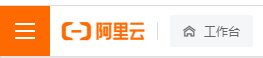
④在产品与服务中找到容器服务,点击容器服务中的容器镜像服务

⑤点击镜像工具中的镜像加速器 ,点击centOS

sudo mkdir -p /etc/docker
sudo tee /etc/docker/daemon.json <<-'EOF'
{
"registry-mirrors": ["https://k92cvpes.mirror.aliyuncs.com"]
}
EOF
sudo systemctl daemon-reload
sudo systemctl restart docker
⑥执行上述命令
Docker中安装mysql
①在docker hub中搜寻mysql镜像,点击标签(tags中有mysql的各个版本,我们下载5.7的版本)


②下载mysql镜像文件
sudo docker pull mysql:5.7


③ 创建实例并启动
docker run -p 3306:3306 --name mysql \
-v /mydata/mysql/log:/var/log/mysql \
-v /mydata/mysql/data:/var/lib/mysql \
-v /mydata/mysql/conf:/etc/mysql \
-e MYSQL_ROOT_PASSWORD=root \
-d mysql:5.7
参数说明:
docker首先需要从仓库中拉取镜像,然后以容器的方式运行镜像,容器其实就是一个小的linux。因此,为了访问和配置的方便,需要将端口号和配置文件进行一个映射。
映射都是从后往前映射,前是linux中的,后是容器中
-p 3306:3306 :将容器中的mysql端口号映射到linux中的端口号,这样我们可以直接通过linux的端口访问
-v /mydata/mysql/log:/var/log/mysql :将容器中的日志文件映射到linux中,访问/mydata/mysql/log就相当于访问容器中的:/var/log/mysql
-v /mydata/mysql/data:/var/lib/mysql :将容器中的日志文件映射到linux中,访问/mydata/mysql/data相当于访问容器中的/var/lib/mysql
-v /mydata/mysql/conf:/etc/mysql :将容器中的日志文件映射到linux中,访问/mydata/mysql/conf相当于访问/etc/mysql
-e MYSQL_ROOT_PASSWORD=root :初始化root用户的密码
-d mysql:5.7 :以mysql:5.7版本镜像启动
 进入容器的bash界面:
进入容器的bash界面:
docker exec -it 容器名/id /bin/bash
![]()

可以看出容器确实就是像一个小linux一样,我们可以使用数据库管理工具进行一个连接测试

④修改mysql的配置文件
[client]
default-character-set=utf8
[mysql]
default-character-set=utf8
[mysqld]
init_connect='SET collation_connection = utf8_unicode_ci'
init_connect='SET NAMES utf8'
character-set-server=utf8
collation-server=utf8_unicode_ci
skip-character-set-client-handshake
skip-name-resolve
⑤重启docker中的mysql容器
docker update mysql --restart=always
⑥docker启动时自动启动mysql容器
docker update mysql --restart=always
Docker中安装redis
①拉取redis镜像
docker pull redis //默认拉取最新的版本
②创建实例并启动
说明:在容器的etc/redis下并没有redis.conf文件,因此,挂载的时候会认为mydata/redis/conf中redis.conf是个文件,所以要先创建mydata/redis/conf中redis.conf文件
mkdir -p /mydata/redis/conf
touch /mydata/redis/conf/redis.conf
docker run -p 6379:6379 --name redis \
-v /mydata/redis/data:/data \
-v /mydata/redis/conf/redis.conf:/etc/redis/redis.conf \
-d redis redis-server /etc/redis/redis.conf

进入redis的客户端
docker exec -it redis redis-cli

redis默认不持久话,因此重启redis容器时,数据就不在了,进行一个redis的持久化配置
vi mydata/redis/conf/redis.conf
appendonly yes //开启aof持久化
![]()
③设置docker启动时启动redis容器
docker update redis --restart=always
配置Maven的镜像和使用jdk1.8版本进行编译
①打开Maven安装路径下的conf文件下的settings.xml

jar包的存储地址:
<localRepository>D:\MavenRepository</localRepository>
配置阿里云的镜像仓库:
<mirrors>
<mirror>
<id>nexus-aliyun</id>
<mirrorOf>central</mirrorOf>
<name>Nexus aliyun</name>
<url>http://maven.aliyun.com/nexus/content/groups/public</url>
</mirror>
</mirrors>
配置jdk1.8编译:
<profiles>
<profile>
<id>jdk-1.8</id>
<activation>
<activeByDefault>true</activeByDefault>
<jdk>1.8</jdk>
</activation>
<properties>
<maven.compiler.source>1.8</maven.compiler.source>
<maven.compiler.target>1.8</maven.compiler.target>
<maven.compiler.compilerVersion>1.8</maven.compiler.compilerVersion>
</properties>
</profile>
</profiles>
 ②在idea中配置Maven
②在idea中配置Maven
点击file->Settings->Build,Execution,Deployment->Build Tools ->Maven

lombok和mybatisx插件的安装:
file->Settings->Plugins


VSCode安装:
下载网址:https://code.visualstudio.com/
点击扩展

安装插件:
①Auto Close Tag ②Auto Rename Tag ③Chinese ④ESLint ⑤HTML CSS Support ⑥HTML Snippets ⑦JavaScript(ES6) code snippets ⑧Live Server ⑨Vetur ⑩Vue 2 Snippets ①open in browser
git安装与配置
下载地址:Git
①点击下载

②注册码云
地址:Gitee - 基于 Git 的代码托管和研发协作平台
③配置git,进入git bash(点击鼠标右键)
#配置用户名
git config --global user.name "username"
#配置邮箱
git config --global user.email "邮箱地址"
④配置ssh免密登录
#生成秘钥,连续三次回车
ssh-keygen -t rsa -C "1264331404@qq.com"
#查看秘钥
cat ~/.ssh/id_rsa.pub
⑤登录进入gitee,在设置里面找到SSH KEY将秘钥内容复制进去


 ⑥测试是否成功
⑥测试是否成功
ssh -T git@gitee.com

项目结构创建和代码提交码云:
①新建仓库

②完成一下配置

③点击克隆下载,复制HTTPS的URL


④idea中下载git插件

⑤设置项目的版本控制,输入复制的URL(父项目的设置)



⑥使用spring Initializr创建商品服务、订单服务、会员服务、仓储服务、优惠券服务
·微服务项目都需要web依赖,整合springmvc和内嵌servlet
·服务与服务之间的调用,设计openfeign依赖

![]()
使用的是阿里云的服务路径,spring的在国外会访问不到
https://start.aliyun.com/



⑦添加父项目的pom文件,并且在使用Maven管理

<modelVersion>4.0.0</modelVersion>
<groupId>com.atguigu.gulimall</groupId>
<artifactId>gulimall</artifactId>
<version>0.0.1-SNAPSHOT</version>
<name>gulimall</name>
<description>聚合服务</description>
<packaging>pom</packaging>
<modules>
<module>product</module>
<module>order</module>
<module>ware</module>
<module>member</module>
<module>coupon</module>
</modules>



⑧ 在父项目中的gitignore文件中忽略不必要的传输文件

**/mvnw
**/mvnw.cmd
**/.mvn
.idea
**/.gitignore
**/target/
⑨ 将项目push到码云仓库中


























 1070
1070











 被折叠的 条评论
为什么被折叠?
被折叠的 条评论
为什么被折叠?








