Linux安装各种各种程序
文章目录
rpm命令:相当于windows的添加/卸载程序
进行程序的安装、更新、卸载、查看
本地程序安装:rpm -ivh 程序名
本地程序查看:rpm -qa
本地程序卸载:rpm -e --nodeps 程序名
yum命令:相当于可以联网的rpm命令
相当于先联网下载程序安装包、程序的更新包
自动执行rpm命令
一、准备工作
因为JDK,TOMCAT,MYSQL的安装过程中需要从网上下载部分支持包才可以继续,所以要求提前安装下载好依赖。
yum install glibc.i686
yum -y install libaio.so.1 libgcc_s.so.1 libstdc++.so.6
yum update libstdc++-4.4.7-4.el6.x86_64
yum install gcc-c++
二、安装JDK
1.1、卸载OpenJDK
执行命令查看:
rpm –qa | grep java

卸载OPENJDK
rpm -e --nodeps java-1.6.0-openjdk-1.6.0.0-1.66.1.13.0.el6.i686
rpm -e --nodeps java-1.7.0-openjdk-1.7.0.45-2.4.3.3.el6.i686
如果上面的rpm -qa | grep java没有显示,但是java -version又可以查询到jdk的,试一下另一种卸载方式。

which java
rm -rf JDK地址(卸载JDK)
rm -rf /usr/local/java/jdk1.8.0_202/
vi命令编辑文件
profile vim /etc/profile
将环境变量删除,这样就卸载完毕了。使用java -version查询,就没有了
1.2、安装JDK
创建JDK的安装路径,在/usr/local/ 创建文件夹java目录。
mkdir -p /usr/local/java
将下载号的JDK上传到Linux,解压文件到安装目录。
tar -zxvf jdk-7u71-linux-i586.tar.gz -C /usr/local/java
在**/etc/profile**配置环境变量
vim /etc/profile
在文件底部添加一下文件
#set java environment
JAVA_HOME=/usr/local/java/jdk1.7.0_71
CLASSPATH=.:$JAVA_HOME/lib.tools.jar
PATH=$JAVA_HOME/bin:$PATH
export JAVA_HOME CLASSPATH PATH
重新加载配置文件:【否则环境变量不会重新执行】
source /etc/profile
三、redis简述及安装
官网:https://redis.io/
redis安装首选:https://blog.csdn.net/qq_41853447/article/details/102949784
注意:redis默认是没有设置密码的,需要自己设置。
redis安装:
redis是C语言开发,安装redis需要先将官网下载的源码进行编译,编译依赖gcc环境。如果没有gcc环境,需要安装gcc
- 步骤1、下载依赖
yum install gcc-c++
创建文件夹作为redis的安装目录
mkdir -p /usr/local/redis
- 步骤2、解压
上传redis到Linux并解压到指定目录
tar -zxvf redis-4.0.14.tar.gz -C /usr/local/redis
- 步骤3、编译redis (编译,将.c文件编译为.o文件)
进入:cd redis-4.0.14文件夹
执行:make

这样就编译成功
如果没有安装gcc,编译将出现错误提示。(如果安装失败,必须删除文件夹,重写解压)
- 步骤4、安装
就在该目录下执行这个命令,并指定安装在那个目录下。
make PREFIX=/usr/local/redis install
安装完后,在**/usr/local/redis/bin**下有几个可执行文件
redis-benchmark ----性能测试工具
redis-check-aof ----AOF文件修复工具
redis-check-dump ----RDB文件检查工具(快照持久化文件)
redis-cli ----命令行客户端
redis-server ----redis服务器启动命令
- 步骤5、copy配置文件
redis启动需要一个配置文件,可以修改端口号等信息
cp /usr/local/redis/redis-4.0.14/redis.conf /usr/local/redis
- 步骤6、配置文件
详细配置参考:https://www.cnblogs.com/zxtceq/p/7676911.html
#指定为后端启动
daemonize yes
#设置密码
requirepass 123456
#端口号
port 6379
# 一个客户端空闲多少秒后关闭连接。(0代表禁用,永不关闭)
timeout 0
#换成redis所在的服务器IP
bind 192.168.209.136
如果编辑器不能查询关键词,可以将配置文件复制到记事本里面查询行号,直接区查询就ok。
- 启动
启动时,指定配置文件
cd /usr/local/redis/
./bin/redis-server ./redis.conf
- 查询是否启动成功
ps -ef | grep -i redis
四、Elasticsearch安装
下载地址:https://www.elastic.co/cn/downloads/

下载地址:
https://artifacts.elastic.co/downloads/elasticsearch/elasticsearch-oss-7.3.2-linux-x86_64.tar.gz
安装参考文档:
ELK官网:https://www.elastic.co/
ELK官网文档:https://www.elastic.co/guide/index.html
ELK中文手册:https://www.elastic.co/guide/cn/elasticsearch/guide/current/index.html
ELK中文社区:https://elasticsearch.cn/
ELK-API :https://www.elastic.co/guide/en/elasticsearch/client/java-api/current/transport-client.html
4.1、安装
- 先将elasticsearch上传到Linux中,并解压

- 修改elasticsearch.yml配置文件
配置文件详细解说:https://www.cnblogs.com/xiaochina/p/6855591.html
位置:/usr/local/elasticsearch-7.3.2/config/elasticsearch.yml
命令:
vim /usr/local/elasticsearch-7.3.2/config/elasticsearch.yml
# elasticsearch的名字
cluster.name: elasticsearch
# 节点名
node.name: node-1
#数据保存的位置 该文件是不存在的,需要自己创建
path.data: /usr/local/elk/data
#日志 该文件是不存在的,需要自己创建
path.logs: /usr/local/elk/long
# 允许访问的IP 该配置表示所有IP都有权访问
network.host: 0.0.0.0
# 使用单机启动
discovery.seed_hosts: ["0.0.0.0"]
# 端口号
http.port: 9200
以下两个可配置,可不配
bootstrap.memory_lock: false
bootstrap.system_call_filter: false
完整配置
# ======================== Elasticsearch Configuration =========================
#
# NOTE: Elasticsearch comes with reasonable defaults for most settings.
# Before you set out to tweak and tune the configuration, make sure you
# understand what are you trying to accomplish and the consequences.
#
# The primary way of configuring a node is via this file. This template lists
# the most important settings you may want to configure for a production cluster.
#
# Please consult the documentation for further information on configuration options:
# https://www.elastic.co/guide/en/elasticsearch/reference/index.html
#
# ---------------------------------- Cluster -----------------------------------
#
# Use a descriptive name for your cluster:
# elasticsearch的名字
cluster.name: elasticsearch
#
# ------------------------------------ Node ------------------------------------
#
# Use a descriptive name for the node:
# 节点名
node.name: node-1
#
# Add custom attributes to the node:
#
#node.attr.rack: r1
#
# ----------------------------------- Paths ------------------------------------
#
# Path to directory where to store the data (separate multiple locations by comma):
#数据保存的位置 该文件是不存在的,需要自己创建
path.data: /usr/local/elk/data
#
# Path to log files:
#日志 该文件是不存在的,需要自己创建
path.logs: /usr/local/elk/long
#
# ----------------------------------- Memory -----------------------------------
bootstrap.memory_lock: false
bootstrap.system_call_filter: false
# Lock the memory on startup:
#
#bootstrap.memory_lock: true
#
# Make sure that the heap size is set to about half the memory available
# on the system and that the owner of the process is allowed to use this
# limit.
#
# Elasticsearch performs poorly when the system is swapping the memory.
#
# ---------------------------------- Network -----------------------------------
#
# Set the bind address to a specific IP (IPv4 or IPv6):
# 允许访问的IP 该配置表示所有IP都有权访问
network.host: 0.0.0.0
#
# Set a custom port for HTTP:
# 端口号
http.port: 9200
#
# For more information, consult the network module documentation.
#
# --------------------------------- Discovery ----------------------------------
#
# Pass an initial list of hosts to perform discovery when new node is started:
# The default list of hosts is ["127.0.0.1", "[::1]"]
#
#discovery.zen.ping.unicast.hosts: ["host1", "host2"]
#
# Prevent the "split brain" by configuring the majority of nodes (total number of master-eligible nodes / 2 + 1):
#
#discovery.zen.minimum_master_nodes:
#
# For more information, consult the zen discovery module documentation.
#
# ---------------------------------- Gateway -----------------------------------
#
# Block initial recovery after a full cluster restart until N nodes are started:
#
#gateway.recover_after_nodes: 3
#
# For more information, consult the gateway module documentation.
#
# ---------------------------------- Various -----------------------------------
#
# Require explicit names when deleting indices:
#
#action.destructive_requires_name: true
- 创建数据存放文件和日志文件
数据文件:
mkdir -p /usr/local/elk/data
日志文件:
mkdir -p /usr/local/elk/long
配置:jvm.options
就在当前位置,命令:
vim jvm.options
# 配置java的堆内存和栈内存,默认为1G有些大了,现在使用的是虚拟机,需要配置小一点。
# Xms最小,Xmx最大
-Xms512m
-Xmx512m
- 配置:vim /etc/security/limits.conf
* soft nofile 65536
* hard nofile 65536
这个配置文件重新打开一个窗口就生效了。
检查是否配置成功(有比较检测一下)
ulimit -Hn
ulimit -Sn
- 配置:vim /etc/sysctl.conf
添加在最后:
vm.max_map_count=262144

让这个文件生效:
命令:
sysctl -p
- 配置:vi /etc/security/limits.d/90-nproc.conf
* soft nproc 4096
* hard nproc 4096
- 创建用户并给日志文件和数据文件给予权限
创建用户命令:
useradd 用户名
useradd elk
命令: chown -R 用户名:用户名 文件(目录)名
chown -R elk:elk elasticsearch-7.3.2
chown -R elk:elk elk

4.2、启动
注意:启动非常缓慢,需要等待几分钟。
- 创建启动脚本
脚本需要在bin目录下创建。
语法:
nohup 绝对路径 >> 指定启动打印的日志文件 2>&1 &
用root授权:
touch startup.sh
chmod a+x startup.sh
脚本中写入:
#!/bin/bash
nohup /usr/local/elasticsearch-6.6.2/bin/elasticsearch >> /usr/local/elasticsearch-6.6.2/output.log 2>&1 &
启动命令:
./startup.sh
这里注意:注意更改启动文件地址和日志地址
- 查看启动日志
tail -f output.log
访问:http://192.168.240.133:9200/
注意:记得开放端口号,不建议关闭防火墙
- 关闭:
Elasticsearch是java写的,所以直接利用jps查看进程
建议不要使用杀死进程的方式关闭,最佳关闭方法请在下方留言。
4.3、常见的错误

Elasticsearch是不能使用root用户登录的,使用root用户登录会报这个错。
参考创建用户和授权模块

这个错是因为我们使用的是elk这个用户,但是没有给elasticsearch设置可执行权限。
解决方法:使用root用户分配权限。
命令: chown -R 用户名:用户名 文件(目录)名
例如:
chown -R elk:elk elasticsearch-7.3.2
错误:max number of threads [1024] for user [elk] is too low, increase to at least [4096]
说明该用户的线程太低,需要修改
修改:/etc/security/limits.d/90-nproc.conf文件
vim /etc/security/limits.d/90-nproc.conf
* soft nproc 4096
如果不行可以试一试
* soft nproc 4096
* hard nproc 4096
错误:system call filters failed to install; check the logs and fix your configuration or disable system call filters at your own risk
解决:
Centos6不支持SecComp,而ES5.2.0默认bootstrap.system_call_filter为true
禁用:在elasticsearch.yml中配置bootstrap.system_call_filter为false,注意要在Memory下面:
bootstrap.memory_lock: false
bootstrap.system_call_filter: false

4.4、一步就可以直接选找到错误位置

- 错误
the default discovery settings are unsuitable for production use; at least one of [discovery.seed_hosts, discovery.seed_providers, cluster.initial_master_nodes] must be configured
大致意思就是说,默认的配置不符合生产使用。因为我现在配置的是单机的,elasticsearch默认是必须集群使用。
解决:
修改config目录下elasticsearch.yml文件
- 修改network.host为
0.0.0.0 - 修改discovery.zen.ping.unicast.hosts为
["0.0.0.0"]

五、prometheus——系统监控(未完)
下载地址:https://prometheus.io/download/
GitHub网址:https://github.com/prometheus/prometheus
博客:https://www.cnblogs.com/netonline/p/8289411.html
博客:https://www.cnblogs.com/shhnwangjian/p/6878199.html

- 安装
上传解压
tar -xvf prometheus-1.6.2.linux-amd64.tar.gz
- 启动
nohup ./prometheus -config.file=prometheus.yml &
或者
nohup /opt/prometheus-1.6.2.linux-amd64/prometheus &
浏览器访问:http://192.168.209.136:9090
默认端口:9090

注意:一定记得开放端口
关闭的方法,欢迎下方
六、nacos
官方文档:
下载地址:https://github.com/alibaba/nacos/releases
直接下载,上传,加压,启动,完了,集群需要配置mysql等等。
Linux上启动:
sh startup.sh -m standalone
Linux上关闭
sh shutdown.sh
windows上启动
cmd startup.cmd
Windows上关闭
cmd shutdown.cmd
默认端口是8848
用户名:nacos
密码:nacos
七、SkyWalking(监听)
[外链图片转存失败,源站可能有防盗链机制,建议将图片保存下来直接上传(img-dGzq00AR-1574414383732)(https://www.funtl.com/assets/2279594-4b7d1b6abe595390.png)]
官方地址:http://skywalking.apache.org/
下载地址:http://skywalking.apache.org/zh/downloads/

文档:https://www.funtl.com/zh/spring-cloud-alibaba/为什么需要链路追踪.html#什么是-skywalking
视频地址:https://www.bilibili.com/video/av40796154/?spm_id_from=333.788.videocard.11
有的时候官网上下载不了,网盘上有。
链接:https://pan.baidu.com/s/1Klyv_dZP2kQyec9h6_QjKw
提取码:k907
复制这段内容后打开百度网盘手机App,操作更方便哦
7.1、下载上传到Linux系统的安装目录

在config目录下application.yml文件进行配置
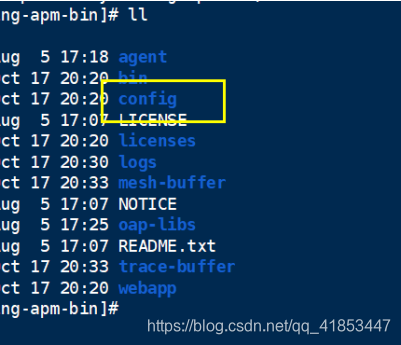


storage:
elasticsearch:
# nameSpace: ${SW_NAMESPACE:""}
clusterNodes: ${SW_STORAGE_ES_CLUSTER_NODES:192.168.240.133:9200}
# user: ${SW_ES_USER:""}
# password: ${SW_ES_PASSWORD:""}
indexShardsNumber: ${SW_STORAGE_ES_INDEX_SHARDS_NUMBER:2}
indexReplicasNumber: ${SW_STORAGE_ES_INDEX_REPLICAS_NUMBER:0}
# # Those data TTL settings will override the same settings in core module.
# recordDataTTL: ${SW_STORAGE_ES_RECORD_DATA_TTL:7} # Unit is day
# otherMetricsDataTTL: ${SW_STORAGE_ES_OTHER_METRIC_DATA_TTL:45} # Unit is day
# monthMetricsDataTTL: ${SW_STORAGE_ES_MONTH_METRIC_DATA_TTL:18} # Unit is month
# # Batch process setting, refer to https://www.elastic.co/guide/en/elasticsearch/client/java-api/5.5/java-docs-bulk-processor.html
bulkActions: ${SW_STORAGE_ES_BULK_ACTIONS:1000} # Execute the bulk every 1000 requests
flushInterval: ${SW_STORAGE_ES_FLUSH_INTERVAL:10} # flush the bulk every 10 seconds whatever the number of requests
concurrentRequests: ${SW_STORAGE_ES_CONCURRENT_REQUESTS:2} # the number of concurrent requests
metadataQueryMaxSize: ${SW_STORAGE_ES_QUERY_MAX_SIZE:5000}
# segmentQueryMaxSize: ${SW_STORAGE_ES_QUERY_SEGMENT_SIZE:200}
# h2:
# driver: ${SW_STORAGE_H2_DRIVER:org.h2.jdbcx.JdbcDataSource}
# url: ${SW_STORAGE_H2_URL:jdbc:h2:mem:skywalking-oap-db}
# user: ${SW_STORAGE_H2_USER:sa}
# metadataQueryMaxSize: ${SW_STORAGE_H2_QUERY_MAX_SIZE:5000}
# mysql:
# metadataQueryMaxSize: ${SW_STORAGE_H2_QUERY_MAX_SIZE:5000}
注意:启动SkyWalking之前需要先启动elasticsearch
2、启动:进入bin目录执行
命令:
./startup.sh
浏览器访问:http://192.168.240.133:8080/
端口默认是:8080
配置文件的最后出现nacos的配置,说明也只是nacos的配置,可以做研究。

八、kibana安装
下载地址:https://www.elastic.co/cn/downloads/

文档地址:https://www.elastic.co/guide/en/kibana/index.html
注意:kibana安装的版本一定要和elasticsearch的版本一致。
- 配置文件配置:
配置文件地址:config/kibana.yml

# 端口号
server.port: 5601
# 允许那些地址可以访问
server.host: "0.0.0.0"
# elasticsearch所在的地址
elasticsearch.hosts: ["http://192.168.240.133:9200"]
# kibana的索引
#kibana.index: ".kibana"
# elasticsearch的用户名和密码
#elasticsearch.username: "user"
#elasticsearch.password: "pass"
- 完成配置如下:
# Kibana is served by a back end server. This setting specifies the port to use.
# 端口号
server.port: 5601
# Specifies the address to which the Kibana server will bind. IP addresses and host names are both valid values.
# The default is 'localhost', which usually means remote machines will not be able to connect.
# To allow connections from remote users, set this parameter to a non-loopback address.
# 允许那些地址可以访问
server.host: "0.0.0.0"
# Enables you to specify a path to mount Kibana at if you are running behind a proxy.
# Use the `server.rewriteBasePath` setting to tell Kibana if it should remove the basePath
# from requests it receives, and to prevent a deprecation warning at startup.
# This setting cannot end in a slash.
#server.basePath: ""
# Specifies whether Kibana should rewrite requests that are prefixed with
# `server.basePath` or require that they are rewritten by your reverse proxy.
# This setting was effectively always `false` before Kibana 6.3 and will
# default to `true` starting in Kibana 7.0.
#server.rewriteBasePath: false
# The maximum payload size in bytes for incoming server requests.
#server.maxPayloadBytes: 1048576
# The Kibana server's name. This is used for display purposes.
#server.name: "your-hostname"
# The URLs of the Elasticsearch instances to use for all your queries.
# elasticsearch所在的地址
elasticsearch.hosts: ["http://192.168.240.133:9200"]
# When this setting's value is true Kibana uses the hostname specified in the server.host
# setting. When the value of this setting is false, Kibana uses the hostname of the host
# that connects to this Kibana instance.
#elasticsearch.preserveHost: true
# Kibana uses an index in Elasticsearch to store saved searches, visualizations and
# dashboards. Kibana creates a new index if the index doesn't already exist.
# kibana的索引
#kibana.index: ".kibana"
# The default application to load.
#kibana.defaultAppId: "home"
# If your Elasticsearch is protected with basic authentication, these settings provide
# the username and password that the Kibana server uses to perform maintenance on the Kibana
# index at startup. Your Kibana users still need to authenticate with Elasticsearch, which
# is proxied through the Kibana server.
# elasticsearch的用户名和密码
#elasticsearch.username: "user"
#elasticsearch.password: "pass"
# Enables SSL and paths to the PEM-format SSL certificate and SSL key files, respectively.
# These settings enable SSL for outgoing requests from the Kibana server to the browser.
#server.ssl.enabled: false
#server.ssl.certificate: /path/to/your/server.crt
#server.ssl.key: /path/to/your/server.key
# Optional settings that provide the paths to the PEM-format SSL certificate and key files.
# These files validate that your Elasticsearch backend uses the same key files.
#elasticsearch.ssl.certificate: /path/to/your/client.crt
#elasticsearch.ssl.key: /path/to/your/client.key
# Optional setting that enables you to specify a path to the PEM file for the certificate
# authority for your Elasticsearch instance.
#elasticsearch.ssl.certificateAuthorities: [ "/path/to/your/CA.pem" ]
# To disregard the validity of SSL certificates, change this setting's value to 'none'.
#elasticsearch.ssl.verificationMode: full
# Time in milliseconds to wait for Elasticsearch to respond to pings. Defaults to the value of
# the elasticsearch.requestTimeout setting.
#elasticsearch.pingTimeout: 1500
# Time in milliseconds to wait for responses from the back end or Elasticsearch. This value
# must be a positive integer.
#elasticsearch.requestTimeout: 30000
# List of Kibana client-side headers to send to Elasticsearch. To send *no* client-side
# headers, set this value to [] (an empty list).
#elasticsearch.requestHeadersWhitelist: [ authorization ]
# Header names and values that are sent to Elasticsearch. Any custom headers cannot be overwritten
# by client-side headers, regardless of the elasticsearch.requestHeadersWhitelist configuration.
#elasticsearch.customHeaders: {}
# Time in milliseconds for Elasticsearch to wait for responses from shards. Set to 0 to disable.
#elasticsearch.shardTimeout: 30000
# Time in milliseconds to wait for Elasticsearch at Kibana startup before retrying.
#elasticsearch.startupTimeout: 5000
# Logs queries sent to Elasticsearch. Requires logging.verbose set to true.
#elasticsearch.logQueries: false
# Specifies the path where Kibana creates the process ID file.
#pid.file: /var/run/kibana.pid
# Enables you specify a file where Kibana stores log output.
#logging.dest: stdout
# Set the value of this setting to true to suppress all logging output.
#logging.silent: false
# Set the value of this setting to true to suppress all logging output other than error messages.
#logging.quiet: false
# Set the value of this setting to true to log all events, including system usage information
# and all requests.
#logging.verbose: false
# Set the interval in milliseconds to sample system and process performance
# metrics. Minimum is 100ms. Defaults to 5000.
#ops.interval: 5000
# Specifies locale to be used for all localizable strings, dates and number formats.
#i18n.locale: "en"
- 启动kibana
在kibana的bin目录下创建启动脚本
touch startup.sh
#!/bin/bash
nohup /usr/local/kibana-7.3.2-linux-x86_64/bin/kibana --allow-root >> /usr/local/kibana-7.3.2-linux-x86_64/output.log 2>&1 &
nohup 绝对路径 >> 指定输出的日志文件 2&1 & 【表示后台运行】
–allow-root:表示可以root命令执行

用root授权:
chmod a+x startup.sh
查看启动日志
tail -f output.log
访问:http://192.168.240.133:5601/
注意:记得在防火墙中开启端口号
- 关闭
不建议使用杀死进程的方式,但是怎么关闭欢迎下方留言。
九、 Logstash安装
下载地址:https://www.elastic.co/cn/downloads/

注意:版本一定要和kibana和elasticsearch保持一致
-
下载地址:https://www.elastic.co/guide/en/logstash/6.6/index.html
-
下载地址:https://www.elastic.co/guide/en/logstash/current/index.html
上传logstash到Linux上,加载在/usr/local目录 -
jvm.options配置
位置:/usr/local/logstash-6.6.2/config

- 复制logstash-sample.conf配置文件,重命名为:logstash.conf
将原来的全部删除,复制新的数据
# Sample Logstash configuration for creating a simple
# Beats -> Logstash -> Elasticsearch pipeline.
logstash -f logstash.conf
input {
# 从文件读取日志信息
file {
path => "/var/log/messages"
type => "system"
start_position => "beginning"
}
}
filter {
}
output {
# 标准输出
stdout {}
}
- 启动
创建启动脚本
命令:
touch startup.sh
root命令授权:
chmod a+x startup.sh
启动速度很慢,需要稍等片刻。
因为是java写的,所以利用jps查看

扩展
1、防火墙设置
- 开启防火墙
systemctl start firewalld
- 关闭防火墙
systemctl stop firewalld
- 查看防火墙状态
systemctl status firewalld
- 设置开机启动
systemctl enable firewalld
- 禁用开机启动
systemctl disable firewalld
- 重启防火墙
firewall-cmd --reload
- 开放端口(修改后需要重启防火墙方可生效)
firewall-cmd --zone=public --add-port=8080/tcp --permanent
- 查看开放的端口
firewall-cmd --list-ports
- 关闭端口
firewall-cmd --zone=public --remove-port=8080/tcp --permanent
- 指定端口号查询
netstat -ntulp | grep 端口号
- 安装wget命令
yum install wget























 22万+
22万+

 被折叠的 条评论
为什么被折叠?
被折叠的 条评论
为什么被折叠?








