EasyExcel
EasyExcel相比于EasyPoi性能好一点,特别是在大数据量时候,EasyExcel的性能相较于更好一些。对于普通低数据量的导入导出EasyExcel占用资源的数量相对少一些。
1. 初体验
1.1 依赖
<!--目前最新的版本-->
<dependency>
<groupId>com.alibaba</groupId>
<artifactId>easyexcel</artifactId>
<version>3.0.5</version>
</dependency>
1.2 注解
@ExcelProperty
- 作用: 用于指定实体类属性和表格列名称的映射关系
- 举个栗子:
@ExcelProperty("编号")
- 注解源码
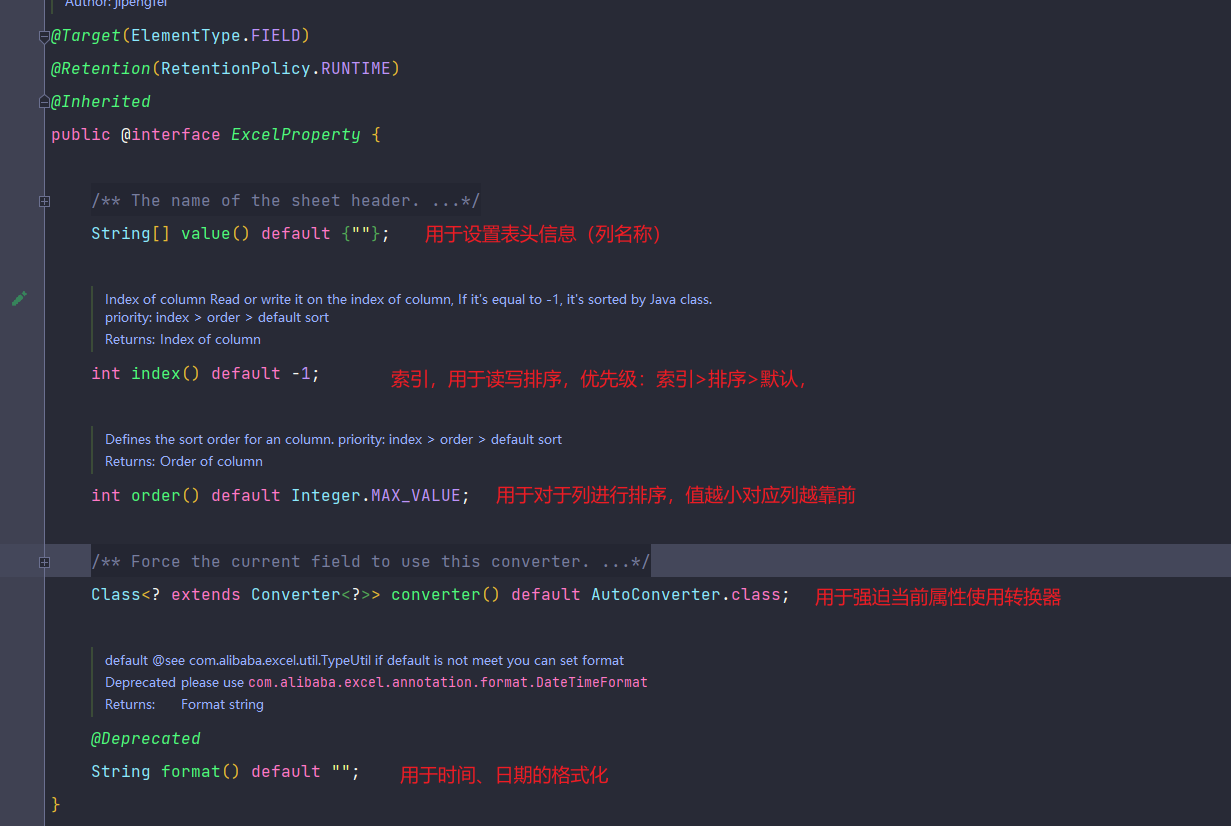
@ColumnWidth
- 作用: 用于指定某个属性对应的表格列的宽度。
- 举个栗子:
@ExcelProperty(value = "编号")
@ColumnWidth(20)
private Long id;
@HeadRowHeight
- 作用: 用于设置头部行高 用于类上
- 举个例子:
@HeadRowHeight()
@ContentRowHeight()
public class User implements Serializable {
...
}
@ContentRowHeight
- 作用: 用于设置表格内容每行的行高 用于类上
@ExcelIgnore
- 作用: 只作为一个属性标记,用于标记该属性不被导出到excel。
@DateTimeFormat
- 用于格式化日期。注意: 此处是excel包下的
@NumberFormat
- 标注在成员变量上,数字转换,代码中用String类型的成员变量去接收excel数字格式的数据会调用这个注解。里边的value参照java.text.DecimalFormat
@ExcelIgnoreUnannotated
- 标注在类上。
不标注该注解时,默认类中所有的成员变量都会参与读写,无论是否在成员变量上加了@ExcelProperty的注解。
标注该注解后,类中的成员变量如果没有标注@ExcelProperty注解将不会参与读写。
1.3 写操作
3.1 简单写
- 官方demo的
//第一种写法
String filePath = "C:\\Users\\ArchieSean\\Desktop\\a.xlsx";
//doWrite会默认自动关流,这种写法导出没有表格标题
EasyExcel.write(filePath, User.class)
//设置写入第一个工作簿,并且工作簿命名为 ‘用户信息’
.sheet(0, "用户信息")
//执行写入操作,入参支持集合、lambda表达式
.doWrite(users);
//第二种写法
String filePath = "C:\\Users\\ArchieSean\\Desktop\\b.xlsx";
ExcelWriter excelWriter = EasyExcel.write(filePath, User.class).build();
//构建工作簿对象
WriteSheet writeSheet = EasyExcel.writerSheet("模板").build();
excelWriter.write(users, writeSheet);
//关闭资源
excelWriter.finish();
3.2 指定写
EasyExcel.write(filePath, User.class)
.includeColumnFiledNames() //指定导出哪些属性
.excludeColumnFiledNames() //指定不导出哪些属性
3.3 分页写
String filePath = "C:\\Users\\ArchieSean\\Desktop\\b.xlsx";
//构建工作簿对象,一个文件只需要构建一个
ExcelWriter excelWriter = EasyExcel.write(filePath, User.class).build();
//构建一个sheet,默认为第一个sheet
WriteSheet writeSheet = EasyExcel.writerSheet("模板").build();
//循环调用,并控制数量
excelWriter.write(users, writeSheet);
//手动关流
excelWriter.finish();
3.4 图片导出
//第一种解决方案:【常用】
//1.将图片对应的属性更改为URL
//2.通过new的方式将string转为URL,直接写出即可
//图片的所有解决方案:
private File file;
private InputStream inputStream; //imageData.setInputStream(FileUtils.openInputStream(new File(imagePath));
/**
* 如果string类型 必须指定转换器,string默认转换成string
*/
@ExcelProperty(converter = StringImageConverter.class)
private String string; //直接写出
private byte[] byteArray; //FileUtils.readFileToByteArray(new File(imagePath))
/**
* 根据url导出
*
* @since 2.1.1
*/
private URL url; //new URL(filePath)
3.5 自定义样式
样式策略: WriteCellSty类
// 头的策略
WriteCellStyle headWriteCellStyle = new WriteCellStyle();
// 内容的策略
WriteCellStyle contentWriteCellStyle = new WriteCellStyle();
- WriteCellSty源码
//用于格式化头部日期
private DataFormatData dataFormatData;
//设置字体相关样式(字体名称、大小、斜体、删除线、颜色、设置普通/上标/下标、下划线类型、字符集、加粗)
private WriteFont writeFont;
//使用隐藏
private Boolean hidden;
//使用锁定
private Boolean locked;
//是否打开样式的“引用前缀、或者123前缀”
private Boolean quotePrefix;
//单元格水平对齐方式(普通/左对齐/居中/右对齐/填充/栅格/中心选择/分散)
private HorizontalAlignment horizontalAlignment;
//是否换行
private Boolean wrapped;
//设置单元格的垂直对齐方式(顶对齐/水平对齐/底部对齐/栅格/分散)
private VerticalAlignment verticalAlignment;
//设置单元格文本的旋转度数
private Short rotation;
//设置单元格中文本缩进的空格数
private Short indent;
//左边框类型(无边框/线/点线/双实线)
private BorderStyle borderLeft;
//右边框线
private BorderStyle borderRight;
//顶部边框线
private BorderStyle borderTop;
//底部边框线
private BorderStyle borderBottom;
//左边框的颜色 -IndexedColors
private Short leftBorderColor;
//右边框颜色
private Short rightBorderColor;
//顶部边框颜色
private Short topBorderColor;
//底部边框颜色
private Short bottomBorderColor;
//设置单元格填充图案类型
private FillPatternType fillPatternType;
//设置后景色填充单元格
private Short fillBackgroundColor;
//设置前景色填充单元格
private Short fillForegroundColor;
//设置单元格大小自动适应文本
private Boolean shrinkToFit;
样式设置:HorizontalCellStyleStrategy
- HorizontalCellStyleStrategy的家族
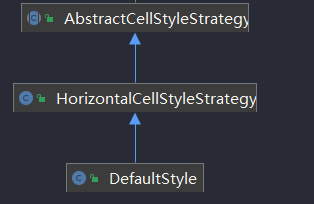
- 基本使用
-
- 源码:
public HorizontalCellStyleStrategy(WriteCellStyle headWriteCellStyle, WriteCellStyle contentWriteCellStyle) {
this.headWriteCellStyle = headWriteCellStyle;
if (contentWriteCellStyle != null) {
this.contentWriteCellStyleList = ListUtils.newArrayList(contentWriteCellStyle);
}
}
-
- 使用:
HorizontalCellStyleStrategy strategy = new HorizontalCellStyleStrategy(头部样式, 内容样式);
- 注意: 在pojo类上添加的列宽、行高会样式继承
3.6 模板写出
- 将模板放在项目当中,写出时设置模板,通过withTemplate()方法设置模板。
- 举个例子
/**
* 根据模板写入
* <p>1. 创建excel对应的实体对象 参照{@link IndexData}
* <p>2. 使用{@link ExcelProperty}注解指定写入的列
* <p>3. 使用withTemplate 写取模板
* <p>4. 直接写即可
*/
@Test
public void templateWrite() {
//模板文件路径
String templateFileName = TestFileUtil.getPath() + "demo" + File.separator + "demo.xlsx";
//写出文件路径
String fileName = TestFileUtil.getPath() + "templateWrite" + System.currentTimeMillis() + ".xlsx";
// 这里 需要指定写用哪个class去写,然后写到第一个sheet,名字为模板 然后文件流会自动关闭
EasyExcel.write(fileName, DemoData.class).withTemplate(templateFileName).sheet().doWrite(data());
}
3.7 合并单元格
- 使用的类:LoopMergeStrategy
- 源码:
/**
* 用于给某行某列进行横向扩充
*/
public class LoopMergeStrategy implements RowWriteHandler {
/**
* 迭代行
*/
private int eachRow;
/**
* 扩展列
*/
private int columnExtend;
/**
* 当前列
*/
private int columnIndex;
}
- 使用:
//每两行的第一列,默认扩展1
LoopMergeStrategy loopMergeStrategy = new LoopMergeStrategy(2, 0);
//使用上边的合并策略
EasyExcel.write(fileName, DemoData.class).registerWriteHandler(loopMergeStrategy).sheet("模板")
.doWrite(data());
1.4 读操作
4.1 简单读
String filePath = "C:\\Users\\ArchieSean\\Desktop\\b.xlsx";
/*
* 构建一个读的工作簿对象
* @param pathName 要读的文件的路径
* @param head 文件中每一行数据要存储到的实体的类型class
* @param readListener 读监听器,每读一行内容,都会调用一次对象的invoke,在invoke可以操作使用读取到的数据
* @return Excel reader builder.
*/
EasyExcel.read(filePath, User.class, new AnalysisEventListener<User>() {
@Override
public void invoke(User data, AnalysisContext context) {
System.out.println(data.toString());
}
@Override
public void doAfterAllAnalysed(AnalysisContext context) {
System.out.println("=======解析完成===");
}
}).sheet(0).doRead();
4.2 读多个sheet
- 一次读全部sheet
// 这里需要注意 DemoDataListener的doAfterAllAnalysed 会在每个sheet读取完毕后调用一次。然后所有sheet都会往同一个DemoDataListener里面写
EasyExcel.read(fileName, DemoData.class, new DemoDataListener()).doReadAll();
- 读部分sheet
ExcelReader excelReader = EasyExcel.read(fileName).build();
// 这里为了简单 所以注册了 同样的head 和Listener 自己使用功能必须不同的Listener
ReadSheet readSheet1 =
EasyExcel.readSheet(0).head(DemoData.class).registerReadListener(new DemoDataListener()).build();
ReadSheet readSheet2 =
EasyExcel.readSheet(1).head(DemoData.class).registerReadListener(new DemoDataListener()).build();
// 这里注意 一定要把sheet1 sheet2 一起传进去,不然有个问题就是03版的excel 会读取多次,浪费性能
excelReader.read(readSheet1, readSheet2);
// 这里千万别忘记关闭,读的时候会创建临时文件,到时磁盘会崩的
excelReader.finish();
4.3 日期、数字或者自定义格式转换
- 转日期
@DateTimeFormat("yyyy年MM月dd日HH时mm分ss秒")
- 转数字
//数字转百分比
@NumberFormat("#.##%")























 1万+
1万+











 被折叠的 条评论
为什么被折叠?
被折叠的 条评论
为什么被折叠?










