今天我们使用GUI来做一个绘画板小项目
本次项目使用mvc设计,整体框架如下所设计
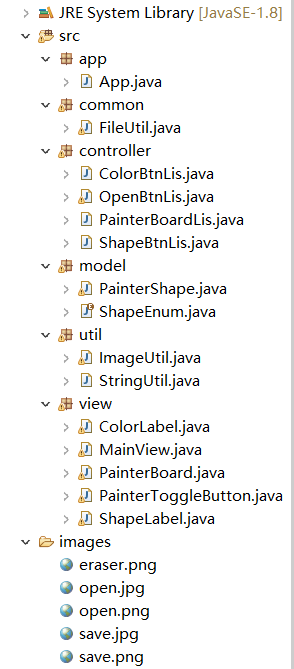
一、view层
1.1 创建主界面类 MainView.java
/**
* 绘画板显示界面
* @author LinChi
*
*/
import java.awt.BorderLayout;
import java.awt.Color;
import java.awt.FlowLayout;
import java.awt.Graphics;
import javax.swing.BorderFactory;
import javax.swing.ButtonGroup;
import javax.swing.JButton;
import javax.swing.JFrame;
import javax.swing.JLabel;
import javax.swing.JPanel;
import javax.swing.JToggleButton;
import javax.swing.JToolBar;
import controller.ColorBtnLis;
import controller.OpenBtnLis;
import controller.PainterBoardLis;
import controller.ShapeBtnLis;
import model.ShapeEnum;
import util.ImageUtil;
public class MainView extends JFrame{
//工具条
private JToolBar jtb;
//工具栏按钮
//形状按钮
private JToggleButton shapeBtns[];
//颜色按钮
private JToggleButton colorBtns[];
//定义颜色
private static final Color[] COLORS = {Color.BLACK,Color.RED,Color.GREEN,Color.BLUE,Color.WHITE,Color.GRAY};
//操作按钮
private JButton saveBtn;
private JButton openBtn;
//填充按钮
private JToggleButton fillBtn;
//画布
private PainterBoard painter;
//状态栏
private JPanel typeBar;
//标签
private ShapeLabel shapeLab;
private ColorLabel colorLab;
//当前形状
private ShapeEnum nowShape = ShapeEnum.values()[0];
//当前颜色
private Color nowColor = COLORS[0];
//橡皮擦半径
private int eraserRadio = 5;
public MainView() {
super("绘画板");
this.setSize(500,400);
this.setLocationRelativeTo(null);
//添加工具栏组件
addJToolBar();
//添加状态栏
addTypeBar();
//添加画布
addPainter();
//添加事件
addLinstener();
this.setVisible(true);
this.setDefaultCloseOperation(JFrame.EXIT_ON_CLOSE);
}
/**
* 添加画布
*/
private void addPainter() {
this.painter = new PainterBoard();
//添加到窗口的中部
this.add(this.painter);
}
/**
* 添加监听器
*/
private void addLinstener() {
//形状监听器
//创建监听器对象
ShapeBtnLis shapeBtnLis = new ShapeBtnLis(this);
for(JToggleButton shapeLis:this.shapeBtns) {
shapeLis.addItemListener(shapeBtnLis);
}
//颜色监听器
ColorBtnLis colorBtnLis = new ColorBtnLis(this);
for(JToggleButton colorLis:this.colorBtns) {
colorLis.addItemListener(colorBtnLis);
}
//画布监听器
PainterBoardLis pbs = new PainterBoardLis(this);
//添加鼠标触摸事件
this.painter.addMouseListener(pbs);
//添加鼠标拖拽事件
this.painter.addMouseMotionListener(pbs);
//添加保存打开操作监听
OpenBtnLis openLis = new OpenBtnLis(this);
this.saveBtn.addActionListener(openLis);
this.openBtn.addActionListener(openLis);
this.fillBtn.addActionListener(openLis);
}
/**
* 状态栏组件
*/
private void addTypeBar() {
//构造状态栏 使用流式布局管理器
typeBar = new JPanel(new FlowLayout(FlowLayout.LEFT,10,5));
//设置边界
typeBar.setBorder(BorderFactory.createEtchedBorder());
//添加标签
JLabel shapeInFoLab = new JLabel("当前形状:");
typeBar.add(shapeInFoLab);
//构造形状
this.shapeLab = new ShapeLabel(ShapeEnum.SPACE,nowShape);
typeBar.add(shapeLab);
JLabel colorInFoLab = new JLabel("当前颜色:");
typeBar.add(colorInFoLab);
this.colorLab = new ColorLabel(ShapeEnum.SPACE,nowColor);
typeBar.add(this.colorLab);
//添加到南部
this.add(typeBar,BorderLayout.SOUTH);
}
/**
* 工具栏组件
*/
private void addJToolBar() {
//构造工具栏按钮
jtb = new JToolBar();
//设置按钮数组值
ShapeEnum[] btnShapeArryays = ShapeEnum.values();
//定义按钮组
ButtonGroup shapeBtnsGrop = new ButtonGroup();
//构造形状按钮
shapeBtns = new JToggleButton[btnShapeArryays.length];
//循环构造按钮
for(int i = 0;i<shapeBtns.length;i++) {
shapeBtns[i] = new PainterToggleButton(btnShapeArryays[i]);
//将按钮添加到组
shapeBtnsGrop.add(shapeBtns[i]);
//将按钮添加到工具栏
jtb.add(shapeBtns[i]);
}
//设定线为默认图形
shapeBtns[0].setSelected(true);
//添加工具栏分割
jtb.addSeparator();
//定义颜色按钮组
ButtonGroup colorsBtnGrop = new ButtonGroup();
//构造颜色按钮
colorBtns = new JToggleButton[COLORS.length];
//循环创建按钮
for(int i = 0;i<colorBtns.length;i++) {
//构造按钮,使用矩形填充
colorBtns[i] = new PainterToggleButton(ShapeEnum.ELLIPSE,COLORS[i]);
//将按钮添加到按钮组
colorsBtnGrop.add(colorBtns[i]);
//将按钮添加到工具栏
jtb.add(colorBtns[i]);
}
//设定黑色为默认颜色
colorBtns[0].setSelected(true);
//添加工具栏的分割
jtb.addSeparator();
//添加填充状态按钮
fillBtn = new JToggleButton("绘制") {
@Override
public void paint(Graphics g) {
// TODO Auto-generated method stub
super.paint(g);
}
};
jtb.add(fillBtn);
//添加工具栏的分割
jtb.addSeparator();
//添加保存按钮
saveBtn = new JButton(ShapeEnum.SPACE) {
@Override
public void paint(Graphics g) {
//调用Jbutton的paint方法,绘制按钮默认的外观
super.paint(g);
//绘制图形
g.drawImage(ImageUtil.getImageByLocalFilePath("images/save.png"), 5, 5, 20, 20,null);
}
};
//将保存按钮添加到工具栏
jtb.add(saveBtn);
//添加打开按钮
openBtn = new JButton(ShapeEnum.SPACE) {
@Override
public void paint(Graphics g) {
//调用Jbutton的paint方法,绘制按钮默认的外观
super.paint(g);
//绘制图形
g.drawImage(ImageUtil.getImageByLocalFilePath("images/open.png"), 5, 5, 25, 25,null);
}
};
//将保存按钮添加到工具栏
jtb.add(openBtn);
//将工具栏添加到面板的北部
this.add(jtb,BorderLayout.NORTH);
}
public JToolBar getJtb() {
return jtb;
}
public void setJtb(JToolBar jtb) {
this.jtb = jtb;
}
public JToggleButton[] getShapeBtns() {
return shapeBtns;
}
public void setShapeBtns(JToggleButton[] shapeBtns) {
this.shapeBtns = shapeBtns;
}
public JToggleButton[] getColorBtns() {
return colorBtns;
}
public void setColorBtns(JToggleButton[] colorBtns) {
this.colorBtns = colorBtns;
}
public JButton getSaveBtn() {
return saveBtn;
}
public void setSaveBtn(JButton saveBtn) {
this.saveBtn = saveBtn;
}
public JButton getOpenBtn() {
return openBtn;
}
public void setOpenBtn(JButton openBtn) {
this.openBtn = openBtn;
}
public PainterBoard getPainter() {
return painter;
}
public void setPainter(PainterBoard painter) {
this.painter = painter;
}
public JPanel getTypeBar() {
return typeBar;
}
public void setTypeBar(JPanel typeBar) {
this.







 最低0.47元/天 解锁文章
最低0.47元/天 解锁文章














 337
337











 被折叠的 条评论
为什么被折叠?
被折叠的 条评论
为什么被折叠?








