
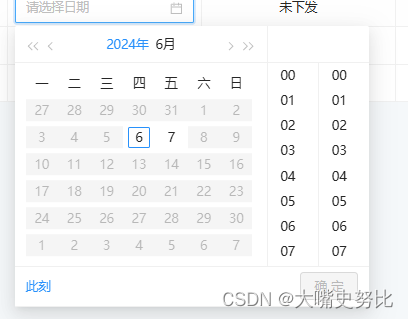
想要做到如图所示的效果,代码如下:
第一个是只能选择某一天,第二个是只能选择某一个时间段
<a-date-picker
v-model:value="record.onTimeStr"
:show-time="{ format: 'HH:mm' }"
valueFormat="YYYY-MM-DD HH:mm:ss"
:disabled="record.onTimeStatus === 'delivered'"
:disabled-date="disableDate"
/>
disableDate(current) {
// console.log('time', this.where.workDateStr, current);
const res = dayjs(this.where.workDateStr).toISOString();
const date = dayjs();
const day = date.date();
const year = date.year();
const month = date.month();
return current.isBefore(res, 'day') || current.isAfter(res, 'day');
// return current.date() !== day || current.year() !== year || current.month() !== month;
},<template #time2="{ record }">
<a-space
><a-date-picker
v-model:value="record.offTimeStr"
:show-time="{ format: 'HH:mm' }"
valueFormat="YYYY-MM-DD HH:mm:ss"
:disabled="record.offTimeStatus === 'delivered'"
:disabled-date="current => disableDate2(current, record)"
/>
</a-space>
</template>
disableDate2(current) {
// const today = dayjs();
// const tomorrow = today.add(1, 'day');
// return current.isBefore(today, 'day') || current.isAfter(tomorrow, 'day');
const res = dayjs(this.where.workDateStr);
const tomorrow = res.add(1, 'day');
return current.isBefore(res, 'day') || current.isAfter(tomorrow, 'day');
},




















 1万+
1万+











 被折叠的 条评论
为什么被折叠?
被折叠的 条评论
为什么被折叠?








