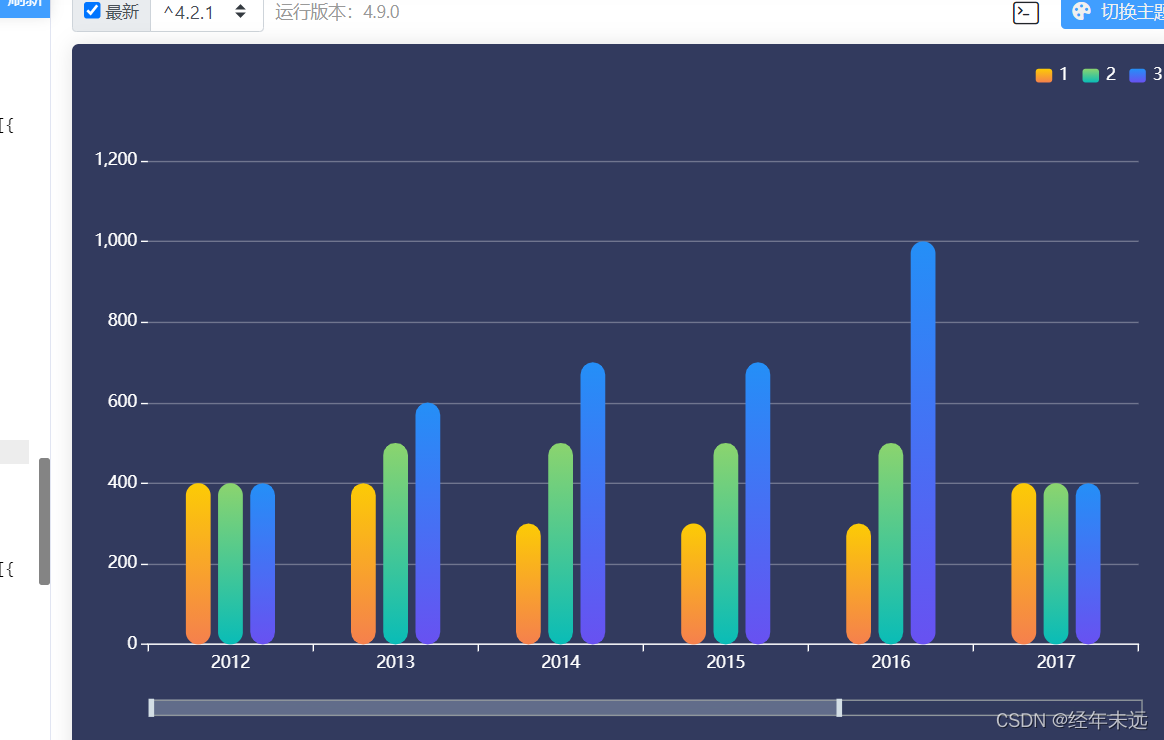
var option = {
backgroundColor:'#323a5e',
tooltip: {
trigger: 'axis',
axisPointer: {
type: 'shadow'
}
},
grid: {
left: '2%',
right: '4%',
bottom: '14%',
top:'16%',
containLabel: true
},
legend: {
data: ['1', '2', '3'],
right: 10,
top:12,
textStyle: {
color: "#fff"
},
itemWidth: 12,
itemHeight: 10,
},
xAxis: {
type: 'category',
data: ['2012','2013','2014','2015','2016','2017','2018','2019'],
axisLine: {
lineStyle: {
color: 'white'
}
},
axisLabel: {
textStyle: {
fontFamily: 'Microsoft YaHei'
}
},
},
yAxis: {
type: 'value',
max:'1200',
axisLine: {
show: false,
lineStyle: {
color: 'white'
}
},
splitLine: {
show: true,
lineStyle: {
color: 'rgba(255,255,255,0.3)'
}
},
axisLabel: {}
},
"dataZoom": [{
"show": true,
"height": 12,
"xAxisIndex": [
0
],
bottom:'8%',
"start": 10,
"end": 90,
handleIcon: 'path://M306.1,413c0,2.2-1.8,4-4,4h-59.8c-2.2,0-4-1.8-4-4V200.8c0-2.2,1.8-4,4-4h59.8c2.2,0,4,1.8,4,4V413z',
handleSize: '110%',
handleStyle:{
color:"#d3dee5",
},
textStyle:{
color:"#fff"},
borderColor:"#90979c"
}, {
"type": "inside",
"show": true,
"height": 15,
"start": 1,
"end": 35
}],
series: [{
name: '1',
type: 'bar',
barWidth: '15%',
itemStyle: {
normal: {
color: new echarts.graphic.LinearGradient(0, 0, 0, 1, [{
offset: 0,
color: '#fccb05'
}, {
offset: 1,
color: '#f5804d'
}]),
barBorderRadius: 12,
},
},
data: [400, 400, 300, 300, 300, 400, 400, 400, 300]
},
{
name: '2',
type: 'bar',
barWidth: '15%',
itemStyle: {
normal: {
color: new echarts.graphic.LinearGradient(0, 0, 0, 1, [{
offset: 0,
color: '#8bd46e'
}, {
offset: 1,
color: '#09bcb7'
}]),
barBorderRadius: 11,
}
},
data: [400, 500, 500, 500, 500, 400,400, 500, 500]
},
{
name: '3',
type: 'bar',
barWidth: '15%',
itemStyle: {
normal: {
color: new echarts.graphic.LinearGradient(0, 0, 0, 1, [{
offset: 0,
color: '#248ff7'
}, {
offset: 1,
color: '#6851f1'
}]),
barBorderRadius: 11,
}
},
data: [400, 600, 700, 700, 1000, 400, 400, 600, 700]
}]
};
var app = {
currentIndex: -1,
};
setInterval(function () {
var dataLen = option.series[0].data.length;
myChart.dispatchAction({
type: 'downplay',
seriesIndex: 0,
dataIndex: app.currentIndex
});
app.currentIndex = (app.currentIndex + 1) % dataLen;
myChart.dispatchAction({
type: 'highlight',
seriesIndex: 0,
dataIndex: app.currentIndex,
});
myChart.dispatchAction({
type: 'showTip',
seriesIndex: 0,
dataIndex: app.currentIndex
});
}, 1000);
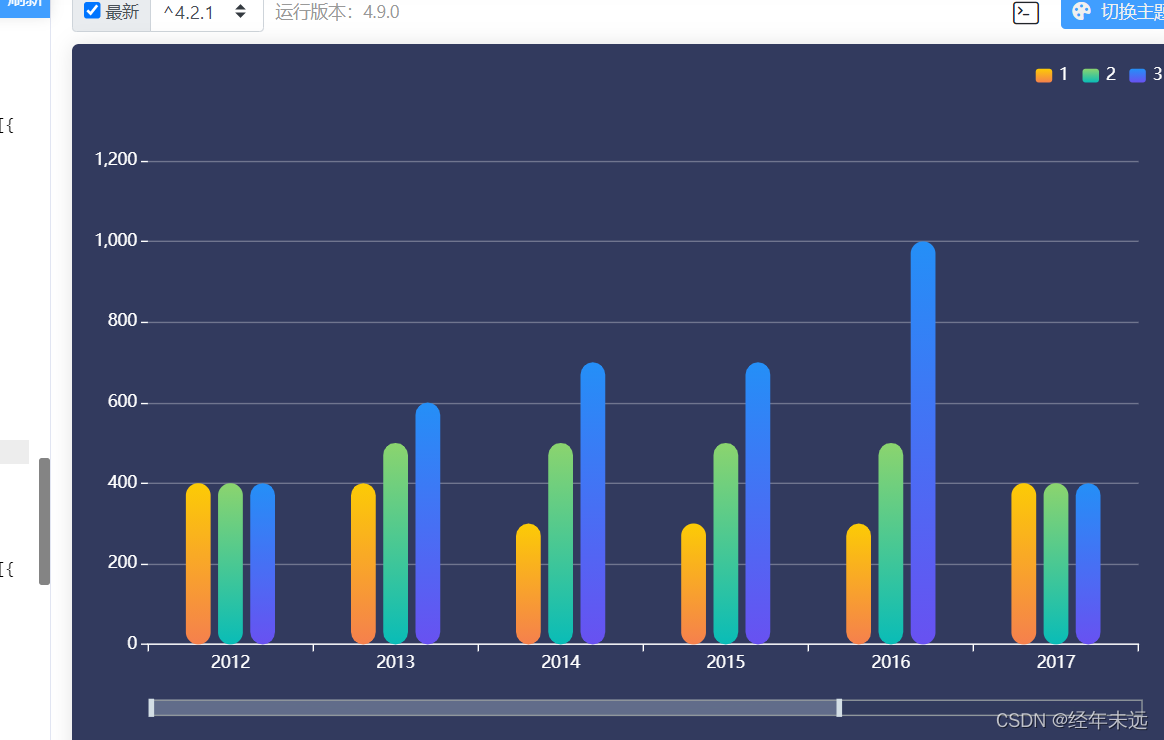























 被折叠的 条评论
为什么被折叠?
被折叠的 条评论
为什么被折叠?








