入门:opencv-python-code
图像基础
读入显示图像
import cv2
import numpy as np
from matplotlib import pyplot as plt
img = cv2.imread('img/1.jpg',0)
cv2.imshow('image',img)
#cv2.namedWindow('image', cv2.WINDOW_NORMAL) #在新窗口中显示
用matplotlib 显示图像
plt.imshow(img, cmap='gray', interpolation='bicubic')
#camp='gray'表示显示灰度图像,若默认则为RGB模式,但是OpenCV读取为BGR模式所以会有问题
plt.xticks([]), plt.yticks([])
plt.show()
按键退出
## 键入esc时退出,s保存退出
k = cv2.waitKey(0)
if k == 27:
cv2.destoryAllWindows()
elif k == ord('s'):
cv2.immwrite('img/1.jpg', img)
cv2.destoryAllWindows()
视频基础
视频操作
# 打开摄像头并灰度化显示
import cv2
capture = cv2.VideoCapture(0)
# 播放本地视频 capture = cv2.VideoCapture('demo_video.mp4')
while(True):
# 获取一帧
ret, frame = capture.read()
# 将这帧转换为灰度图
gray = cv2.cvtColor(frame, cv2.COLOR_BGR2GRAY)
cv2.imshow('frame', gray)
if cv2.waitKey(1) == ord('q'):
break
录制视频
capture = cv2.VideoCapture(0)
# 定义编码方式并创建VideoWriter对象
fourcc = cv2.VideoWriter_fourcc(*'MJPG')
outfile = cv2.VideoWriter('output.avi', fourcc, 25., (640, 480))
while(capture.isOpened()):
ret, frame = capture.read()
if ret:
outfile.write(frame) # 写入文件
cv2.imshow('frame', frame)
if cv2.waitKey(1) == ord('q'):
break
else:
break
图像基本操作
获取像素点
import cv2
img = cv2.imread('demo.png')
px = img[100,90]
print(px)
#结果是 bgr三个值
px_blue = img[100, 90, 0]
print(px_blue)
#结果对比
图片属性
print(img.shape) # (263, 247, 3)
# 形状中包括行数、列数和通道数
height, width, channels = img.shape
# img是灰度图的话:height, width = img.shape
print(img.dtype) # uint8
print(img.size) # 263*247*3=194883
ROI
# 截取ROI
face = img[100:200, 115:188]
cv2.imshow('face', face)
cv2.waitKey(0)
通道的分割与合并
cv2.split()拆分通道&&&cv2.merge()合并通道
b, g, r = cv2.split(img)
img = cv2.merge((b, g, r))
推荐利用numpy高效地提取通道
b = img[:, :, 0]
cv2.imshow('blue', b)
cv2.waitKey(0)
阈值分割
cv2.threshold()&&&cv2.adaptiveThreshold
cv2.threshold()用来实现阈值分割,ret是return value缩写,代表当前的阈值,暂时不用理会。函数有4个参数:
- 参数1:要处理的原图,一般是灰度图
- 参数2:设定的阈值
- 参数3:最大阈值,一般为255
- 参数4:阈值的方式,主要有5种,详情:ThresholdTypes
EX:
import matplotlib.pyplot as plt
# 应用5种不同的阈值方法
ret, th1 = cv2.threshold(img, 127, 255, cv2.THRESH_BINARY)
ret, th2 = cv2.threshold(img, 127, 255, cv2.THRESH_BINARY_INV)
ret, th3 = cv2.threshold(img, 127, 255, cv2.THRESH_TRUNC)
ret, th4 = cv2.threshold(img, 127, 255, cv2.THRESH_TOZERO)
ret, th5 = cv2.threshold(img, 127, 255, cv2.THRESH_TOZERO_INV)
titles = ['Original', 'BINARY', 'BINARY_INV', 'TRUNC', 'TOZERO', 'TOZERO_INV']
images = [img, th1, th2, th3, th4, th5]
# 使用Matplotlib显示
for i in range(6):
plt.subplot(2, 3, i + 1)
plt.imshow(images[i], 'gray')
plt.title(titles[i], fontsize=8)
plt.xticks([]), plt.yticks([]) # 隐藏坐标轴
plt.show()



自适应阈值分割
看得出来固定阈值是在整幅图片上应用一个阈值进行分割,它并不适用于明暗分布不均的图片。 cv2.adaptiveThreshold()自适应阈值会每次取图片的一小部分计算阈值,这样图片不同区域的阈值就不尽相同。它有5个参数,其实很好理解,先看下效果:
# 自适应阈值对比固定阈值
img = cv2.imread('sudu.jpg', 0)
# 固定阈值
ret, th1 = cv2.threshold(img, 127, 255, cv2.THRESH_BINARY)
# 自适应阈值
th2 = cv2.adaptiveThreshold(
img, 255, cv2.ADAPTIVE_THRESH_MEAN_C, cv2.THRESH_BINARY, 11, 4)
th3 = cv2.adaptiveThreshold(
img, 255, cv2.ADAPTIVE_THRESH_GAUSSIAN_C, cv2.THRESH_BINARY, 17, 6)
titles = ['Original', 'Global(v = 127)', 'Adaptive Mean', 'Adaptive Gaussian']
images = [img, th1, th2, th3]
for i in range(4):
plt.subplot(2, 2, i + 1), plt.imshow(images[i], 'gray')
plt.title(titles[i], fontsize=8)
plt.xticks([]), plt.yticks([])
plt.show()
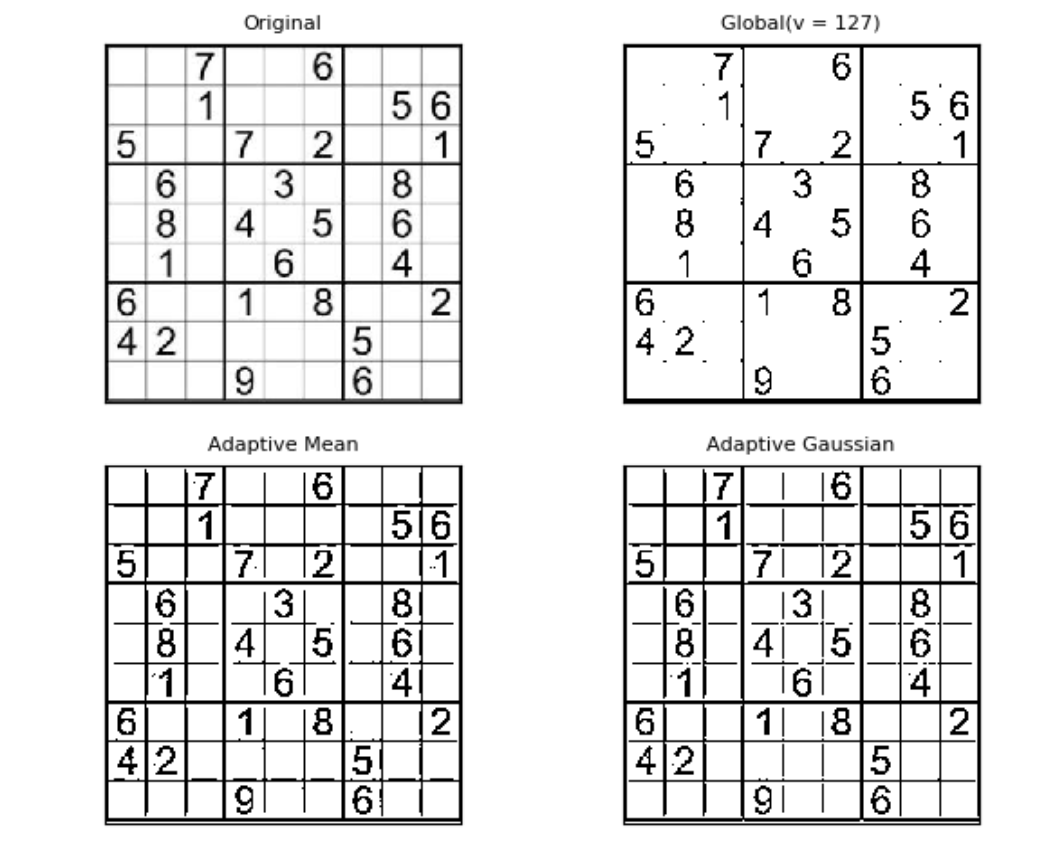
OTSU算法
Otsu算法假设这副图片由前景色和背景色组成,通过统计学方法(最大类间方差)选取一个阈值,将前景和背景尽可能分开,我们先来看下代码,然后详细说明下算法原理。
import cv2
from matplotlib import pyplot as plt
img = cv2.imread('noisy.jpg', 0)
# 固定阈值法
ret1, th1 = cv2.threshold(img, 100, 255, cv2.THRESH_BINARY)
# Otsu阈值法
ret2, th2 = cv2.threshold(img, 0, 255, cv2.THRESH_BINARY + cv2.THRESH_OTSU)
# 先进行高斯滤波,再使用Otsu阈值法
blur = cv2.GaussianBlur(img, (5, 5), 0)
ret3, th3 = cv2.threshold(blur, 0, 255, cv2.THRESH_BINARY + cv2.THRESH_OTSU)
images = [img, 0, th1, img, 0, th2, blur, 0, th3]
titles = ['Original', 'Histogram', 'Global(v=100)',
'Original', 'Histogram', "Otsu's",
'Gaussian filtered Image', 'Histogram', "Otsu's"]
for i in range(3):
# 绘制原图
plt.subplot(3, 3, i * 3 + 1)
plt.imshow(images[i * 3], 'gray')
plt.title(titles[i * 3], fontsize=8)
plt.xticks([]), plt.yticks([])
# 绘制直方图plt.hist,ravel函数将数组降成一维
plt.subplot(3, 3, i * 3 + 2)
plt.hist(images[i * 3].ravel(), 256)
plt.title(titles[i * 3 + 1], fontsize=8)
plt.xticks([]), plt.yticks([])
# 绘制阈值图
plt.subplot(3, 3, i * 3 + 3)
plt.imshow(images[i * 3 + 2], 'gray')
plt.title(titles[i * 3 + 2], fontsize=8)
plt.xticks([]), plt.yticks([])
plt.show()

图像几何变换
缩放
cv2.resize()
import cv2
img = cv2.imread('drawing.jpg')
# 按照指定的宽度、高度缩放图片
res = cv2.resize(img, (132, 150))
# 按照比例缩放,如x,y轴均放大一倍
res2 = cv2.resize(img, None, fx=2, fy=2, interpolation=cv2.INTER_LINEAR)
cv2.imshow('shrink', res), cv2.imshow('zoom', res2)
cv2.waitKey(0)
翻转
cv2.flip()
import cv2
img = cv2.imread('demo.jpg')
dst = cv2.flip(img, 1)
cv2.imshow('flipped', img)
cv2.waitKey(0)
#其中,参数2 = 0:垂直翻转(沿x轴),参数2 > 0: 水平翻转(沿y轴),参数2 < 0: 水平垂直翻转。
平移
cv2.warpAffine()
import cv2
import numpy as np
img = cv2.imread('demo.jpg')
rows, cols = img.shape[:2]
# 定义平移矩阵,需要是numpy的float32类型
# x轴平移100,y轴平移50
M = np.float32([[1, 0, 100], [0, 1, 50]])
# 用仿射变换实现平移
dst = cv2.warpAffine(img, M, (cols, rows))
cv2.imshow('shift', dst)
cv2.waitKey(0)
旋转
旋转同平移一样,也是用仿射变换实现的,因此也需要定义一个变换矩阵。OpenCV直接提供了 cv2.getRotationMatrix2D()函数来生成这个矩阵,该函数有三个参数:
- 参数1:图片的旋转中心
- 参数2:旋转角度(正:逆时针,负:顺时针)
- 参数3:缩放比例,0.5表示缩小一半
import cv2
import numpy as np
img = cv2.imread('demo.jpg')
rows, cols = img.shape[:2]
# 定义平移矩阵,需要是numpy的float32类型
# x轴平移100,y轴平移50
M = np.float32([[1, 0, 100], [0, 1, 50]])
# 用仿射变换实现平移
M = cv2.getRotationMatrix2D((cols / 2, rows / 2), 45, 0.5)
dst = cv2.warpAffine(img, M, (cols, rows))
cv2.imshow('rotation', dst)
cv2.waitKey(0)
仿射变换

import cv2
import numpy as np
import matplotlib.pyplot as plt
img = cv2.imread('noisy.jpg')
rows, cols = img.shape[:2]
# 变换前的三个点
pts1 = np.float32([[50, 65], [150, 65], [210, 210]])
# 变换后的三个点
pts2 = np.float32([[50, 100], [150, 65], [100, 250]])
# 生成变换矩阵
M = cv2.getAffineTransform(pts1, pts2)
dst = cv2.warpAffine(img, M, (cols, rows))
plt.subplot(121), plt.imshow(img), plt.title('input')
plt.subplot(122), plt.imshow(dst), plt.title('output')
plt.show()
| 变换 | 矩阵 | 自由度 | 保持性质 |
|---|---|---|---|
| 平移 | [I, t] | (2×3) | 2 |
| 刚体 | [R, t] | (2×3) | 3 |
| 相似 | [sR, t] | (2×3) | 4 |
| 仿射 | [T] | (2×3) | 6 |
| 透视 | [T] | (3×3) | 8 |
透视变换

透视变换是将二维的图片投影到一个三维视平面上,然后再转换到二维坐标下,所以也称为投影映射(Projective Mapping)。简单来说就是二维→三维→二维的一个过程。
透视变换相比仿射变换更加灵活,变换后会产生一个新的四边形,但不一定是平行四边形,所以需要非共线的四个点才能唯一确定,原图中的直线变换后依然是直线。因为四边形包括了所有的平行四边形,所以透视变换包括了所有的仿射变换。
OpenCV中首先根据变换前后的四个点用cv2.getPerspectiveTransform()生成3×3的变换矩阵,然后再用cv2.warpPerspective()进行透视变换。实战演练一下
img = cv2.imread('card.jpg')
# 原图中卡片的四个角点
pts1 = np.float32([[61, 71], [162, 30], [151, 217], [270, 145]])
# 变换后分别在左上、右上、左下、右下四个点
pts2 = np.float32([[0, 0], [320, 0], [0, 450], [320, 450]])
# 生成透视变换矩阵
M = cv2.getPerspectiveTransform(pts1, pts2)
# 进行透视变换,参数3是目标图像大小
dst = cv2.warpPerspective(img, M, (320, 450))
plt.subplot(121), plt.imshow(img[:, :, ::-1]), plt.title('input')
plt.subplot(122), plt.imshow(dst[:, :, ::-1]), plt.title('output')
plt.show()
# matplotlib 读图RGB模式,openCV BGR模式 需要-1的参数调整

绘图功能
画线
# 创建一副黑色的图片
img = np.zeros((512, 512, 3), np.uint8)
# 画一条线宽为5的蓝色直线,参数2:起点,参数3:终点
cv2.line(img, (0, 0), (512, 512), (255, 0, 0), 5)
画矩形
画矩形需要知道左上角和右下角的坐标:
# 画一个绿色边框的矩形,参数2:左上角坐标,参数3:右下角坐标
cv2.rectangle(img, (384, 0), (510, 128), (0, 255, 0), 3)
画圆
画圆需要指定圆心和半径,注意下面的例子中线宽=-1代表填充:
# 画一个填充红色的圆,参数2:圆心坐标,参数3:半径
cv2.circle(img, (447, 63), 63, (0, 0, 255), -1)
画椭圆
画椭圆需要的参数比较多,请对照后面的代码理解这几个参数:
参数2:椭圆中心(x,y)
参数3:x/y轴的长度
参数4:angle—椭圆的旋转角度
参数5:startAngle—椭圆的起始角度
参数6:endAngle—椭圆的结束角度
经验之谈:OpenCV中原点在左上角,所以这里的角度是以顺时针方向计算的。
# 在图中心画一个填充的半圆
cv2.ellipse(img, (256, 256), (100, 50), 0, 0, 180, (255, 0, 0), -1)
画多边形
画多边形需要指定一系列多边形的顶点坐标,相当于从第一个点到第二个点画直线,再从第二个点到第三个点画直线….
OpenCV中需要先将多边形的顶点坐标需要变成顶点数×1×2维的矩阵,再来绘制:
# 定义四个顶点坐标
pts = np.array([[10, 5], [50, 10], [70, 20], [20, 30]], np.int32)
# 顶点个数:4,矩阵变成4*1*2维
pts = pts.reshape((-1, 1, 2))
cv2.polylines(img, [pts], True, (0, 255, 255))
cv2.polylines()的参数3如果是False的话,多边形就不闭合。
经验之谈:如果需要绘制多条直线,使用cv2.polylines()要比cv2.line()高效很多,例如:
# 使用cv2.polylines()画多条直线
line1 = np.array([[100, 20], [300, 20]], np.int32).reshape((-1, 1, 2))
line2 = np.array([[100, 60], [300, 60]], np.int32).reshape((-1, 1, 2))
line3 = np.array([[100, 100], [300, 100]], np.int32).reshape((-1, 1, 2))
cv2.polylines(img, [line1, line2, line3], True, (0, 255, 255))
添加文字
使用cv2.putText()添加文字,它的参数也比较多,同样请对照后面的代码理解这几个参数:
参数2:要添加的文本
参数3:文字的起始坐标(左下角为起点)
参数4:字体
参数5:文字大小(缩放比例)
# 添加文字
font = cv2.FONT_HERSHEY_SIMPLEX
cv2.putText(img, 'ex2tron', (10, 500), font,
4, (255, 255, 255), 2, lineType=cv2.LINE_AA)
完整示例
import cv2
import numpy as np
# 创建一副黑色的图片
img = np.zeros((512, 512, 3), np.uint8)
# 1.画一条线宽为5的蓝色直线,参数2:起点,参数3:终点
cv2.line(img, (0, 0), (512, 512), (255, 0, 0), 5)
# 2.画一个绿色边框的矩形,参数2:左上角坐标,参数3:右下角坐标
cv2.rectangle(img, (384, 0), (510, 128), (0, 255, 0), 3)
# 3.画一个填充红色的圆,参数2:圆心坐标,参数3:半径
cv2.circle(img, (447, 63), 63, (0, 0, 255), -1)
# 4.在图中心画一个填充的半圆
cv2.ellipse(img, (256, 256), (100, 50), 0, 0, 180, (255, 0, 0), -1)
# 5.画一个闭合的四边形
# 定义四个顶点坐标
pts = np.array([[10, 5], [50, 10], [70, 20], [20, 30]], np.int32)
# 顶点个数:4,矩阵变成顶点数*1*2维(注意numpy中-1的用法)
pts = pts.reshape((-1, 1, 2))
cv2.polylines(img, [pts], True, (0, 255, 255))
# 使用cv2.polylines()画多条直线
line1 = np.array([[100, 20], [300, 20]], np.int32).reshape((-1, 1, 2))
line2 = np.array([[100, 60], [300, 60]], np.int32).reshape((-1, 1, 2))
line3 = np.array([[100, 100], [300, 100]], np.int32).reshape((-1, 1, 2))
cv2.polylines(img, [line1, line2, line3], True, (0, 255, 255))
# 6.添加文字
font = cv2.FONT_HERSHEY_SIMPLEX
cv2.putText(img, 'COOLSYN', (10, 500), font,
4, (255, 255, 255), 2, lineType=cv2.LINE_AA)
cv2.imshow('img', img)
cv2.waitKey(0)`

鼠标画图
import cv2
import numpy as np
drawing = False # 是否开始画图
mode = True # True:画矩形,False:画圆
start = (-1, -1)
def mouse_event(event, x, y, flags, param):
global start, drawing, mode
# 左键按下:开始画图
if event == cv2.EVENT_LBUTTONDOWN:
drawing = True
start = (x, y)
# 鼠标移动,画图
elif event == cv2.EVENT_MOUSEMOVE:
if drawing:
if mode:
cv2.rectangle(img, start, (x, y), (0, 255, 0), 1)
else:
cv2.circle(img, (x, y), 5, (0, 0, 255), -1)
# 左键释放:结束画图
elif event == cv2.EVENT_LBUTTONUP:
drawing = False
if mode:
cv2.rectangle(img, start, (x, y), (0, 255, 0), 1)
else:
cv2.circle(img, (x, y), 5, (0, 0, 255), -1)
img = np.zeros((512, 512, 3), np.uint8)
cv2.namedWindow('image')
cv2.setMouseCallback('image', mouse_event)
while(True):
cv2.imshow('image', img)
# 按下m切换模式
if cv2.waitKey(1) == ord('m'):
mode = not mode
elif cv2.waitKey(1) == 27:
break























 3172
3172











 被折叠的 条评论
为什么被折叠?
被折叠的 条评论
为什么被折叠?








