目录
一 前言
二 展示情况
【上传检查】

【整体流程】
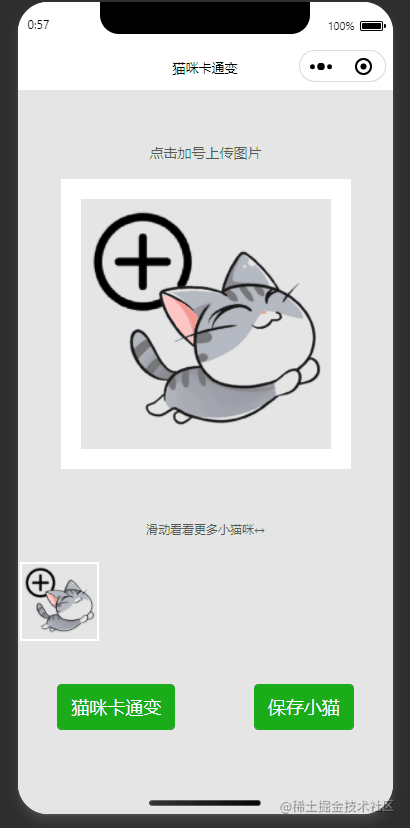
三 链接要点(API接口的准备工作)
涉及百度云的API接口,我们需要申请注册百度云。
调用API接口,需要用到百度云的access_token,access_token又需要请求一个接口方可能获取到。(并且access_token有效时间是一个月)
流程(获取access_token官方实例):
注册后——》来到所需的产品服务页面——》创建应用——》管理应用
——》拿到请求access_token的参数client_id、client_secret
——》发送请求获取access_tokenhttps://aip.baidubce.com/oauth/2.0/token?grant_type=client_credentials&client_id=【百度云应用的AK】&client_secret=【百度云应用的SK】(只需要修改百度云应用的AK和SK改成应用里的对应API Key和Secret Key)
——》然后就可以查看对应的接口文档进行使用啦~
这里展示的是:动物识别
四 核心代码
微信小程序·云开发
【识别猫照 · 云函数代码】
checkAnimal文件夹下index.js 云函数代码
// 云函数入口文件
const cloud = require('wx-server-sdk')
var rp = require('request-promise')
cloud.init({
env: cloud.DYNAMIC_CURRENT_ENV
})
// 云函数入口函数
exports.main = async (event, context) => {
let datas = event.datas
datas.access_token = '你的百度云access_token' // 这里需要添加
return new Promise((resolve, reject) => {
rp({
url: 'https://aip.baidubce.com/rest/2.0/image-classify/v1/animal',
method: "POST",
json: true,
form: event.datas,
}, function (error, response, body) {
console.log("响应" + body)
resolve(body)
if (!error && response.statusCode == 200) {
try {} catch (e) {
reject()
}
}
})
})
}
【变卡通 · 云函数代码】
catChange文件夹下index.js 云函数代码
// 云函数入口文件
const cloud = require('wx-server-sdk')
var rp = require('request-promise')
cloud.init({
env: cloud.DYNAMIC_CURRENT_ENV
})
const DB = cloud.database()
// 云函数入口函数
exports.main = async (event, context) => {
let datas = event.datas
datas.access_token = '你的百度云access_token' // 这里需要添加
return new Promise((resolve, reject) => {
rp({
url: 'https://aip.baidubce.com/rest/2.0/image-process/v1/selfie_anime',
method: "POST",
json: true,
form: event.datas,
}, function (error, response, body) {
console.log("响应" + body)
resolve(body)
if (!error && response.statusCode == 200) {
try {} catch (e) {
reject()
}
}
})
})
}
页面的js代码
【识别猫照 · js代码】
// 检查图片是不是动物,再判断是否为猫咪
// baseImg传的是base64格式,并且前面是没有'data:image/png;base64'
wx.cloud.callFunction({
name: 'checkAnimal',
data: {
datas: {
image: baseImg,
}
}
}).then(res => {
console.log(res)
var checkName = res.result.result[0].name
console.log(checkName.indexOf("猫"))
if (!checkName || checkName.indexOf("猫") == -1) {
wx.showToast({
title: '请添加有猫咪的照片!',
icon: 'none'
})
} else {
that.setData({
image,
baseImg
})
}
// that.setData({
// image: 'data:image/png;base64,' + res.result.image,
// baseImg: res.result.image,
// })
}).catch(err => {
}).finally(() => {
})
【变卡通 · js代码】
// baseImg传的是base64格式,并且前面是没有'data:image/png;base64'
wx.cloud.callFunction({
name: 'catChange',
data: {
datas: {
image: that.data.baseImg,
}
}
}).then(res => {
console.log(res)
that.setData({
image: 'data:image/png;base64,' + res.result.image,
baseImg: res.result.image,
})
}).catch(err => {
}).finally(() => {
})
五 完整代码
【cat_change.wxml代码】
<view style='width:0;height:0;overflow:hidden;' wx:if="{{cut}}">
<canvas class='image-canvas' canvas-id="shareImg" wx:if="{{cut}}"></canvas>
</view>
<view>
<view class='head'>
<view>点击加号上传图片</view>
</view>
<view class='image-box'>
<view class='image' style="border: 20px solid white;">
<image class='image' src='{{image}}'></image>
</view>
</view>
<view style='position:absolute;top: 59%;width:100%;text-align: center;'><text
style="font-size: 24rpx;color: rgb(90, 90, 90);" space="emsp">滑动看看更多小猫咪↔</text></view>
<view id="kuang" class='image-kuang' bindtap='chooseImage'>
<image class='image' src='{{image1}}'></image>
</view>
<scroll-view scroll-x class='top' scroll-with-animation='true' bindscroll='scroll'>
<view id='-1' class='pic-box' bindtap='chooseKuang'>
<!-- 这里图片需要换 -->
<image class='pic'
src='cloud://develop-3gb3s6m1d5806159.6465-develop-3gb3s6m1d5806159-1304559061/images/tool/cat_change/add.png'></image>
</view>
</scroll-view>
<view class="bottom">
<button type='primary' bindtap='changePic' class=''>猫咪卡通变</button>
<button type='primary' bindtap='savePic' class=''>保存小猫</button>
</view>
</view>
【cat_change.css代码】
page {
background: #e5e5e5;
}
.image-canvas {
position: absolute;
/*启用绝对定位*/
top: 100%;
width: 1000px;
height: 1000px;
}
page,
.cropper-wrapper {
width: 100%;
height: 100%;
}
.head {
width: 750rpx;
height: 250rpx;
display: flex;
justify-content: center;
/*垂直居中*/
align-items: center;
/*水平居中*/
font-size: 28rpx;
color: rgb(90, 90, 90);
flex-direction: column;
/*纵向排布*/
}
.top {
height: 200rpx;
white-space: nowrap;
display: flex;
position: absolute;
/*启用绝对定位*/
top: 65%;
}
.pic-box {
border: 5rpx solid white;
width: 150rpx;
height: 150rpx;
display: inline-block;
margin: 0.1rem;
/* padding-left: 0.3125rem; */
}
.pic-white {
display: inline-block;
width: 125rpx;
}
.pic {
height: 100%;
width: 100%;
}
.image-box {
position: absolute;
/*启用绝对定位*/
top: 15%;
width: 750rpx;
height: 500rpx;
display: flex;
justify-content: center;
/*垂直居中*/
align-items: center;
/*水平居中*/
}
.image-kuang {
position: absolute;
/*启用绝对定位*/
top: 15%;
width: 750rpx;
height: 500rpx;
display: flex;
z-index: 100;
justify-content: center;
/*垂直居中*/
align-items: center;
/*水平居中*/
}
.image {
width: 500rpx;
height: 500rpx;
}
.bottom {
display: flex;
position: fixed;
top: 82%;
width: 100%;
color: rgb(90, 90, 90);
font-size: 24rpx;
justify-content: center;
/*垂直居中*/
align-items: center;
/*水平居中*/
}
【cat_change.js代码】
Page({
data: {
image1: '',
baseImg: '', // base64没有data:image/jpg;base64,
image: 'cloud://develop-3gb3s6m1d5806159.6465-develop-3gb3s6m1d5806159-1304559061/images/tool/cat_change/add.png', // 这里图片需要换
},
chooseImage() {
var that = this;
wx.showActionSheet({
itemList: ['从相册中选择', '拍照'],
itemColor: "#FAD143",
success: function (res) {
if (!res.cancel) {
wx.showLoading({
title: '正在读取...',
})
// wx.showToast({
// title: '正在读取...',
// icon: 'loading'
// })
if (res.tapIndex == 0) {
that.chooseWxImage1('album', 1)
} else if (res.tapIndex == 1) {
that.chooseWxImage1('camera', 1)
}
}
}
})
},
chooseWxImage1(type, imglng) {
var that = this;
console.log(imglng)
wx.chooseImage({
count: imglng, // 最大图片数量
sizeType: ['original'], // ['original', 'compressed'], // compressed : 压缩图
sourceType: [type],
success: function (res) {
// that.setData({
// image: res.tempFilePaths
// })
//以下为图片路径转base64位
//图片base64位
wx.getFileSystemManager().readFile({
filePath: res.tempFilePaths[0], //选择图片返回的相对路径
encoding: 'base64', //编码格式
success: (res) => {
wx.showLoading({
title: '正在检查图片...',
})
let baseImg = res.data
let image = 'data:image/png;base64,' + res.data
// console.log(baseImg)
// 检查图片是不是动物,再判断是否为猫咪
wx.cloud.callFunction({
name: 'checkAnimal',
data: {
datas: {
image: baseImg,
}
}
}).then(res => {
console.log(res)
var checkName = res.result.result[0].name
console.log(checkName.indexOf("猫"))
if (!checkName || checkName.indexOf("猫") == -1) {
wx.showToast({
title: '请添加有猫咪的照片!',
icon: 'none'
})
} else {
that.setData({
image,
baseImg
})
}
// that.setData({
// image: 'data:image/png;base64,' + res.result.image,
// baseImg: res.result.image,
// })
}).catch(err => {
}).finally(() => {
wx.hideLoading()
})
}
})
// } catch (err) {
// console.log(err)
// }
console.log(res.tempFilePaths[0])
}
})
wx.hideLoading()
},
/**
* 变卡通
*/
changePic: function (e) {
let that = this
var baseImg = that.data.baseImg
if (baseImg.length < 8) {
wx.showToast({
title: '请先添加小猫照片噢~',
icon: 'none'
})
return
}
wx.showLoading({
title: '正在变身...',
})
wx.cloud.callFunction({
name: 'catChange',
data: {
datas: {
image: that.data.baseImg,
}
}
}).then(res => {
console.log(res)
that.setData({
image: 'data:image/png;base64,' + res.result.image,
baseImg: res.result.image,
})
}).catch(err => {
}).finally(() => {
wx.hideLoading()
})
},
savePic(e) {
let that = this
var baseImg = that.data.baseImg
if (baseImg.length < 8) {
wx.showToast({
title: '请先生成卡通猫咪~',
icon: 'none'
})
return
}
//保存图片
var save = wx.getFileSystemManager();
var number = Math.random();
save.writeFile({
filePath: wx.env.USER_DATA_PATH + '/pic' + number + '.png',
data: baseImg,
encoding: 'base64',
success: res => {
wx.saveImageToPhotosAlbum({
filePath: wx.env.USER_DATA_PATH + '/pic' + number + '.png',
success: function (res) {
wx.showToast({
title: '保存成功',
})
},
fail: function (err) {
console.log(err)
}
})
console.log(res)
},
fail: err => {
console.log(err)
}
})
},
/**
* 页面接受参数
*/
onLoad: function (options) {},
})
【cat_change.json代码】
{
"navigationBarTitleText": "猫咪卡通变",
"navigationBarBackgroundColor": "#ffffff",
"navigationBarTextStyle": "black",
"backgroundColor": "#eeeeee",
"backgroundTextStyle": "light",
"enablePullDownRefresh":false
}
六 完整项目源码地址
gitee地址:https://gitee.com/nanfangzhe/wechat_demo
我是程序员南方者,谢谢你的观看~






























 1131
1131

 被折叠的 条评论
为什么被折叠?
被折叠的 条评论
为什么被折叠?










