文章简述
在打开一个新的项目的时候,遇到了一些问题,记录一下问题的解决步骤。
问题1
FAILURE: Build failed with an exception.
* What went wrong:
A problem occurred configuring project ':app'.
> NDK not configured.
Download it with SDK manager.
在构建失败之后,出现这个报错,告诉我们需要配置NDK
配置方法如下:
【File】=>【Setting】=>【Android SDK】


然后我们需要在这个文件里面添加
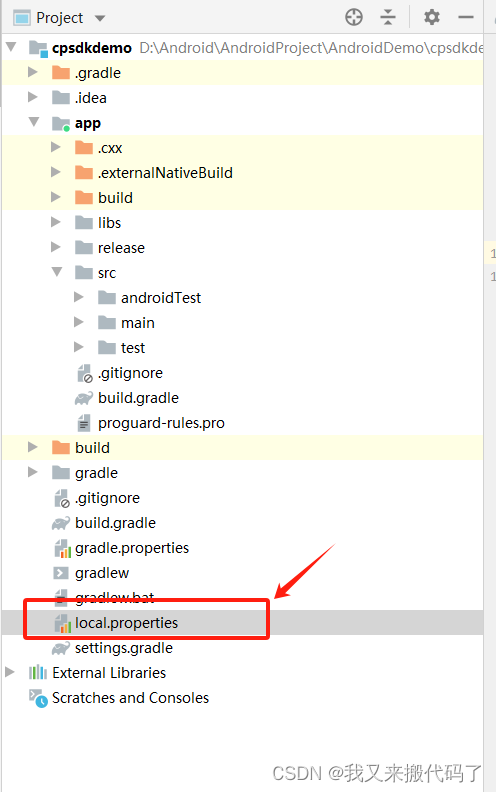

然后编译,报错
FAILURE: Build failed with an exception.
* What went wrong:
A problem occurred configuring project ':app'.
> Unable to find CMake with version: 3.10.2 within folder: [C:\WINDOWS\system32, C:\WINDOWS, C:\WINDOWS\System32\Wbem, C:\WINDOWS\System32\WindowsPowerShell\v1.0, C:\WINDOWS\System32\OpenSSH, D:\Bandizip, C:\Program Files\Git\cmd, D:\Android\AndroidStudio\AndroidSdk\platform-tools, C:\Users\mx\AppData\Local\Microsoft\WindowsApps]
.Please make sure the folder with the CMake binary is added to the PATH environment variable.
这代表我们需要一个CMake版本 3.10.2 我们需要下载这个版本的 CMake
下载
还是刚才的位置
【File】->【Setting】->【Android SDK】
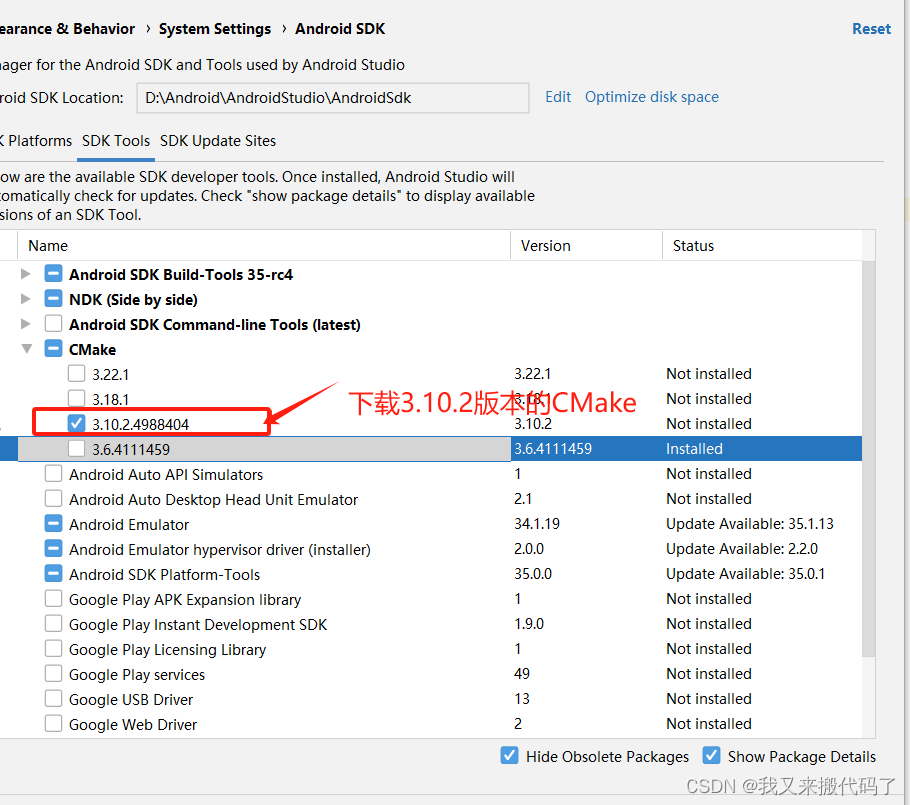
然后我们还在这个【local.properties】文件里面添加地址
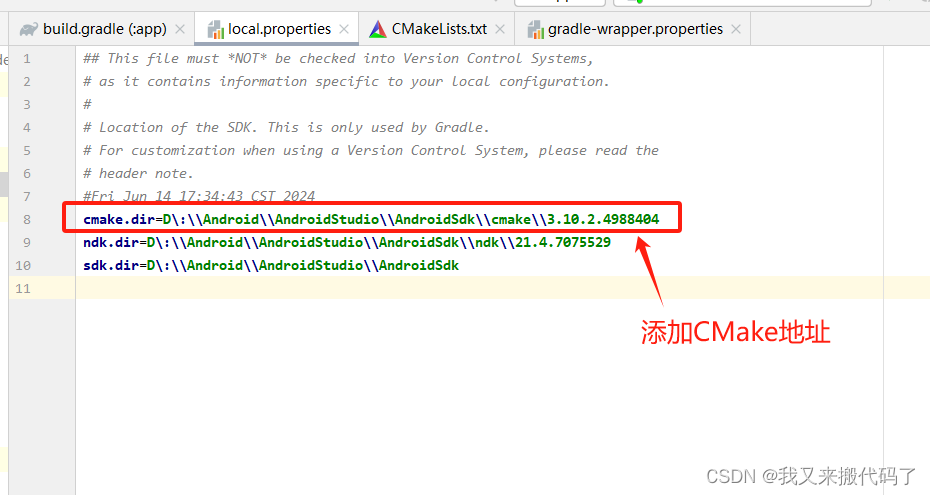
然后碰见问题
CMake Error: Could not find CMAKE_ROOT !!!
CMake has most likely not been installed correctly.
Modules directory not found in
D:/Android/AndroidStudio/AndroidSdk/cmake/3.10.2.4988404/share/cmake-3.10
这个代表我们这个版本的CMake应该下载失败了,我们需要重新下载一个,然后添加地址
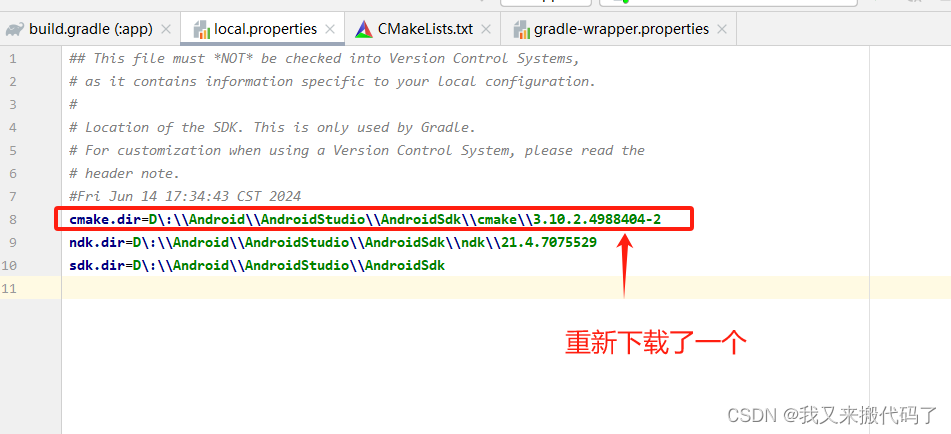
然后编译,报错
CMake Error: CMake was unable to find a build program corresponding to "Ninja". CMAKE_MAKE_PROGRAM is not set. You probably need to select a different build tool.
这个错误消息表示在 Android Studio 中使用 CMake 构建时,CMake 无法找到与 “Ninja” 相对应的构建程序。
CMake版本太高了,但是我们的Android Studio版本有点低,这个时候我们可以更换一下CMake版本,使用低版本的CMake。

然后修改这个文件
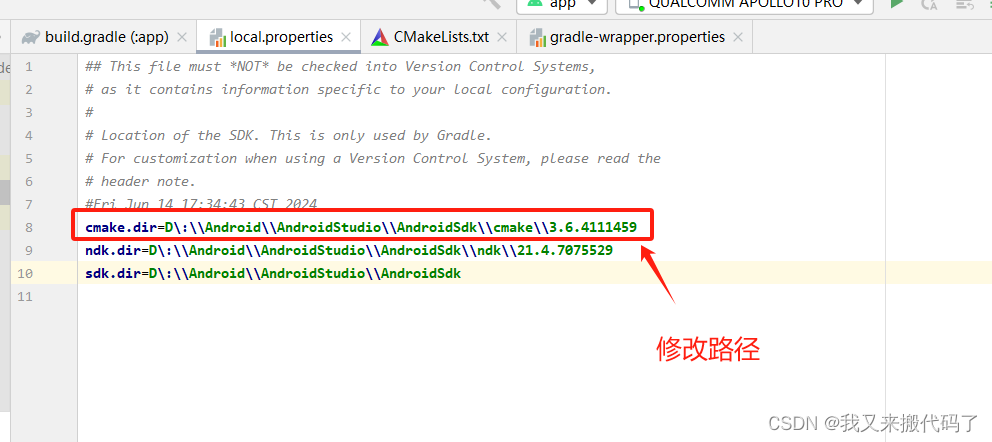
再次编译之后,报错了
CMake Error at CMakeLists.txt:8 (cmake_minimum_required):
CMake 3.10.2 or higher is required. You are running version 3.6.0-rc2
在CMakeLists.txt文件终的第八行这个版本里面需要的是3.10.2或者更高版本,但是我们的CMake版本是3.6.0-rc2的版本,不符合要求,需要修改
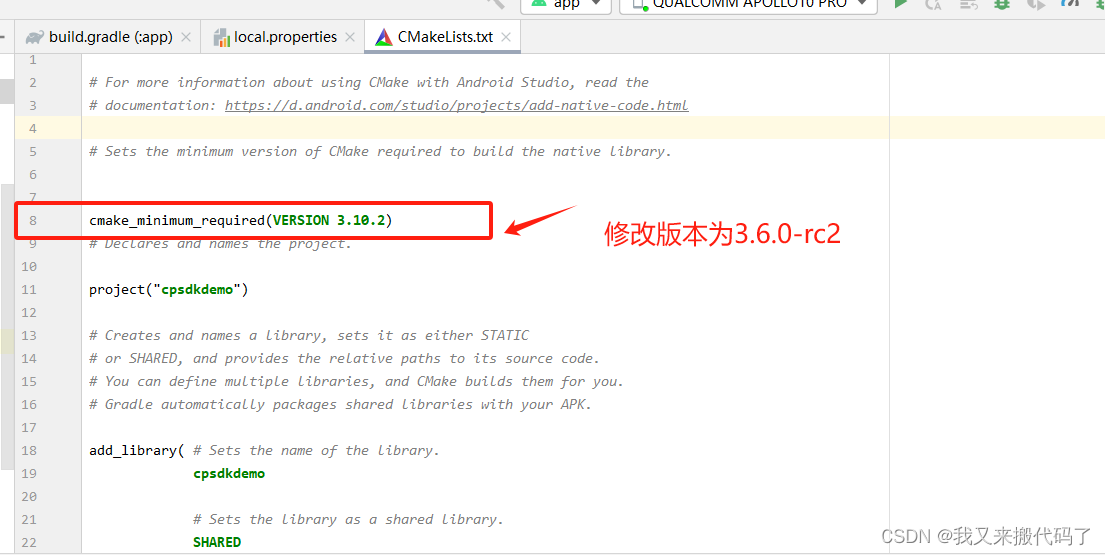
同时我们也要检查一下【build】文件
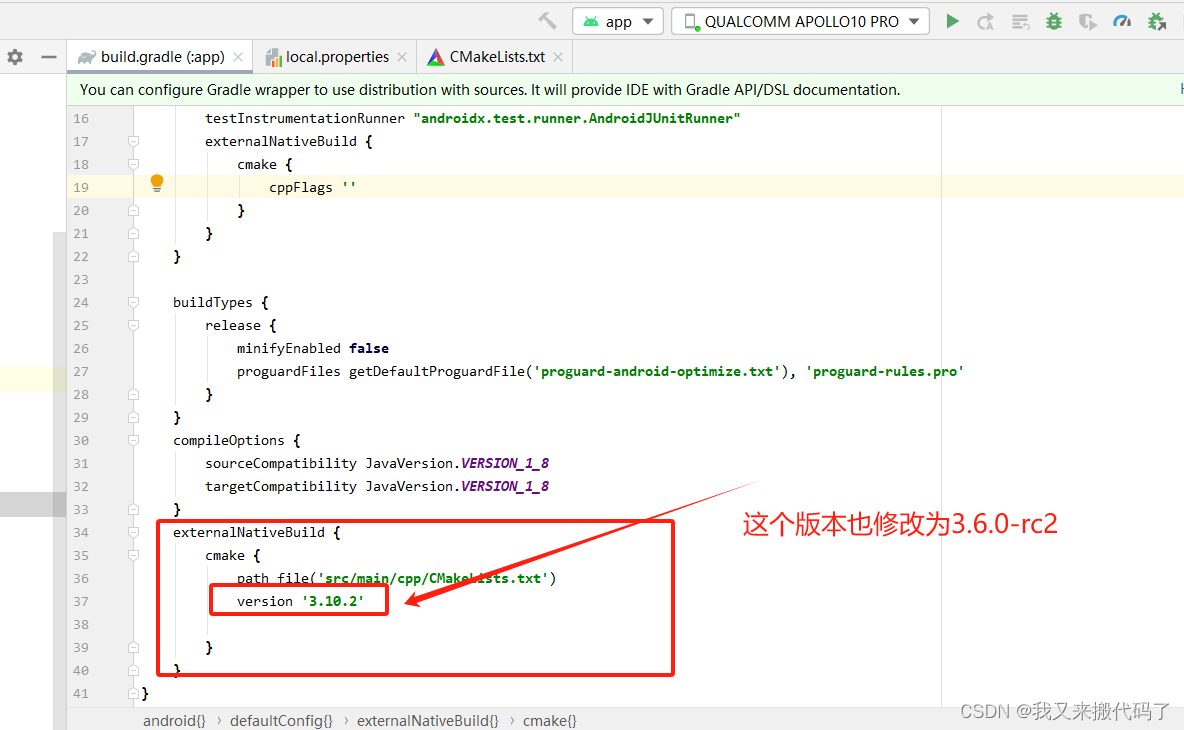
然后再执行编译,最后发现编译通过了
























 777
777











 被折叠的 条评论
为什么被折叠?
被折叠的 条评论
为什么被折叠?








