最近在写安卓系统的JavaDoc,给PowerManager.java写add example
很久没用过Android Studio,连jar包如何引用都忘记了,记录一笔。
首先将jar包放在如图所示的路径下:
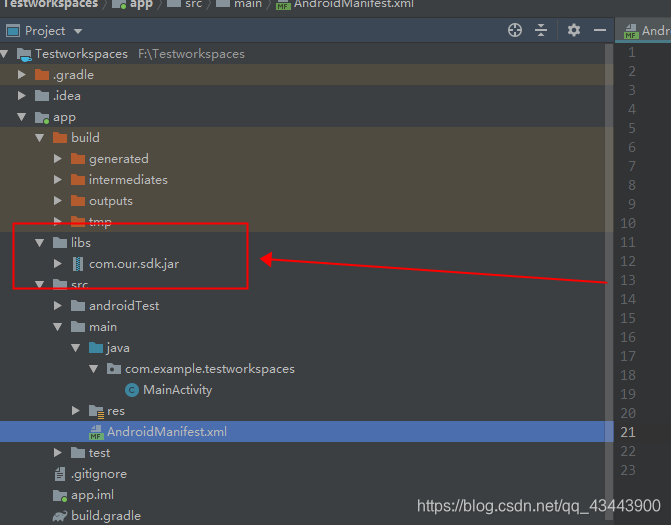
然后对着jar包右键,Add As Library,导入成功。
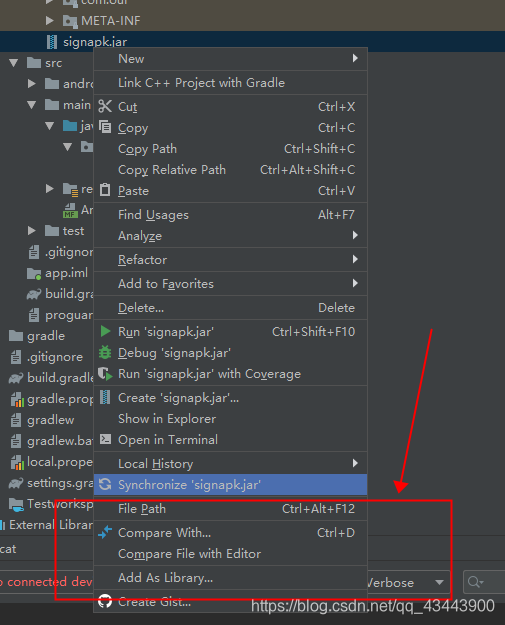
需要测试的java文件如下:
package com.our.sdk.os;
import android.annotation.NonNull;
import android.content.Context;
import android.os.PowerManager;
/**
* This class for controlling device screen switches
* <p>
* Runtime environment: System signature and minSdkVersion 23 <br/>
* Permission: android:sharedUserId="android.uid.system"
* and android.permission.DEVICE_POWER to AndroidManifest.xml.
* <p>
* <div class="jd-tagdata">
* <h5 class="jd-tagtitle">Example</h5>
* </div>
* <pre>
* OurPowerManager sPowerManager = OurPowerManager.getInstance(context);
*
* sPowerManager.goToSleep(time, reason, flags);
* sPowerManager.wakeUp(time);
* sPowerManager.resetBatteryAging();
* sPowerManager.setBatteryLevelLow(level);
* sPowerManager.rebootChargeMode();
* </pre>
*/
public class OurPowerManager {
private final static String TAG = OurPowerManager.class.getSimpleName();
private static OurPowerManager sInstance;
private PowerManager mPowerManager;
private OurPowerManager(@NonNull PowerManager powerManager) {
mPowerManager = powerManager;
}
private OurPowerManager(@NonNull Context context) {
mPowerManager = (PowerManager) context.getSystemService(Context.POWER_SERVICE);
}
/**
* Gets an instance of OurPowerManager after creating one if needed
*
* @param powerManager the PowerManager object, power manager service
* @return the OurPowerManager instance
*/
public static OurPowerManager getInstance(@NonNull PowerManager powerManager) {
if (sInstance == null) {
synchronized (OurPowerManager.class) {
if (sInstance == null) {
sInstance = new OurPowerManager(powerManager);
}
}
}
return sInstance;
}
/**
* Gets an instance of OurPowerManager after creating one if needed
*
* @param context the Context object used to access application assets
* @return the OurPowerManager instance
*/
public static OurPowerManager getInstance(@NonNull Context context) {
if (sInstance == null) {
synchronized (OurPowerManager.class) {
if (sInstance == null) {
sInstance = new OurPowerManager(context);
}
}
}
return sInstance;
}
/**
* Sets device to go to sleep
*
* @param time a long value, the time when the request to go to sleep was
* issued, in the {@link SystemClock#uptimeMillis()} time base.
* This timestamp is used to correctly order the go to sleep
* request with other power management functions.It should be
* set to the timestamp of the input event that caused the
* request to go to sleep
* @param reason a integer value, reason for closing screen function
* @param flags a integer value, flag values to modify the release behavior
*/
public void goToSleep(long time, int reason, int flags) {
mPowerManager.goToSleep(time, reason, flags);
}
/**
* Sets device to wake up from sleep
*
* @param time a long value, the time when the request to wake up was issued,
* in the {@link SystemClock#uptimeMillis()} time base.This
* timestamp is used to correctlyForces the deviceto go to sleep
* order the wake up request with other power management
* functions.It should be set to the timestamp of the input
* event that caused the request to wake up
*/
public void wakeUp(long time) {
mPowerManager.wakeUp(time);
}
/**
* Reset batetry aging status
*
*/
public void resetBatteryAging() {
mPowerManager.resetBattAging();
}
/**
* Set low battery threshold
*
* @param level a integer value. When the battery capacity lower than the
* level without any external power,{@link #ACTION_BATTERY_LOW}
* Intent will be broadcast.
*
*/
public void setBatteryLevelLow(int level) {
mPowerManager.setBatteryLevelLow(level);
}
/**
* Device reboot to charging mode
*
*/
public void rebootChargeMode() {
mPowerManager.rebootChargeMode();
}
}
测试小demo如下(主要测试构造函数和gotosleep()熄屏,wakeup()亮屏),按下button熄屏,两秒后亮屏:
package com.example.testworkspaces;
import androidx.appcompat.app.AppCompatActivity;
import android.os.Bundle;
import android.util.Log;
import android.view.View;
import android.widget.Button;
import com.our.sdk.os.OurPowerManager;
public class MainActivity extends AppCompatActivity {
@Override
protected void onCreate(Bundle savedInstanceState) {
super.onCreate(savedInstanceState);
setContentView(R.layout.activity_main);
Button button = (Button)findViewById(R.id.button);
final OurPowerManager ourPowerManager = OurPowerManager.getInstance(getBaseContext());
button.setOnClickListener(new View.OnClickListener() {
@Override
public void onClick(View v) {
ourPowerManager.goToSleep(2,0,0);
new Thread(){
public void run(){
try {
Thread.sleep(2000);
}catch (Exception e){
Log.d("OurManager","gotosleep");
}
ourPowerManager.wakeUp(2);
}
}.start();
}
});
}
}
直接用AndroidStudio build到设备上会报错:no android.permission.DEVICE_POWER
第一反应是修改AndroidManifest.xml添加权限:
<uses-permission android:name="android.permission.DEVICE_POWER"/>

提示如果不是系统app就不能使用这个权限,继续修改AndroidManifest.xml,添加:
android:sharedUserId="android.uid.system"
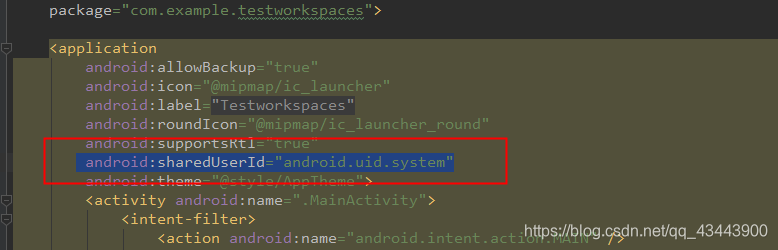
使用AS调试,点击app按钮,依然异常退出。查询得知系统app需要系统签名,我们公司有自己的系统签名,初学者可自己在网上找,这里给一个参考链接:https://blog.csdn.net/lijunweiqiang/article/details/81565501
这里我就不通过Android Studio来签名调试了,通过adb来。首先build apk,
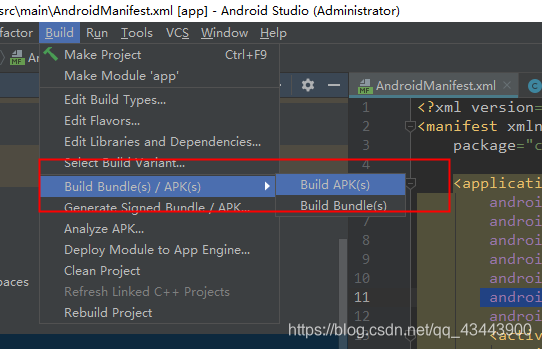
生成的文件路径如下:
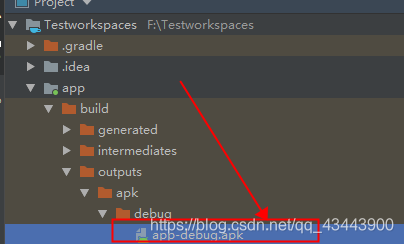
拷贝出来,通过shell命令进行系统签名,这里我执行的shell脚本命令如下:
java -jar signapk.jar platform.x509.pem platform.pk8 *.apk e_signed.apk
通过adb将签名后的apk安装到设备上。
安装命令:adb install F:\Work\singed\e_signed.apk,路径换成你自己的apk路径。

如果出现如图错误,需要卸载之前的安装包:adb uninstall com.example.testworkspaces,需要写完整的包名。
然后启动app。
命令如下:adb shell am start -n com.example.testworkspaces/.MainActivity
/前面是包名,后面是主活动类,如果怕写错可以去AndroidManifest.xml复制。
注意2处MainActivity前有个“.”,那你一定也要写,不然会报错,没有此活动。
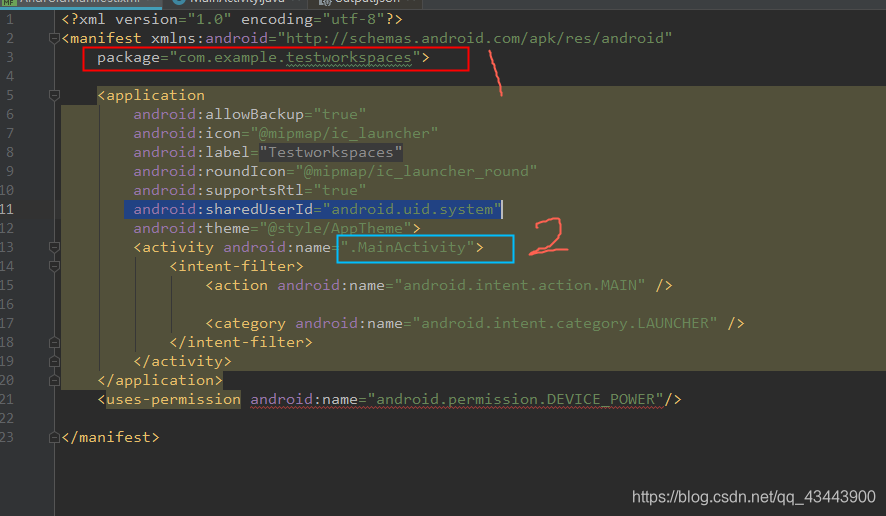






















 被折叠的 条评论
为什么被折叠?
被折叠的 条评论
为什么被折叠?








