数据可视化
对于数据信息,我们都不陌生,但是如何将制作好的数据信息以多样的图标形式加载在网页中,我们多半束手无策。但是实训老师却给我们指明了数据可视化的方向。
普通统计图
对于普通的数据统计图,
highcharts无疑是很好的使用网站,
让数据可视化更简单。官网提供了详细的示例,
包括英文与中文使用教程以及API文档。
同样方便的是,
它是一个完全开源的网站。


这里还有各式代码供你查阅
效果图

完整代码
(数据均为自设,代码很长,建议看官网,仅作存档)
<template>
<div class="real_time">
<!-- 第一行 -->
<div class="first">
<!-- 无症状确诊-->
<div id="wu_container" style="height:300px"></div>
<!-- 治愈率-->
<div id="zhi_container" style="height:300px"></div>
<div>
<!-- 确认城市top10 -->
<div id="city_container" style="height:300px"></div>
</div>
</div>
<!-- 第二行 -->
<div class="second">
<div id="qz_container" style="height:300px"></div>
</div>
</div>
</template>
<script>
export default {
mounted() {
// Build the chart
Highcharts.chart('wu_container', {
chart: {
plotBackgroundColor: null,
plotBorderWidth: null,
plotShadow: false,
type: 'pie'
},
title: {
text: '确诊、无症状人数'
},
tooltip: {
pointFormat: '{series.name}: <b>{point.percentage:.1f}%</b>'
},
plotOptions: {
pie: {
allowPointSelect: true,
cursor: 'pointer',
dataLabels: {
enabled: false
},
showInLegend: true
}
},
series: [{
name: 'Brands',
colorByPoint: true,
data: [{
name: '确诊',
y: 61.41,
sliced: true,
selected: true
}, {
name: '无症状',
y: 7.05
}]
}]
});
//新冠疫情治愈人数
var chart = Highcharts.chart('zhi_container', {
title: {
text: '新冠肺炎治愈人数图'
},
subtitle: {
text: '数据来源:丁香园'
},
yAxis: {
title: {
text: '治愈人数'
}
},
legend: {
layout: 'vertical',
align: 'right',
verticalAlign: 'middle'
},
plotOptions: {
series: {
label: {
connectorAllowed: false
},
pointStart: 2
}
},
series: [{
name: '治愈人数',
data: [43934, 52503, 57177, 69658, 97031, 119931, 137133, 154175]
}],
responsive: {
rules: [{
condition: {
maxWidth: 500
},
chartOptions: {
legend: {
layout: 'horizontal',
align: 'center',
verticalAlign: 'bottom'
}
}
}]
}
});
// 全国确诊病例城市top10
var chart = Highcharts.chart('city_container',{
chart: {
type: 'column'
},
title: {
text: '全国确诊病例城市top10'
},
subtitle: {
text: '数据来源: WorldClimate.com'
},
xAxis: {
categories: [
'一月','二月','三月','四月','五月','六月','七月','八月','九月','十月','十一月','十二月'
],
crosshair: true
},
yAxis: {
min: 0,
title: {
text: '降雨量 (mm)'
}
},
tooltip: {
// head + 每个 point + footer 拼接成完整的 table
headerFormat: '<span style="font-size:10px">{point.key}</span><table>',
pointFormat: '<tr><td style="color:{series.color};padding:0">{series.name}: </td>' +
'<td style="padding:0"><b>{point.y:.1f} mm</b></td></tr>',
footerFormat: '</table>',
shared: true,
useHTML: true
},
plotOptions: {
column: {
borderWidth: 0
}
},
series: [{
name: '东京',
data: [49.9, 71.5, 106.4, 129.2, 144.0, 176.0, 135.6, 148.5, 216.4, 194.1, 95.6, 54.4]
}]
});
// 全国新增病例
var chart = Highcharts.chart("qz_container", {
chart: {
type: "line",
},
title: {
text: "全国新增确诊病例",
},
subtitle: {
text: "数据来源: WorldClimate.com",
},
xAxis: {
categories: [
"一月",
"二月",
"三月",
"四月",
"五月",
"六月",
"七月",
"八月",
"九月",
"十月",
"十一月",
"十二月",
],
},
yAxis: {
title: {
text: "气温 (°C)",
},
},
plotOptions: {
line: {
dataLabels: {
// 开启数据标签
enabled: true,
},
// 关闭鼠标跟踪,对应的提示框、点击事件会失效
enableMouseTracking: false,
},
},
series: [
{
name: "东京",
data: [
7.0,
6.9,
9.5,
14.5,
18.4,
21.5,
25.2,
26.5,
23.3,
18.3,
13.9,
9.6,
],
},
{
name: "伦敦",
data: [
3.9,
4.2,
5.7,
8.5,
11.9,
15.2,
17.0,
16.6,
14.2,
10.3,
6.6,
4.8,
],
},
],
});
},
};
</script>
<style scoped>
/* 第一行 */
.real_time > .first {
display: flex;
text-align: center;
}
.real_time > .first > div {
flex: 1;
}
/* 第二行 */
.real_time > .second {
text-align: center;
}
</style>
地图可视化
同样使用highcharts,导入JS库
<!-- 导入highcharts -->
<script src="https://img.hcharts.cn/highcharts/highcharts.js"></script>
<script src="https://img.hcharts.cn/highmaps/modules/map.js"></script>
<script src="https://data.jianshukeji.com/geochina/china.js"></script>
<script src="https://data.jianshukeji.com/geochina/shanghai.js"></script>
<script src="https://data.jianshukeji.com/geochina/jiangxi.js"></script>
loadJiangxiMap(){
// 1. 获取地图数据
let mapdata = Highcharts.maps['cn/jiangxi'];
// 2. 渲染地图
let map = Highcharts.mapChart('map_jiangxi', {
title:{
text:"江西疫情分布"
},
colorAxis: {
min: 0,
max: 20,
minColor: "#F5FFFA",
maxColor: "#FF4500",
},
series: [{
mapData: mapdata,
data:[
{ name:"景德镇", value:4 },
{ name:"南昌", value:2 },
{ name:"上饶", value:10 },
{ name:"赣州", value:10 },
{ name:"萍乡", value:2 },
{ name:"抚州", value:2 },
{ name:"吉安", value:10 },
{ name:"宜春", value:10 },
{ name:"新余", value:2 }
],
joinBy:"name",
dataLabels:{
enabled:true,
color:"#fff",
style:{"fontSize":"10px","fontWeight":"thin"},
format:`{point.name}`
}
}]
});
}
},
created() {
// 加载数据,并且将数据更新到data中的变量中
},
// 数据绑定之后 vue实例-> 虚拟dom -> 数据绑定 -> 渲染地图
mounted() {
// 1. 加载中国地图
this.loadChinaMap();
// 2. 加载上海地图
this.loadShanghaiMap();
this.loadJiangxiMap();
},
};
</script>
<style scoped>
#map,
#map_shanghai,#map_jiangxi{
height: 600px;
}
</style>
效果图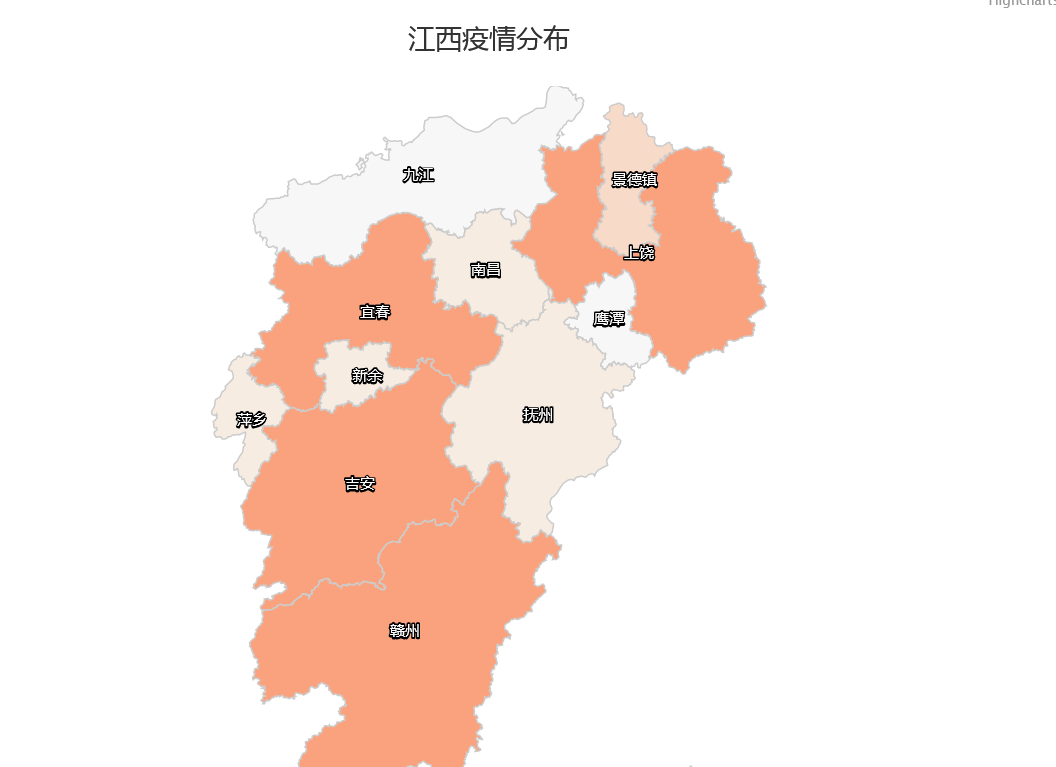
通过本次学习,我学会了如何把数据用图表信息显示出来。
同时也学会利用开发工具来实现自己的网页效果。























 1258
1258

 被折叠的 条评论
为什么被折叠?
被折叠的 条评论
为什么被折叠?








