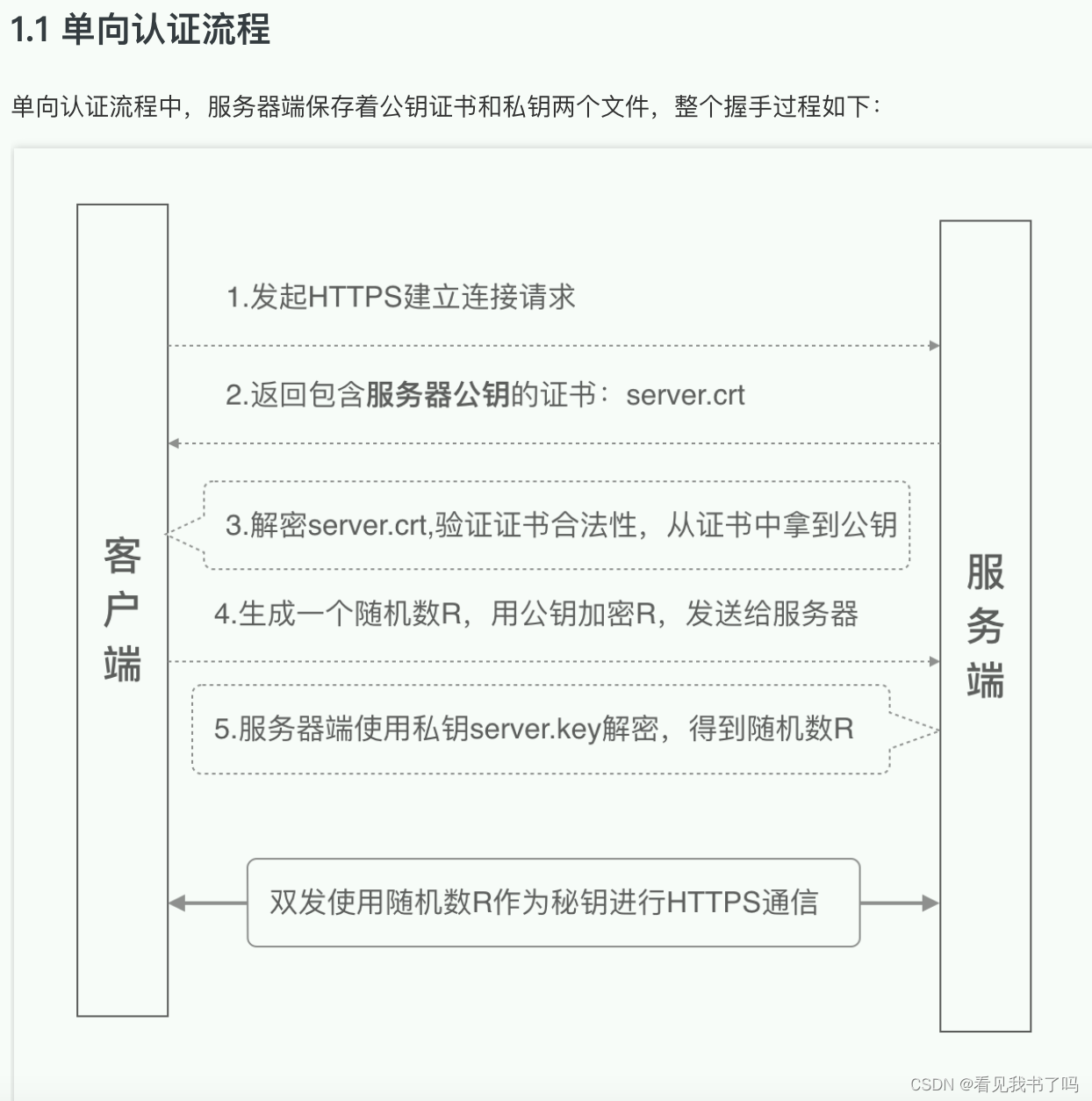
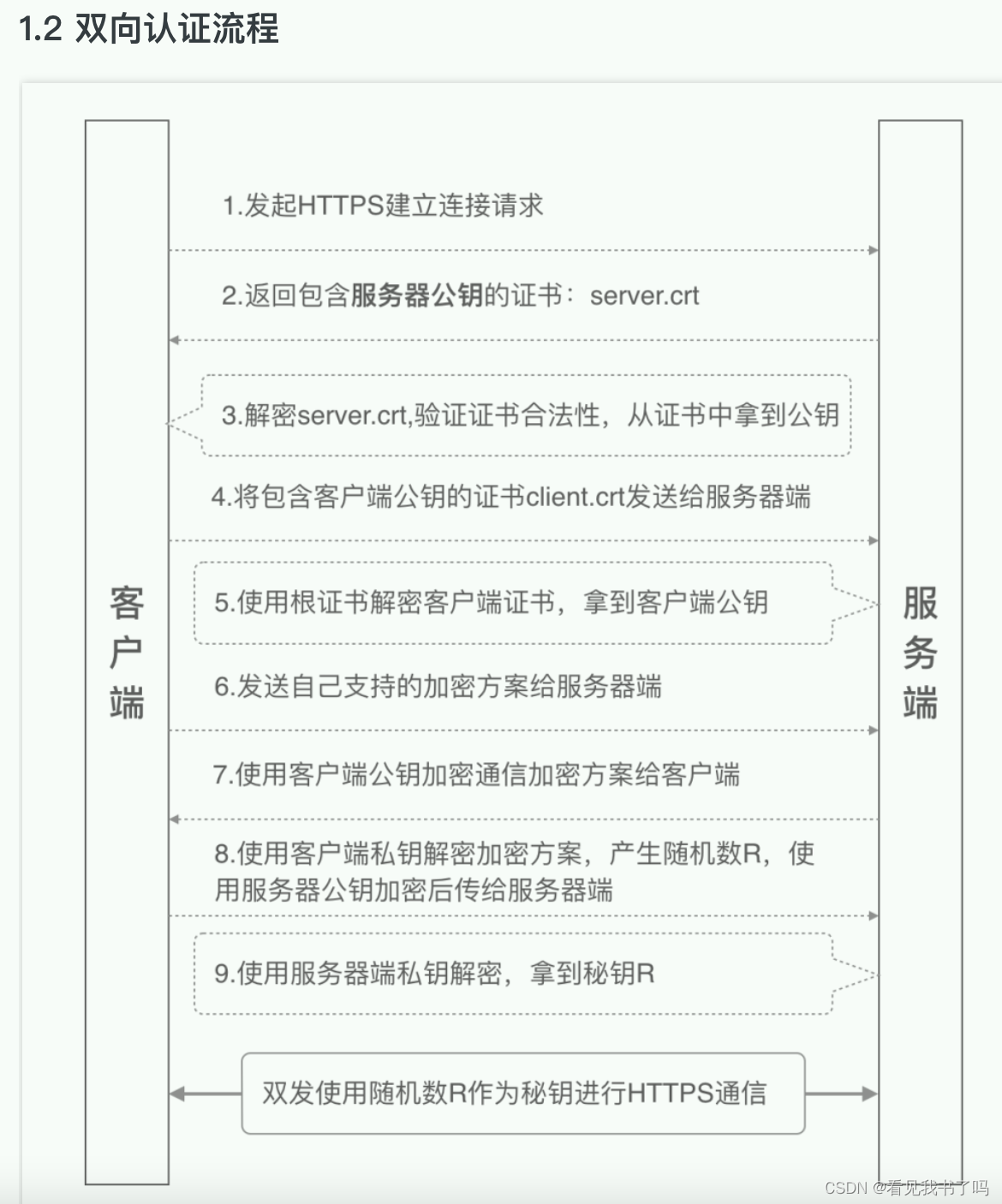
1.生成服务端/客户端证书
╰─$ openssl genrsa -out server.key 1024
╰─$ openssl req -new -x509 -key server.key -out server.crt -days 3650
╰─$ openssl genrsa -out client.key 1024
╰─$ openssl req -new -x509 -key client.key -out client.crt -days 3650
将client.key和client.crt合成client.p12。p12文件可以认为是一对公私钥的合体文件,通常会有密码保护;可以通过openssl命令生成(将公私钥两个文件合成得到一个p12文件)
╰─$ openssl pkcs12 -export -clcerts -in client.crt -inkey client.key -out client.p12
╰─$ ls
client.crt client.key client.p12 server.crt server.key
最关键的是域名信息Common Name,这里需要填写服务器的域名地址,比如test.com;也可以填写泛域名,比如*.test.com;如果没有域名,可以直接填写服务端ip地址。
2.启动flask接口
from flask import Flask
app = Flask(__name__)
from flask import request
@app.route("/")
def hello():
print(dict(request.headers))
print('客户端证书: ' + request.headers.get('X-SSL-Client-Cert', '').replace('\n\t', '\n'))
print('证书序列号: ' + request.headers.get('X-SSL-serial', ''))
print('证书主体: ' + request.headers.get('cert-subject', ''))
return "SSLPinning Test"
if __name__ == "__main__":
app.run(ssl_context=('/Users/wiliam/temp/certificate/server.crt', '/Users/wiliam/temp/certificate/server.key'))
因为用的自签名证书,提示“不安全”是正常的,点击“红色三角形感叹号”可以查看证书
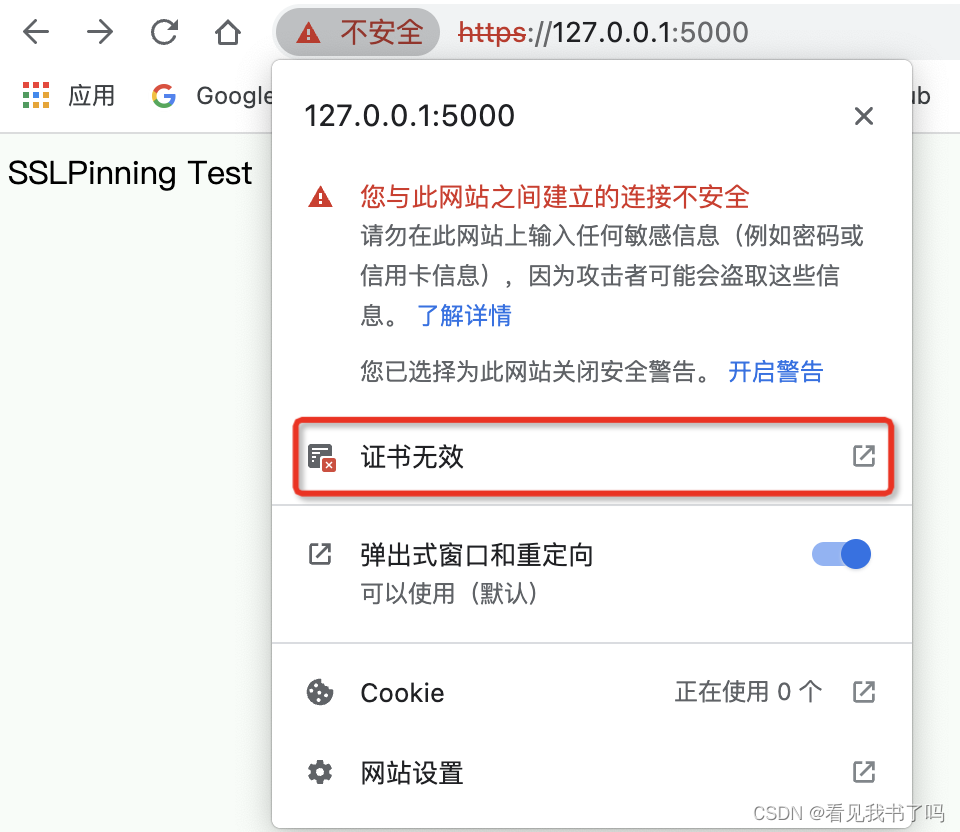
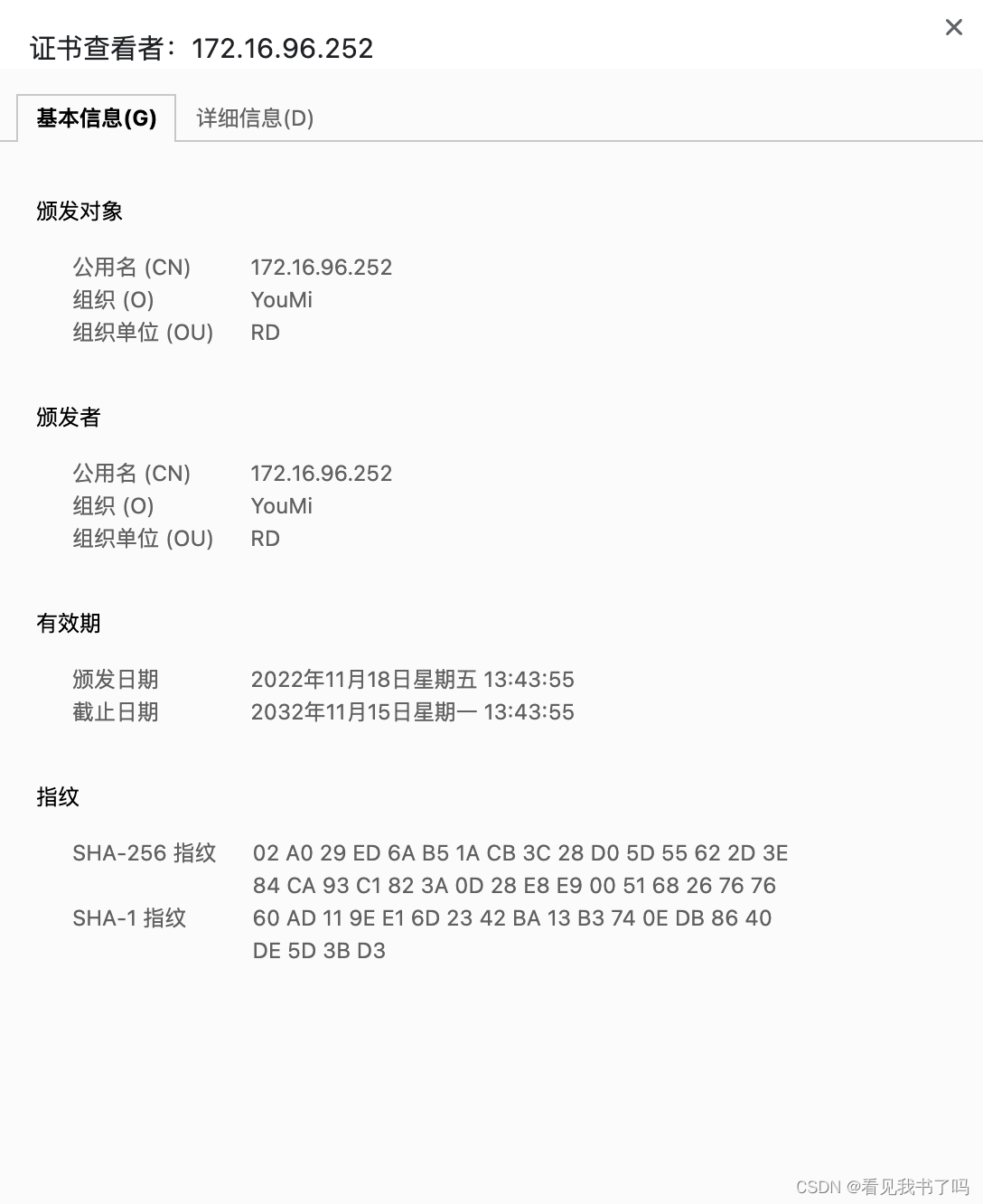
3. mac安装nginx
╰─$ brew install nginx
╰─$ nginx
访问http://localhost:8080/可以看到nginx的欢迎页面
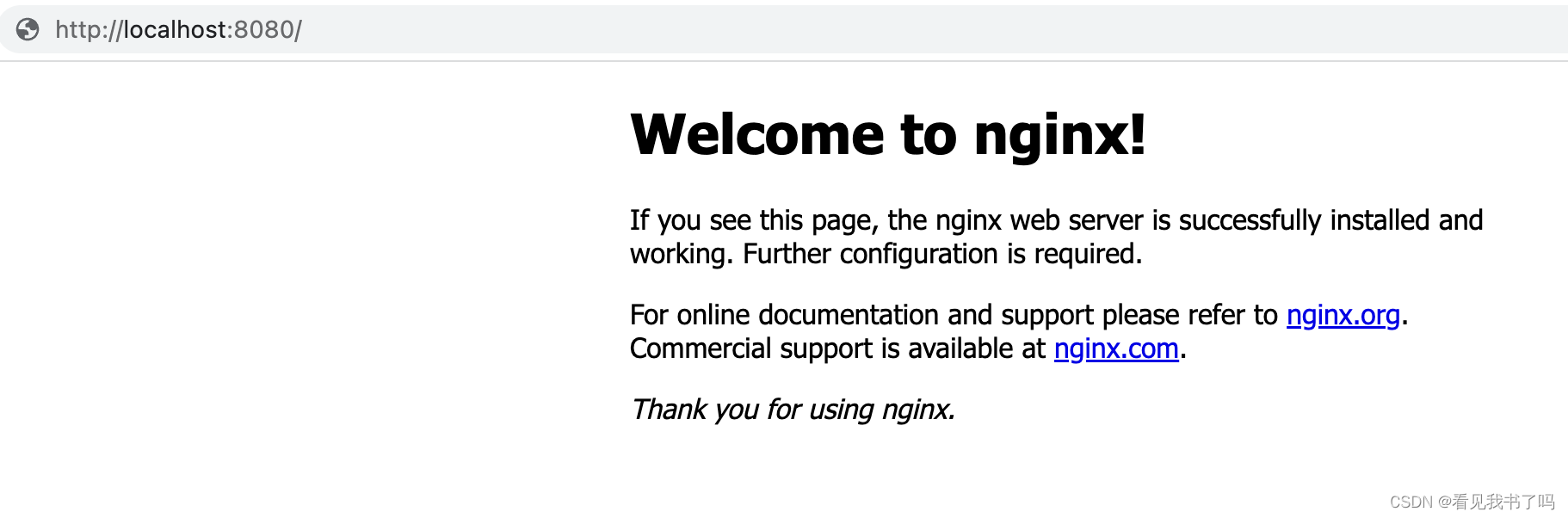
4. 修改nginx配置文件
使用nginx的 -t 参数进行配置检查,即可知道实际调用的配置文件路径及是否调用有效
╰─$ nginx -t
nginx: the configuration file /opt/homebrew/etc/nginx/nginx.conf syntax is ok
nginx: configuration file /opt/homebrew/etc/nginx/nginx.conf test is successful
修改/opt/homebrew/etc/nginx/nginx.conf
#user nobody;
worker_processes 1;
#error_log logs/error.log;
#error_log logs/error.log notice;
#error_log logs/error.log info;
#pid logs/nginx.pid;
events {
worker_connections 1024;
}
http {
include mime.types;
default_type application/octet-stream;
#log_format main '$remote_addr - $remote_user [$time_local] "$request" '
# '$status $body_bytes_sent "$http_referer" '
# '"$http_user_agent" "$http_x_forwarded_for"';
#access_log logs/access.log main;
sendfile on;
#tcp_nopush on;
#keepalive_timeout 0;
keepalive_timeout 65;
#gzip on;
server {
listen 8080;
server_name localhost;
#charset koi8-r;
#access_log logs/host.access.log main;
location / {
root html;
index index.html index.htm;
}
#error_page 404 /404.html;
# redirect server error pages to the static page /50x.html
#
error_page 500 502 503 504 /50x.html;
location = /50x.html {
root html;
}
# proxy the PHP scripts to Apache listening on 127.0.0.1:80
#
#location ~ \.php$ {
# proxy_pass http://127.0.0.1;
#}
# pass the PHP scripts to FastCGI server listening on 127.0.0.1:9000
#
#location ~ \.php$ {
# root html;
# fastcgi_pass 127.0.0.1:9000;
# fastcgi_index index.php;
# fastcgi_param SCRIPT_FILENAME /scripts$fastcgi_script_name;
# include fastcgi_params;
#}
# deny access to .htaccess files, if Apache's document root
# concurs with nginx's one
#
#location ~ /\.ht {
# deny all;
#}
}
# another virtual host using mix of IP-, name-, and port-based configuration
#
#server {
# listen 8000;
# listen somename:8080;
# server_name somename alias another.alias;
# location / {
# root html;
# index index.html index.htm;
# }
#}
# HTTPS server
#
server {
listen 443 ssl;
server_name localhost;
ssl_certificate /Users/wiliam/temp/certificate/server.crt;
ssl_certificate_key /Users/wiliam/temp/certificate/server.key;
ssl_client_certificate /Users/wiliam/temp/certificate/client.crt;
# ssl_verify_client on/optional/optional_no_ca/off;
ssl_verify_client optional_no_ca;
ssl_session_cache shared:SSL:1m;
ssl_session_timeout 5m;
ssl_ciphers HIGH:!aNULL:!MD5;
ssl_prefer_server_ciphers on;
location / {
root html;
index index.html index.htm;
}
location /flask/ {
proxy_set_header X-Real-IP $remote_addr;
proxy_set_header X-Real-PORT $remote_port;
proxy_set_header X-SSL-Client-Cert $ssl_client_cert;
proxy_set_header X-SSL-serial $ssl_client_serial;
proxy_set_header cert-subject $ssl_client_s_dn;
proxy_pass https://127.0.0.1:5000/;
}
}
include servers/*;
}
这里开启https服务器,
设置ssl_certificate、ssl_certificate_key、ssl_client_certificate、ssl_verify_client,
添加location /flask/,通过proxy_pass转发请求到flask接口,
通过proxy_set_header把证书信息$ssl_client_cert、$ssl_client_serial、$ssl_client_s_dn设置到请求头里供后端查看
# 重新启动,热启动,修改配置重启不影响线上
╰─$ nginx -s reload;
此时访问https://localhost/flask/可以看到请求转发成功
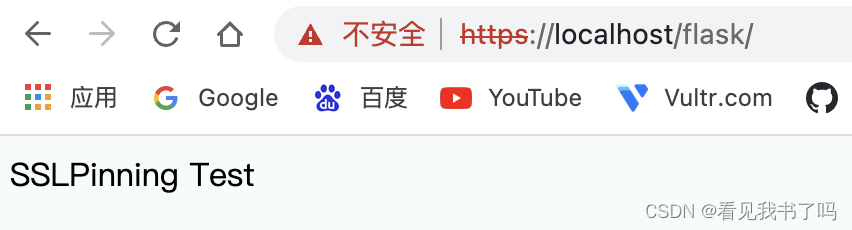
5.postman导入客户端证书前后对比
用postman请求https://localhost/flask/
没导入客户端证书时请求,flask日志显示无客户端证书

postman导入客户端证书
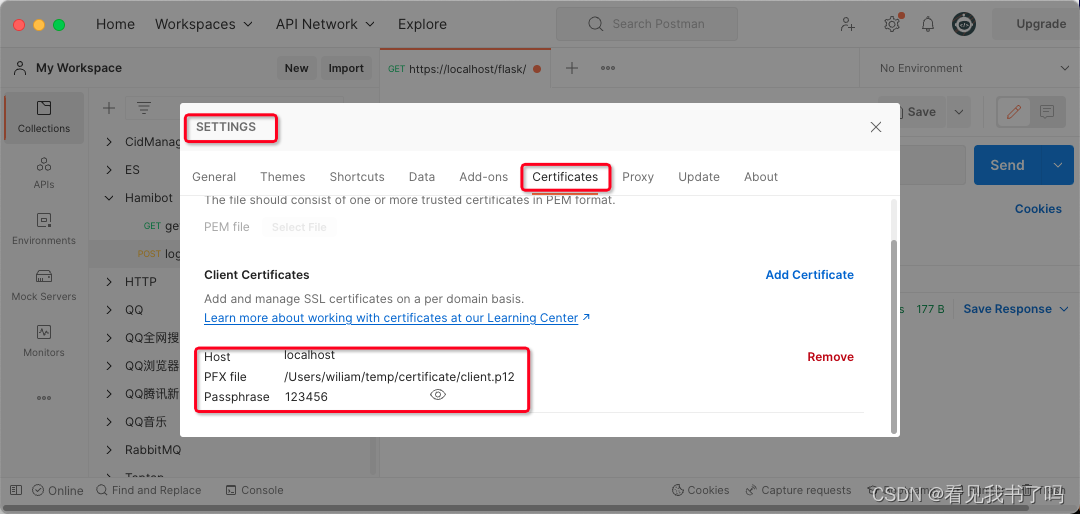
postman再次请求
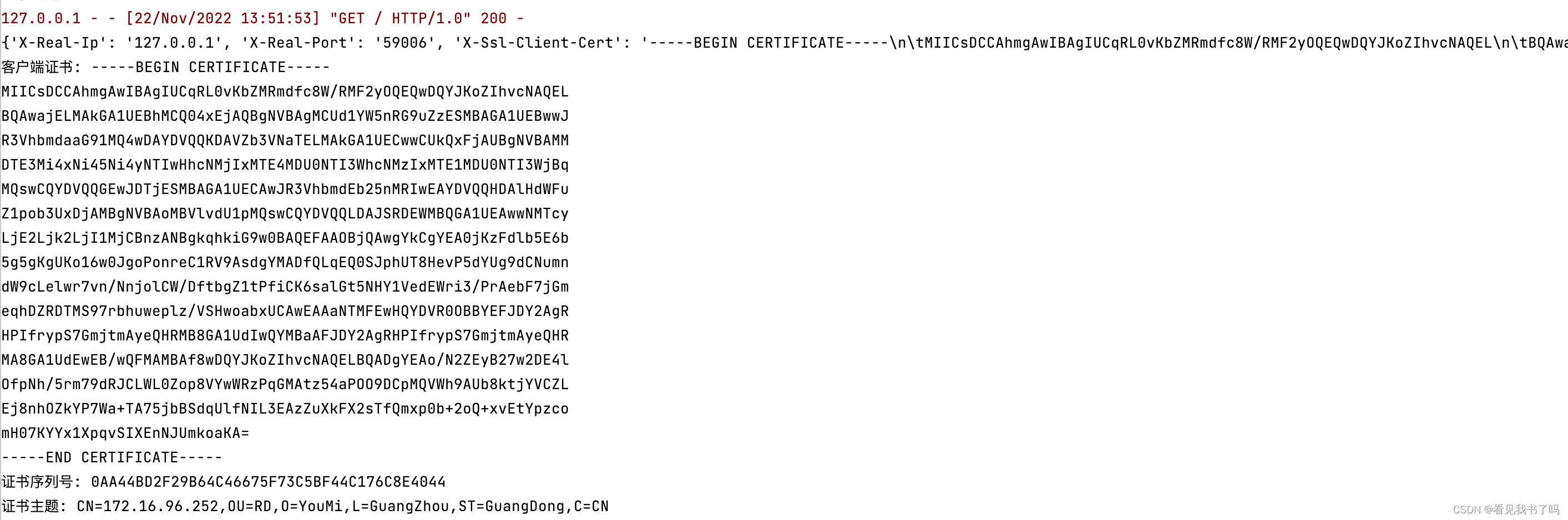
6.开启服务端校验客户端证书
nginx配置文件里设置 ssl_verify_client on;
─$ nginx -s reload
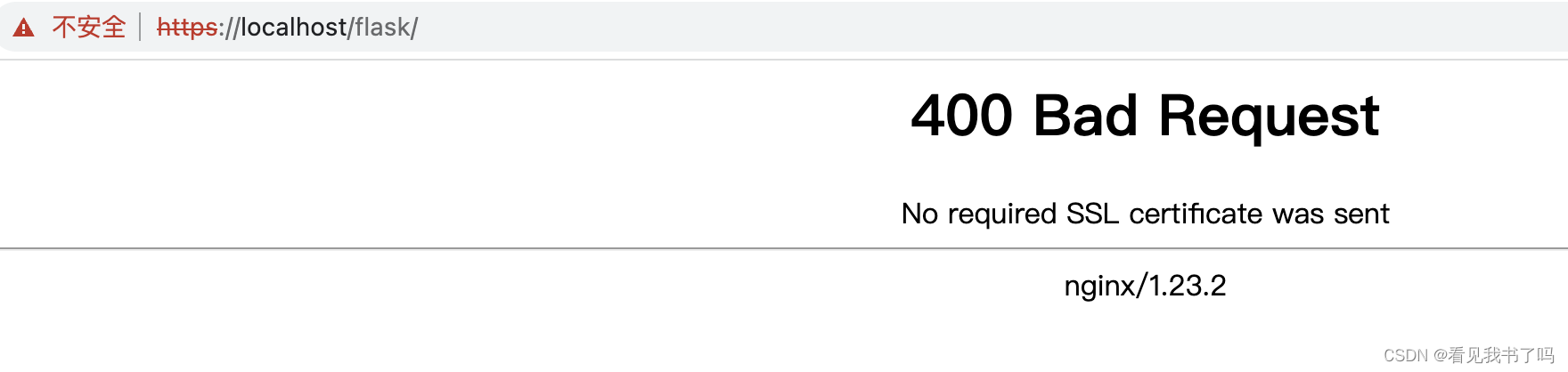
此时访问https://localhost/flask/,nginx会提示“No required SSL certificate was sent”
7.okhttp携带客户端证书、校验服务端证书
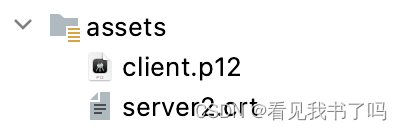
package my.app;
import android.util.Log;
import okhttp3.CertificatePinner;
import okhttp3.OkHttpClient;
import javax.net.ssl.*;
import java.io.IOException;
import java.io.InputStream;
import java.security.KeyManagementException;
import java.security.KeyStore;
import java.security.KeyStoreException;
import java.security.NoSuchAlgorithmException;
import java.security.SecureRandom;
import java.security.UnrecoverableKeyException;
import java.security.cert.Certificate;
import java.security.cert.CertificateException;
import java.security.cert.CertificateFactory;
public class OkHttpClintUtil {
public static InputStream client_p12 = null;
public static InputStream server2_crt = null;
public static OkHttpClient getClientByAI(){
try {
//服务端证书
CertificateFactory certificateFactory = CertificateFactory.getInstance("X509");
Certificate serverCertificate = certificateFactory.generateCertificate(server2_crt);
//keyStore存储服务端证书
KeyStore keyStore = KeyStore.getInstance(KeyStore.getDefaultType());
keyStore.load(null,null); //In order to create an empty keystore, pass null as the stream argument.
keyStore.setCertificateEntry("my_server_certificate", serverCertificate);
// 创建 TrustManager
TrustManagerFactory trustManagerFactory = TrustManagerFactory.getInstance(TrustManagerFactory.getDefaultAlgorithm());
trustManagerFactory.init(keyStore);
TrustManager[] trustManagers = trustManagerFactory.getTrustManagers();
// 加载客户端证书文件
KeyStore keyStore2 = KeyStore.getInstance("PKCS12");
keyStore2.load(client_p12, "123456".toCharArray());
// 创建 KeyManager
KeyManagerFactory keyManagerFactory = KeyManagerFactory.getInstance(KeyManagerFactory.getDefaultAlgorithm());
keyManagerFactory.init(keyStore2, "123456".toCharArray());
KeyManager[] keyManagers = keyManagerFactory.getKeyManagers();
// 创建 SSLContext
SSLContext sslContext = SSLContext.getInstance("TLS");
sslContext.init(keyManagers, trustManagers, new SecureRandom());
//certificatePinner验证服务端证书,可以校验证书,也可以校验证书哈希值
CertificatePinner certificatePinner = new CertificatePinner.Builder().add("172.16.90.134", CertificatePinner.pin(serverCertificate)).build();
CertificatePinner certificatePinner2 = new CertificatePinner.Builder().add("172.16.90.134", "sha256/Rkw2hU165pITX+5rqOJCPrgDL3Y3TRHLPbygl/wxpsY=").build();
// 创建 OkHttpClient
OkHttpClient client = new OkHttpClient.Builder()
//sslContext携带了客户端证书
//trustManagers[0]信任服务端自签名证书
.sslSocketFactory(sslContext.getSocketFactory(), (X509TrustManager) trustManagers[0])
//可以在这里对hostname进行校验
.hostnameVerifier(new HostnameVerifier() {
@Override
public boolean verify(String hostname, SSLSession session) {
Log.d("my.app", "hostname: " + hostname);
try {
Certificate[] peerCertificates = session.getPeerCertificates();
for (Certificate c: peerCertificates) {
Log.d("my.app", "接收到的服务端证书: \n" + c.toString());
}
} catch (SSLPeerUnverifiedException e) {
e.printStackTrace();
return false;
}
return true;
}
})
//服务端证书绑定
.certificatePinner(certificatePinner2)
.build();
return client;
} catch (CertificateException | KeyStoreException | KeyManagementException | NoSuchAlgorithmException | IOException | UnrecoverableKeyException e) {
e.printStackTrace();
}
return null;
}
}
String url = "https://172.16.90.134/flask";
Log.i("my.app", url);
try {
OkHttpClintUtil.server2_crt = getAssets().open("server2.crt");
OkHttpClintUtil.client_p12 = getAssets().open("client.p12");
} catch (IOException e) {
e.printStackTrace();
}
OkHttpClient okHttpClient = OkHttpClintUtil.getClientByAI();
Request request = new Request.Builder().url(url).get().build();
Call call = okHttpClient.newCall(request);
call.enqueue(new Callback() {
@Override
public void onFailure(Call call, IOException e) {
Log.d("my.app", "okhttp请求失败" + e.toString());
//使用Looper解决在子线程中调用Toast出现异常
Looper.prepare();
Toast.makeText(getApplicationContext(),"okhttp请求失败" + e.toString(),Toast.LENGTH_SHORT).show();
Looper.loop();
}
@Override
public void onResponse(Call call, Response response) throws IOException {
//response.body().string() 获得服务器返回的数据
String res = response.body().string();
Log.d("my.app", "onResponse: " + res);
//使用Looper解决在子线程中调用Toast出现异常
Looper.prepare();
Toast.makeText(getApplicationContext(),"onResponse: " + res,Toast.LENGTH_SHORT).show();
Looper.loop();
}
});
结束
生成自签名证书
╰─$ openssl req -x509 -newkey rsa:4096 -nodes -out cert.pem -keyout key.pem -days 365 130 ↵
Generating a RSA private key
..............................................................................................................................................++++
...............................++++
writing new private key to 'key.pem'
-----
You are about to be asked to enter information that will be incorporated
into your certificate request.
What you are about to enter is what is called a Distinguished Name or a DN.
There are quite a few fields but you can leave some blank
For some fields there will be a default value,
If you enter '.', the field will be left blank.
-----
Country Name (2 letter code) [AU]:CN
State or Province Name (full name) [Some-State]:GuangDong
Locality Name (eg, city) []:GuangZhou
Organization Name (eg, company) [Internet Widgits Pty Ltd]:YouMi
Organizational Unit Name (eg, section) []:RD
Common Name (e.g. server FQDN or YOUR name) []:william
Email Address []:
╰─$ ls
cert.pem key.pem
Flask开启https
from flask import Flask
app = Flask(__name__)
@app.route("/")
def hello():
return "SSLPinning Test"
if __name__ == "__main__":
# app.run(ssl_context='adhoc') # Flask的临时证书并不是那么好,因为每次服务器运行时,都会通过pyOpenSSL动态生成不同的证书
app.run(ssl_context=('/Users/wiliam/temp/cert.pem', '/Users/wiliam/temp/key.pem'))
flask不支持验证客户端证书!
(好像可以???看不懂 https://stackoverflow.com/questions/23262768/two-way-ssl-authentication-for-flask)
mac安装nginx
╰─$ brew install nginx
╰─$ where nginx
/opt/homebrew/bin/nginx
使用nginx的 -t 参数进行配置检查,即可知道实际调用的配置文件路径及是否调用有效
╰─$ nginx -t
nginx: the configuration file /opt/homebrew/etc/nginx/nginx.conf syntax is ok
nginx: configuration file /opt/homebrew/etc/nginx/nginx.conf test is successful
# 重新启动,热启动,修改配置重启不影响线上
nginx -s reload;
# 关闭
nginx -s stop;
proxy_set_header X-SSL-CERT $ssl_client_cert;
will save the client certificate (from the incoming request to nginx) into ssl_client_cert variable.
NOTE: You’d have to set the
ssl_verify_client on/optional/optional_no_ca/off;
configuration and it should be anything other than off.
on: will do the full verification on client cert, will require the cert from the client side.
optional: cert isn’t required but if cert is provided, will verify it.
optional_no_ca: cert isn’t required, and won’t be verified.
off: turning the option off. (Not asking for the certs so nothing to save in ssl_client_cert)
查看证书
╰─$ openssl x509 -in client2.crt -noout -text
Certificate:
Data:
Version: 3 (0x2)
Serial Number:
58:79:4c:98:66:2e:49:33:be:e2:49:18:72:73:56:65:8a:59:b6:5d
Signature Algorithm: sha256WithRSAEncryption
Issuer: C = CN, ST = GuangDong2, L = GuangZhou2, O = YouMi2, OU = RD2, CN = 172.16.90.153
Validity
Not Before: Nov 22 05:15:57 2022 GMT
Not After : Nov 19 05:15:57 2032 GMT
Subject: C = CN, ST = GuangDong2, L = GuangZhou2, O = YouMi2, OU = RD2, CN = 172.16.90.153
Subject Public Key Info:
Public Key Algorithm: rsaEncryption
RSA Public-Key: (1024 bit)
Modulus:
00:c4:ee:f1:5e:9b:7d:cc:1b:e3:de:54:d0:b7:10:
fd:a6:c3:4a:91:b8:e1:b8:f1:5b:57:ed:5f:5b:a5:
0e:7a:ec:2b:0a:be:5f:c4:6e:c5:53:a4:4f:b7:95:
f0:56:0c:fa:53:c1:0f:7f:2a:9b:f4:53:37:ce:82:
12:84:31:aa:2f:36:5c:1d:98:20:1a:87:9a:07:65:
c6:ba:36:77:03:81:4f:10:ca:b8:66:83:37:86:66:
2c:d9:35:fe:a4:a8:4d:1b:46:03:97:05:b5:0f:ff:
0c:01:c0:1d:b4:fc:63:9a:f8:94:a0:79:0f:1a:9a:
07:be:b2:ec:e3:fd:7f:0c:8b
Exponent: 65537 (0x10001)
X509v3 extensions:
X509v3 Subject Key Identifier:
D2:26:B2:87:B1:25:73:46:F8:8E:96:AD:5A:4C:9F:5A:FC:52:9C:5F
X509v3 Authority Key Identifier:
keyid:D2:26:B2:87:B1:25:73:46:F8:8E:96:AD:5A:4C:9F:5A:FC:52:9C:5F
X509v3 Basic Constraints: critical
CA:TRUE
Signature Algorithm: sha256WithRSAEncryption
6d:d1:af:8a:60:7f:1b:24:38:d2:7d:07:71:6e:68:82:8f:55:
60:01:a1:e7:77:a1:9d:e8:52:4a:9f:43:90:64:94:d1:b1:25:
04:36:67:31:e1:8a:86:74:d9:30:21:49:2f:0c:b8:3d:55:be:
75:99:21:c2:03:18:48:96:ee:36:ca:52:e2:06:e7:52:d6:ed:
9b:a4:49:e2:cb:8e:7f:d9:7e:c6:f2:60:ff:90:09:b9:d4:81:
28:16:f4:d8:54:01:79:d5:8b:bf:20:29:bd:79:03:ad:83:e8:
d7:08:9e:c6:4d:1f:01:49:7c:e7:d3:4f:10:65:9d:3b:d6:53:
16:ef
7.将服务端/客户端证书转为bks证书
Android平台只识别bks格式的证书文件
打开http://www.bouncycastle.org/latest_releases.html下载bcprov-jdk18on-172.jar
keytool -importcert -v -trustcacerts -alias 位置1 -file 位置2 -keystore 位置3 -storetype BKS -providerclass org.bouncycastle.jce.provider.BouncyCastleProvider -providerpath 位置4 -storepass 位置5
位置1:证书别名
位置2:cer或crt证书文件的路径
位置3:生成的bks文件的路径
位置4:上面下载的JCE Provider包的位置
位置5:bks的密码,用于确保KeyStore文件本身的安全
命令执行完以后,会在对应目录生成对应的bks文件。
示例
keytool -importcert -v -trustcacerts -alias my_client -file client.crt -keystore client.bks -storetype BKS -providerclass org.bouncycastle.jce.provider.BouncyCastleProvider -providerpath bcprov-jdk18on-172.jar -storepass 123456
keytool -importcert -v -trustcacerts -alias my_server -file server.crt -keystore server.bks -storetype BKS -providerclass org.bouncycastle.jce.provider.BouncyCastleProvider -providerpath bcprov-jdk18on-172.jar -storepass 123456
算出证书的sha256
╰─$ openssl x509 -in server.crt -pubkey -noout | openssl pkey -pubin -outform der | openssl dgst -sha256 -binary | openssl enc -base64
Rkw2hU165pITX+5rqOJCPrgDL3Y3TRHLPbygl/wxpsY=
Nginx 304 Not Modify
使用缓存即可的意思
关闭缓存
etag off;
add_header Last-Modified "";
add_header Cache-Control no-cache;
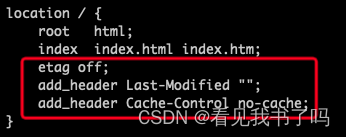










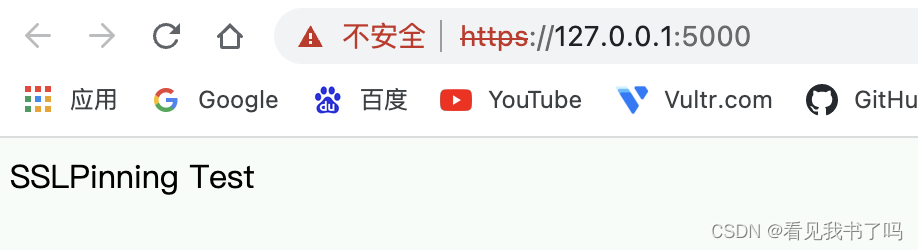













 754
754











 被折叠的 条评论
为什么被折叠?
被折叠的 条评论
为什么被折叠?








