1. TextView

2.Button

- 为Button的点击事件注册监听器
(1)匿名类方式
(2)实现接口

3.EditText
允许用户在控件里输入和编辑内容,并可以在程序中对这些内容进行处理


ImageView
展示图片

动态展示图片?
5.ProgressBar
显示一个进度条



修改进度条样式?(默认情况下是圆形)

✨✨✨Android各种progressbar样式总结:
✨1.普通圆形ProgressBar(默认)
✨2.超大号圆形ProgressBar
style="?android:attr/progressBarStyleLarge"
✨3.小号圆形ProgressBar
style="?android:attr/progressBarStyleSmall"
4.标题型ProgressBar
style="?android:attr/progressBarStyleSmallTitle"

5.布局中的长形进度条


6.页面标题中的长形进度条

设置进度值
setProgress(myProgressBar.getProgress() * 100);
//设置标题栏中前景的一个进度条进度值
setSecondaryProgress(myProgressBar.getSecondaryProgress() * 100);
//设置标题栏中后面的一个进度条进度值
//ProgressBar.getSecondaryProgress() 是用来获取其他进度条的进度值
7.ProgressDialog中的圆形进度条
一般用来表示一个系统任务或是开启任务时候的进度,有一种稍等的意思。


ProgressDialog mypDialog=new ProgressDialog(this);
//实例化
mypDialog.setProgressStyle(ProgressDialog.STYLE_SPINNER);
//设置进度条风格,风格为圆形,旋转的
mypDialog.setTitle("Google");
//设置ProgressDialog 标题
mypDialog.setMessage(getResources().getString(R.string.second));
//设置ProgressDialog 提示信息
mypDialog.setIcon(R.drawable.android);
//设置ProgressDialog 标题图标
mypDialog.setButton("Google",this);
//设置ProgressDialog 的一个Button
mypDialog.setIndeterminate(false);
//设置ProgressDialog 的进度条是否不明确
mypDialog.setCancelable(true);
//设置ProgressDialog 是否可以按退回按键取消
mypDialog.show();
//让ProgressDialog显示
8.ProgressDialog中的长形进度条



ProgressDialog mypDialog=new ProgressDialog(this);
//实例化
mypDialog.setProgressStyle(ProgressDialog.STYLE_HORIZONTAL);
//设置进度条风格,风格为长形,有刻度的
mypDialog.setTitle("地狱怒兽");
//设置ProgressDialog 标题
mypDialog.setMessage(getResources().getString(R.string.second));
//设置ProgressDialog 提示信息
mypDialog.setIcon(R.drawable.android);
//设置ProgressDialog 标题图标
mypDialog.setProgress(59);
//设置ProgressDialog 进度条进度
mypDialog.setButton("地狱曙光",this);
//设置ProgressDialog 的一个Button
mypDialog.setIndeterminate(false);
//设置ProgressDialog 的进度条是否不明确
mypDialog.setCancelable(true);
//设置ProgressDialog 是否可以按退回按键取消
mypDialog.show();
//让ProgressDialog显示
9.AlertDialog中的圆形ProgressBar

<?xml version="1.0" encoding="utf-8"?>
<LinearLayout xmlns:android="http://schemas.android.com/apk/res/android"
android:layout_gravity="center_horizontal"
android:layout_width="wrap_content"
android:layout_height="wrap_content">
<LinearLayout android:id="@+id/LinearLayout01"
android:layout_width="wrap_content"
android:layout_height="wrap_content">
</LinearLayout>
<ProgressBar android:layout_gravity="center_vertical|center_horizontal"
android:layout_height="wrap_content"
android:progress="57"
android:id="@+id/myView_ProgressBar2"
android:layout_width="wrap_content">
</ProgressBar>
</LinearLayout>
②代码罗
private AlertDialog.Builder AlterD,AlterD2;
//定义提示对话框
private LayoutInflater layoutInflater;
//定义布局过滤器
private LinearLayout myLayout;
//定义布局
layoutInflater2=(LayoutInflater) getSystemService(this.LAYOUT_INFLATER_SERVICE);
//获得系统的布局过滤服务
myLayout2=(LinearLayout) layoutInflater2.inflate(R.layout.roundprogress, null);
//得到事先设计好的布局
AlterD2.setTitle(getResources().getString(R.string.RoundO));
//设置对话框标题
AlterD2.setIcon(R.drawable.ma);
//设置对话框图标
AlterD2.setMessage(getResources().getString(R.string.ADDView));
//设置对话框提示信息
AlterD2.setView(myLayout2);
//设置对话框中的View
AlterD2.show();
//让对话框显示
10.AlertDialog中的长形ProgressBar(可控制)
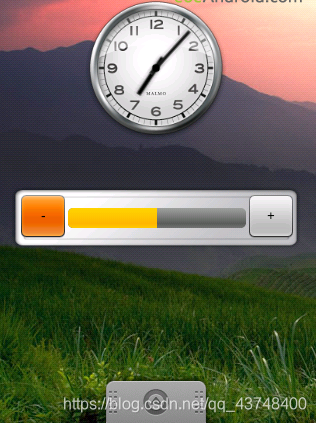
①先来设计一个Layout,待会儿作为一个View,加入AlertDialog.Builder
<?xml version="1.0" encoding="utf-8"?>
<LinearLayout xmlns:android="http://schemas.android.com/apk/res/android"
android:layout_gravity="center_horizontal"
android:layout_width="wrap_content"
android:layout_height="wrap_content">
<Button
android:layout_height="wrap_content"
android:text="-"
android:layout_width="50dp"
android:id="@+id/myView_BT_Down">
</Button>
<ProgressBar
android:layout_gravity="center_vertical"
android:layout_height="wrap_content"
style="?android:attr/progressBarStyleHorizontal"
android:id="@+id/myView_ProgressBar"
android:progress="57"
android:layout_width="178dp">
</ProgressBar>
<Button android:layout_height="wrap_content"
android:text="+"
android:layout_width="50dp"
android:id="@+id/myView_BT_Up">
</Button>
</LinearLayout>
②代码罗
private AlertDialog.Builder AlterD,AlterD2;
//定义提示对话框
private LayoutInflater layoutInflater;
//定义布局过滤器
private LinearLayout myLayout;
//定义布局
layoutInflater=(LayoutInflater) getSystemService(this.LAYOUT_INFLATER_SERVICE);
//获得系统的布局过滤服务
myLayout=(LinearLayout) layoutInflater.inflate(R.layout.myview, null);
//得到事先设计好的布局
myup=(Button) myLayout.findViewById(R.id.myView_BT_Up);
mydown=(Button) myLayout.findViewById(R.id.myView_BT_Down);
mypro=(ProgressBar)myLayout.findViewById(R.id.myView_ProgressBar);
//通过myLayout.findViewById来获取自定义View中的Widget控件元素
myup.setOnClickListener(this);
//设置对话框View中的按钮监听器
mydown.setOnClickListener(this);
//设置对话框View中的按钮监听器
mypro.setProgress(Tag);
//设置一个Tag作为进度值
AlterD.setTitle(getResources().getString(R.string.RectO));
//设置对话框标题
AlterD.setIcon(R.drawable.mb);
//设置对话框图标
AlterD.setMessage(getResources().getString(R.string.ADDView));
//设置对话框提示信息
AlterD.setView(myLayout);
//设置对话框添加的View
AlterD.setPositiveButton("OK", new DialogInterface.OnClickListener(){
@Override
public void onClick(DialogInterface dialog, int which) {
// TODO Auto-generated method stub
MyProgressBar.Tag=mypro.getProgress();
}});
//设置对话框按钮,以及按钮的事件监听器
AlterD.show();
//让对话框显示
③进度条进度值的按钮事件
myup.setOnClickListener(this);
//设置对话框View中的按钮监听器
mydown.setOnClickListener(this);
//设置对话框View中的按钮监听器
对应的代码:
@Override
public void onClick(View button) {
// TODO Auto-generated method stub
SwitchUPorDown(button);
}
private void SwitchUPorDown(View button) {
switch (button.getId()) {
case R.id.myView_BT_Up: {
mypro.incrementProgressBy(1);
}
break;
case R.id.myView_BT_Down: {
mypro.incrementProgressBy(-1);
}
break;
default:
break;
}
}
10.AlertDialog中的长形ProgressBar(可控制)

①先来设计一个Layout,待会儿作为一个View,加入AlertDialog.Builder
<?xml version="1.0" encoding="utf-8"?>
<LinearLayout xmlns:android="http://schemas.android.com/apk/res/android"
android:layout_gravity="center_horizontal"
android:layout_width="wrap_content"
android:layout_height="wrap_content">
<Button
android:layout_height="wrap_content"
android:text="-"
android:layout_width="50dp"
android:id="@+id/myView_BT_Down">
</Button>
<ProgressBar
android:layout_gravity="center_vertical"
android:layout_height="wrap_content"
style="?android:attr/progressBarStyleHorizontal"
android:id="@+id/myView_ProgressBar"
android:progress="57"
android:layout_width="178dp">
</ProgressBar>
<Button android:layout_height="wrap_content"
android:text="+"
android:layout_width="50dp"
android:id="@+id/myView_BT_Up">
</Button>
</LinearLayout>
②代码罗
private AlertDialog.Builder AlterD,AlterD2;
//定义提示对话框
private LayoutInflater layoutInflater;
//定义布局过滤器
private LinearLayout myLayout;
//定义布局
layoutInflater=(LayoutInflater) getSystemService(this.LAYOUT_INFLATER_SERVICE);
//获得系统的布局过滤服务
myLayout=(LinearLayout) layoutInflater.inflate(R.layout.myview, null);
//得到事先设计好的布局
myup=(Button) myLayout.findViewById(R.id.myView_BT_Up);
mydown=(Button) myLayout.findViewById(R.id.myView_BT_Down);
mypro=(ProgressBar)myLayout.findViewById(R.id.myView_ProgressBar);
//通过myLayout.findViewById来获取自定义View中的Widget控件元素
myup.setOnClickListener(this);
//设置对话框View中的按钮监听器
mydown.setOnClickListener(this);
//设置对话框View中的按钮监听器
mypro.setProgress(Tag);
//设置一个Tag作为进度值
AlterD.setTitle(getResources().getString(R.string.RectO));
//设置对话框标题
AlterD.setIcon(R.drawable.mb);
//设置对话框图标
AlterD.setMessage(getResources().getString(R.string.ADDView));
//设置对话框提示信息
AlterD.setView(myLayout);
//设置对话框添加的View
AlterD.setPositiveButton("OK", new DialogInterface.OnClickListener(){
@Override
public void onClick(DialogInterface dialog, int which) {
// TODO Auto-generated method stub
MyProgressBar.Tag=mypro.getProgress();
}});
//设置对话框按钮,以及按钮的事件监听器
AlterD.show();
//让对话框显示
③进度条进度值的按钮事件
myup.setOnClickListener(this);
//设置对话框View中的按钮监听器
mydown.setOnClickListener(this);
//设置对话框View中的按钮监听器
对应的代码:
@Override
public void onClick(View button) {
// TODO Auto-generated method stub
SwitchUPorDown(button);
}
private void SwitchUPorDown(View button) {
switch (button.getId()) {
case R.id.myView_BT_Up: {
mypro.incrementProgressBy(1);
}
break;
case R.id.myView_BT_Down: {
mypro.incrementProgressBy(-1);
}
break;
default:
break;
}
}
11.App Widget中的进度条
Widget中的长形ProgressBar(可控制)
Widget的实现就不再重复,假设您已经把Widget布局,相应设置已经设置好了。也可以在桌面加入类似上面图中的样式。
现在我们来实现一下按钮事件,与进度条的交互。
下面还是简单讲解一下Widget的设计与部署。
//①设计Widget布局
<?xml version="1.0" encoding="utf-8"?>
<LinearLayout
xmlns:android="http://schemas.android.com/apk/res/android"
android:background="@drawable/widget"
android:layout_height="74dp"
android:layout_width="296dp">
<Button
android:layout_height="wrap_content"
android:text="-"
android:layout_gravity="center_vertical"
android:layout_width="50dp"
android:id="@+id/widget_BT_Down"
android:layout_marginLeft="10dp">
</Button>
<ProgressBar
android:layout_gravity="center_vertical"
android:layout_height="wrap_content"
style="?android:attr/progressBarStyleHorizontal"
android:layout_width="178dp"
android:id="@+id/widget_ProgressBar">
</ProgressBar>
<Button
android:layout_height="wrap_content"
android:text="+"
android:layout_gravity="center_vertical"
android:layout_width="50dp"
android:id="@+id/widget_BT_Up">
</Button>
</LinearLayout>
// ②新增一个.res/xml目录,加入
appwidget-provider<?xml version="1.0" encoding="utf-8"?>
<appwidget-provider
xmlns:android="http://schemas.android.com/apk/res/android"
android:initialLayout="@layout/widgetlayout"
android:updatePeriodMillis="8660000"
android:minWidth="296dp"
android:minHeight="74dp">
</appwidget-provider>
//③实现一个AppWidg
etProvider子类package zyf.test.ProgressBar;
import android.appwidget.AppWidgetManager;
import android.appwidget.AppWidgetProvider;
import android.content.Context;
import android.content.Intent;
public class App extends AppWidgetProvider {
@Override
public void onEnabled(Context context) {
// TODO Auto-generated method stub
super.onEnabled(context);
}
@Override
public void onReceive(Context context, Intent intent) {
// TODO Auto-generated method stub
super.onReceive(context, intent);
}
@Override
public void onUpdate(Context context, AppWidgetManager appWidgetManager,
int[] appWidgetIds) {
// TODO Auto-generated method stub
super.onUpdate(context, appWidgetManager, appWidgetIds);
}
}
// ④配置Manifest,进行注册
<receiver android:name="AppWidget">
<intent-filter>
<action android:name="android.appwidget.action.APPWIDGET_UPDATE"></action>
</intent-filter>
<meta-data
android:resource="@xml/appwidget"
android:name="android.appwidget.provider">
</meta-data>
</receiver>这里实现按钮与进度条的交互。(Widget自己广播发送与接收)
①按钮的消息发送@Override
public void onUpdate(Context context, AppWidgetManager appWidgetManager,
int[] appWidgetIds) {
// TODO Auto-generated method stub
final int N = appWidgetIds.length;
// Perform this loop procedure for each App Widget that belongs to this provider
for (int i=0; i<N; i++) {
int appWidgetId = appWidgetIds;
RemoteViews views=
new RemoteViews(context.getPackageName(), R.layout.widgetlayout);
Intent UPintent=new Intent("zyf.test.widget.UP");
Intent DOWNintent=new Intent("zyf.test.widget.DOWN");
//实例化 两个带有Action的Intent
PendingIntent pendingIntentUp
=PendingIntent.getBroadcast(context, 0, UPintent, 0);
PendingIntent pendingIntentDown
=PendingIntent.getBroadcast(context, 0, DOWNintent, 0);
//实例化两个以Intent来构造的PendingIntent
views.setOnClickPendingIntent(R.id.widget_BT_Up, pendingIntentUp);
views.setOnClickPendingIntent(R.id.widget_BT_Down, pendingIntentDown);
//给View上的两个按钮绑定事件,这里是广播消息的发送
appWidgetManager.updateAppWidget(appWidgetId, views);
}
}
②Widget自身消息接收,使用intent.getAction()来获取Action@Override
public void onReceive(Context context, Intent intent) {
// TODO Auto-generated method stub
super.onReceive(context, intent);
if(intent.getAction().equals("zyf.test.widget.UP")){
Tag+=5;
if(Tag>100){
Tag=100;
}
views.setProgressBar(R.id.widget_ProgressBar, 100, Tag, false);
appManager.updateAppWidget(thisWidget, views);
}
if(intent.getAction().equals("zyf.test.widget.DOWN")){
Tag-=5;
if(Tag<0){
Tag=0;
}
views.setProgressBar(R.id.widget_ProgressBar, 100, Tag, false);
appManager.updateAppWidget(thisWidget, views);
}
}③进度条的进度值设置views.setProgressBar(R.id.widget_ProgressBar, 100, Tag, false);
//设置Widget上的进度条的进度值
//第一个参数,Widget上进度条ID
//第二个参数,进度条最大值
//第三个参数Tag,一个int值,就是设置的进度值
//第四个参数,是否是要进度条不确定注意了,Widget自身的onReceive()方法如果要接收其他的Action广播。那就必须在Manifest中,在Intent-filter中添加Action:<receiver android:name="AppWidget">
<intent-filter>
<action android:name="android.appwidget.action.APPWIDGET_UPDATE"></action>
<action android:name="zyf.test.widget.UP"></action>
<action android:name="zyf.test.widget.DOWN"></action>
</intent-filter>
<meta-data
android:resource="@xml/appwidget"
android:name="android.appwidget.provider">
</meta-data>
</receiver>






















 1533
1533

 被折叠的 条评论
为什么被折叠?
被折叠的 条评论
为什么被折叠?








