文章目录
方法一利用浏览器原生api去实现,可以实现不等高的列表虚拟滚动,intersectionObserver 多用于图片懒加载,虚拟滚动列表
方法二通过监听滚动条的位置,去计算显示的内容,这里需要列表等高,当然不等高也可以计算,稍微改改
前端虚拟滚动列表(方法一:利用IntersectionObserver api 简单)
- IntersectionObserver可以用来自动监听元素是否进入了设备的可视区域之内,而不需要频繁的计算来做这个判断。由于可见(visible)的本质是,目标元素与视口产生一个交叉区,所以这个 API 叫做"交叉观察器"
IntersectionObserver 方案多用于图片懒加载或者列表虚拟滚动
IntersectionObserver 是浏览器原生提供的构造函数,接受两个参数: callback:可见性发现变化时的回调函数 option:配置对象(可选)。
构造函数的返回值是一个观察器实例。实例一共有4个方法:
-
observe:开始监听特定元素
-
unobserve:停止监听特定元素
-
disconnect:关闭监听工作
-
takeRecords:返回所有观察目标的对象数组
-
callback 参数
目标元素的可见性变化时,就会调用观察器的回调函数callback。
callback一般会触发两次。一次是目标元素刚刚进入视口,另一次是完全离开视口。
const io = new IntersectionObserver((changes, observer) => {
console.log(changes);
console.log(observer);
});
- options
- threshold: 决定了什么时候触发回调函数。它是一个数组,每个成员都是一个门槛值,默认为[0],即交叉比例(intersectionRatio)达到0时触发回调函数。用户可以自定义这个数组。比如,[0, 0.25, 0.5, 0.75, 1]就表示当目标元素 0%、25%、50%、75%、100% 可见时,会触发回调函数。
- root: 用于观察的根元素,默认是浏览器的视口,也可以指定具体元素,指定元素的时候用于观察的元素必须是指定元素的子元素
- rootMargin: 用来扩大或者缩小视窗的的大小,使用css的定义方法,10px 10px 30px 20px表示top、right、bottom 和 left的值
————————————————
这里是后面补充的简单还原了下面方法二的例子,重点在60行,从哪儿看就可以
<template>
<div class="big-box">
<div class="download-box txt" id="scrollable-div">
<div v-for="(item, index) in props.seqText" :key="index" class="line-box">
<template v-if="index === 0 && start === 0">
<div :class="{ 'text-title': props.collapsed, 'text-title-samll': !props.collapsed }">
{{ item }}
</div>
</template>
<template v-else>
<div :class="{ 'text-number': props.collapsed, 'text-number-samll': !props.collapsed }">
{{ calLine(item, index + start) }}
</div>
<div
:class="{ 'text-box': props.collapsed, 'text-box-samll': !props.collapsed }"
:data="item"
>
''
</div>
<div :class="{ 'text-number2': props.collapsed, 'text-number2-samll': !props.collapsed }">
{{ endRow(item, index + start) }}
</div>
</template>
</div>
</div>
</div>
<SearchBox :againFind="againFind" />
</template>
<script lang="ts" setup>
import { watch, onMounted, PropType, reactive, ref } from 'vue';
import SearchBox from '/@/components/SearchBox/index.vue';
import { message } from 'ant-design-vue';
const props = defineProps({
collapsed: {
type: Boolean,
default: true,
},
seqText: {
type: Array as PropType<string[]>,
default: [''],
},
});
let width = 100;
const geneTexts: Array<string> = [];
const data = reactive({
geneTexts,
});
const calLine = (item: any, index: number) => {
return width * (index - 1) + 1;
};
const endRow = (item: any, index: number) => {
return width * index;
};
// 这里是核心要点
const io = new IntersectionObserver(
(entries) => {
console.log(entries);
for (const entry of entries) {
if (entry.isIntersecting) {
const elTxt = entry.target;
// console.log(elTxt.getAttribute('data'));
elTxt.innerHTML = elTxt.getAttribute('data');
io.unobserve(elTxt);
}
}
},
{
root: document.getElementById('scrollable-div'),
// rootMargin: 0,
threshold: 0.5,
},
);
setTimeout(() => {
const elList = document.querySelectorAll('.text-box');
console.log(elList);
elList.forEach((element) => {
io.observe(element);
});
}, 1000);
const againFind = ref(1);
let start = ref(0);
</script>
<style lang="less" scoped>
// @import '/@/assets/styles/views/medaka.less';
.big-box {
background: #282c34;
padding: 30px 20px;
height: 870px;
}
.download-box {
width: 100%;
// padding: 0px 20px;
// outline: 1px solid rgb(17, 0, 255);
overflow: hidden;
.line-box {
.flex-type(flex-start);
height: 30px;
}
&.txt {
background: #282c34;
color: #fff;
height: 810px;
overflow: auto;
.el-row {
display: flex;
align-items: center;
margin-bottom: 10px;
margin: auto;
font-size: 22px;
}
}
}
@media screen and (min-width: 1842px) {
.text-box-samll {
letter-spacing: 1.5px;
font-size: 15px;
}
.text-number-samll {
min-width: 60px;
font-size: 15px;
}
.text-number2-samll {
margin-left: 20px;
min-width: 60px;
font-size: 15px;
}
.text-title-samll {
font-size: 15px;
}
.text-box {
font-size: 22px;
// letter-spacing: 3px;
}
.text-number {
min-width: 100px;
font-size: 22px;
}
.text-number2 {
margin-left: 20px;
min-width: 100px;
font-size: 22px;
}
.text-title {
font-size: 22px;
}
}
@media screen and (min-width: 1600px) and (max-width: 1841px) {
.text-box-samll {
font-size: 15px;
}
.text-number-samll {
min-width: 40px;
font-size: 15px;
}
.text-number2-samll {
margin-left: 20px;
min-width: 40px;
font-size: 15px;
}
.text-title-samll {
font-size: 15px;
}
.text-box {
font-size: 20px;
// letter-spacing: 1.2px;
}
.text-number {
min-width: 60px;
font-size: 20px;
}
.text-number2 {
margin-left: 20px;
min-width: 60px;
font-size: 20px;
}
.text-title {
font-size: 20px;
}
}
@media screen and (min-width: 1443px) and (max-width: 1599px) {
.text-box-samll {
font-size: 13px;
}
.text-number-samll {
min-width: 40px;
font-size: 13px;
}
.text-number2-samll {
margin-left: 20px;
min-width: 40px;
font-size: 13px;
}
.text-title-samll {
font-size: 13px;
}
.text-box {
font-size: 18px;
// letter-spacing: 1.2px;
}
.text-number {
min-width: 60px;
font-size: 15px;
}
.text-number2 {
margin-left: 20px;
min-width: 60px;
font-size: 18px;
}
.text-title {
font-size: 18px;
}
}
@media screen and (max-width: 1442px) {
.text-box-samll {
font-size: 11px;
}
.text-number-samll {
min-width: 40px;
font-size: 11px;
}
.text-number2-samll {
margin-left: 20px;
min-width: 40px;
font-size: 11px;
}
.text-title-samll {
font-size: 11px;
}
.text-box {
font-size: 16px;
// letter-spacing: 1.2px;
}
.text-number {
min-width: 60px;
font-size: 15px;
}
.text-number2 {
margin-left: 20px;
min-width: 60px;
font-size: 16px;
}
.text-title {
font-size: 16px;
}
}
</style>
前端虚拟滚动列表(方法二:监听滚动计算 麻烦)
在大型的企业级项目中经常要渲染大量的数据,这种长列表是一个很普遍的场景,当列表内容越来越多就会导致页面滑动卡顿、白屏、数据渲染较慢的问题;大数据量列表性能优化,减少真实dom的渲染
看图:绿色是显示区域,绿色和蓝色中间属于预加载:解决滚动闪屏问题;大致了解了流程在往下看;
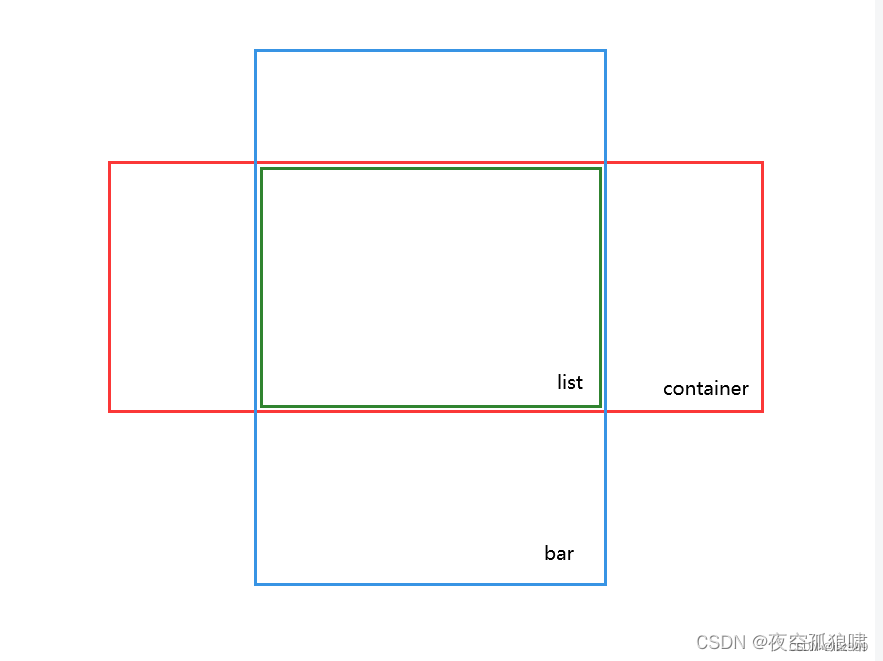
实现效果:
先说一下你看到这么多真实dom节点是因为做了预加载,减少滚动闪屏现象,这里写了300行,可以根据实际情况进行截取
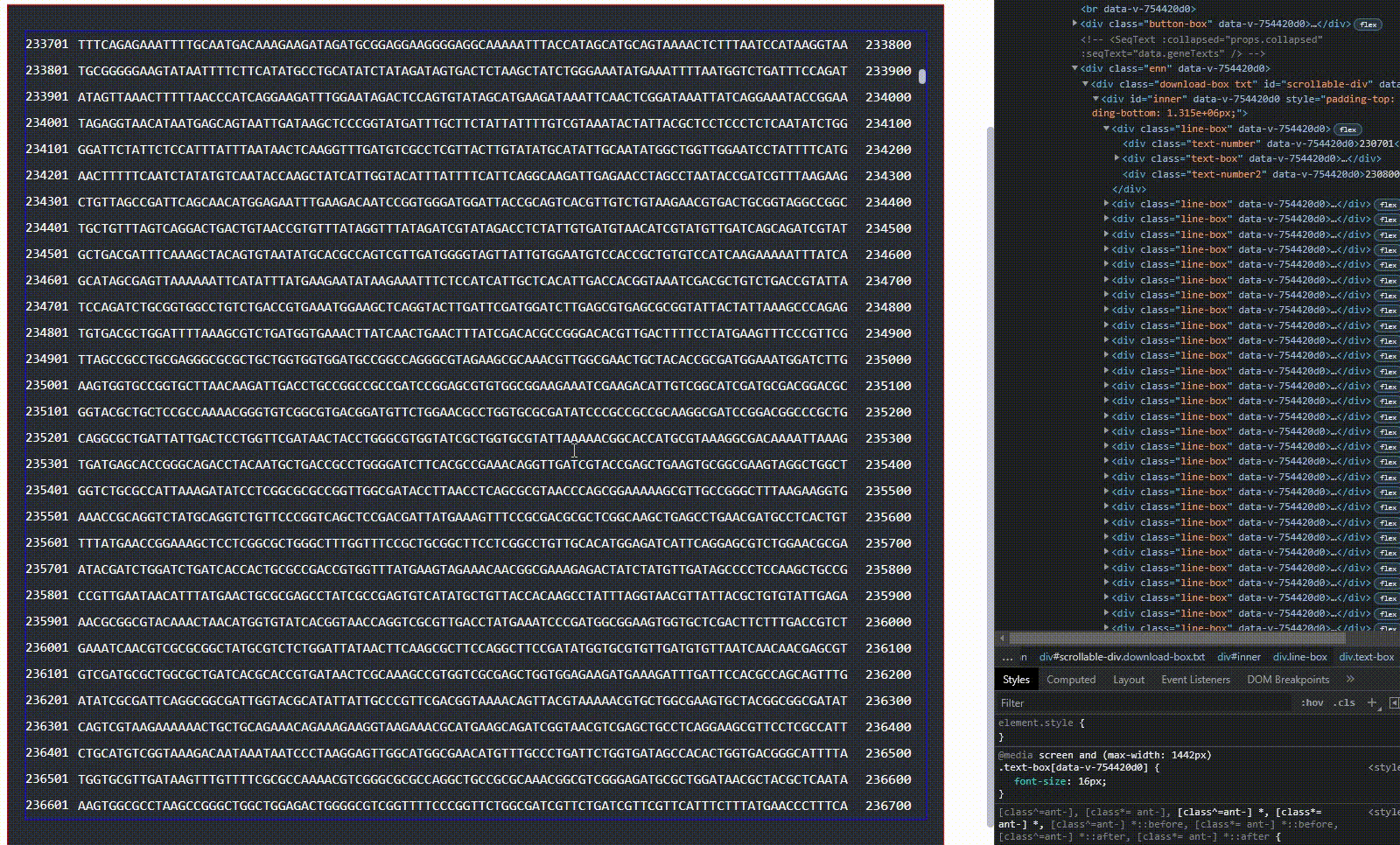
实现思路:
虚拟列表滚动大致思路:两个div容器
外层:外部容器用来固定列表容器的高度,同时生成滚动条
内层:内部容器用来装元素,高度是所有元素高度的和
外层容器鼠标滚动事件 dom.scrollTop 获取滚动条的位置
根据每行列表的高以及当前滚动条的位置,利用slice() 去截取当前需要显示的内容
重点:滚动条的高度是有内层容器的paddingBottom 和 paddingTop 属性顶起来了,确保滚动条位置的准确性
这里鼠标上下滚动会出现闪屏问题:解决方案如下:
方案一: 预加载:
向下预加载:
比如div滚动区域显示30行,就预加载 300行( 即这里 slice(startIndex,startIndex + 300) ),
向上预加载:
在滚动监听事件函数中(computeRow)判断inner的paddingTop和paddingBottom即可
当然这里的download-box的padding有30px像素,在加一个div,overflow:hidded就解决了
方案二:缩小滚动范围或者节流时间缩短,这里写的500ms
具体代码
<template>
<div class="enn">
<div class="download-box txt" id="scrollable-div" @scroll="handleScroll">
<div id="inner">
<div v-for="(item, index) in data2" :key="index" class="line-box">
<div :class="{ 'text-box': props.collapsed, 'text-box-samll': !props.collapsed }">
{{ item }}
</div>
</div>
</div>
</div>
</div>
</template>
<script lang="ts" setup>
import { onMounted, PropType, ref } from 'vue';
import { useText } from './hooks/useText';
const props = defineProps({
baseData: {
type: Object as PropType<{
taskId: string;
barcodeName: string;
}>,
default: {},
},
collapsed: {
type: Boolean,
default: true,
},
type: {
type: Boolean,
default: false,
},
});
const { data } = useText(props.type);
// 这里大数据量数组是 data.geneTexts
/**
* 虚拟列表滚动大致思路:两个div容器
*
* 外层:外部容器用来固定列表容器的高度,同时生成滚动条
*
* 内层:内部容器用来装元素,高度是所有元素高度的和
*
* 外层容器鼠标滚动事件 dom.scrollTop 获取滚动条的位置
*
* 根据每行列表的高以及当前滚动条的位置,利用slice() 去截取当前需要显示的内容
*
* 重点:滚动条的高度是有内层容器的paddingBottom 和 paddingTop 属性顶起来了,确保滚动条位置的准确性
*
* 这里鼠标上下滚动会出现闪屏问题:解决方案如下:
*
* 方案一: 预加载:
*
* 向下预加载:
* 比如div滚动区域显示30行,就预加载 300行( 即这里 slice(startIndex,startIndex + 300) ),
*
* 向上预加载:
* 在滚动监听事件函数中(computeRow)判断inner的paddingTop和paddingBottom即可
*
* 当然这里的download-box的padding有30px像素,在加一个div,overflow:hidded就解决了
*
* 方案二:缩小滚动范围或者节流时间缩短,这里写的500ms
*
*
*/
let timer_throttle: any;
const throttle = (func: Function, wait?: number) => {
wait = wait || 500;
if (!timer_throttle) {
timer_throttle = setTimeout(() => {
func.apply(this);
timer_throttle = null;
}, wait);
}
};
// 鼠标滚动事件
const handleScroll = (event: any) => throttle(computeRow, 100);
// 计算当前显示tab
const computeRow = () => {
// console.log('距离顶部距离', window.scrollY, geneTexts);
let scrollableDiv = document.getElementById('scrollable-div');
let topPosition = scrollableDiv.scrollTop;
let leftPosition = scrollableDiv.scrollLeft;
console.log('垂直滚动位置:', topPosition, '水平滚动位置:', leftPosition);
const startIndex = Math.max(0, Math.floor(topPosition / 30));
const endIndex = startIndex + 300;
data2.value = data.geneTexts.slice(startIndex, endIndex);
let inner = document.getElementById('inner');
if (topPosition < 2700) {
// 向上预计加载,这里判断了三个高度,可以多判断几个,增加流畅度
inner.style.paddingTop = topPosition + 'px';
inner.style.paddingBottom = (data.geneTexts.length + 2) * 30 - topPosition + 'px';
} else if (topPosition + data2.value.length * 30 >= data.geneTexts.length * 30) {
// 这里 9000 是 内层div的高度 30 * 300 理解div高度是 padding+div内容高度
inner.style.paddingTop = topPosition - 900 + 'px'; //900 是div的高度
inner.style.paddingBottom = 0 + 'px';
} else {
inner.style.paddingTop = topPosition - 2700 + 'px';
inner.style.paddingBottom = (data.geneTexts.length + 2) * 30 + 2700 - topPosition + 'px';
}
};
const data2 = ref([]);
const init = () => {
data2.value = data.geneTexts.slice(0, 300);
let inner = document.getElementById('inner');
inner.style.paddingTop = 0 + 'px';
inner.style.paddingBottom = (data.geneTexts.length + 2) * 30 - 900 + 'px';
};
</script>
<style lang="less" scoped>
.button-box {
margin-bottom: 25px;
.flex-type(flex-end);
:deep(.ant-btn) {
margin-left: 10px;
}
}
.enn {
background: #282c34;
outline: 1px solid red;
padding: 30px 20px;
height: 960px;
}
.download-box {
width: 100%;
// padding: 30px 20px;
outline: 1px solid rgb(17, 0, 255);
background-color: #fff;
overflow: hidden;
.line-box {
.flex-type(flex-start);
height: 30px;
}
&.txt {
background: #282c34;
color: #fff;
height: 900px;
overflow: auto;
}
}
</style>
替代方案
上面是自己写的,github上面还有好多插件可以用,但各有优劣,根据自己需求选择
如:
vue-virtual-scroller
https://github.com/Akryum/vue-virtual-scroller/tree/0f2e36248421ad69f41c9a08b8dcf7839527b8c2
vue-virt-list
vue-draggable-virtual-scroll-list
virtual-list
自己找吧,我就不一一列举了,看图
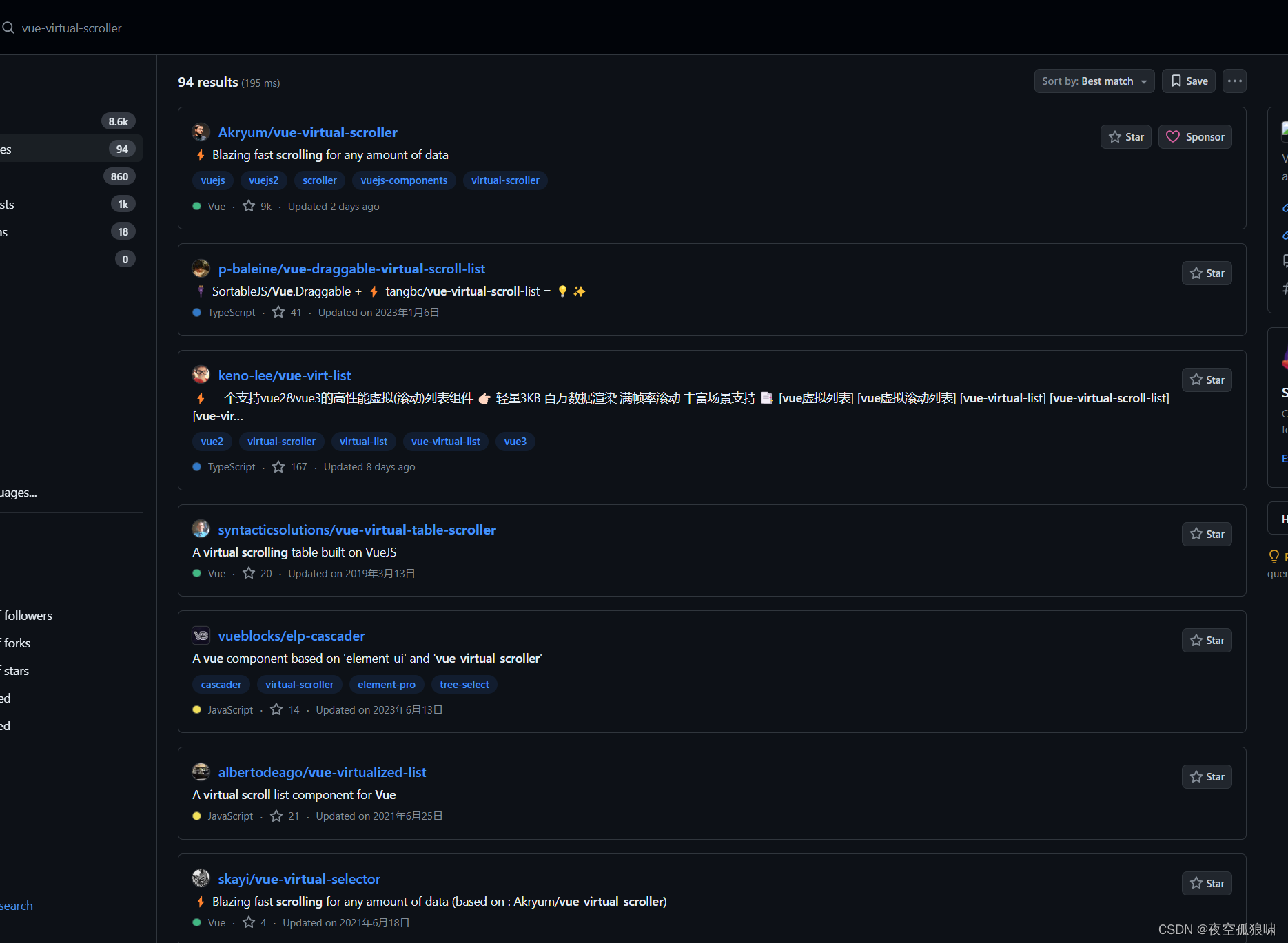
<template>
<br />
<div>
<Table
:columns="tableConfig.columns"
:data="tableConfig.totalData"
:loading="tableConfig.loading"
:pagination="false"
></Table>
</div>
<br />
<div class="button-box">
<a-select
v-model:value="selection"
placeholder="请选择序列"
:options="seqOptions"
@change="
(selection:string) => handleChangeSeq(baseData.taskId, baseData.barcodeName, width, selection)
"
></a-select>
<a-button type="primary" @click="handleClickExport()">导出所有序列</a-button>
<a-button type="primary" @click="modalConfig.visible = true">导出当前序列</a-button>
</div>
<!-- <SeqText :collapsed="props.collapsed" :seqText="data.geneTexts" /> -->
<div class="enn">
<div class="download-box txt" id="scrollable-div" @scroll="handleScroll">
<div id="inner">
<div v-for="(item, index) in data2" :key="index" class="line-box">
<template v-if="index === 0 && start === 0">
<div :class="{ 'text-title': props.collapsed, 'text-title-samll': !props.collapsed }">
{{ item }}
</div>
</template>
<template v-else>
<div :class="{ 'text-number': props.collapsed, 'text-number-samll': !props.collapsed }">
{{ calLine(item, index + start) }}
</div>
<div :class="{ 'text-box': props.collapsed, 'text-box-samll': !props.collapsed }">
{{ item }}
</div>
<div
:class="{ 'text-number2': props.collapsed, 'text-number2-samll': !props.collapsed }"
>
{{ endRow(item, index + start) }}
</div>
</template>
</div>
</div>
</div>
</div>
<br />
<a-modal
title="导出文件"
:visible="modalConfig.visible"
@ok="handleExport(data.geneTexts)"
@cancel="modalConfig.visible = false"
>
<div class="form-box">
<a-form>
<a-form-item label="自定义文件名">
<a-input v-model:value="modalConfig.name" placeholder="请输入自定义文件名"></a-input>
</a-form-item>
</a-form>
</div>
</a-modal>
</template>
<script lang="ts" setup>
import { defineComponent, onMounted, PropType, ref } from 'vue';
import Table from '/@/components/table/sTable.vue';
import SeqText from '/@/components/SeqText/index.vue';
import { useText, useTable } from './hooks/useText';
import { useModal } from './hooks/useModal';
import { serverAddress } from '/@/serve/index';
import { download, downloadTxt } from '/@/libs/utils/download';
const props = defineProps({
/**
* 基础数据
*/
baseData: {
type: Object as PropType<{
taskId: string;
barcodeName: string;
}>,
default: {},
},
collapsed: {
type: Boolean,
default: true,
},
type: {
type: Boolean,
default: false,
},
});
let width = 100;
const { taskId, barcodeName } = props.baseData;
const { data, getMedaka, getAvailableSeq, handleChangeSeq, seqOptions, selection } = useText(
props.type,
);
const { tableConfig, getTable } = useTable(props.type);
const VITE_APP_URL = serverAddress();
const { modalConfig, handleExport } = useModal();
const handleClickExport = () => {
let path = '';
if (props.type) {
path = VITE_APP_URL + `outputs/${taskId}/fastq_analysis/${barcodeName}/ragtag.fasta`;
} else {
path =
VITE_APP_URL + `outputs/${taskId}/fastq_analysis/${barcodeName}/${barcodeName}.final.fasta`;
}
download(path, '.fasta');
};
const calLine = (item: any, index: number) => {
return width * (index - 1) + 1;
};
const endRow = (item: any, index: number) => {
return width * index;
};
onMounted(() => {
getAvailableSeq(taskId, barcodeName).then(() => {
if (seqOptions.value.length > 0) {
getMedaka(taskId, barcodeName, width, seqOptions.value[0].value).then(() => init());
// getMedaka(taskId, barcodeName, width);
}
});
getTable(taskId, barcodeName);
});
/**
* 虚拟列表滚动大致思路:两个div容器
*
* 外层:外部容器用来固定列表容器的高度,同时生成滚动条
*
* 内层:内部容器用来装元素,高度是所有元素高度的和
*
* 外层容器鼠标滚动事件 dom.scrollTop 获取滚动条的位置
*
* 根据每行列表的高以及当前滚动条的位置,利用slice() 去截取当前需要显示的内容
*
* 重点:滚动条的高度是有内层容器的paddingBottom 和 paddingTop 属性顶起来了,确保滚动条位置的准确性
*
* 这里鼠标上下滚动会出现闪屏问题:解决方案如下:
*
* 方案一: 预加载:
*
* 向下预加载:
* 比如div滚动区域显示30行,就预加载 300行( 即这里 slice(startIndex,startIndex + 300) ),
*
* 向上预加载:
* 在滚动监听事件函数中(computeRow)判断inner的paddingTop和paddingBottom即可
*
* 当然这里的download-box的padding有30px像素,在加一个div,overflow:hidded就解决了
*
* 方案二:缩小滚动范围或者节流时间缩短,这里写的500ms
*
*
*/
let timer_throttle: any;
const throttle = (func: Function, wait?: number) => {
wait = wait || 500;
if (!timer_throttle) {
timer_throttle = setTimeout(() => {
func.apply(this);
timer_throttle = null;
}, wait);
}
};
let start = ref(0);
// 鼠标滚动事件
const handleScroll = (event: any) => throttle(computeRow, 100);
// 计算当前显示tab
const computeRow = () => {
// console.log('距离顶部距离', window.scrollY, geneTexts);
let scrollableDiv = document.getElementById('scrollable-div');
let topPosition = scrollableDiv.scrollTop;
let leftPosition = scrollableDiv.scrollLeft;
console.log('垂直滚动位置:', topPosition, '水平滚动位置:', leftPosition);
const startIndex = Math.max(0, Math.floor(topPosition / 30));
start.value = startIndex;
const endIndex = startIndex + 300;
data2.value = data.geneTexts.slice(startIndex, endIndex);
let inner = document.getElementById('inner');
if (topPosition < 2700) {
// 向上预计加载,这里判断了三个高度,可以多判断几个,增加流畅度
inner.style.paddingTop = topPosition + 'px';
inner.style.paddingBottom = (data.geneTexts.length + 2) * 30 - topPosition + 'px';
} else if (topPosition + data2.value.length * 30 >= data.geneTexts.length * 30) {
// 这里 9000 是 内层div的高度 30 * 300
inner.style.paddingTop = topPosition - 900 + 'px'; //900 是div的高度
inner.style.paddingBottom = 0 + 'px';
} else {
inner.style.paddingTop = topPosition - 2700 + 'px';
inner.style.paddingBottom = (data.geneTexts.length + 2) * 30 + 2700 - topPosition + 'px';
}
};
const data2 = ref([]);
const init = () => {
data2.value = data.geneTexts.slice(0, 300);
let inner = document.getElementById('inner');
inner.style.paddingTop = 0 + 'px';
inner.style.paddingBottom = (data.geneTexts.length + 2) * 30 - 900 + 'px';
};
</script>
<style lang="less" scoped>
// @import '../../../../assets/styles/views/medaka.less';
.button-box {
margin-bottom: 25px;
.flex-type(flex-end);
:deep(.ant-btn) {
margin-left: 10px;
}
}
.enn {
background: #282c34;
outline: 1px solid red;
padding: 30px 20px;
height: 960px;
}
.download-box {
width: 100%;
// padding: 30px 20px;
outline: 1px solid rgb(17, 0, 255);
background-color: #fff;
overflow: hidden;
.line-box {
.flex-type(flex-start);
height: 30px;
}
&.txt {
background: #282c34;
color: #fff;
height: 900px;
overflow: auto;
.el-row {
display: flex;
align-items: center;
margin-bottom: 10px;
margin: auto;
font-size: 22px;
}
}
}
.form-box {
.flex-type(center);
}
:deep(.ant-select-selector) {
min-width: 120px;
}
@media screen and (min-width: 1842px) {
.text-box-samll {
letter-spacing: 1.5px;
font-size: 15px;
}
.text-number-samll {
min-width: 60px;
font-size: 15px;
}
.text-number2-samll {
margin-left: 20px;
min-width: 60px;
font-size: 15px;
}
.text-title-samll {
font-size: 15px;
}
.text-box {
font-size: 22px;
// letter-spacing: 3px;
}
.text-number {
min-width: 100px;
font-size: 22px;
}
.text-number2 {
margin-left: 20px;
min-width: 100px;
font-size: 22px;
}
.text-title {
font-size: 22px;
}
}
@media screen and (min-width: 1600px) and (max-width: 1841px) {
.text-box-samll {
font-size: 15px;
}
.text-number-samll {
min-width: 40px;
font-size: 15px;
}
.text-number2-samll {
margin-left: 20px;
min-width: 40px;
font-size: 15px;
}
.text-title-samll {
font-size: 15px;
}
.text-box {
font-size: 20px;
// letter-spacing: 1.2px;
}
.text-number {
min-width: 60px;
font-size: 15px;
}
.text-number2 {
margin-left: 20px;
min-width: 60px;
font-size: 20px;
}
.text-title {
font-size: 20px;
}
}
@media screen and (min-width: 1443px) and (max-width: 1599px) {
.text-box-samll {
font-size: 13px;
}
.text-number-samll {
min-width: 40px;
font-size: 13px;
}
.text-number2-samll {
margin-left: 20px;
min-width: 40px;
font-size: 13px;
}
.text-title-samll {
font-size: 13px;
}
.text-box {
font-size: 18px;
// letter-spacing: 1.2px;
}
.text-number {
min-width: 60px;
font-size: 15px;
}
.text-number2 {
margin-left: 20px;
min-width: 60px;
font-size: 18px;
}
.text-title {
font-size: 18px;
}
}
@media screen and (max-width: 1442px) {
.text-box-samll {
font-size: 11px;
}
.text-number-samll {
min-width: 40px;
font-size: 11px;
}
.text-number2-samll {
margin-left: 20px;
min-width: 40px;
font-size: 11px;
}
.text-title-samll {
font-size: 11px;
}
.text-box {
font-size: 16px;
// letter-spacing: 1.2px;
}
.text-number {
min-width: 60px;
font-size: 15px;
}
.text-number2 {
margin-left: 20px;
min-width: 60px;
font-size: 16px;
}
.text-title {
font-size: 16px;
}
}
</style>



























 357
357











 被折叠的 条评论
为什么被折叠?
被折叠的 条评论
为什么被折叠?










