一,引入相关库
<script src="js/jquery-1.8.2.js"></script>
//兼容ie
<script src="js/bluebird.js"></script>
//html转canvas
<script src="js/html2canvas.min.js"></script>//
二,下载按钮
在这里插入代码片
三,js代码
<script type="text/javascript">
$(document).ready(function(){
// canvas生成图片
$("#btn").on("click", function () {
var getPixelRatio = function (context) { // 获取设备的PixelRatio
var backingStore = context.backingStorePixelRatio ||
context.webkitBackingStorePixelRatio ||
context.mozBackingStorePixelRatio ||
context.msBackingStorePixelRatio ||
context.oBackingStorePixelRatio ||
context.backingStorePixelRatio || 0.5;
return (window.devicePixelRatio || 0.5) / backingStore;
};
//生成的图片名称
var imgName = "cs.jpg";
var shareContent = document.getElementById("imgDiv");
var width = shareContent.offsetWidth;
var height = shareContent.offsetHeight;
var canvas = document.createElement("canvas");
var context = canvas.getContext('2d');
var scale = getPixelRatio(context); //将canvas的容器扩大PixelRatio倍,再将画布缩放,将图像放大PixelRatio倍。
canvas.width = width * scale;
canvas.height = height * scale;
canvas.style.width = width + 'px';
canvas.style.height = height + 'px';
context.scale(scale, scale);
var opts = {
scale: scale,
canvas: canvas,
width: width,
height: height,
dpi: window.devicePixelRatio
};
html2canvas(shareContent, opts).then(function (canvas) {
context.imageSmoothingEnabled = false;
context.webkitImageSmoothingEnabled = false;
context.msImageSmoothingEnabled = false;
context.imageSmoothingEnabled = false;
var dataUrl = canvas.toDataURL('image/jpeg', 1.0);
dataURIToBlob(imgName, dataUrl, callback);
});
});
})
// edited from https://developer.mozilla.org/en-US/docs/Web/API/HTMLCanvasElement/toBlob#Polyfill
var dataURIToBlob = function (imgName, dataURI, callback) {
var binStr = atob(dataURI.split(',')[1]),
len = binStr.length,
arr = new Uint8Array(len);
for (var i = 0; i < len; i++) {
arr[i] = binStr.charCodeAt(i);
}
callback(imgName, new Blob([arr]));
}
var callback = function (imgName, blob) {
var triggerDownload = $("<a>").attr("href", URL.createObjectURL(blob)).attr("download", imgName).appendTo("body").on("click", function () {
if (navigator.msSaveBlob) {
return navigator.msSaveBlob(blob, imgName);
}
});
triggerDownload[0].click();
triggerDownload.remove();
};
</script>
有想换工作的同学可以找我内推哦不低于15k(前端,java,测试)
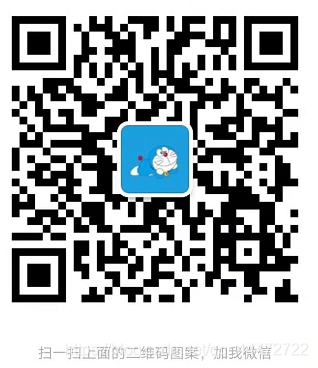
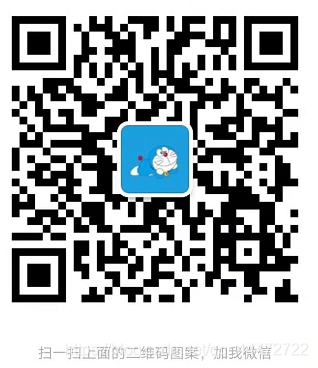






















 1635
1635

 被折叠的 条评论
为什么被折叠?
被折叠的 条评论
为什么被折叠?








