1.安装docker
1.连接虚拟机,环境查看:
uname -r
2.查看系统配置:
cat /etc/os-release
NAME="CentOS Linux"
VERSION="7 (Core)"
ID="centos"
ID_LIKE="rhel fedora"
VERSION_ID="7"
PRETTY_NAME="CentOS Linux 7 (Core)"
ANSI_COLOR="0;31"
CPE_NAME="cpe:/o:centos:centos:7"
HOME_URL="https://www.centos.org/"
BUG_REPORT_URL="https://bugs.centos.org/"
CENTOS_MANTISBT_PROJECT="CentOS-7"
CENTOS_MANTISBT_PROJECT_VERSION="7"
REDHAT_SUPPORT_PRODUCT="centos"
REDHAT_SUPPORT_PRODUCT_VERSION="7"
.安装步骤
1.卸载旧的版本
yum remove docker \
docker-client \
docker-client-latest \
docker-common \
docker-latest \
docker-latest-logrotate \
docker-logrotate \
docker-engine

2.需要的安装包。
yum install -y yum-utils
3.设置镜像仓库
yum-config-manager \
--add-repo \
http://mirrors.aliyun.com/docker-ce/linux/centos/docker-ce.repo #推荐使用阿里云
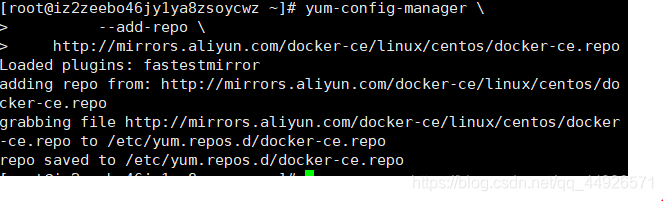
4.更新yum索引
yum makecache fast
5.安装docker引擎
yum install docker-ce docker-ce-cli containerd.io
6.启动docker
systemctl start docker
7.查看版本:
docker version

8.测试helloworld
docker run hello-world

9.查看一下下载的这个hello world 镜像
docker images

run流程图

底层元原理:
Docker是怎么工作的:
docker是一个Client-Server结构的系统,Docker的守护进程运行在主机上,通过Socker从客户端访问,DockerServer接受到Docker-Client的指令,就会执行这个命令。
Docker为什么biVM快
1.Docker有着比虚拟机更少的抽象层。
2.docker利用 的是宿主主机的内核,vm需要的是Guest OS
所以说,新建一个容器的时候,docker不需要像虚拟机一样重新加载一个操作系统的内核,避免引导。虚拟机时加载Guest OS,分钟级别的,而docker是利用宿主机的操作系统,省略了负载的过程
Docker的常用命令:
帮助命令:
docker version #docker版本信息
docker info #docker系统信息,包括镜像和容器数量
docker 命令 --help #万能命令
镜像命令:
查看所有本地主机上的镜像:docker images
REPOSITORY TAG IMAGE ID CREATED SIZE
hello-world latest d1165f221234 8 days ago 13.3kB
**`解释:``**
REPOSITORY 镜像的仓库源
TAG 镜像的标签
IMAGE ID 镜像的id
CREATED 镜像的创建时间
SIZE 镜像的大小
**可选项:**
列出所有镜像:-a, —all
只显示镜像的id:-q, —quiet
**加粗样式****搜索镜像**
查找仓库源里面的镜像: docker search
**可选项:**
过滤:—filter=
```java
docker search mysql --filter=stars=3000 # 收藏数大于3000
NAME DESCRIPTION STARS OFFICIAL AUTOMATED
mysql MySQL is a widely used, open-source relation… 10380 [OK]
mariadb MariaDB is a community-developed fork of MyS… 3848 [OK]
下载镜像
下载/拉取镜像: docker pull [OPTIONS] NAME[:TAG]
docker pull --help
Usage: docker pull [OPTIONS] NAME[:TAG|@DIGEST]
Pull an image or a repository from a registry
Options:
-a, --all-tags Download all tagged images in
the repository
--disable-content-trust Skip image verification
(default true)
--platform string Set platform if server is
multi-platform capable
-q, --quiet Suppress verbose output
默认版本下载:
[root@iz2zeebo46jy1ya8zsoycwz ~]# docker pull mysql
Using default tag: latest
latest: Pulling from library/mysql
6f28985ad184: Pull complete
e7cd18945cf6: Pull complete
ee91068b9313: Pull complete
b4efa1a4f93b: Pull complete
f220edfa5893: Pull complete
74a27d3460f8: Pull complete
2e11e23b7542: Pull complete
fbce32c99761: Pull complete
08545fb3966f: Pull complete
5b9c076841dc: Pull complete
b7753aea2c98: Pull complete
eb234ab12751: Pull complete
Digest: sha256:af74f3efcbc567ed068184b5edf51392dbe8658be1b97f515ec9499f90630649
Status: Downloaded newer image for mysql:latest
docker.io/library/mysql:latest
**指定版本下载**
```java
[root@iz2zeebo46jy1ya8zsoycwz ~]# docker pull mysql:5.7
5.7: Pulling from library/mysql
6f28985ad184: Already exists
e7cd18945cf6: Already exists
ee91068b9313: Already exists
b4efa1a4f93b: Already exists
f220edfa5893: Already exists
74a27d3460f8: Already exists
2e11e23b7542: Already exists
39ac93d44c47: Pull complete
dfd9db50d4ea: Pull complete
4e97f54f11a3: Pull complete
ebfb95795c5f: Pull complete
Digest: sha256:5f649e87093a5b6b863f5c5277b2d2aa797b04d68657494e0f28ffabfa25e781
Status: Downloaded newer image for mysql:5.7
docker.io/library/mysql:5.7

删除镜像
通过镜像id删除
docker rmi -f 镜像id
[root@iz2zeebo46jy1ya8zsoycwz ~]# docker rmi -f f8fcde8b9ae2
Untagged: mysql:5.7
Untagged: mysql@sha256:5f649e87093a5b6b863f5c5277b2d2aa797b04d68657494e0f28ffabfa25e781
Deleted: sha256:f8fcde8b9ae2cfdf3774f2bdf5628070e3d70b624106d55b132999e3f1685484
Deleted: sha256:3d849f301df1f08b85ac7b607dd5ebc6f6578ea35ac934b6aeaf964d3f6e014f
Deleted: sha256:69e0fe71278210fbcc60ccf53b0d86dfeefd460345fa83f675fdbce5eef37c4b
Deleted: sha256:6d2efff120dd67002624d7999876db66afeaf2aead8b7ccee4453e0d21a99628
Deleted: sha256:ad80b667eed27f25e7066ea2ebe8e4449fd997d6011f8e24dc3e5c74a7a6784e
[root@iz2zeebo46jy1ya8zsoycwz ~]#
删除多个镜像
组合命令删除所有镜像
docker rmi -f $(docker images -aq)
[root@iz2zeebo46jy1ya8zsoycwz ~]# docker rmi -f $(docker images -aq)
Untagged: mysql:latest
Untagged: mysql@sha256:af74f3efcbc567ed068184b5edf51392dbe8658be1b97f515ec9499f90630649
Deleted: sha256:14340cbfa9992b512feec9b7832f7e90ff867f791afa288b32d327d5ed86df15
Deleted: sha256:23d1d9828932f40c0dc6b1dcc5835d97a193d0486ff6dfb3420519cdc4ecfe24
Deleted: sha256:e0394578c23d5f9ab025e10e9e409b7109db378fb4353fb1793629cca0410b12
Deleted: sha256:88f159cadb30aacd4df26c9fb6e1fb71b3cc3f5ce05468659879216e7751bad7
Deleted: sha256:55b6e8ee7cbea49773b2a88c3941ebad16537df99b087e673ca4b0175ade1b70
Deleted: sha256:e27b1c89d3f9e194c1a3495c24a9546135ee3ab6625e94eaaedd09a41343e7d0
Deleted: sha256:c1e6768ecc0af349b2167ea29168a32da846ea4fd2ba08f37d4e45d9ee00080a
Deleted: sha256:1a0d8068bd29db71d09ff06b5356f73786f70bac70d157d2f4a1197a85aa682c
Deleted: sha256:4a52e2416c7889937a7dd82d485cc878f4d8607f20c0e77c4b0b060de457b00b
Deleted: sha256:cea5c46b3aee78a2d584f0374ab28a35995036de6b204086d34da265988e1970
Deleted: sha256:3e8ad860e72cc47bcdee6afa9c58904bbd1bc003acecaaf98393dd1c960026a6
Deleted: sha256:6f2660ea9ddbf232748e123ca4aa9f5f0ce40fef502ae2187456982b7c2efc33
Deleted: sha256:14a1ca976738392ffa2ae4e54934ba28ab9cb756e924ad9297a4795a4adbfdf6
Untagged: hello-world:latest
Untagged: hello-world@sha256:308866a43596e83578c7dfa15e27a73011bdd402185a84c5cd7f32a88b501a24
Deleted: sha256:d1165f2212346b2bab48cb01c1e39ee8ad1be46b87873d9ca7a4e434980a7726
[root@iz2zeebo46jy1ya8zsoycwz ~]# docker images
REPOSITORY TAG IMAGE ID CREATED SIZE
[root@iz2zeebo46jy1ya8zsoycwz ~]#
容器命令
新建容器并启动
说明:我们有了镜像才可以创建容器,linux,下载一个centos镜像来测试学习。
docker pull centos
新建容器并启动:
docker run 【可选参数】image
#参数说明
--name="Name" #容器名字
-d #后台运行
-it #使用交互方式运行,进入容器查看内容
-p #指定容器的端口 -p 8080:8080
-p ip:主机端口:容器端口
-p 主机端口:容器端口(常用)
-p 容器端口
-P #随机指定端口
-e #配置环境遍历
-v #挂载卷
测试:情动并进入容器:
[root@iz2zeebo46jy1ya8zsoycwz ~]# docker run -it centos /bin/bash
[root@4bb5aa109dc6 /]# ls
bin etc lib lost+found mnt proc run srv tmp var
dev home lib64 media opt root sbin sys usr
从容器退回主机:
[root@4bb5aa109dc6 /]# exit
exit
[root@iz2zeebo46jy1ya8zsoycwz ~]# ls
kjmblog.jar log nohup.out
列出所有的运行的容器
docker ps
-a #例出当前正在运行的容器,+带出历史运行过的容器
-n#显示最近创建的容器
[root@iz2zeebo46jy1ya8zsoycwz ~]# docker ps -a
CONTAINER ID IMAGE COMMAND CREATED STATUS PORTS NAMES
4bb5aa109dc6 centos "/bin/bash" 3 minutes ago Exited (0) About a minute ago cranky_keller
9220e20ae71c d1165f221234 "/hello" 22 hours ago Exited (0) 22 hours ago intelligent_ellis
退出容器:
exit #直接容器停止并退出
Ctrl + p+q#容器不停止退出
删除容器:
docker rm 容器id
docker rm -f{docker ps -aq}
docker rm 容器id #不能删除正在运行的容器
docker rm -f $(docker ps -aq) #删除所有容器
docker ps -a -q|xargs docker rm #删除所有容器
启动和停止容器的操作
docker start 容器id
docker restart 重启容器
docker stop停止当前正在运行的容器
docker kill强制停止当前容器
常用的其他命令
docker run -d centos #后台启动centos
docker ps #发现 centos 停止了
# docker容器使用后台运行,就必须要有一个前台进程
# 否则docker发现没有应用,就会自动停止
# nginx,容器启动后,发现自己没有提供服务,就会立刻停止
查看日志命令
docker logs -tf --tail 10 容器id
# 参数说明
-tf # 显示日志
--tail number # 要显示日志条数
查看容器中的进程信息
docker top 容器id
查看容器的元数据
docker inspect 容器id
```java
```java
[root@iz2zeebo46jy1ya8zsoycwz ~]# docker inspect 4bb5aa109dc6
[
{
"Id": "4bb5aa109dc6c7f3acdfc3f134ef2af88625f5951d189f72a9616fe2e6c3e7ac",
"Created": "2021-03-15T01:16:00.528050463Z",
"Path": "/bin/bash",
"Args": [],
"State": {
"Status": "exited",
"Running": false,
"Paused": false,
"Restarting": false,
"OOMKilled": false,
"Dead": false,
"Pid": 0,
"ExitCode": 0,
"Error": "",
"StartedAt": "2021-03-15T01:16:01.047402195Z",
"FinishedAt": "2021-03-15T01:17:52.942160987Z"
},
"Image": "sha256:300e315adb2f96afe5f0b2780b87f28ae95231fe3bdd1e16b9ba606307728f55",
"ResolvConfPath": "/var/lib/docker/containers/4bb5aa109dc6c7f3acdfc3f134ef2af88625f5951d189f72a9616fe2e6c3e7ac/resolv.conf",
"HostnamePath": "/var/lib/docker/containers/4bb5aa109dc6c7f3acdfc3f134ef2af88625f5951d189f72a9616fe2e6c3e7ac/hostname",
"HostsPath": "/var/lib/docker/containers/4bb5aa109dc6c7f3acdfc3f134ef2af88625f5951d189f72a9616fe2e6c3e7ac/hosts",
"LogPath": "/var/lib/docker/containers/4bb5aa109dc6c7f3acdfc3f134ef2af88625f5951d189f72a9616fe2e6c3e7ac/4bb5aa109dc6c7f3acdfc3f134ef2af88625f5951d189f72a9616fe2e6c3e7ac-json.log",
"Name": "/cranky_keller",
"RestartCount": 0,
"Driver": "overlay2",
"Platform": "linux",
"MountLabel": "",
"ProcessLabel": "",
"AppArmorProfile": "",
"ExecIDs": null,
"HostConfig": {
"Binds": null,
"ContainerIDFile": "",
"LogConfig": {
"Type": "json-file",
"Config": {}
},
"NetworkMode": "default",
"PortBindings": {},
"RestartPolicy": {
"Name": "no",
"MaximumRetryCount": 0
},
"AutoRemove": false,
"VolumeDriver": "",
"VolumesFrom": null,
"CapAdd": null,
"CapDrop": null,
"CgroupnsMode": "host",
"Dns": [],
"DnsOptions": [],
"DnsSearch": [],
"ExtraHosts": null,
"GroupAdd": null,
"IpcMode": "private",
"Cgroup": "",
"Links": null,
"OomScoreAdj": 0,
"PidMode": "",
"Privileged": false,
"PublishAllPorts": false,
"ReadonlyRootfs": false,
"SecurityOpt": null,
"UTSMode": "",
"UsernsMode": "",
"ShmSize": 67108864,
"Runtime": "runc",
"ConsoleSize": [
0,
0
],
"Isolation": "",
"CpuShares": 0,
"Memory": 0,
"NanoCpus": 0,
"CgroupParent": "",
"BlkioWeight": 0,
"BlkioWeightDevice": [],
"BlkioDeviceReadBps": null,
"BlkioDeviceWriteBps": null,
"BlkioDeviceReadIOps": null,
"BlkioDeviceWriteIOps": null,
"CpuPeriod": 0,
"CpuQuota": 0,
"CpuRealtimePeriod": 0,
"CpuRealtimeRuntime": 0,
"CpusetCpus": "",
"CpusetMems": "",
"Devices": [],
"DeviceCgroupRules": null,
"DeviceRequests": null,
"KernelMemory": 0,
"KernelMemoryTCP": 0,
"MemoryReservation": 0,
"MemorySwap": 0,
"MemorySwappiness": null,
"OomKillDisable": false,
"PidsLimit": null,
"Ulimits": null,
"CpuCount": 0,
"CpuPercent": 0,
"IOMaximumIOps": 0,
"IOMaximumBandwidth": 0,
"MaskedPaths": [
"/proc/asound",
"/proc/acpi",
"/proc/kcore",
"/proc/keys",
"/proc/latency_stats",
"/proc/timer_list",
"/proc/timer_stats",
"/proc/sched_debug",
"/proc/scsi",
"/sys/firmware"
],
"ReadonlyPaths": [
"/proc/bus",
"/proc/fs",
"/proc/irq",
"/proc/sys",
"/proc/sysrq-trigger"
]
},
"GraphDriver": {
"Data": {
进入当前正在运行的容器
方式1
docker exec -it 容器id /bin/bash #进入容器后打开一个新的终端
方式2
docker attach 容器id #进入正在执行的,不会启动新的终端
将容器内文件拷贝到主机上
docker cp 容器id:容器内文件路径 主机路径
[root@iz2zeebo46jy1ya8zsoycwz ~]# docker ps
CONTAINER ID IMAGE COMMAND CREATED STATUS PORTS NAMES
dc52e4f05119 centos "/bin/bash" 3 minutes ago Up 3 minutes keen_pascal
[root@iz2zeebo46jy1ya8zsoycwz ~]# docker images
REPOSITORY TAG IMAGE ID CREATED SIZE
centos latest 300e315adb2f 3 months ago 209MB
[root@iz2zeebo46jy1ya8zsoycwz ~]# cd /home
[root@iz2zeebo46jy1ya8zsoycwz home]# touch kuangshen.java
[root@iz2zeebo46jy1ya8zsoycwz home]# ls
kuangshen.java
[root@iz2zeebo46jy1ya8zsoycwz home]# docker attch dc52e4f05119
docker: 'attch' is not a docker command.
See 'docker --help'
[root@iz2zeebo46jy1ya8zsoycwz home]# docker attach dc52e4f05119
[root@dc52e4f05119 /]# cd /home
[root@dc52e4f05119 home]# ls
[root@dc52e4f05119 home]# touch test.java
[root@dc52e4f05119 home]# exit
exit
[root@iz2zeebo46jy1ya8zsoycwz home]# docker ps
CONTAINER ID IMAGE COMMAND CREATED STATUS PORTS NAMES
[root@iz2zeebo46jy1ya8zsoycwz home]# docker ps -a
CONTAINER ID IMAGE COMMAND CREATED STATUS PORTS NAMES
dc52e4f05119 centos "/bin/bash" 8 minutes ago Exited (0) 19 seconds ago keen_pascal
b827696895df centos "/bin/bash" 10 minutes ago Exited (127) 9 minutes ago gallant_poincare
4bb5aa109dc6 centos "/bin/bash" 50 minutes ago Exited (0) 48 minutes ago cranky_keller
9220e20ae71c d1165f221234 "/hello" 22 hours ago Exited (0) 22 hours ago intelligent_ellis
[root@iz2zeebo46jy1ya8zsoycwz home]# docker cp dc52e4f05119:/home/test.java /home
[root@iz2zeebo46jy1ya8zsoycwz home]# ls
kuangshen.java test.java
[root@iz2zeebo46jy1ya8zsoycwz home]#
查看docker所有容器的占cpu,内存情况
docker stats


Docker练习
安装nginx
# 搜索nginx
docker search nginx
# 下载nginx镜像
docker pull nginx
# 查看镜像
docker images
# 后台,重命名,外部端口和内部端口映射 启动
docker run -d --name nginx_1 -p 3344:80 nginx
# 测试是否成功
curl localhost:3344
# 进入nginx容器内部
docker exec -it nginx_1 /bin/bash
# 查看nginx位置
whereis nginx
# 进入nginx
cd /etc/nginx
ls
# 退出容器,不停止应用
ctrl+p+q
[root@iz2zeebo46jy1ya8zsoycwz home]# docker search nginx
NAME DESCRIPTION STARS OFFICIAL AUTOMATED
nginx Official build of Nginx. 14565 [OK]
jwilder/nginx-proxy Automated Nginx reverse proxy for docker con… 1984 [OK]
richarvey/nginx-php-fpm Container running Nginx + PHP-FPM capable of… 810 [OK]
jc21/nginx-proxy-manager Docker container for managing Nginx proxy ho… 162
linuxserver/nginx An Nginx container, brought to you by LinuxS… 142
tiangolo/nginx-rtmp Docker image with Nginx using the nginx-rtmp… 116 [OK]
jlesage/nginx-proxy-manager Docker container for Nginx Proxy Manager 97 [OK]
bitnami/nginx Bitnami nginx Docker Image 94 [OK]
alfg/nginx-rtmp NGINX, nginx-rtmp-module and FFmpeg from sou… 89 [OK]
jasonrivers/nginx-rtmp Docker images to host RTMP streams using NGI… 88 [OK]
nginxdemos/hello NGINX webserver that serves a simple page co… 67 [OK]
privatebin/nginx-fpm-alpine PrivateBin running on an Nginx, php-fpm & Al… 49 [OK]
nginx/nginx-ingress NGINX Ingress Controller for Kubernetes 49
nginxinc/nginx-unprivileged Unprivileged NGINX Dockerfiles 32
schmunk42/nginx-redirect A very simple container to redirect HTTP tra… 19 [OK]
staticfloat/nginx-certbot Opinionated setup for automatic TLS certs lo… 19 [OK]
nginx/nginx-prometheus-exporter NGINX Prometheus Exporter 16
centos/nginx-112-centos7 Platform for running nginx 1.12 or building … 15
centos/nginx-18-centos7 Platform for running nginx 1.8 or building n… 13
raulr/nginx-wordpress Nginx front-end for the official wordpress:f… 13 [OK]
flashspys/nginx-static Super Lightweight Nginx Image 9 [OK]
mailu/nginx Mailu nginx frontend 8 [OK]
bitnami/nginx-ingress-controller Bitnami Docker Image for NGINX Ingress Contr… 8 [OK]
ansibleplaybookbundle/nginx-apb An APB to deploy NGINX 2 [OK]
wodby/nginx Generic nginx 1 [OK]
[root@iz2zeebo46jy1ya8zsoycwz home]# docker pull mginx
Using default tag: latest
Error response from daemon: pull access denied for mginx, repository does not exist or may require 'docker login': denied: requested access to the resource is denied
[root@iz2zeebo46jy1ya8zsoycwz home]# docker pull nginx
Using default tag: latest
latest: Pulling from library/nginx
6f28985ad184: Pull complete
29f7ebf60efd: Pull complete
879a7c160ac6: Pull complete
de58cd48a671: Pull complete
be704f37b5f4: Pull complete
158aac73782c: Pull complete
Digest: sha256:d2925188effb4ddca9f14f162d6fba9b5fab232028aa07ae5c1dab764dca8f9f
Status: Downloaded newer image for nginx:latest
docker.io/library/nginx:latest
[root@iz2zeebo46jy1ya8zsoycwz home]# docker images
REPOSITORY TAG IMAGE ID CREATED SIZE
nginx latest 6084105296a9 2 days ago 133MB
centos latest 300e315adb2f 3 months ago 209MB
[root@iz2zeebo46jy1ya8zsoycwz home]# docker run -d --name nginx01 -p 3344:80 nginx
b4c3ef2f4d20644d09c93d5cc94ad2e34154799e0059fc2b99c0b444319e2809
[root@iz2zeebo46jy1ya8zsoycwz home]# docker ps
CONTAINER ID IMAGE COMMAND CREATED STATUS PORTS NAMES
b4c3ef2f4d20 nginx "/docker-entrypoint.…" 10 seconds ago Up 9 seconds 0.0.0.0:3344->80/tcp nginx01
[root@iz2zeebo46jy1ya8zsoycwz home]# curl localhost:3344
<!DOCTYPE html>
<html>
<head>
<title>Welcome to nginx!</title>
<style>
body {
width: 35em;
margin: 0 auto;
font-family: Tahoma, Verdana, Arial, sans-serif;
}
</style>
</head>
<body>
<h1>Welcome to nginx!</h1>
<p>If you see this page, the nginx web server is successfully installed and
working. Further configuration is required.</p>
<p>For online documentation and support please refer to
<a href="http://nginx.org/">nginx.org</a>.<br/>
Commercial support is available at
<a href="http://nginx.com/">nginx.com</a>.</p>
<p><em>Thank you for using nginx.</em></p>
</body>
</html>
```进入容器:
```java
[root@iz2zeebo46jy1ya8zsoycwz home]# docker ps
CONTAINER ID IMAGE COMMAND CREATED STATUS PORTS NAMES
b4c3ef2f4d20 nginx "/docker-entrypoint.…" 6 minutes ago Up 6 minutes 0.0.0.0:3344->80/tcp nginx01
[root@iz2zeebo46jy1ya8zsoycwz home]# docker exec -it nginx01 /bin/bash
root@b4c3ef2f4d20:/# whereis nginx
nginx: /usr/sbin/nginx /usr/lib/nginx /etc/nginx /usr/share/nginx
root@b4c3ef2f4d20:/# cd /etc/nginx
root@b4c3ef2f4d20:/etc/nginx# ls
conf.d koi-utf mime.types nginx.conf uwsgi_params
fastcgi_params koi-win modules scgi_params win-utf
root@b4c3ef2f4d20:/etc/nginx#
安装tomcat\
[root@iz2zeebo46jy1ya8zsoycwz home]# docker run -it --rm tomcat:9.0
Unable to find image 'tomcat:9.0' locally
9.0: Pulling from library/tomcat
e22122b926a1: Pull complete
f29e09ae8373: Pull complete
e319e3daef68: Pull complete
e499244fe254: Pull complete
f3c39da3e61d: Pull complete
ff8e5bc5dc7f: Pull complete
10a2a6a03bcc: Pull complete
43bbfbb563b0: Pull complete
b910288601b6: Pull complete
6747ce19a8de: Pull complete
Digest: sha256:cbbf9c0368fbb556967af803a9abe675336a880da41200e9ffb27854bd225c39
Status: Downloaded newer image for tomcat:9.0
Using CATALINA_BASE: /usr/local/tomcat
Using CATALINA_HOME: /usr/local/tomcat
Using CATALINA_TMPDIR: /usr/local/tomcat/temp
Using JRE_HOME: /usr/local/openjdk-11
Using CLASSPATH: /usr/local/tomcat/bin/bootstrap.jar:/usr/local/tomcat/bin/tomcat-juli.jar
es+kibana
# 下载并启动
docker run -d --name es -p 9200:9200 -p 9300:9300 -e "discovery.type=single-node" elasticsearch:7.6.2
# 发现服务器异常卡顿,es占用内存过高 -e 环境配置文件修改
docker run -d --name es -p 9200:9200 -p 9300:9300 -e "discovery.type=single-node" -e ES_JAVA_OPTs="-Xms256m -Xmx1024m" elasticsearch:7.6.2
docker run --name kibana -e ELASTICSEARCH_URL=ip:9200 -p 5601:5601 -d kibana:7.6.2
可视化
portainer(先用着)
Docker图形化界面管理工具,提供后台面板供我们操作。
docker run -d -p 3333:9000 --restart=always --name portainer -v /var/run/docker.sock:/var/run/docker.sock --privileged=true portainer/portainer
``
`
容器数据卷
容器的持久化和同步操作,容器间也是可以数据共享的





















 5万+
5万+

 被折叠的 条评论
为什么被折叠?
被折叠的 条评论
为什么被折叠?








