1. 多个echarts进行循环播放
需求:一次展示两条,循环进行展示
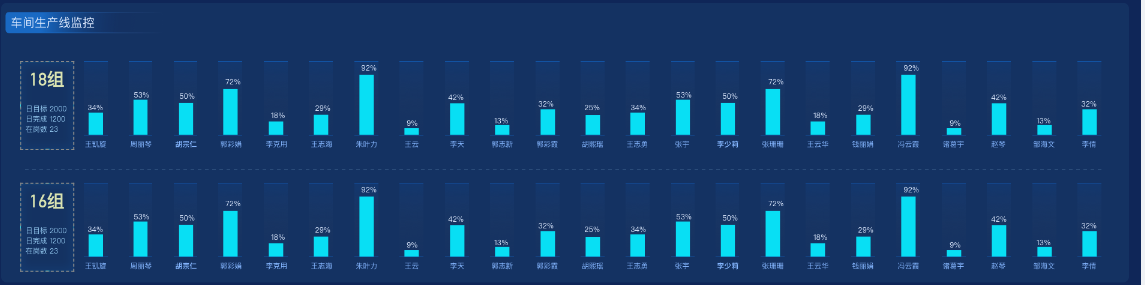
注意:要使用动态绑定id的方法去绑定echarts图表
1.1 获取到后台数据
1.2 定义变量(一个后台总的数据,一个页面需要展示的数据)通过循环或者数组的slice 方法获取总数据中的两条数据放到需要展示的数据数组中,本页面通过chang方法实现
1.3 定义定时器,每2s循环一次
1.4 通过循环展示数组的数组为echarts传递数据参数
<template>
<div>
<div class="list" v-for="(item, index) in list.listShow" :key="index">
<div>{{ item.Name }}</div>
<div :id="'main' + (index + 1)" style="height:300px;width:100%"></div>
</div>
</div>
</template>
<script setup>
import * as echarts from 'echarts';
import { onMounted, reactive, nextTick } from 'vue';
import { loop2 } from '@/api/loop'
const list = reactive({
listTotal: [], //获取到的后台数据
listShow: [], //页面需要展示的数据
index: 0
})
onMounted(() => {
listData()
})
// 获取后台数据
// 步骤一
const listData = () => {
loop2().then(res => {
list.listTotal = res.Data1
showSing()
//步骤四
nextTick(() => {
list.listShow.forEach((item, index) => {
getEcharts(`main${index + 1}`, item.Group, item.Name)
})
setInterval(() => {
list.listShow.forEach((item, index) => {
getEcharts(`main${index + 1}`, item.Group,item.Name)
})
}, 2000)
})
})
}
// 循环展示数据 步骤二
const change = () => {
list.listShow = list.listTotal.slice(list.index, list.index += 2)
if (list.listShow.length < 2) {
list.index = 2 - list.listShow.length
list.listShow = list.listShow.concat(list.listTotal.splice(0, list.index))
}
}
// 步骤三
const showSing = () => {
change()
setInterval(() => {
change()
}, 2000)
}
const getEcharts = (name, dataValue, nameOne) => {
let yData = []
let xData = []
console.log(dataValue);
dataValue.forEach((item, index) => {
yData.push(item.Count)
xData.push(item.Name)
})
var myChart = echarts.init(document.getElementById(name));
myChart.setOption({
title: {
text: nameOne
},
tooltip: {},
xAxis: {
data: xData
},
yAxis: {},
series: [
{
name: '销量',
type: 'bar',
data: yData
}
]
});
}
</script>
<style lang="scss" scoped>
</style>
2. echars循环
需求:因为有多个款号,所以需要进行循环展示,每次展示4个
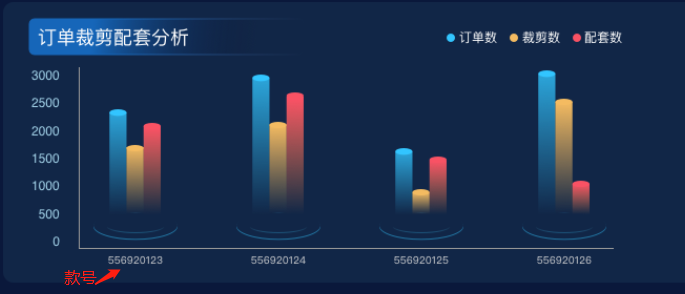
<template>
<div>
<div id="order" style="width:80%;height:300px"></div>
</div>
</template>
<script setup>
import { onMounted } from 'vue';
import * as echarts from 'echarts';
onMounted(()=>{
order()
})
const order=(ordeData)=>{
let xData = ['556920123', '556920124', '556920125', '556920126', '556920127']
let y1 = [220, 120, 240, 266, 211]
let y2 = [130, 150, 220, 245, 311]
let y3 = [100, 300, 600, 900, 455]
let num=2 //一次展示几条
// let xData = []
// let y1 = []
// let y2 = []
// let y3 = []
// ordeData.OrderRalateRow.forEach(item => {
// xData.push(item.StyleNo)
// y1.push(item.OrderNum)
// y2.push(item.CutNum)
// y3.push(item.RelateNum)
// })
let timeLineData = [];
let optionArr = [];
let myChart = echarts.init(document.getElementById('order'));
/* 进行循环的代码功能 */
let len = Math.ceil(xData.length / num);
for (var i = 1; i <= len; i++) {
timeLineData.push(i);
let obj = {
// title: {
// text: '设备第' + i + '页'
// },
series: [
{ data: y1.splice(0, num) }, // 系列一的数据
{ data: y2.splice(0, num) }, // 系列二的数据
{ data: y3.splice(0, num) }, // 系列二的数据
],
xAxis: {
type: "category",
data: xData.splice(0, num)
},
};
optionArr.push(obj)
}
/* 进行循环的代码功能 结束 */
var option = {
baseOption: {
timeline: {
autoPlay: true,
// bottom: -23,
controlStyle: {
show: false
},
show: false,
playInterval: 5000,
data: timeLineData
},
// backgroundColor: '#00265f',
tooltip: {
trigger: 'axis',
axisPointer: {
type: 'shadow'
}
},
legend: {
data: ['订单数', '裁剪数', '配套数'],
left: 'right',
icon: ' circular',
align: 'left',
top: '2%',
textStyle: {
color: "#fff"
},
itemWidth: 8,
itemHeight: 8,
// itemGap: 35
},
grid: {
left: '3%',
right: '4%',
bottom: '3%',
top: '15%',
containLabel: true
},
xAxis: [{
type: 'category',
data: xData,
axisLine: {
show: true,
lineStyle: {
color: "#00c7ff",
width: 1,
type: "solid"
}
},
axisTick: {
show: true,
},
axisLabel: {
show: true,
textStyle: {
color: "#00c7ff",
}
},
}],
yAxis: [{
type: 'value',
// name:'万m³',
// axisLabel: {
// formatter: '{value} m³'
// },
axisTick: {
show: false,
},
axisLine: {
show: true,
lineStyle: {
color: "#00c7ff",
width: 1,
type: "solid"
},
},
splitLine: {
show: false
}
}],
series: [
{
name: '订单数',
type: 'bar',
data: y1,
barWidth: 16, //柱子宽度
barGap: '140%',
label: {
normal: {
show: true,
position: 'top',
// "formatter": "{c}%"
fontSize: 12,
color: '#DADADA',
},
},
itemStyle: {
normal: {
// color: new echarts.graphic.LinearGradient(0, 0, 0, 1, [{
// offset: 0,
// color: 'rgba(50,197,255,0.8)'
// }, {
// offset: 1,
// color: 'rgba(50,197,255,0)'
// }]),
color: 'rgba(50,197,255,0.8)',
opacity: 1,
barBorderRadius: 12,
}
}
},
{
name: '裁剪数',
type: 'bar',
data: y2,
barWidth: 16,
barGap: '140%',
// barGap: 1,
label: {
normal: {
show: true,
position: 'top',
// "formatter": "{c}%"
fontSize: 12,
color: '#DADADA',
},
},
itemStyle: {
normal: {
// color: new echarts.graphic.LinearGradient(0, 0, 0, 1, [{
// offset: 0,
// color: '#F4BB61'
// }, {
// offset: 1,
// color: 'rgba(244,187,97,0)'
// }]),
color: '#F4BB61',
opacity: 1,
barBorderRadius: 12,
}
}
},
{
name: '配套数',
type: 'bar',
data: y3,
barWidth: 16,
barGap: '140%',
// barGap: 1,
label: {
normal: {
show: true,
position: 'top',
// "formatter": "{c}%"
fontSize: 12,
color: '#DADADA',
},
},
itemStyle: {
normal: {
// color: new echarts.graphic.LinearGradient(0, 0, 0, 1, [{
// offset: 0,
// color: '#FE5166'
// }, {
// offset: 1,
// color: 'rgba(252,146,73,0)'
// }]),
color: '#FE5166',
opacity: 1,
barBorderRadius: 12,
}
}
}]
},
options: optionArr,
}
myChart.setOption(option);
}
</script>
<style lang="scss" scoped>
</style>








 该文章介绍了如何在Vue.js应用中利用Echarts库实现图表的循环播放。首先从后台获取数据,然后动态绑定ID来创建多个Echarts实例。通过定义变量、定时器以及数据处理函数,实现了每两秒切换展示的图表。文章提供了两个示例,一个是单个图表展示两条数据的循环,另一个是同时展示多个图表(每个图表展示4个数据点)的循环效果。
该文章介绍了如何在Vue.js应用中利用Echarts库实现图表的循环播放。首先从后台获取数据,然后动态绑定ID来创建多个Echarts实例。通过定义变量、定时器以及数据处理函数,实现了每两秒切换展示的图表。文章提供了两个示例,一个是单个图表展示两条数据的循环,另一个是同时展示多个图表(每个图表展示4个数据点)的循环效果。














 317
317











 被折叠的 条评论
为什么被折叠?
被折叠的 条评论
为什么被折叠?








