子组件完整代码:
<template>
<div style="position: relative">
<div @click="clickTable" ref="Getclick">
<q-btn outline color="white" text-color="black" class="collect_icon"
><i class="material-icons Down_icon" style="font-size:20px">{{
showOptions ? "arrow_drop_up" : "arrow_drop_down"
}}</i></q-btn
>
<div class="my-table" v-if="showOptions" style="position: absolute; top: 32px">
<q-table
:data="data"
:columns="columns"
row-key="name"
@row-click.stop="handleRowClick"
/>
</div>
</div>
<div class="q-pa-md" style="position: absolute; top: 0">
<div class="row">
<!-- clearable -->
<q-select
outlined
:disable="Whether"
:value="model"
use-input
hide-selected
fill-input
input-debounce="0"
:options="options"
@filter="filterFn"
@input-value="setModel"
@focus="showOptions = false"
>
<template v-slot:no-option>
<q-item>
<q-item-section class="text-grey"> 暂无数据 </q-item-section>
</q-item>
</template>
<template v-slot:append>
<q-icon
v-if="model !== null"
style="margin-top: 5px; float: right"
class="cursor-pointer"
name="clear"
@click.stop="model = null"
/>
</template>
</q-select>
</div>
</div>
</div>
</template>
<script>
const stringOptions = ["Google", "Facebook"].reduce((acc, opt) => {
for (let i = 1; i <= 5; i++) {
acc.push(opt + " " + i);
}
return acc;
}, []);
export default {
props: {
value: {
type: String,
default: null,
},
columns: {
type: Array,
required: true,
},
Whether: {
type: Boolean,
required: false,
default: false,
},
},
data() {
return {
showOptions: false,
data: [
{
name: "Gingerbread",
calories: 356,
fat: 16.0,
carbs: 49,
protein: 3.9,
sodium: 327,
calcium: "7%",
iron: "16%",
},
{
name: "Lollipop",
calories: 392,
fat: 0.2,
carbs: 98,
protein: 0,
sodium: 38,
calcium: "0%",
iron: "2%",
},
],
Showor: false,
model: null,
options: stringOptions,
};
},
watch: {
value(newValue) {
this.model = newValue;
},
model(newModel) {
this.$emit("input", newModel);
},
},
mounted() {
document.addEventListener(
"click",
(e) => {
let variable = this.$refs.Getclick;
if (!variable?.contains(e.target)) {
this.showOptions = false;
}
},
true
);
},
methods: {
clickTable() {
this.showOptions = !this.showOptions;
},
handleRowClick(row, column, event) {
console.log(column, ">>");
this.model = column.name;
this.showOptions = false
},
filterFn(val, update, abort) {
update(() => {
const needle = val.toLocaleLowerCase();
this.options = stringOptions.filter(
(v) => v.toLocaleLowerCase().indexOf(needle) > -1
);
});
},
setModel(val) {
this.model = val;
},
},
};
</script>
<style lang="scss" scoped>
.collect_icon {
position: absolute;
z-index: 99;
top: 0;
height: 32px;
width: 30px;
}
::v-deep .q-field--outlined .q-field__control {
padding: 0 0 0 35px;
width: 150px;
}
::v-deep .q-select__dropdown-icon {
display: none;
}
::v-deep .q-btn__wrapper {
padding: 4px;
}
::v-deep .q-field__marginal {
height: 32px;
}
::v-deep .q-field--auto-height .q-field__native {
min-height: 16px;
height: 32px;
}
::v-deep .q-field--auto-height .q-field__control,
.q-field--auto-height .q-field__native {
min-height: 16px;
height: 32px;
}
.q-btn {
padding: 0;
}
.my-table {
position: absolute;
z-index: 999;
width: 400px;
}
.my-table th {
background-color: #fafafa;
}
.my-table td,
.my-table th {
color: #000;
text-align: center;
border: 1px solid #e8e8e8;
}
::v-deep .q-field__append {
padding-left: 0;
}
::v-deep .q-pa-md {
padding: 0;
}
</style>
效果图:
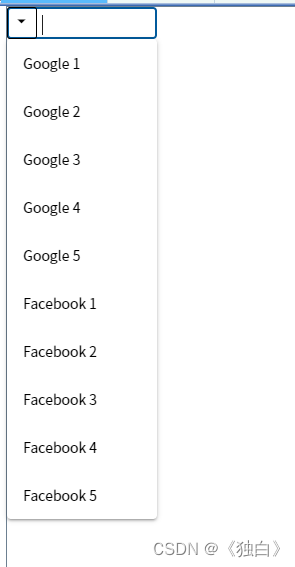





















 224
224











 被折叠的 条评论
为什么被折叠?
被折叠的 条评论
为什么被折叠?








