微信小程序可以上传单张,多张,数量不超过一定数量
以4张为例子
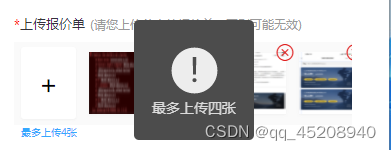
wxml
<view class="add-img-box">
<view class="add-img">
<view bindtap="addImg" class="addimg-btn">+</view>
<view class="img-box">
<view class="img-con" wx:for="{{addImgUrl}}" wx:key="index">
<image class="imgArr" bindtap="previewImg" bindlongpress="deleteImage" data-url="{{item}}" src="{{item}}" role="img" />
<view class="imgDel">
<text class="iconfont icon-shanchu" bindtap="imgSingleDel" data-index="{{index}}"></text>
</view>
</view>
</view>
</view>
<view class="limit-tip">最多上传4张</view>
</view>wxss
.add-img-box {
width: 750rpx;
padding-top: 1rpx;
background: #FFFFFF;
margin-top: 20rpx;
/* border: 1px solid hotpink; */
padding: 0 30rpx;
}
.add-img {
width: 650rpx;
height: 160rpx;
padding-bottom: 1rpx;
background: #FAFAFA;
/* margin: 0 30rpx 0 !important; */
display: flex;
align-items: flex-start;
/* border: 1px solid yellow; */
}
.add-img .addimg-btn {
font-size: 50rpx;
width: 110rpx;
height: 140rpx;
vertical-align: middle;
display: flex;
align-items: center;
justify-content: center;
margin: 10rpx 0 0rpx 15rpx;
background-color: #fff;
box-shadow: 0rpx 2rpx 4rpx 0rpx rgba(231, 231, 231, 0.5);
border-radius: 6rpx;
/* border: 1px solid wheat; */
}
.add-img .img-box {
width: 550rpx;
padding-top: 20rpx;
overflow-x: scroll;
height: 150rpx;
border-radius: 6rpx;
display: flex;
align-items: flex-start;
}
.img-box .imgArr {
position: relative;
width: 110rpx;
height: 120rpx;
margin-left: 25rpx;
box-shadow: 0rpx 2rpx 4rpx 0rpx rgba(231, 231, 231, 0.5);
}
.add-img>image {
width: 110rpx;
height: 120rpx;
margin-left: 25rpx;
box-shadow: 0rpx 2rpx 4rpx 0rpx rgba(231, 231, 231, 0.5);
}
.imgArr image {
width: 100%;
height: 100%;
}
/* 删除 */
.imgDel {
position: absolute;
right: -18rpx;
top: -20rpx;
width: 40rpx;
height: 40rpx;
}
.imgDel .iconfont {
font-size: 40rpx;
color: #E02020;
}
.img-con {
position: relative;
/* width: 526rpx; */
height: 110rpx;
border-radius: 6rpx;
display: flex;
align-items: flex-start;
}js
/*页面的初始数据*/
data: {
imageUrl: app.globalData.URL,
addImgUrl: [],
imgs: [],
all_file_path: [],
file_id: [],
current_file_path: [],
current_file_id: []
},
addImg() {
wx.chooseMedia({
count: 4,
mediaType: ['image'],
sourceType: ['album', 'camera'],
sizeType: ['compressed'],
success: async function (res) {
var tempFilePaths = res.tempFiles.map(file => file.tempFilePath);
var existingPaths = that.data.addImgUrl;
// 截取前 4 张图片
var newPaths = tempFilePaths.slice(0, 4 - existingPaths.length);
var remainingPaths = tempFilePaths.slice(newPaths.length);
if (remainingPaths.length > 0 && remainingPaths.length < newPaths.length) {
// 剩余图片数量不足以上传时,不上传新的图片
wx.showToast({
title: '最多上传四张',
icon: 'error',
});
return;
}
if (existingPaths.length + newPaths.length > 4) {
// 添加的图片超过了限制
wx.showToast({
title: '最多上传四张',
icon: 'error',
});
return;
}
for (var i = 0; i < newPaths.length; i++) {
var path = newPaths[i];
if (existingPaths.indexOf(path) !== -1) {
wx.showToast({
title: '该照片已经存在',
icon: 'none'
});
continue;
}
if (that.data.addImgUrl.length > 3) {
wx.showToast({
title: '最多上传四张',
icon: 'error',
})
return
}
existingPaths.push(path);
try {
var result = await that.uploadFile(path);
var data = JSON.parse(result.data);
console.log('data data',data);
var file_path = app.globalData.URL + data.detail.path + data.detail.name;
var file_id = data.detail.id;
that.setData({
current_file_path: [...that.data.current_file_path, file_path],
current_file_id: [...that.data.current_file_id, file_id]
});
} catch (err) {
console.error('上传失败', err);
}
}
if (remainingPaths.length > 0) {
// 存在剩余图片,继续调用选择图片 API
wx.chooseMedia({
count: remainingPaths.length,
mediaType: ['image'],
sourceType: ['album', 'camera'],
sizeType: ['compressed'],
success: async function (res) {
var tempFilePaths = res.tempFiles.map(file => file.tempFilePath);
// 递归调用 addImg1 函数,继续上传剩余图片
that.addImg(tempFilePaths);
}
});
} else {
// 所有图片上传完成,更新数据
var allFilePaths = [...that.data.all_file_path];
var allFileIds = [...that.data.file_id];
for (var i = 0; i < that.data.current_file_id.length; i++) {
if (allFileIds.indexOf(that.data.current_file_id[i]) === -1) {
allFileIds.push(that.data.current_file_id[i]);
allFilePaths.push(that.data.current_file_path[i])
}
}
that.setData({
addImgUrl: existingPaths,
imgs: existingPaths,
all_file_path: allFilePaths,
file_id: allFileIds
});
console.log('file_id1 final', that.data.file_id,that.data.all_file_path);
}
}
});
},
uploadFile(path) {
return new Promise((resolve, reject) => {
wx.uploadFile({
url: app.globalData.URL + 'api/common/upload',
filePath: path,
name: 'file',
success: function (res) {
resolve(res);
},
fail: function (err) {
reject(err);
}
});
});
},
// 点击已选图片进行删除
imgSingleDel(e) {
var that = this;
var index = e.currentTarget.dataset.index;
var current_file_path = that.data.current_file_path;
var current_file_id = that.data.current_file_id;
var all_file_path = that.data.all_file_path;
var file_id = that.data.file_id;
var addImgUrl = this.data.addImgUrl;
wx.showModal({
title: '提示',
content: '确定要删除该图片吗?',
success(res) {
if (res.confirm) {
// 从 current_file_path1 和 current_file_id1 中删除对应的文件信息
current_file_path.splice(index, 1);
current_file_id.splice(index, 1);
all_file_path.splice(index, 1);
file_id.splice(index, 1);
addImgUrl.splice(index, 1);
that.setData({
current_file_path,
current_file_id,
all_file_path,
file_id,
addImgUrl
});
console.log('file_id', file_id);
} else if (res.cancel) {
console.log('用户点击取消')
}
}
})
},
// 图片预览
previewImg(e) {
let url = e.currentTarget.dataset.url;
console.log('url', url);
wx.previewImage({
current: url,
urls: this.data.imgs
})
},





















 1714
1714











 被折叠的 条评论
为什么被折叠?
被折叠的 条评论
为什么被折叠?








