前言
图片上传使用Ant Design Vue中的upload组件,预览使用Ant Design Vue中的Model组件,拖拽则使用vuedraggable。
介绍
vuedraggable为基于Sortable.js的vue组件,用以实现拖拽功能。
官方地址:https://github.com/SortableJS/Vue.Draggable
中文版文档:https://www.itxst.com/vue-draggable/tutorial.html
安装
npm install vuedraggable -S
使用
import Draggable from ‘vuedraggable’
接下来回到主题,实现功能
代码如下:
// 上传部分
<Upload
action="自己的上传地址"
list-type="picture"
v-model:fileList="fileList1"
@change="handleChange"
@preview="handlePreview"
class="upload-list-inline"
accept=".png,.jpg"
:before-upload="beforeUpload"
multiple="true"
>
<div class="upload">
<plus-outlined />
<div class="ant-upload-text">Upload</div>
</div>
</Upload>
//预览
<Modal :visible="previewVisible" :footer="null" @cancel="handleCancel">
<img alt="" style="width: 100%" :src="previewImage" />
</Modal>
<div class="tip"> 只支持png/jpg格式,最大支持5M </div>
//拖拽
<draggable :list="fileListArr" @dragend="dragComplete">
<template #item="{ element }">
<div class="imgList">
<a>
<div class="mask">
<EyeOutlined class="icon-preview" @click="handlePreview(element.imageUrl)" />
<DeleteOutlined class="icon-delete" @click="deleteImg(element)" />
</div>
</a>
<img :src="element.imageUrl" alt="" class="img" />
</div>
</template>
</draggable>
// typescript
export default defineComponent({
name: 'InstructionContentItemTemplateImagesDrawer',
components: {
PlusOutlined,
Upload,
Modal,
draggable,
DeleteOutlined,
EyeOutlined,
},
setup(_, { emit }) {
const isUpdateView = ref(true);
const previewVisible = ref<boolean>(false);
const previewImage = ref<string | undefined>('');
const fileList = ref<FileItem[]>([]);
const fileList1 = ref([]);
const fileListArr = ref<any>([]);
const recordId = ref('');
let num = ref();
const handleCancel = () => {
previewVisible.value = false;
};
//点击图片预览
const handlePreview = async (item) => {
previewImage.value = item;
previewVisible.value = true;
};
//上传文件状态改变时
const handleChange = ({ file, fileList }) => {
if (file.status == 'done') {
if (fileListArr.value.length >= num.value) {
fileListArr.value.push({ ...file });
fileListArr.value[fileListArr.value.length - 1].sort = String(
fileListArr.value.length - 1,
);
fileListArr.value[fileListArr.value.length - 1].instructionContentId = recordId.value;
//下面的删除是因为接口返回的数据有些不需要,所以删掉,根据实际情况选择,后面涉及到的delete同理;imageUrl,instructionContentId 等属性命名根据实际情况修改
delete fileListArr.value[fileListArr.value.length - 1].lastModified;
delete fileListArr.value[fileListArr.value.length - 1].lastModifiedDate;
delete fileListArr.value[fileListArr.value.length - 1].name;
delete fileListArr.value[fileListArr.value.length - 1].originFileObj;
delete fileListArr.value[fileListArr.value.length - 1].percent;
delete fileListArr.value[fileListArr.value.length - 1].response;
delete fileListArr.value[fileListArr.value.length - 1].size;
delete fileListArr.value[fileListArr.value.length - 1].status;
delete fileListArr.value[fileListArr.value.length - 1].thumbUrl;
delete fileListArr.value[fileListArr.value.length - 1].type;
delete fileListArr.value[fileListArr.value.length - 1].uid;
delete fileListArr.value[fileListArr.value.length - 1].xhr;
} else {
for (let i in fileList) {
fileListArr.value.push({ ...fileList[i] });
fileListArr.value[i].sort = String(i);
fileListArr.value[i].imageUrl = fileList[i].response.data.url;
fileListArr.value[i].instructionContentId = recordId.value;
delete fileListArr.value[i].lastModified;
delete fileListArr.value[i].lastModifiedDate;
delete fileListArr.value[i].name;
delete fileListArr.value[i].originFileObj;
delete fileListArr.value[i].percent;
delete fileListArr.value[i].response;
delete fileListArr.value[i].size;
delete fileListArr.value[i].status;
delete fileListArr.value[i].thumbUrl;
delete fileListArr.value[i].type;
delete fileListArr.value[i].uid;
delete fileListArr.value[i].xhr;
}
}
}
};
//拖拽时位置计算
const dragComplete = (event) => {
let oldIndex = event.oldIndex; //移动初始位置
let newIndex = event.newIndex; //运动终止位置
let diff = Math.abs(newIndex - oldIndex); //插值绝对值
let index = fileListArr.value[oldIndex];
if (eval(oldIndex) > eval(newIndex)) {
for (let i = 0; i < diff; i++) {
fileListArr.value[oldIndex - i] = fileListArr.value[oldIndex - i - 1];
}
fileListArr.value[newIndex] = index;
} else {
for (let i = 0; i < diff; i++) {
fileListArr.value[oldIndex + i] = fileListArr.value[oldIndex + i + 1];
}
fileListArr.value[newIndex] = index;
}
for (let i = 0; i < fileListArr.value.length; i++) {
fileListArr.value[i].sort = String(i);
}
};
const deleteImg = (value) => {
fileListArr.value.findIndex((element) => element.imageUrl === value.imageUrl),
);
fileListArr.value.splice(
fileListArr.value.findIndex((element) => element.imageUrl === value.imageUrl),
1,
);
num.value = num.value - 1;
};
//这里使用了代码中封装的组件,以及调用了接口,仅供参考
const [registerDrawer, { closeDrawer }] = useDrawerInner(async (data) => {
fileListArr.value = [];
recordId.value = data.record.id;
const res = await retrieveInstructionContentAttachmentApi(recordId.value);
if (res) {
for (let i = 0; i < res.length; i++) {
fileListArr.value[i] = { ...res[i] };
delete fileListArr.value[i].createdAt;
delete fileListArr.value[i].createdBy;
delete fileListArr.value[i].delFlag;
delete fileListArr.value[i].id;
delete fileListArr.value[i].revision;
delete fileListArr.value[i].tenantId;
delete fileListArr.value[i].updatedAt;
delete fileListArr.value[i].updatedBy;
}
}
num.value = fileListArr.value.length;
});
const beforeUpload = (file) => {
const isLt2M = file.size / 1024 / 1024 < 5;
if (!isLt2M) {
message.error('Image must smaller than 5MB!');
}
return isLt2M;
};
return {
previewVisible,
previewImage,
fileList,
fileList1,
handleCancel,
handlePreview,
handleChange,
fileListArr,
dragComplete,
deleteImg,
beforeUpload,
};
},
});
// css
.upload {
width: 120px;
height: 120px;
border: 1px rgb(217 217 217) dashed;
background-color: rgb(250 250 250);
cursor: pointer;
}
.anticon {
margin: 40px 52px 10px;
color: #999;
}
.ant-upload-text {
color: #666;
text-align: center;
}
.upload-list-inline :deep(.ant-upload-list-item) {
width: 120px;
height: 120px;
margin-right: 8px;
padding: 0;
float: left;
}
.upload-list-inline :deep(.ant-upload-animate-enter) {
animation-name: uploadAnimateInlineIn;
}
.upload-list-inline :deep(.ant-upload-animate-leave) {
animation-name: uploadAnimateInlineOut;
}
:deep(.ant-upload-list-item-name) {
display: none;
}
:deep(
.ant-upload-list-picture .ant-upload-list-item-thumbnail,
.ant-upload-list-picture-card .ant-upload-list-item-thumbnail
) {
width: 118px;
height: 118px;
}
:deep(
.ant-upload-list-picture .ant-upload-list-item-thumbnail img,
.ant-upload-list-picture-card .ant-upload-list-item-thumbnail img
) {
width: 118px;
height: 118px;
}
:deep(
.ant-upload-list-text .ant-upload-list-item-card-actions,
.ant-upload-list-picture .ant-upload-list-item-card-actions
) {
margin-left: -30px;
}
.tip {
margin-top: 10px;
margin-bottom: 20px;
}
.imgList {
position: relative;
float: left;
}
.mask {
position: absolute;
top: 0;
left: 0;
width: 120px;
height: 120px;
margin-top: 15px;
margin-right: 10px;
opacity: 0;
background: rgb(101 101 101 / 60%);
color: #fff;
}
.imgList a:hover .mask {
opacity: 1;
}
.icon-delete {
position: absolute;
margin-top: 55px;
margin-left: 65px;
color: white;
cursor: pointer;
}
.icon-preview {
position: absolute;
margin-top: 55px;
margin-left: 40px;
color: white;
cursor: pointer;
}
.img {
width: 120px;
height: 120px;
margin-top: 15px;
margin-right: 10px;
}
:deep(.ant-upload-list) {
display: none;
}
效果

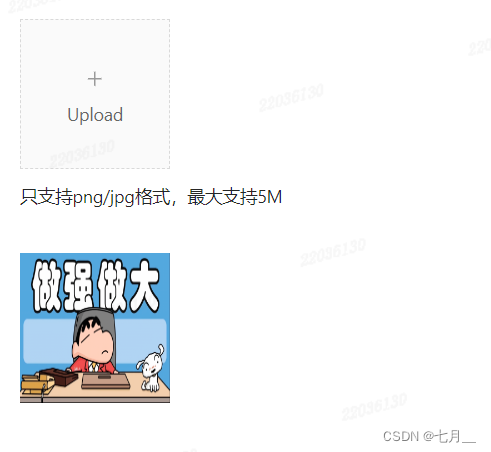





















 7785
7785











 被折叠的 条评论
为什么被折叠?
被折叠的 条评论
为什么被折叠?








