1:添加引用Comm.Utils,Comm.Bus.dll,Comm.Sys.dll,完成后台代码实现
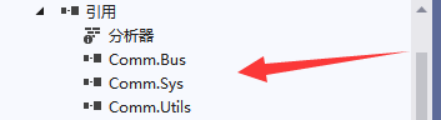
2:App.config配置服务器端的访问地址

<?xml version="1.0" encoding="utf-8"?>
<configuration>
<startup>
<supportedRuntime version="v4.0" sku=".NETFramework,Version=v4.5" />
</startup>
<appSettings>
<!-- 服务端接口请求地址 -->
<add key="ServiceUrl" value="http://localhost/ServerLogin/Index.ashx" />
<add key="ClientSettingsProvider.ServiceUri" value="" />
</appSettings>
<system.web>
<membership defaultProvider="ClientAuthenticationMembershipProvider">
<providers>
<add name="ClientAuthenticationMembershipProvider" type="System.Web.ClientServices.Providers.ClientFormsAuthenticationMembershipProvider, System.Web.Extensions, Version=4.0.0.0, Culture=neutral, PublicKeyToken=31bf3856ad364e35" serviceUri="" />
</providers>
</membership>
<roleManager defaultProvider="ClientRoleProvider" enabled="true">
<providers>
<add name="ClientRoleProvider" type="System.Web.ClientServices.Providers.ClientRoleProvider, System.Web.Extensions, Version=4.0.0.0, Culture=neutral, PublicKeyToken=31bf3856ad364e35" serviceUri="" cacheTimeout="86400" />
</providers>
</roleManager>
</system.web>
</configuration>
3:在“MainWindow.xaml”中添加代码,完成界面制作
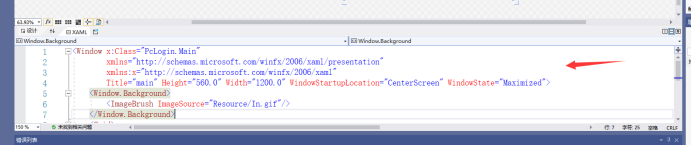
<Window x:Class="PcLogin.Main"
xmlns="http://schemas.microsoft.com/winfx/2006/xaml/presentation"
xmlns:x="http://schemas.microsoft.com/winfx/2006/xaml"
Title="main" Height="560.0" Width="1200.0" WindowStartupLocation="CenterScreen" WindowState="Maximized">
<Window.Background>
<ImageBrush ImageSource="Resource/In.gif"/>
</Window.Background>
<Grid>
<Image x:Name="image" Source="Resource/smart_community.png" MouseLeftButtonDown="image_MouseLeftButtonDown" HorizontalAlignment="Left" Height="61" Margin="537,210,0,0" VerticalAlignment="Top" Width="78" Stretch="Fill"/>
</Grid>
</Window>
4:在MainWindow.xam.cs中添加代码

namespace PcLogin
{
/// <summary>
/// main.xaml 的交互逻辑
/// </summary>
public partial class Main : Window
{
public Main()
{
InitializeComponent();
}
private void Button_Click_1(object sender, RoutedEventArgs e)
{
//退出程序
Environment.Exit(0);
}
private void button_Click(object sender, RoutedEventArgs e)
{
this.Hide();
huanjingjc h = new huanjingjc ();
h.ShowDialog();
}
private void image_MouseLeftButtonDown(object sender, MouseButtonEventArgs e)
{
}
}
}
5:启动测试

6:环境监测模块实现

7:在“MainWindow.xaml”中添加代码,完成界面制作

<Window x:Class="PcLogin.huanjingjc"
xmlns="http://schemas.microsoft.com/winfx/2006/xaml/presentation"
xmlns:x="http://schemas.microsoft.com/winfx/2006/xaml"
Title="四模拟量数据采集" Height="350" Width="525" Loaded="Window_Loaded">
<Grid>
<Grid.ColumnDefinitions>
<ColumnDefinition Width="100*"/>
<ColumnDefinition Width="150*"/>
</Grid.ColumnDefinitions>
<Grid.RowDefinitions>
<RowDefinition Height="50*"/>
<RowDefinition Height="50*"/>
<RowDefinition Height="50*"/>
<RowDefinition Height="50*"/>
<RowDefinition Height="50*"/>
</Grid.RowDefinitions>
<Label Content="串口:" HorizontalAlignment="Right" VerticalAlignment="Center"/>
<ComboBox Name="cmbPortList" HorizontalAlignment="Left" VerticalAlignment="Center" Width="120" Grid.Column="1"/>
<Label Content="光照:" HorizontalAlignment="Right" VerticalAlignment="Center" Grid.Row="1"/>
<Label Name="lblLight" Content="N/A" HorizontalAlignment="Left" VerticalAlignment="Center" Grid.Row="1" Grid.Column="1"/>
<Label Content="温度:" HorizontalAlignment="Right" VerticalAlignment="Center" Grid.Row="2"/>
<Label Name="lblTemperature" Content="N/A" HorizontalAlignment="Left" VerticalAlignment="Center" Grid.Row="2" Grid.Column="1"/>
<Label Content="湿度:" HorizontalAlignment="Right" VerticalAlignment="Center" Grid.Row="3"/>
<Label Name="lblHumidity" Content="N/A" HorizontalAlignment="Left" VerticalAlignment="Center" Grid.Row="3" Grid.Column="1"/>
<Button Name="btnGet" Content="获取" Grid.Column="1" HorizontalAlignment="Left" Grid.Row="4" VerticalAlignment="Center" Width="75" Click="btnGet_Click"/>
<Button x:Name="button" Content="返回" HorizontalAlignment="Left" Height="33" Margin="10,12,0,0" VerticalAlignment="Top" Width="62" Click="button_Click" RenderTransformOrigin="-6.933,5.833"/>
</Grid>
</Window>
8:添加引用Comm.Utils,Comm.Bus.dll,Comm.Sys.dll,完成后台代码实现
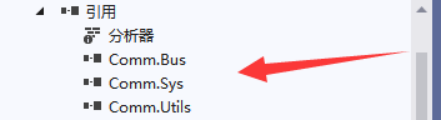
9:在MainWindow.xam.cs中添加代码

namespace PcLogin
{
/// <summary>
/// MainWindow.xaml 的交互逻辑
/// </summary>
public partial class huanjingjc : Window
{
private static inPut_4 input4;
/// <summary>
/// 四输入模拟量操作类(需要引用Comm.Bus.dll、Comm.Sys.dll、Comm.Utils.dll、Newland.DeviceProviderImpl.dll、Newland.DeviceProviderIntf.dll、NewlandLibrary.dll)
/// </summary>
public static inPut_4 InPut_4
{
get
{
if (input4 == null)
{
input4 = new inPut_4();
}
return input4;
}
}
public huanjingjc()
{
InitializeComponent();
this.Loaded += Window_Loaded;
}
private void GetPortList()
{
//SerialPort.GetPortNames()获取当前计算机的串口名称数组
//遍历串口名称数组,并将其添加到ComboBox控件中
foreach (string item in SerialPort.GetPortNames())
{
cmbPortList.Items.Add(item);
}
//若ComboBox控件记录数大于0,即有选项,则将当前选择的第一个项索引设置为索引0
//否则添加一个“未找到串口”的项,并禁用“发送按钮”
if (cmbPortList.Items.Count > 0)
{
cmbPortList.SelectedIndex = 0;
}
else
{
MessageBox.Show("未找到串口");
}
}
private void btnGet_Click(object sender, RoutedEventArgs e)
{
if (cmbPortList.SelectedIndex == -1)
{
MessageBox.Show("请选择串口号");
return;
}
if (!InPut_4.IsOpen)
{
InPut_4.Open(cmbPortList.SelectedValue.ToString());
}
//获取传感器数据
lblLight.Content = InPut_4.getInPut4_Illumination();
lblTemperature.Content = InPut_4.getInPut4_Temp();
lblHumidity.Content = InPut_4.getInPut4_Humidity();
}
private void Window_Loaded(object sender, RoutedEventArgs e)
{
GetPortList();
}
private void button_Click(object sender, RoutedEventArgs e)
{
this.Hide();
//创建主窗体的对象并显示主窗体
Main m = new Main();
m.ShowDialog();
}
}
}
10:启动项目测试

熟悉操作用户登入
掌握温度,湿度,光照度等环境监测的方法























 1312
1312











 被折叠的 条评论
为什么被折叠?
被折叠的 条评论
为什么被折叠?










