因做加拿大配送项目得用到谷歌地图
效果图:
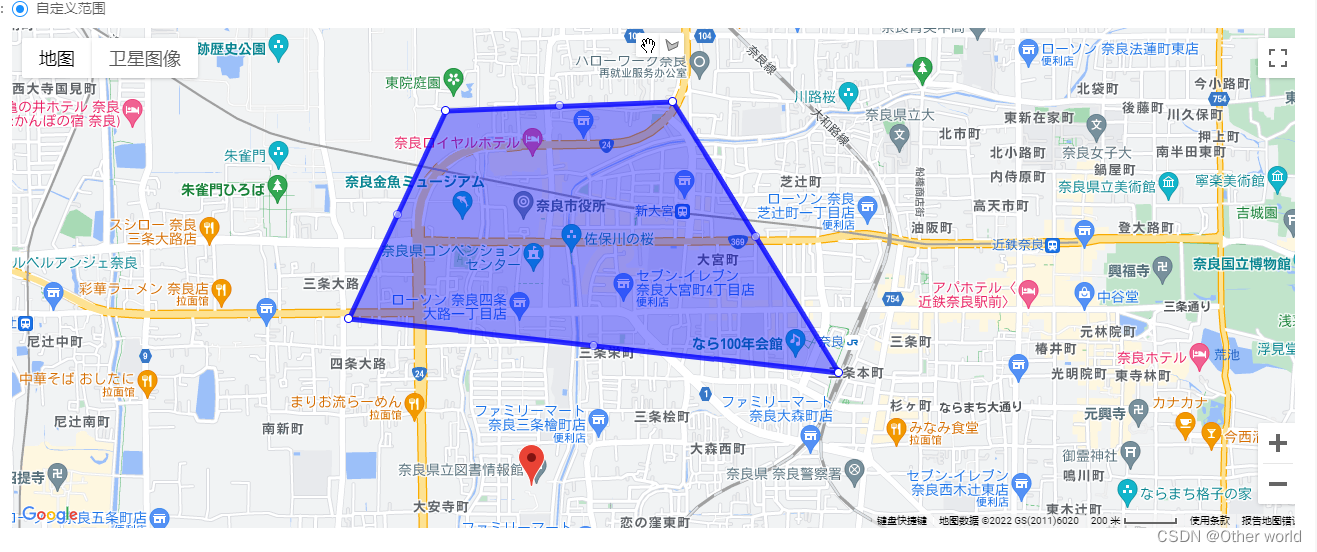
第一步:
首先访问谷歌地图以及文档需要加速插件
你得在谷歌浏览器扩展程序里添加一个加速插件(如图):

最好充值vip,不然免费的加速通道不稳定
本人是在vue项目里使用(跟原生html写法区别不大)
谷歌地图官方文档:Google Maps Platform Documentation | Maps JavaScript API | Google Developers
第二步:
安装@googlemaps/js-api-loader 依赖包(这里不推荐使用vue2-google-maps,官方推荐使用@googlemaps/js-api-loader这个更好用)
npm i @googlemaps/js-api-loader安装完成后导入:
import { Loader } from '@googlemaps/js-api-loader' //引入template html:
<template>
<div class="content">
<input
v-if="mapType == 'selectPoint'"
id="pac-input"
class="controls"
type="text"
:placeholder="L('请输入关键字')"
/>
<div :style="googleMapStyle" class="googleMap" :id="mapID"></div>
</div>
</template>vue props:
<script>
import { Loader } from '@googlemaps/js-api-loader' //引入
export default {
props: {
//mapType属性值为:
//selectPoint时是地图选点
//POLYGON是绘制地图多边形区域
//地图id
mapID: {
type: String,
default: () => {
return 'googleMap'
},
},
//谷歌地图类型
mapType: {
type: String,
default: () => {
return 'default'
},
},
//谷歌地图样式
googleMapStyle: {
type: Object,
default: () => {
return {
wdith: '100%',
height: '500px',
}
},
},
//谷歌地图配置
mapOptions: {
type: Object,
default: () => {
return {
//为了关闭默认控件集,设置地图的disableDefaultUI的属性为true
disableDefaultUI: false,
// 启用缩放和平移
gestureHandling: 'greedy',
panControl: true,
zoomControl: true,
scaleControl: true,
//关闭街景
streetViewControl: false,
}
},
},
//谷歌地图中心点
googleMapCenter: {
type: Object,
default: () => {
return {
lat: 56.13036636210688,
lng: -106.34677112102509,
}
},
},
//谷歌地图缩放级别
zoom: {
type: Number,
default() {
return 11
},
},
//谷歌地图图形path
mapPath: {
type: String,
default: () => {
return ''
},
},
},
}
</script>逻辑层:
data() {
return {
//地图选点回显值
longlat: this.googleMapCenter.lng + ',' + this.googleMapCenter.lat,
//标记点
marker: [],
//图形实例
graphicalExample: null,
//图形路径经纬度
graphicalPath: [],
apiKey: '你的谷歌地图key'
}
},
created() {
this.$nextTick(() => {
const loader = new Loader({
apiKey: this.apiKey, //之前的key
version: 'weekly', //版本
libraries: ['places', 'drawing'], //插件库places为基础库 drawing为绘制工具库
region: 'Canada',
language: 'en',
})
const mapOptions = {
center: { lat: this.googleMapCenter.lat * 1, lng: this.googleMapCenter.lng * 1 }, //中心点
zoom: this.zoom, //缩放级别
...this.mapOptions, //其他配置
}
loader
.load()
.then((google) => {
const map = new google.maps.Map(document.getElementById(this.mapID), mapOptions)
this.googleMap = map
this.googleApi = google
console.log(this.googleMap, '谷歌地图实例')
console.log(this.googleApi, '谷歌地图api')
})
.catch((e) => {
// do something
console.log(e)
})
})
}那么接下来可以试着运行吧!!!
运行如果报这个错,那么就是你的key账号控制台没有开通服务(如下图)

第三步:
开始集成绘制工具
created() {
this.$nextTick(() => {
const loader = new Loader({
apiKey: this.apiKey, //之前的key
version: 'weekly', //版本
libraries: ['places', 'drawing'], //插件库
region: 'Canada',
language: 'en',
})
const mapOptions = {
center: { lat: this.googleMapCenter.lat * 1, lng: this.googleMapCenter.lng * 1 }, //中心点
zoom: this.zoom, //缩放级别
...this.mapOptions, //其他配置
}
loader
.load()
.then((google) => {
const map = new google.maps.Map(document.getElementById(this.mapID), mapOptions)
this.googleMap = map
this.googleApi = google
console.log(this.googleMap, '谷歌地图实例')
console.log(this.googleApi, '谷歌地图api')
// console.log(this.mapPath, '地图图形经纬度')
if (this.mapType == 'POLYGON') {
//如果是绘制图形类型则开始实例化绘制工具库
let drawingModesList = {
MARKER: this.googleApi.maps.drawing.OverlayType.MARKER,//标记点
CIRCLE: this.googleApi.maps.drawing.OverlayType.CIRCLE,//圆形
POLYGON: this.googleApi.maps.drawing.OverlayType.POLYGON,//多边形
POLYLINE: this.googleApi.maps.drawing.OverlayType.POLYLINE,//折线
RECTANGLE: this.googleApi.maps.drawing.OverlayType.RECTANGLE,//矩形
}
const drawingManager = new this.googleApi.maps.drawing.DrawingManager({
drawingControl: true,
drawingControlOptions: {
position: this.googleApi.maps.ControlPosition.TOP_CENTER,
drawingModes: [drawingModesList[this.mapType]],//这是个数组,因为我只需要多边形的就只传了一个
},
polygonOptions: {
fillColor: 'blue',
strokeColor: 'blue',
strokeOpacity: 0.8,
fillOpacity: 0.4,
strokeWeight: 5,
clickable: false,
editable: true,
zIndex: 1,
},
})
drawingManager.setMap(map)
})
}
})
.catch((e) => {
// do something
console.log(e)
})
})
},效果图如下:

第四步(end):
获取多边形图形路径数据和回显图形以及地图搜索选点功能(核心代码)
created() {
this.$nextTick(() => {
const loader = new Loader({
apiKey: this.apiKey, //之前的key
version: 'weekly', //版本
libraries: ['places', 'drawing'], //插件库
region: 'Canada',
language: 'en',
})
const mapOptions = {
center: { lat: this.googleMapCenter.lat * 1, lng: this.googleMapCenter.lng * 1 }, //中心点
zoom: this.zoom, //缩放级别
...this.mapOptions, //其他配置
}
loader
.load()
.then((google) => {
const map = new google.maps.Map(document.getElementById(this.mapID), mapOptions)
this.googleMap = map
this.googleApi = google
console.log(this.googleMap, '谷歌地图实例')
console.log(this.googleApi, '谷歌地图api')
// console.log(this.mapPath, '地图图形经纬度')
if (this.mapType == 'selectPoint') {
this.selectPoint()
this.addDraggableMarkers(1, true, this.googleMapCenter)
}
if (this.mapType == 'POLYGON') {
this.addDraggableMarkers(1, false, this.googleMapCenter)
//如果是绘制图形类型则开始实例化绘制工具库
let drawingModesList = {
MARKER: this.googleApi.maps.drawing.OverlayType.MARKER,
CIRCLE: this.googleApi.maps.drawing.OverlayType.CIRCLE,
POLYGON: this.googleApi.maps.drawing.OverlayType.POLYGON,
POLYLINE: this.googleApi.maps.drawing.OverlayType.POLYLINE,
RECTANGLE: this.googleApi.maps.drawing.OverlayType.RECTANGLE,
}
const drawingManager = new this.googleApi.maps.drawing.DrawingManager({
drawingControl: true,
drawingControlOptions: {
position: this.googleApi.maps.ControlPosition.TOP_CENTER,
drawingModes: [drawingModesList[this.mapType]],
},
polygonOptions: {
fillColor: 'blue',
strokeColor: 'blue',
strokeOpacity: 0.8,
fillOpacity: 0.4,
strokeWeight: 5,
clickable: false,
editable: true,
zIndex: 1,
},
})
drawingManager.setMap(map)
//监听绘制多边形完成事件事件
this.googleApi.maps.event.addListener(drawingManager, 'polygoncomplete', (e) => {
//存在就清除上一个图形
if (this.graphicalExample) {
this.graphicalExample.setMap(null)
}
//path路径emit传出
this.setPath(e.getPath().Ld)
this.graphicalExample = e
//监听回显图形每一个路径点
this.googleApi.maps.event.addListener(e.getPath(), 'insert_at', (event) => {
//path路径emit传出
this.setPath(e.getPath().Ld)
})
this.googleApi.maps.event.addListener(e.getPath(), 'set_at', (event) => {
this.setPath(e.getPath().Ld)
})
//绘制完成后关闭绘制状态
drawingManager.setDrawingMode(null)
})
//回显图形
if (JSON.parse(this.mapPath).length > 0) {
this.echoGraphical()
}
}
})
.catch((e) => {
// do something
console.log(e)
})
})
},
methods: {
//回显图形
echoGraphical() {
if (this.mapType == 'POLYGON') {
//回显多边形
this.graphicalPath = this.mapPath
let paths = JSON.parse(this.graphicalPath)
// Construct a draggable red triangle with geodesic set to true.
this.graphicalExample = new this.googleApi.maps.Polygon({
paths,
fillColor: 'blue',
strokeColor: 'blue',
strokeOpacity: 0.8,
fillOpacity: 0.4,
strokeWeight: 5,
clickable: true,
editable: true,
zIndex: 1,
})
this.graphicalExample.setMap(this.googleMap)
//监听回显图形每一个路径点
this.googleApi.maps.event.addListener(this.graphicalExample.getPath(), 'insert_at', (event) => {
this.setPath(this.graphicalExample.getPath().Ld)
})
this.googleApi.maps.event.addListener(this.graphicalExample.getPath(), 'set_at', (event) => {
this.setPath(this.graphicalExample.getPath().Ld)
})
}
},
//path路径emit传出
setPath(path) {
this.graphicalPath = []
if (path.length > 0) {
path.forEach((v) => {
this.graphicalPath.push({ lat: v.lat(), lng: v.lng() })
})
this.$emit('getGraphicalPath', this.graphicalPath)
}
},
//搜索地点方法
selectPoint() {
const input = document.getElementById('pac-input')
const searchBox = new this.googleApi.maps.places.SearchBox(input)
const infoWindow = new this.googleApi.maps.InfoWindow()
this.googleMap.controls[this.googleApi.maps.ControlPosition.TOP_LEFT].push(input)
this.googleMap.addListener('click', (e) => {
this.clickGmap(e)
})
this.googleMap.addListener('bounds_changed', () => {
searchBox.setBounds(this.googleMap.getBounds())
let markers = []
searchBox.addListener('places_changed', () => {
const places = searchBox.getPlaces()
if (places.length == 0) {
return
}
// Clear out the old markers.
markers.forEach((marker) => {
marker.setMap(null)
})
markers = []
// For each place, get the icon, name and location.
const bounds = new this.googleApi.maps.LatLngBounds()
places.forEach((place) => {
if (!place.geometry || !place.geometry.location) {
console.log('Returned place contains no geometry')
return
}
const icon = {
url: place.icon,
size: new this.googleApi.maps.Size(71, 71),
origin: new this.googleApi.maps.Point(0, 0),
anchor: new this.googleApi.maps.Point(17, 34),
scaledSize: new this.googleApi.maps.Size(25, 25),
}
// Create a marker for each place.
markers.push(
new this.googleApi.maps.Marker({
map: this.googleMap,
icon,
title: place.name,
position: place.geometry.location,
draggable: false,
})
)
if (place.geometry.viewport) {
// Only geocodes have viewport.
bounds.union(place.geometry.viewport)
} else {
bounds.extend(place.geometry.location)
}
})
this.googleMap.fitBounds(bounds)
})
})
},
//点击地图回调
clickGmap(e) {
this.longlat = e.latLng.lat() + ',' + e.latLng.lng()
this.$emit('setLongLat', this.longlat)
this.addDraggableMarkers(1, true, { lat: e.latLng.lat(), lng: e.latLng.lng() })
},
//移动标记点回调
updateMaker(e) {
this.longlat = e.latLng.lat() + ',' + e.latLng.lng()
this.$emit('setLongLat', this.longlat)
},
//添加可拖动的标记点
addDraggableMarkers(max, draggable, { lat = 0, lng = 0 }) {
if (max != -1) {
this.marker.forEach((marker) => {
marker.setMap(null)
})
this.marker = []
}
this.marker.push(
new this.googleApi.maps.Marker({
map: this.googleMap,
position: { lat: lat, lng: lng },
draggable: draggable,
})
)
if (draggable) {
this.marker[0].addListener('dragend', (e) => {
this.updateMaker(e)
})
}
},
//获取经纬度
getLongLat() {
return this.longlat
},
//设置地图中心点位置
setMapPanBy(e) {
let latlng = new this.googleApi.maps.LatLng(e.lat,e.lng)
this.googleMap.setCenter(latlng)
this.marker[0].setPosition(latlng);
},
}绘制多边形效果图:
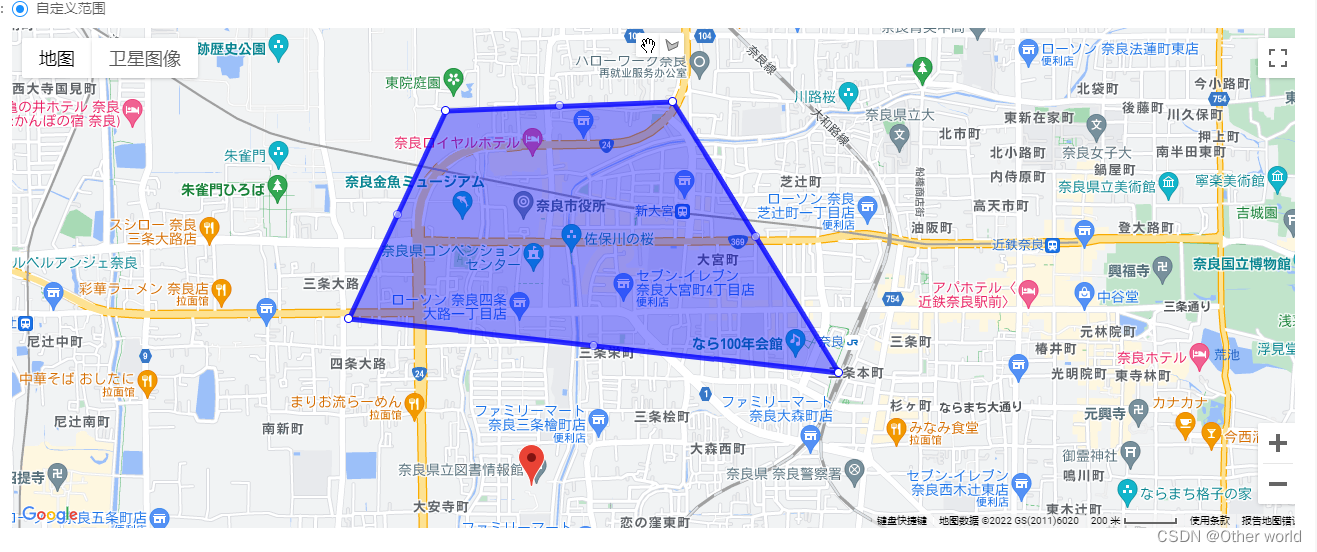
地图选点效果(点击地图或者拖动标记点获取经纬度,自带模糊搜索功能):
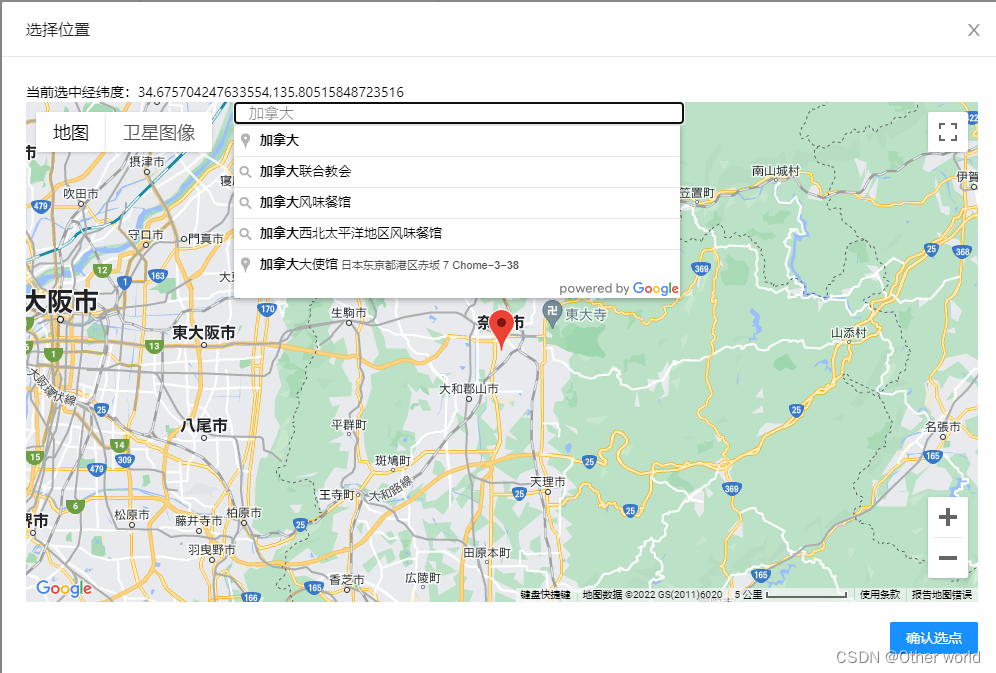
补充:如果需要用到绘制图形得知图形内有几个标记点的功能,请看我的另一篇文章,链接是:vue谷歌地图用api获取绘制的图形范围内的标记点
另一篇的效果图:
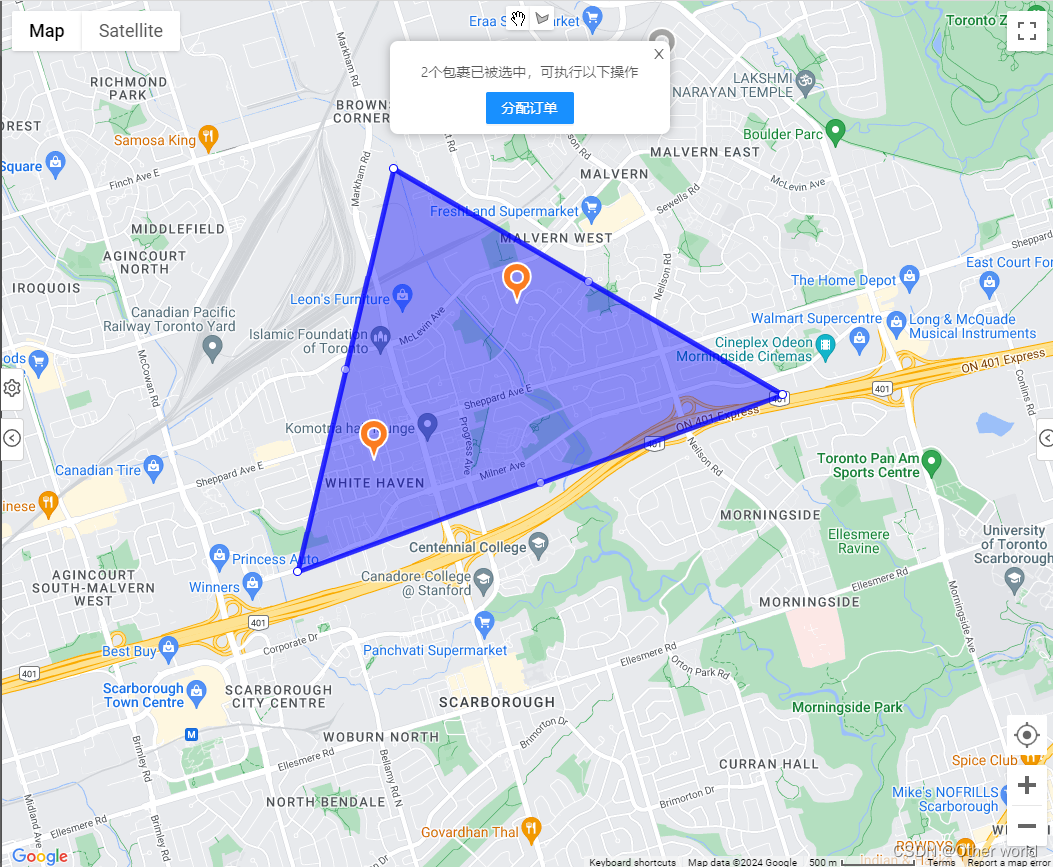





















 2605
2605











 被折叠的 条评论
为什么被折叠?
被折叠的 条评论
为什么被折叠?










