Docker基于centos镜像编译安装httpd
项目目录:
[root@localhost ~]
.
├── anaconda-ks.cfg
└── apache
├── Dockerfile
└── packages
├── apr-1.7.0.tar.gz
├── apr-util-1.6.1.tar.gz
└── httpd-2.4.46.tar.bz2
制作httpd镜像的Dockerfile
[root@localhost ~]
FROM centos
LABEL MAINTAINER='leidazhuang 123@qq.com'
ENV apr_version=1.7.0 apr_util_version=1.6.1 httpd_version=2.4.46
ADD packages/apr-${apr_version}.tar.gz /usr/src
ADD packages/apr-util-${apr_util_version}.tar.gz /usr/src
ADD packages/httpd-${httpd_version}.tar.bz2 /usr/src
RUN yum -y install make gcc gcc-c++ openssl-devel pcre-devel expat-devel libtool libxml2-devel &&\
useradd -r -M -s /sbin/nologin apache &&\
cd /usr/src/apr-${apr_version} &&\
sed -i '/$RM "$cfgfile"/d' configure &&\
./configure --prefix=/usr/local/apr && make && make install &&\
cd /usr/src/apr-util-${apr_util_version} &&\
./configure --prefix=/usr/local/apr-util --with-apr=/usr/local/apr &&\
make && make install &&\
cd /usr/src/httpd-${httpd_version} &&\
./configure --prefix=/usr/local/apache \
--sysconfdir=/etc/httpd24 \
--enable-so \
--enable-ssl \
--enable-cgi \
--enable-rewrite \
--with-zlib \
--with-pcre \
--with-apr=/usr/local/apr \
--with-apr-util=/usr/local/apr-util/ \
--enable-modules=most \
--enable-mpms-shared=all \
--with-mpm=prefork && make && make install &&\
sed -i '/#ServerName/s/#//g' /etc/httpd24/httpd.conf
WORKDIR /usr/local/apache
EXPOSE 80 443
ENTRYPOINT /usr/local/apache/bin/apachectl -DFOREGROUND
创建镜像
[root@localhost apache]docker build -t httpd:v0.1 /root/apache/
Step 10/10 : ENTRYPOINT /usr/local/apache/bin/apachectl -DFOREGROUND
---> Running in 066680bb2291
Removing intermediate container 066680bb2291
---> 2acab10c568a
Successfully built 2acab10c568a
Successfully tagged httpd:v0.1
启动容器,开放端口
[root@localhost apache]
查看端口信息
[root@localhost ~]
State Recv-Q Send-Q Local Address:Port Peer Address:Port
LISTEN 0 128 0.0.0.0:22 0.0.0.0:*
LISTEN 0 128 0.0.0.0:80 0.0.0.0:*
LISTEN 0 128 [::]:22 [::]:*
访问测试
[root@localhost ~]
<html><body><h1>It works!</h1></body></html>
通过网页访问
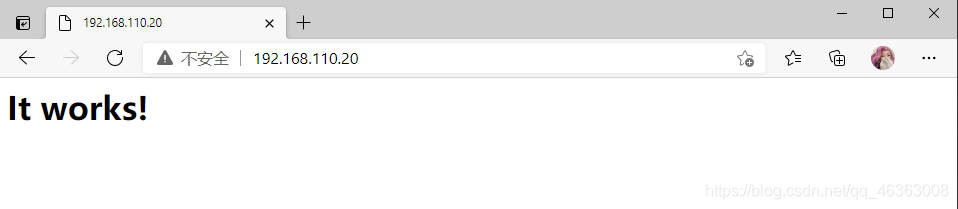
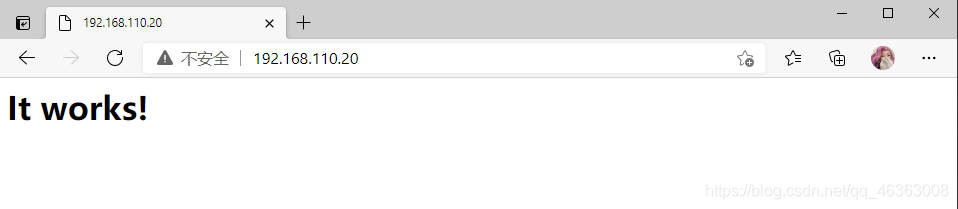






















 1660
1660











 被折叠的 条评论
为什么被折叠?
被折叠的 条评论
为什么被折叠?








