- 下载c/c++插件
- 新建一个文件夹,用code打开

- 建立.vscode文件夹(注意有个点),再建立以下4个文件
- c_cpp_properties.json
- launch.json
- tasks.json
- settings.json
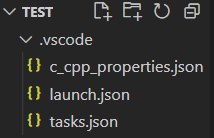
- 在4个文件夹里分别粘贴如下代码
c_cpp_properties.json
{
"configurations": [
{
"name": "GCC",
"includePath": [
"${workspaceFolder}/**"
],
"defines": [
"_DEBUG",
"UNICODE",
"_UNICODE"
],
"windowsSdkVersion": "10.0.22000.0",
"compilerPath": "D:\\Software\\CodeBlocks\\MinGW\\bin\\g++.exe",
"cStandard": "c17",
"cppStandard": "c++17",
"intelliSenseMode": "windows-gcc-x64"
}
],
"version": 4
}launch.json
{
"configurations": [
{
"name": "C/C++: g++.exe build and debug active file",
"type": "cppdbg",
"request": "launch",
"program": "${fileDirname}\\${fileBasenameNoExtension}.exe",
"args": [],
"stopAtEntry": false,
"cwd": "${fileDirname}",
"environment": [],
"externalConsole": true,
"MIMode": "gdb",
"miDebuggerPath": "D:\\Software\\CodeBlocks\\MinGW\\bin\\gdb.exe",
"setupCommands": [
{
"description": "Enable pretty-printing for gdb",
"text": "-enable-pretty-printing",
"ignoreFailures": true
},
{
"description": "Set Disassembly Flavor to Intel",
"text": "-gdb-set disassembly-flavor intel",
"ignoreFailures": true
}
],
"preLaunchTask": "C/C++: g++.exe build active file"
}
],
"version": "2.0.0"
}tasks.json
{
"tasks": [
{
"type": "cppbuild",
"label": "C/C++: g++.exe build active file",
"command": "D:\\Software\\CodeBlocks\\MinGW\\bin\\g++.exe",
"args": [
"-fdiagnostics-color=always",
"-g",
"${file}",
"-o",
"${fileDirname}\\${fileBasenameNoExtension}.exe"
],
"options": {
"cwd": "D:\\Software\\CodeBlocks\\MinGW\\bin"
},
"problemMatcher": [
"$gcc"
],
"group": {
"kind": "build",
"isDefault": true
},
"detail": "Task generated by Debugger."
}
],
"version": "2.0.0"
}settings.json
{
"files.associations": {
"*.cpp": "cpp",
"ostream": "cpp",
"iostream": "cpp"
}
}- 最重要的一步
找到你Code Blocks安装文件夹的MinGW文件夹的bin文件夹,复制路径,并添加到环境变量,如下是我的


在c_cpp_properties.json,launch.json,tasks.json这3个文件里找到有路径的地方(可以搜索MinGW),替换成你的路径,一共有4处(应该是)
至此已经完成,注意要在与.vscode文件夹同目录建立cpp文件。之后每次开启新项目,要把.vscode文件夹复制到新项目的文件夹里。
碎碎念:之所以会用VSCode写C++,是因为它可以实现这样的功能——在文件夹里同时放很多有main函数的cpp文件,每次可以只运行选择的那个cpp文件(见下图)。这样刷题很方便。如果有其他实现类似功能的方法,也欢迎大家评论。
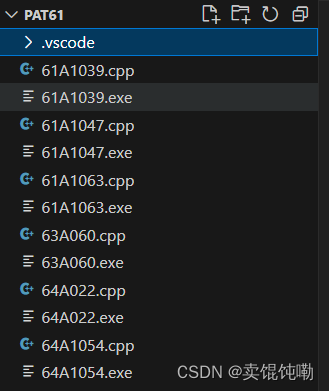
留个坑:过几天把VScode的代码自动格式化、利用GitHub备份、写markdown笔记以及利用markdown做PPT等等我的各种配置记录一下。





















 1646
1646











 被折叠的 条评论
为什么被折叠?
被折叠的 条评论
为什么被折叠?








