目录
不积跬步,无以至千里;不积小流,无以成江海。要沉下心来,诗和远方的路费真的很贵!
BaseQuickAdapter——简化RecyclerView的使用
例子:用RecyclerView实现招聘信息列表
1.引入依赖
- 在build.gradle的allprojects中加入镜像
//jcenter镜像
maven { url 'http://maven.aliyun.com/nexus/content/repositories/jcenter' }
maven { url 'http://maven.aliyun.com/nexus/content/groups/public/' }
maven { url 'https://maven.aliyun.com/repository/google' }
maven { url "https://jitpack.io" }
- 引入依赖
implementation 'com.github.CymChad:BaseRecyclerViewAdapterHelper:3.0.4'//BaseQuickAdapter
2.根据item布局建立item数据类
- 布局
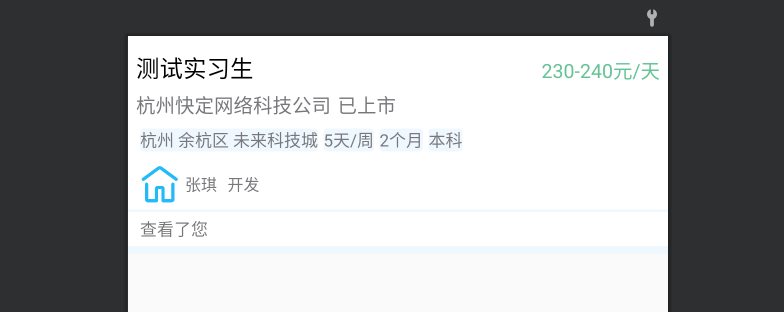
- item布局
- item_looked_list
<?xml version="1.0" encoding="utf-8"?>
<androidx.constraintlayout.widget.ConstraintLayout xmlns:android="http://schemas.android.com/apk/res/android"
xmlns:app="http://schemas.android.com/apk/res-auto"
xmlns:tools="http://schemas.android.com/tools"
android:layout_width="match_parent"
android:layout_height="wrap_content"
android:background="@color/white">
<TextView
android:id="@+id/tv_work_name"
android:layout_width="wrap_content"
android:layout_height="wrap_content"
android:layout_marginLeft="6dp"
android:layout_marginTop="12dp"
tools:text="测试实习生"
android:textColor="@color/black"
android:textSize="18dp"
app:layout_constraintStart_toStartOf="parent"
app:layout_constraintTop_toTopOf="parent" />
<TextView
android:id="@+id/tvSalary"
android:layout_width="wrap_content"
android:layout_height="wrap_content"
android:layout_marginEnd="6dp"
android:layout_marginRight="6dp"
tools:text="230-240元/天"
android:textColor="@color/salary_color"
android:textSize="15dp"
app:layout_constraintBottom_toBottomOf="@+id/tv_work_name"
app:layout_constraintEnd_toEndOf="parent" />
<TextView
android:id="@+id/tv_company_name"
android:layout_width="wrap_content"
android:layout_height="wrap_content"
android:layout_marginTop="6dp"
tools:text="杭州快定网络科技公司"
android:textColor="@color/tv_gray"
android:textSize="15dp"
app:layout_constraintStart_toStartOf="@+id/tv_work_name"
app:layout_constraintTop_toBottomOf="@+id/tv_work_name" />
<TextView
android:id="@+id/tv_company_state"
android:layout_width="wrap_content"
android:layout_height="wrap_content"
tools:text="已上市"
android:layout_marginLeft="5dp"
android:textColor="@color/tv_gray"
android:textSize="15dp"
app:layout_constraintBottom_toBottomOf="@+id/tv_company_name"
app:layout_constraintStart_toEndOf="@+id/tv_company_name"
app:layout_constraintTop_toTopOf="@+id/tv_company_name" />
<TextView
android:id="@+id/tvLocation"
android:layout_width="wrap_content"
android:layout_height="wrap_content"
android:background="@drawable/tv_background"
tools:text="杭州 余杭区 未来科技城"
android:textSize="13dp"
android:textColor="@color/tv_gray"
android:gravity="center"
android:layout_marginLeft="3dp"
android:layout_marginTop="8dp"
app:layout_constraintStart_toStartOf="@+id/tv_company_name"
app:layout_constraintTop_toBottomOf="@+id/tv_company_name" />
<TextView
android:id="@+id/tv_work_day"
android:layout_width="wrap_content"
android:layout_height="wrap_content"
android:background="@drawable/tv_background"
android:gravity="center"
tools:text="5天/周"
android:textColor="@color/tv_gray"
android:textSize="13dp"
android:layout_marginLeft="4dp"
app:layout_constraintBottom_toBottomOf="@+id/tvLocation"
app:layout_constraintStart_toEndOf="@+id/tvLocation"
app:layout_constraintTop_toTopOf="@+id/tvLocation" />
<TextView
android:id="@+id/tv_work_time"
android:layout_width="wrap_content"
android:layout_height="wrap_content"
android:background="@drawable/tv_background"
android:gravity="center"
tools:text="2个月"
android:textColor="@color/tv_gray"
android:textSize="13dp"
android:layout_marginLeft="4dp"
app:layout_constraintBottom_toBottomOf="@+id/tv_work_day"
app:layout_constraintStart_toEndOf="@+id/tv_work_day"
app:layout_constraintTop_toTopOf="@+id/tv_work_day" />
<TextView
android:id="@+id/tvEducation"
android:layout_width="wrap_content"
android:layout_height="wrap_content"
android:background="@drawable/tv_background"
android:gravity="center"
tools:text="本科"
android:textColor="@color/tv_gray"
android:textSize="13dp"
android:layout_marginLeft="4dp"
app:layout_constraintBottom_toBottomOf="@+id/tv_work_time"
app:layout_constraintStart_toEndOf="@+id/tv_work_time"
app:layout_constraintTop_toTopOf="@+id/tv_work_time" />
<de.hdodenhof.circleimageview.CircleImageView
android:id="@+id/ivAvatar"
android:layout_width="30dp"
android:layout_height="30dp"
android:layout_marginTop="10dp"
tools:background="@mipmap/home_selected"
app:layout_constraintStart_toStartOf="@+id/tvLocation"
app:layout_constraintTop_toBottomOf="@+id/tvLocation" />
<TextView
android:id="@+id/tv_username"
android:layout_width="wrap_content"
android:layout_height="wrap_content"
android:gravity="center"
tools:text="张琪"
android:textColor="@color/tv_gray"
android:textSize="12dp"
android:layout_marginLeft="4dp"
app:layout_constraintBottom_toBottomOf="@+id/ivAvatar"
app:layout_constraintStart_toEndOf="@+id/ivAvatar"
app:layout_constraintTop_toTopOf="@+id/ivAvatar" />
<TextView
android:id="@+id/tv_job"
android:layout_width="wrap_content"
android:layout_height="wrap_content"
android:layout_marginLeft="8dp"
android:gravity="center"
android:textColor="@color/tv_gray"
android:textSize="12dp"
app:layout_constraintBottom_toBottomOf="@+id/tv_username"
app:layout_constraintStart_toEndOf="@+id/tv_username"
app:layout_constraintTop_toTopOf="@+id/tv_username"
app:layout_constraintVertical_bias="1.0"
tools:text="开发" />
<View
android:id="@+id/view2"
android:layout_width="match_parent"
android:layout_height="2dp"
android:layout_marginTop="4dp"
android:background="@color/bg_gray"
app:layout_constraintTop_toBottomOf="@+id/ivAvatar" />
<TextView
android:id="@+id/textView"
android:layout_width="wrap_content"
android:layout_height="wrap_content"
android:layout_marginTop="4dp"
android:text="查看了您"
android:textSize="13dp"
app:layout_constraintStart_toStartOf="@+id/ivAvatar"
app:layout_constraintTop_toBottomOf="@+id/view2" />
<View
android:layout_width="match_parent"
android:layout_height="6dp"
android:layout_marginTop="4dp"
android:background="@color/bg_gray"
app:layout_constraintTop_toBottomOf="@+id/textView" />
</androidx.constraintlayout.widget.ConstraintLayout>
-
根据布局建立数据类
- Works
package com.example.app_smallsystem.bean; /** * @author created by lvjunkai * @date 2021/7/29 * @description: 招聘信息类 */ public class Works { String workName; String workSalary; String companyName; String companyState; String workLocation; String workDay; String workTime; String education; String avatar; String username; String job; public Works() { } public String getWorkName() { return workName; } public void setWorkName(String workName) { this.workName = workName; } public String getWorkSalary() { return workSalary; } public void setWorkSalary(String workSalary) { this.workSalary = workSalary; } public String getCompanyName() { return companyName; } public void setCompanyName(String companyName) { this.companyName = companyName; } public String getCompanyState() { return companyState; } public void setCompanyState(String companyState) { this.companyState = companyState; } public String getWorkLocation() { return workLocation; } public void setWorkLocation(String workLocation) { this.workLocation = workLocation; } public String getWorkDay() { return workDay; } public void setWorkDay(String workDay) { this.workDay = workDay; } public String getWorkTime() { return workTime; } public void setWorkTime(String workTime) { this.workTime = workTime; } public String getEducation() { return education; } public void setEducation(String education) { this.education = education; } public String getAvatar() { return avatar; } public void setAvatar(String avatar) { this.avatar = avatar; } public String getUsername() { return username; } public void setUsername(String username) { this.username = username; } public String getJob() { return job; } public void setJob(String job) { this.job = job; } }
3. 建立适配器
- LookedAdapter
package com.example.app_smallsystem.adapter;
import android.widget.ImageView;
import com.bumptech.glide.Glide;
import com.chad.library.adapter.base.BaseQuickAdapter;
import com.chad.library.adapter.base.viewholder.BaseViewHolder;
import com.example.app_smallsystem.R;
import com.example.app_smallsystem.bean.Works;
import com.example.app_smallsystem.fragment.LookedVpFragment;
import org.jetbrains.annotations.NotNull;
import org.jetbrains.annotations.Nullable;
import java.util.ArrayList;
import java.util.List;
/**
* @author created by lvjunkai
* @date 2021/7/29
* @description: 谁看过我的适配器
*/
//继承BaseQuickAdapter,里面有数据类和ViewHolder
public class LookedAdapter extends BaseQuickAdapter<Works, BaseViewHolder> {
//构造函数,用于适配器初始化
public LookedAdapter(int layoutResId, @Nullable List<Works> data) {
super(layoutResId, data);
}
@Override
//重写convert方法
//进行控件操作
protected void convert(@NotNull BaseViewHolder holder, Works item) {
Glide.with(getContext())
.load(item.getAvatar())
.into((ImageView) holder.getView(R.id.ivAvatar));
holder.setText(R.id.tv_work_name, item.getWorkName())
.setText(R.id.tvSalary, item.getWorkSalary())
.setText(R.id.tv_company_name, item.getCompanyName())
.setText(R.id.tv_company_state, item.getCompanyState())
.setText(R.id.tvLocation, item.getWorkLocation())
.setText(R.id.tv_work_day, item.getWorkDay())
.setText(R.id.tv_work_time, item.getWorkTime())
.setText(R.id.tvEducation, item.getEducation())
.setText(R.id.tv_username, item.getUsername())
.setText(R.id.tv_job, item.getJob());
}
}
4.使用适配器
- LookedVpFragment
package com.example.app_smallsystem.fragment;
import android.os.Bundle;
import androidx.fragment.app.Fragment;
import androidx.recyclerview.widget.LinearLayoutManager;
import androidx.recyclerview.widget.RecyclerView;
import android.view.LayoutInflater;
import android.view.View;
import android.view.ViewGroup;
import com.example.app_smallsystem.R;
import com.example.app_smallsystem.adapter.LookedAdapter;
import com.example.app_smallsystem.bean.Works;
import java.util.ArrayList;
import java.util.List;
public class LookedVpFragment extends Fragment {
RecyclerView rcvLookedList;
List<Works> lookedList = new ArrayList<>();
LookedAdapter lookedAdapter;
@Override
public View onCreateView(LayoutInflater inflater, ViewGroup container,
Bundle savedInstanceState) {
//主布局
View root = LayoutInflater.from(getActivity()).inflate(R.layout.fragment_looked_vp,container,false);
//初始化
rcvLookedList = root.findViewById(R.id.rcvLookedList);
//设置适配器
//new的时候,把它的子布局和数据传入
lookedAdapter = new LookedAdapter(R.layout.item_looked_list,lookedList);
rcvLookedList.setAdapter(lookedAdapter);
//设置recyclerView的布局
LinearLayoutManager lm = new LinearLayoutManager(getActivity());
rcvLookedList.setLayoutManager(lm);
//构造测试数据
for(int i=0;i<20;i++){
Works works = new Works();
works.setAvatar("https://img-blog.csdnimg.cn/2020061412003655.JPG");
works.setWorkName("工作名" + i);
works.setCompanyName("公司名" + i);
works.setWorkSalary("薪水" + i);
works.setCompanyState("公司状态" + i);
works.setEducation("学历" + i);
works.setJob("职位" + i);
works.setUsername("账号使用者" + i);
works.setWorkTime("工作时长" + i);
works.setWorkDay("工作日" + i);
works.setWorkLocation("工作地点" + i);
lookedList.add(works);
}
return root;
}
}
总结
使用BaseQuickAdapter后,不需要我们自己再写ViewHolder类去缓存控件了,也不需要重写Adapter的三个方法了。大大便利了我们对RecyclerView的使用。
使用步骤
- 建立bean类,实现item的数据结构对象。
- 实现适配器类,通过构造方法初始化时确定子布局和数据。
- 重写
convert方法,所有对控件的操作,都在这个方法中实现。 - 在Activity或者Fragment中使用Adapter类。






















 731
731











 被折叠的 条评论
为什么被折叠?
被折叠的 条评论
为什么被折叠?








