官网:https://fullcalendar.io/docs?login=from_csdn
参考文档:
https://devpress.csdn.net/vue/66cd7dd4c618435984a281a2.html
https://blog.csdn.net/qq_38543537/article/details/121360027
需求描述:修改日程的样式并且鼠标放在日程上出现提示框
<template>
<div class="full-calendar">
<FullCalendar ref="fullCalendarRef" :options="calendarOptions" />
<div class="point">
<div
style="
height: 16px;
width: 16px;
border-radius: 50%;
background-color: #cc4545;
margin-right: 5px;
"
></div>
<span>代办</span>
</div>
</div>
</template>
<script setup>
import { ref } from "vue";
import FullCalendar from "@fullcalendar/vue3";
import dayGridPlugin from "@fullcalendar/daygrid";
import tippy from "tippy.js"; //引入 tippy.js
import "tippy.js/dist/tippy.css"; //引入 tippy.js
import "tippy.js/themes/light.css"; //引入主题
import "tippy.js/animations/scale.css";
// full calender 參數設置
const fullCalendarRef = ref(null);
const calendarOptions = {
plugins: [dayGridPlugin], // 日历插件配置
initialView: "dayGridMonth", // 日历模式
handleWindowResize: true, //是否随窗口大小变化
height: "auto",
navLinks: false, // 日期是否可以被点击
headerToolbar: {
// 头部toolba
center: "prev,next",
left: "title",
end: "",
},
selectable: true, //是否可以选中日历格
dayMaxEvents: true,
timeZone: "local", // 時區
locale: "zh-tw", // 設置語言
// 设置日程
events: [
{
title: "你有一个代办事件",
date: "2025-06-18",
color: "#cc4545",
description: "这是一个带有提示的日程",
},
],
views: {
dayGrid: {
dayMaxEventRows: 4,
},
},
// 调整日程样式
eventDidMount: function (info) {
info.el.style.height = "15px";
info.el.style.width = "15px";
info.el.style.borderRadius = "50%";
},
// 设置日程提示框
eventContent: function () {
// return {
// html: `<div style="height:20px;"title="${info.event._def.extendedProps.description}">${info.event.title}</div>`,
// };
},
// 日期选择触发钩子
select: function (info) {
console.log(info);
alert("选择了日期:");
},
// 点击日程触发钩子
eventClick: function () {
alert("点击了日程");
},
// 鼠标移入日程初发钩子
eventMouseEnter: function (info) {
// console.log("infon=>", info);
info.el.style.cursor = "pointer";
tippy(info.el, {
content: `日程:${info.event.title || "无标题"}`, // 提示内容
theme: "tomato", // 主题
allowHTML: true, // 允许 HTML 内容
placement: "top", // 弹出位置
animation: "scale", // 动画效果
duration: 300, // 持续时间
});
},
};
</script>
<style lang="scss" scoped>
.full-calendar {
position: relative;
width: 50%;
height: 100%;
padding: 10px;
border: 1px solid #ccc;
background-color: #fff;
}
.point {
position: absolute;
top: 10px;
right: 10px;
display: flex;
align-items: center;
justify-content: center;
}
::v-deep(.fc .fc-toolbar) {
justify-content: flex-start;
}
::v-deep(.fc-toolbar-title) {
color: #0078d4;
}
::v-deep(.fc-prev-button) {
background-color: rgba(0, 120, 212, 0.3);
border: none;
border-radius: 5px 0 0 5px;
margin: 0 10px;
}
::v-deep(.fc-next-button) {
background-color: rgba(0, 120, 212, 0.3);
border: none;
border-radius: 0 5px 5px 0;
}
</style>
日历上的提示框借助了tippy.js组件,如果不想借入其他组件,可以使用原生方法,具体代码如下:








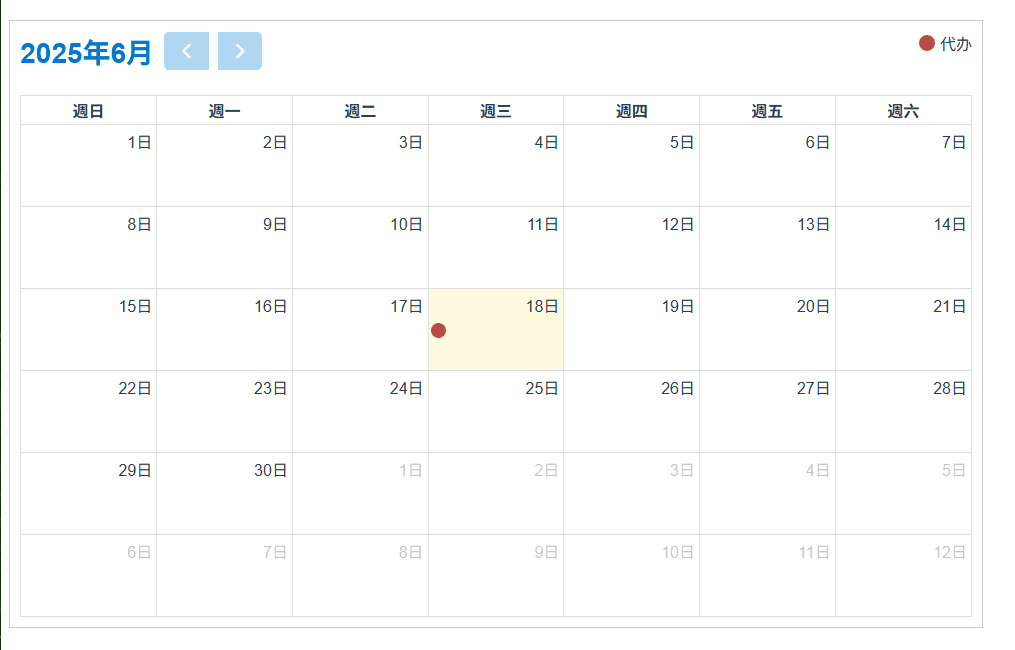
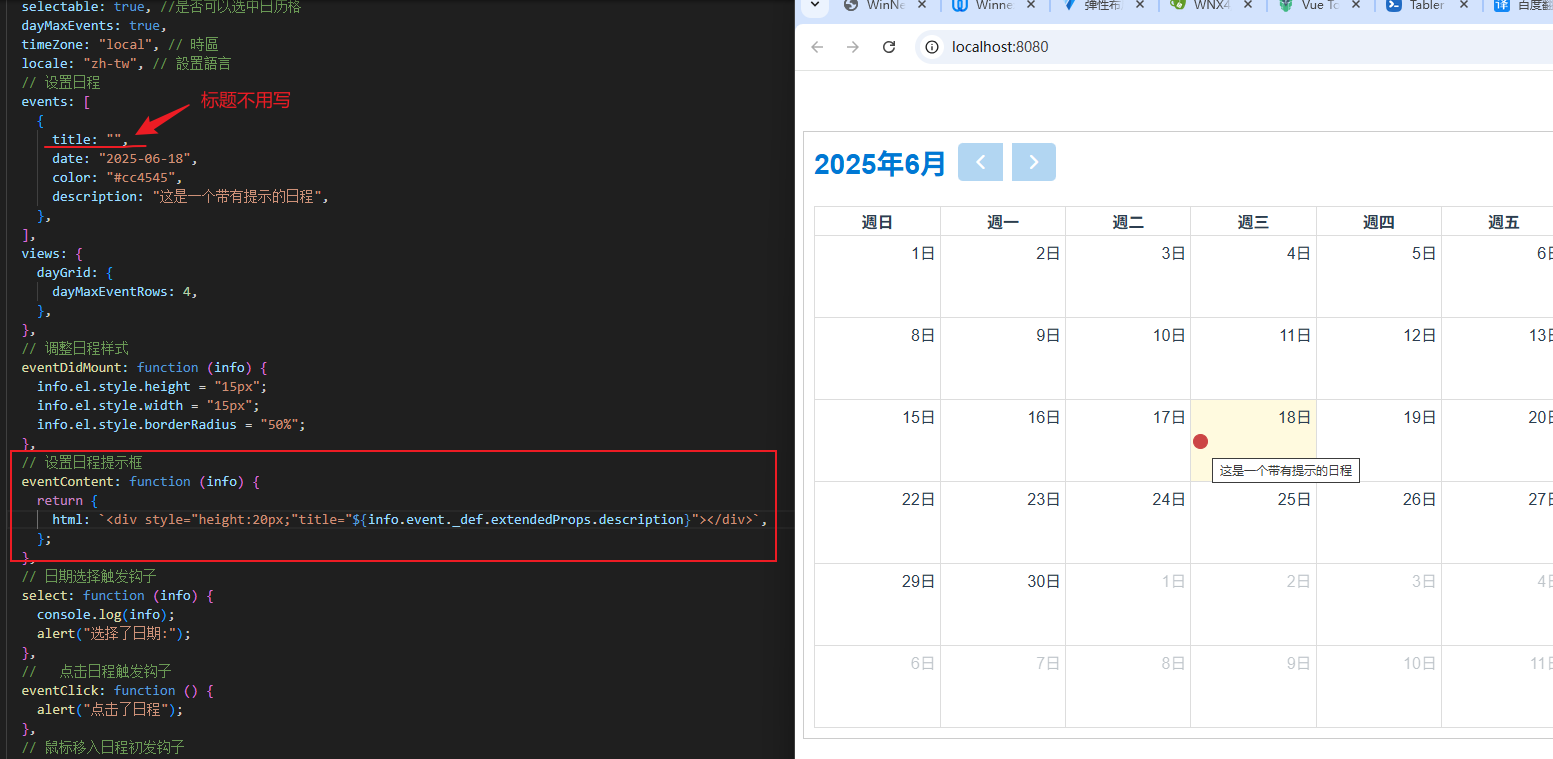

















 2417
2417

 被折叠的 条评论
为什么被折叠?
被折叠的 条评论
为什么被折叠?










