功能介绍,工程类app,需要在手机端查看图纸,canvas绘制点,线。整理随意放大缩小。
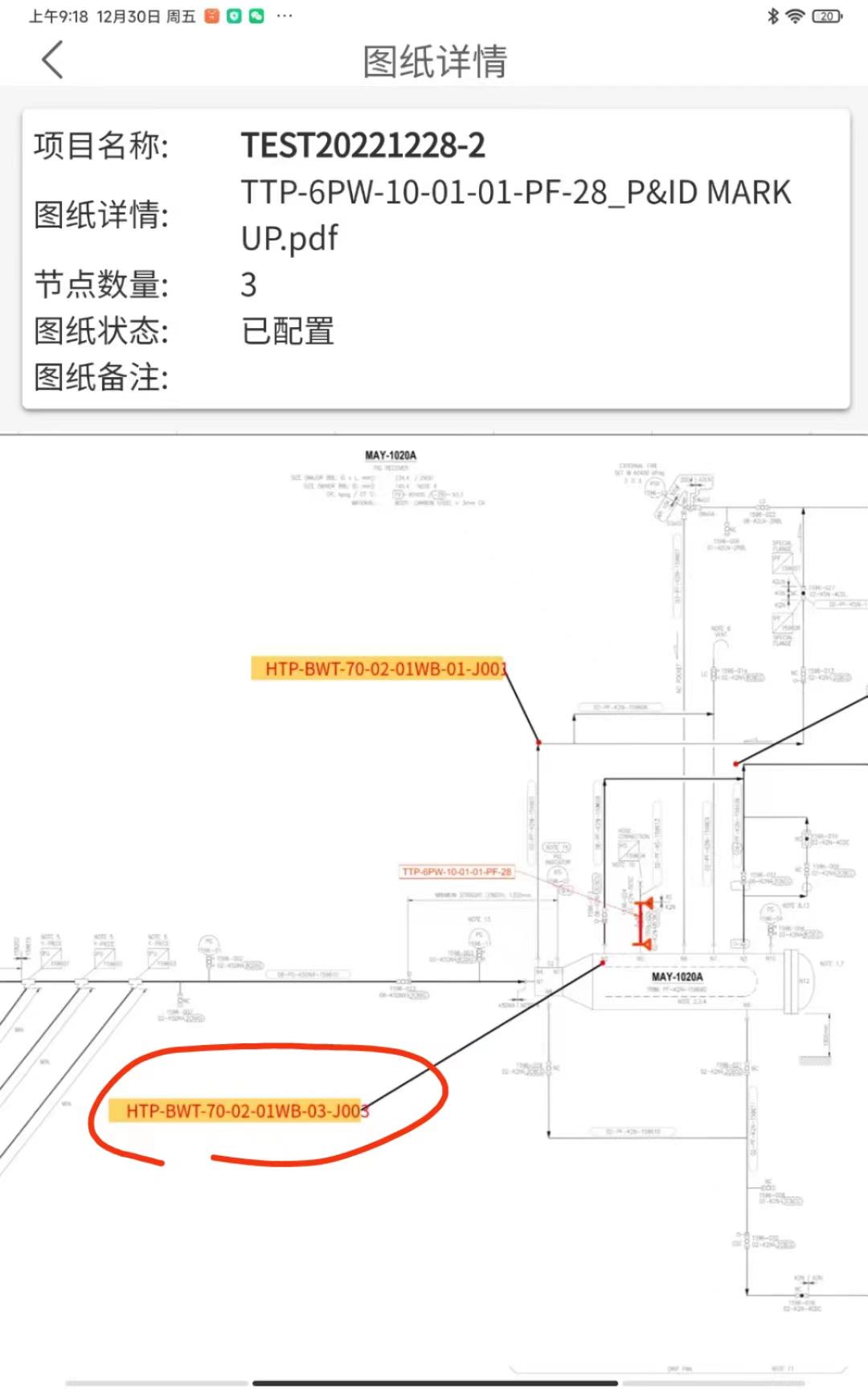
canvas绘制方法
//画布image
drawImage(ctx, path, x, y, dWidth, dHeight) {
ctx.drawImage(path, x, y, dWidth, dHeight)
},
//圆角矩形
roundNode(ctx, x, y, width, height, radius, color) {
//圆角矩形部分
ctx.beginPath()
if (width < 2 * radius) radius = width / 2;
if (height < 2 * radius) radius = height / 2;
ctx.moveTo(x + radius, y);
ctx.arcTo(x + width, y, x + width, y + height, radius);
ctx.arcTo(x + width, y + height, x, y + height, radius);
ctx.arcTo(x, y + height, x, y, radius);
ctx.arcTo(x, y, x + width, y, radius);
ctx.setFillStyle(color)
ctx.fill()
},
//绘制三角形 type:箭头朝向:bottom、right、left
drawTriangle(ctx, x, y, color, type) {
ctx.beginPath()
let height = 10 //计算等边三角形的高
ctx.moveTo(x, y); //x y开始
switch (type) {
case 'bottom':
ctx.lineTo(x - height / 2, y)
ctx.lineTo(x, y + height)
ctx.moveTo(x, y)
ctx.lineTo(x + height / 2, y)
ctx.lineTo(x, y + height)
break;
case 'left':
ctx.lineTo(x, y - height / 2)
ctx.lineTo(x - height, y)
ctx.moveTo(x, y)
ctx.lineTo(x, y + height / 2)
ctx.lineTo(x - height, y)
break;
case 'right':
ctx.lineTo(x, y - height / 2)
ctx.lineTo(x + height, y)
ctx.moveTo(x, y)
ctx.lineTo(x, y + height / 2)
ctx.lineTo(x + height, y)
break;
default:
break;
}
ctx.setFillStyle(color)
ctx.fill();
},
drawText(ctx, text, x, y, color, size) {
//文字部分
ctx.beginPath()
ctx.setTextAlign('center')
ctx.setFillStyle(color)
ctx.setFontSize(size)
const metrics = ctx.measureText(text)
//文字统一偏移
ctx.fillText(text, x + metrics.width / 2, y + 17)
},
// 绘制带箭头线 type:箭头朝向:bottom、right、left
drawLine(ctx, fromX, fromY, toX, toY, color, type, isArrow = true, isDash = false) {
ctx.beginPath()
if (isDash) {
ctx.setLineDash([10]);
} else {
ctx.setLineDash([]);
}
ctx.moveTo(fromX, fromY)
ctx.lineTo(toX, toY)
ctx.setLineWidth(1)
ctx.setStrokeStyle(color)
ctx.stroke()
//是否绘制箭头
if (isArrow) {
this.drawTriangle(ctx, toX, toY, color, type)
}
},手势缩放 拖拽功能实现
<movable-area :scale-area="true" :style="{'width':windowWidth+'px','height':windowHeight+'px','backgroundColor':'#ddd','overflow':'hidden'}">
<movable-view direction="all" :inertia="true" :scale-min="0.001" :scale-max="4" :scale="true" :style="{'width':widths+'px','height':heights+'px'}"
@scale="scaleChange">
<canvas id="myCanvas" canvas-id="myCanvas" :style="{'width':widths+'px','height':heights+'px'}"
@touchstart="touchstart" />
</movable-view>
</movable-area>movable-view + movable-area 实现该功能
windowWidth、windowHeight 是计算屏幕占比 如果需要多设备可以参考
widths、heights 动态movable-view宽高 (我这里图纸太大需要一定缩放,并且movable-view内容最好跟movable-view宽高相同)
//开始绘制
that.context = uni.createCanvasContext('myCanvas')
//画背景
that.drawImage(that.context,that.infos.pic, 0, 0,that.widths, that.heights)
//画节点
//开始节点
this.roundNode(this.context, 553, 38, 100, 36, 26, '#1EC1C3')
this.node.push({
x:553,
y:38,
w:100,
h:36,
targe:0
})
that.context.draw()//s缩放比例
scaleChange(e) {
this.scale = e.detail.scale
}//点击事件 判断缩放比例
touchstart(e) {
let x = e.touches[0].x
let y = e.touches[0].y
this.node.forEach(item => {
if (x > item.x * this.scale && x < (item.x + item.w) * this.scale
&& y > item.y * this.scale && y < (item.y + item.h) * this.scale) {
//在范围内,根据标记定义节点类型
this.lookDetial(item)
}
})
},目前就可以 最后需要注意 uniapp 对画布图片的大小,宽高,有很大的限制,如果页面没有显示,或者报错 80%就是这个原因
plus.io.resolveLocalFileSystemURL 安卓可以使用这个来压缩





















 868
868

 被折叠的 条评论
为什么被折叠?
被折叠的 条评论
为什么被折叠?








