实现:使用pyautogui库和pyperclip库,实际打包还涉及了OpenCV和Pillow库
自动化功能模块:(由于注释写得较多,这里不多赘述)
RPA.py
import subprocess
import time
import pyautogui
import pyperclip
pyautogui.FAILSAFE = True # 防故障安全措施
release_list = [] # 释放键位列表,避免强行终止时有键位没有松开
start_width, start_height = pyautogui.size().width, pyautogui.size().height # 获取启动时屏幕分辨率
def cc(coord): # 坐标转换
"""因为指定坐标时是基于刚开始启动时的分辨率,可能与现在的分辨率不同,适应分辨率变化需要坐标转换"""
width, height = pyautogui.size().width, pyautogui.size().height
coord = coord.split(',')
x, y = int(coord[0]), int(coord[1])
real_x, real_y = int(x * width / start_width), int(y * height / start_height)
return real_x, real_y
def read_txt(file): # 读取txt文件
f = open(file, 'r', encoding='utf-8')
str_list = f.read().split('\n')
return str_list
def mouse_drag(work): # 鼠标拖动事件
coord_list = work.split('>')
start_coord = coord_list[0]
end_coord = coord_list[1]
start_x, start_y = cc(start_coord)
end_x, end_y = cc(end_coord)
pyautogui.moveTo(start_x, start_y)
pyautogui.mouseDown()
pyautogui.moveTo(end_x, end_y, duration=0.5) # 拖动到指定坐标
pyautogui.mouseUp()
def mouse_click(img, click_times, click_site): # 鼠标点击事件
location = pyautogui.locateCenterOnScreen('img/' + img, confidence=0.9)
if location is not None:
pyautogui.moveTo(location.x, location.y, 0.3, pyautogui.easeOutQuad) # 逐渐变慢
time.sleep(0.1)
pyautogui.click(location.x, location.y, clicks=click_times, interval=0.2, button=click_site)
return True
print("未找到匹配图片!", img)
return False
def condition_click(work): # 条件点击事件
way = work.split('&')
click_img, yes, no = way[0], way[1], way[2]
if mouse_click(click_img, 1, 'left'):
yes_list = yes.split('*')
for y in yes_list:
row_work(y)
else:
no_list = no.split('*')
for n in no_list:
row_work(n)
def row_work(order_str): # 处理一行命令
order = order_str.split('#')
choice, work = order[0], order[1]
if choice.isdigit(): # 鼠标模块
if choice == '0':
time.sleep(float(work)) # 等待(秒)
elif choice == '1':
mouse_click(work, 1, 'left') # 左键单击
elif choice == '2':
mouse_click(work, 2, 'left') # 左键双击
elif choice == '3':
mouse_click(work, 1, 'right') # 右键单击
elif choice == '4':
mouse_click(work, 2, 'right') # 右键双击
elif choice == '5':
pyautogui.scroll(int(work)) # 滚轮
elif choice == '6':
mouse_drag(work) # 拖动
elif choice == '7':
real_x, real_y = cc(work)
pyautogui.click(real_x, real_y, duration=0.2) # 点击指定坐标
elif choice == '8':
condition_click(order_str[2:]) # 条件点击
elif choice.islower(): # 键盘模块
if choice == 'a':
pyautogui.press(work) # 按一下
elif choice == 'b':
pyautogui.keyDown(work) # 按住
release_list.append(work)
elif choice == 'c':
pyautogui.keyUp(work) # 松开
elif choice == 'd':
pyperclip.copy(work) # 键盘输入
pyautogui.hotkey('ctrl', 'v')
elif choice == 'e':
pyautogui.write(work, interval=0.05) # 键盘打字
elif choice == 'cmd':
subprocess.Popen(work, shell=True) # 执行cmd
def main(): # 解析命令
text = read_txt('自动化.txt')
for row in text:
if row:
work_times, order_list = 1, [row]
if row[0:2] == '重复':
row_list = row.split('=')
work_times = int(row_list[0][2:-1]) # 获取重复次数
order_list = row_list[1].split('+')
for i in range(work_times):
for order in order_list:
row_work(order)
为了方便使用,再写一个界面调用RPA.py,进行线程管理并稍加扩展:
UI.py
import ctypes
import inspect
import threading
import time
from tkinter import Tk, Entry, StringVar, Button, DISABLED, NORMAL
import pyautogui
import RPA
def _async_raise(tid, exctype):
"""在id为tid的线程中引发异常 """
if not inspect.isclass(exctype):
exctype = type(exctype)
res = ctypes.pythonapi.PyThreadState_SetAsyncExc(ctypes.c_long(tid), ctypes.py_object(exctype))
if res == 0:
raise ValueError("无效的线程id")
elif res != 1:
ctypes.pythonapi.PyThreadState_SetAsyncExc(tid, None)
raise SystemError("PyThreadState_SetAsyncExc 失败")
class UI:
def __init__(self):
"""初始化一个界面"""
self.window = Tk()
self.window.title('UI自动化')
window_width, window_height = 490, 240
self.window.geometry("%dx%d+%d+%d" % ( # 设置窗口大小 窗口居中显示
window_width, window_height, (RPA.start_width - window_width) / 2, (RPA.start_height - window_height) / 2))
self.window.resizable(False, False) # 规定窗口不可缩放
# 定义组件
self.coord, self.cdt = StringVar(), StringVar() # 坐标,倒计时
self.cdt.set('2')
self.save_input, self.t, self.last_id = '', None, 0
self.close, self.exit_t1 = False, False # 主窗口退出的标志,t1退出标志
entry1 = Entry(self.window, width=10, textvariable=self.coord, state="readonly",
fg='blue', font=('宋体', 29), justify='center')
self.entry2 = Entry(self.window, width=10, textvariable=self.cdt, font=('宋体', 29),
fg='red', justify='center')
self.button1 = Button(self.window, width=15, height=3, text='获取光标位置', font=('黑体', 15),
bg='violet', command=self.run1)
self.button2 = Button(self.window, width=15, height=3, text='定时开始(秒)', font=('黑体', 15),
bg='cyan', command=self.run2)
self.button3 = Button(self.window, width=38, height=3, text='终止', font=('黑体', 15), bg="pink",
command=self.stop_thread)
# 设置界面布局
entry1.grid(row=0, column=0, columnspan=2)
self.entry2.grid(row=0, column=3, columnspan=2)
self.button1.grid(row=1, column=0, columnspan=2)
self.button2.grid(row=1, column=3, columnspan=2)
self.button3.grid(row=2, column=1, columnspan=3)
self.window.protocol("WM_DELETE_WINDOW", self.close_ui) # 拦截窗体关闭事件
self.window.mainloop()
def run1(self):
t1 = threading.Thread(target=self.update_location)
t1.setDaemon(True)
t1.start()
def run2(self):
get_input = self.entry2.get()
if get_input and get_input.isdigit(): # 数据检测
self.save_input = get_input
self.t = threading.Thread(target=self.execute)
self.t.setDaemon(True)
self.t.start()
def stop_thread(self):
self.exit_t1 = True # 终止线程t1
if self.t and self.t.ident != self.last_id:
_async_raise(self.t.ident, SystemExit) # 终止线程t
if not self.close:
self.button2["text"] = "定时(秒)"
self.button2['state'] = NORMAL
self.last_id = self.t.ident
self.window.after(0, self.cdt.set(self.save_input)) # 恢复定时倒计时
if not self.close:
self.button1["text"] = "获取光标位置"
self.button1['state'] = NORMAL
self.window.after(0, self.coord.set('')) # 清空坐标输入框
"""键鼠释放"""
pyautogui.mouseUp() # 释放鼠标
RPA.release_list = list(set(RPA.release_list)) # 键位释放列表去重
for key in RPA.release_list: # 释放键位,防止卡键
pyautogui.keyUp(key)
RPA.release_list.clear() # 清空列表
def update_location(self): # 更新光标位置
self.exit_t1 = False
self.button1['state'] = DISABLED
self.button1["text"] = "点击终止取消"
while not self.close and not self.exit_t1:
self.get_location()
time.sleep(0.05) # 如果不设为守护线程,更新速度太快会使直接退出时子线程t1无法关闭(主线程和子线程间切换太快)
def execute(self): # 执行命令函数
self.button2['state'] = DISABLED
second = int(self.save_input)
while second:
time.sleep(1)
second -= 1
self.window.after(0, self.cdt.set(str(second)))
self.button2["text"] = "执行中"
try:
RPA.main()
except Exception as e: # 如果执行出错,避免卡死,捕获一下异常
pyautogui.alert(text=str(e), title='出错提示') # 弹窗显示错误
self.window.after(0, self.cdt.set(self.save_input)) # 恢复定时倒计时
self.last_id = self.t.ident # 更新last_id
self.button2["text"] = "定时(秒)"
self.button2['state'] = NORMAL
def get_location(self): # 获取光标位置
location = pyautogui.position()
location = str(location.x) + "," + str(location.y)
self.window.after(0, self.coord.set(location))
def close_ui(self): # 关闭前先隐藏主窗口,预留几秒给主线程关闭子线程的时间,再关闭主窗口
self.close = True # 关闭子线程t1
self.window.withdraw() # 隐藏窗口
self.stop_thread() # 关闭子线程t
time.sleep(2) # 等待t线程完全退出
self.window.destroy()
if __name__ == '__main__':
UI()
打包成exe,最终效果图:
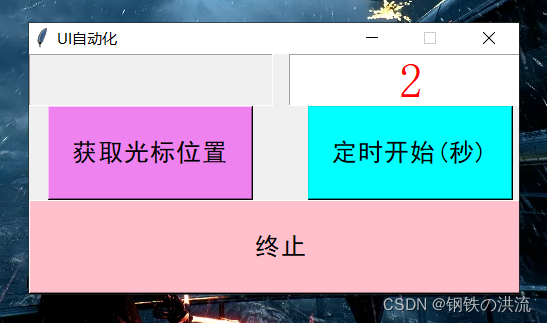
文件目录结构:

阅读使用文档即可会编写指令。























 1万+
1万+











 被折叠的 条评论
为什么被折叠?
被折叠的 条评论
为什么被折叠?










