Eclipse+Github+“hello world”(简单清楚)
文章目录
下载链接
-
Eclipse下载及安装:Eclipse Downloads | The Eclipse Foundation
-
Github账号注册:GitHub
-
Github客户端下载:GitHub Desktop | Simple collaboration from your desktop
安装
Github仓库
创建一个GitHub仓库
- 点击
Create a new repository
取一个项目名,点击Create repository,仓库建立完毕
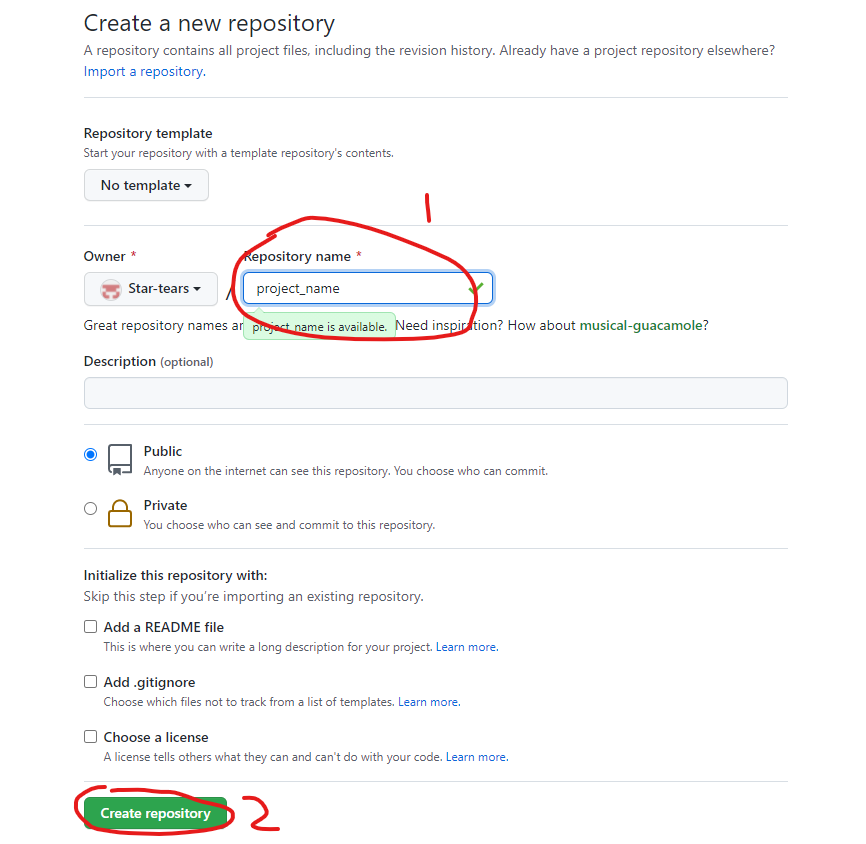
GitHub客户端
登录,选择你的仓库并克隆仓库到本地
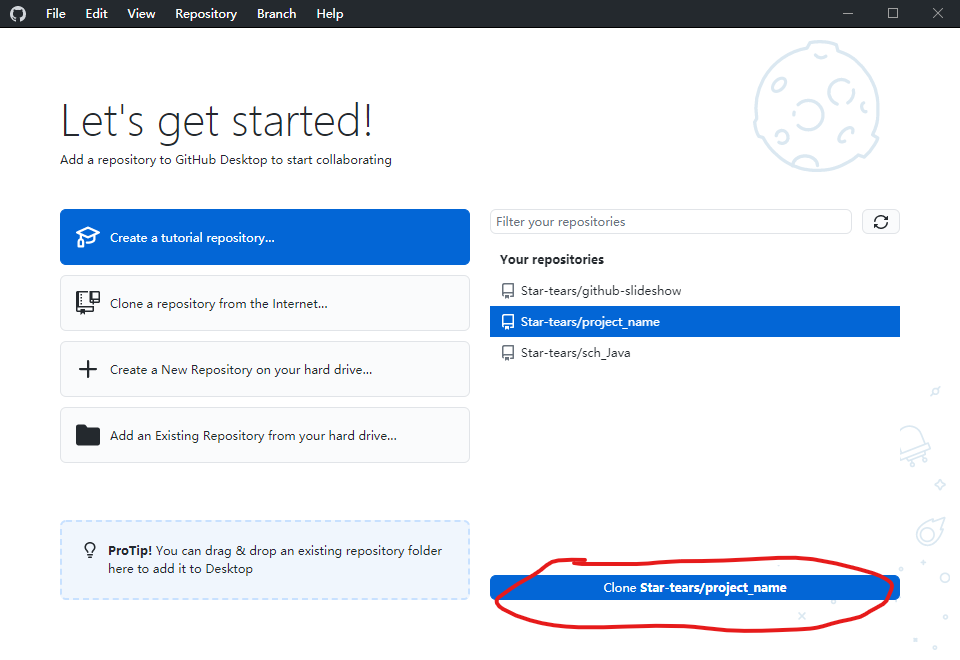
记一下仓库的local path,后面要用到
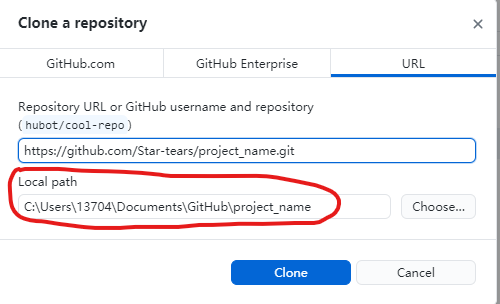
Eclipse
安装EGit插件
插件地址:http://download.eclipse.org/egit/updates
-
Help->Install New Software...->Add -
输入地址到Location
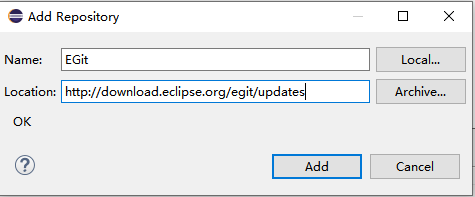
-
全选安装,重启Eclipse
-
Windows->Preferences->Version Control(Team)->Git->Configuration->Add Entry -
添加自己的GitHub邮箱、用户名,
Apply and Close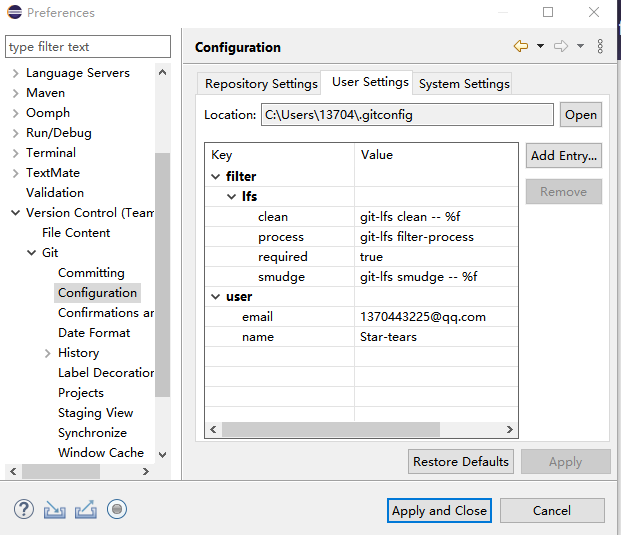
创建hello world代码
-
创建一个Java的project
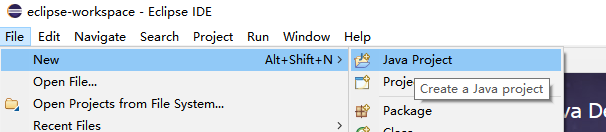
-
取一个名字,
finish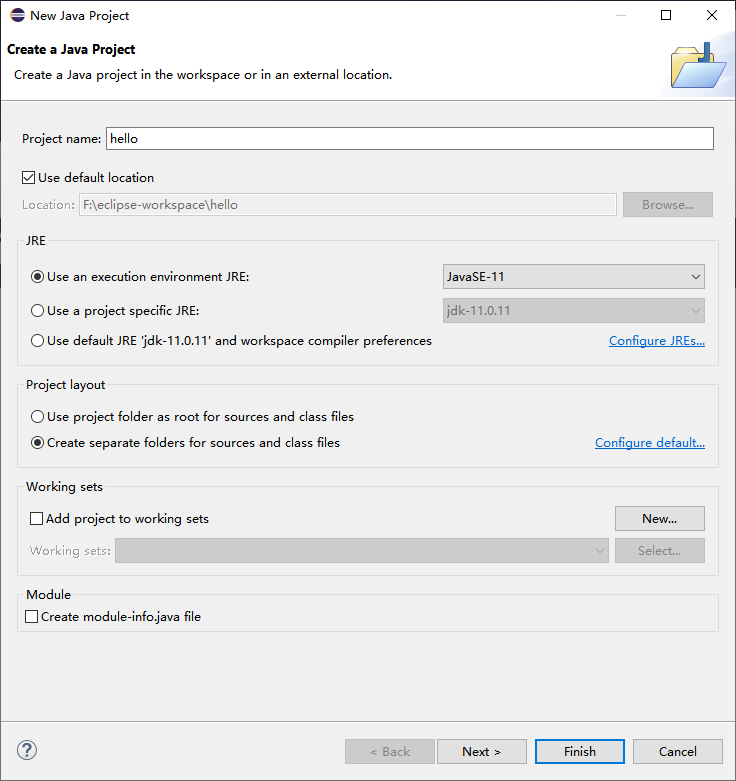
-
创建一个class
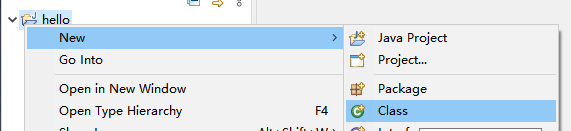
-
取一个名字,
finish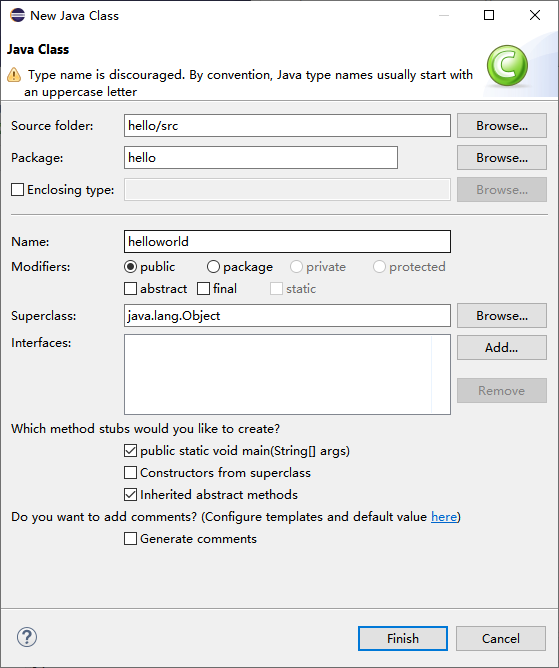
-
hello world代码
public class helloworld { public static void main(String[] args) { // TODO Auto-generated method stub System.out.println("hello"); } }
创建本地仓库
1.Team->Share progect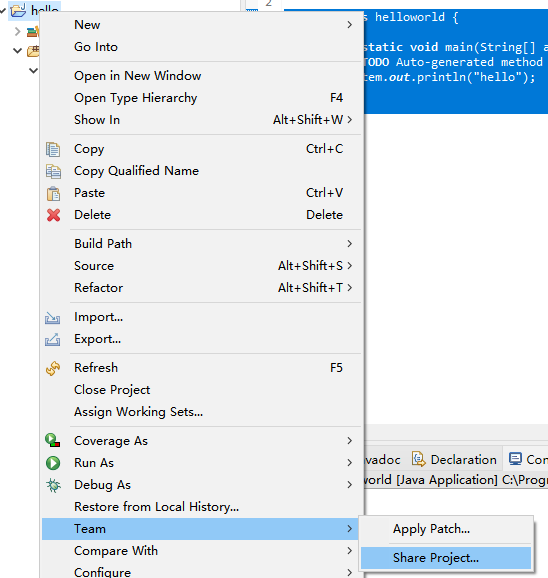
- 如图->
finish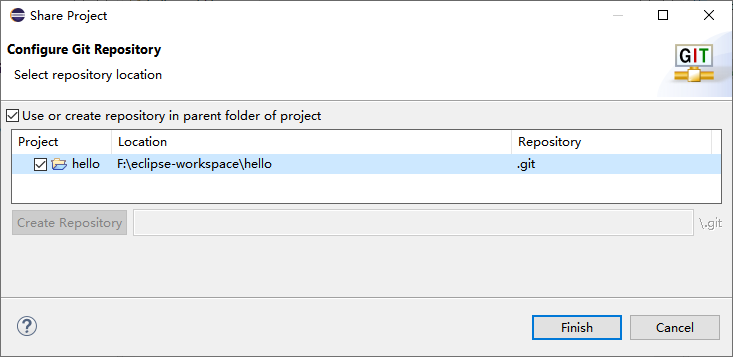
Team->Commit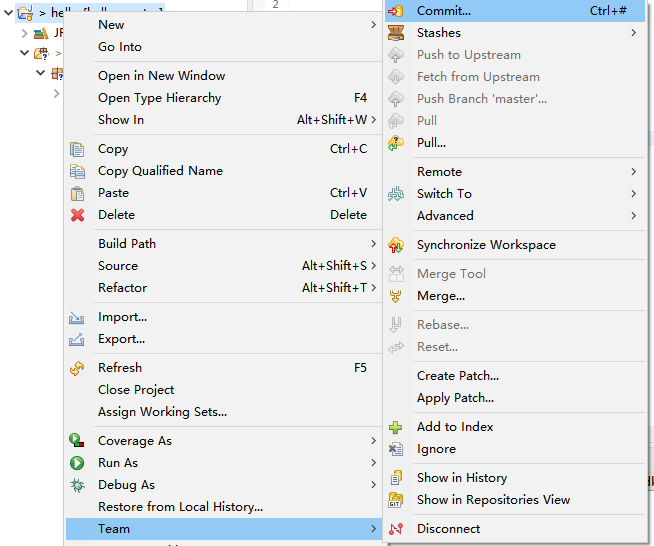
- 将需要提交文件加入Index
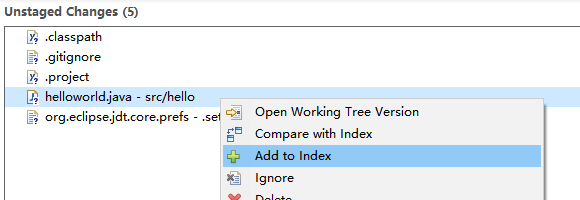
- 在Commit Message随便写一点修改了什么,然后提交
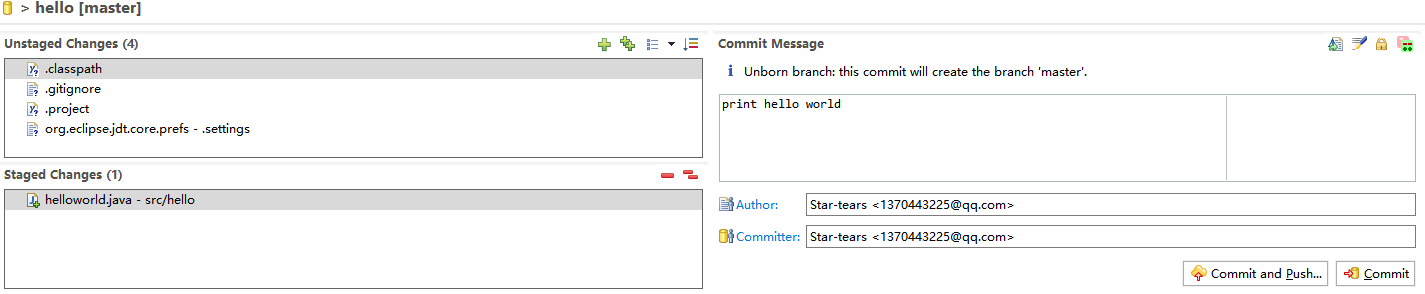
push到GitHub的仓库
1.Team->Remote->Push
2.用之前的Local Path(就是克隆到本地的GitHub仓库)填入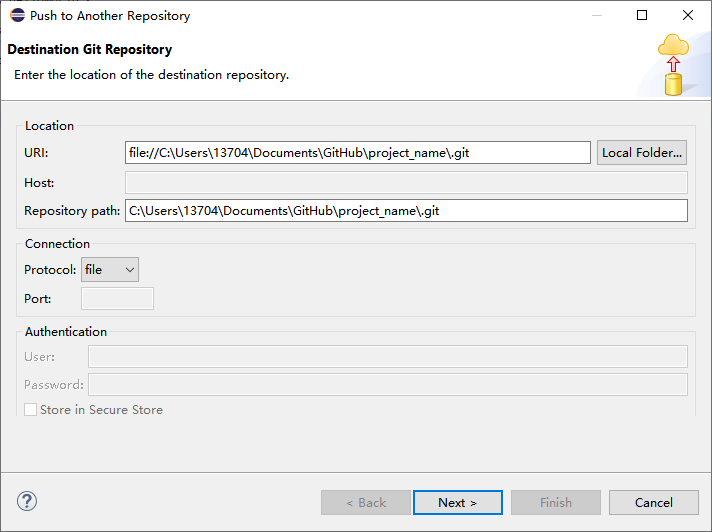
3.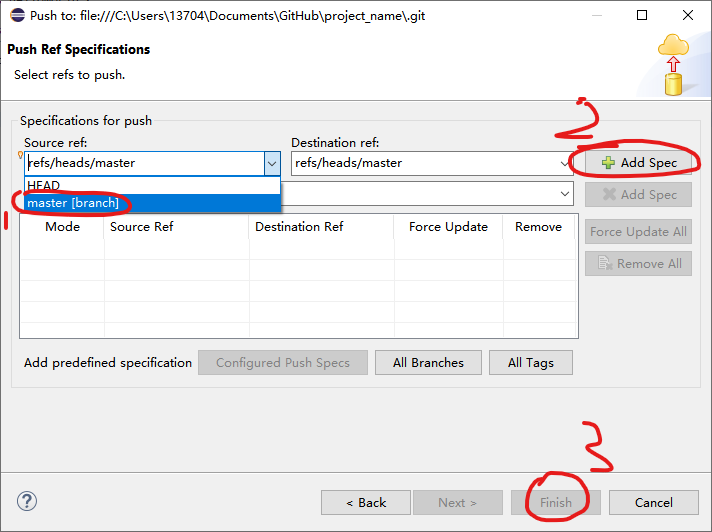
由GitHub上传
- 修改情况已经能从GitHub客户端查看
- 点击
Publish branch上传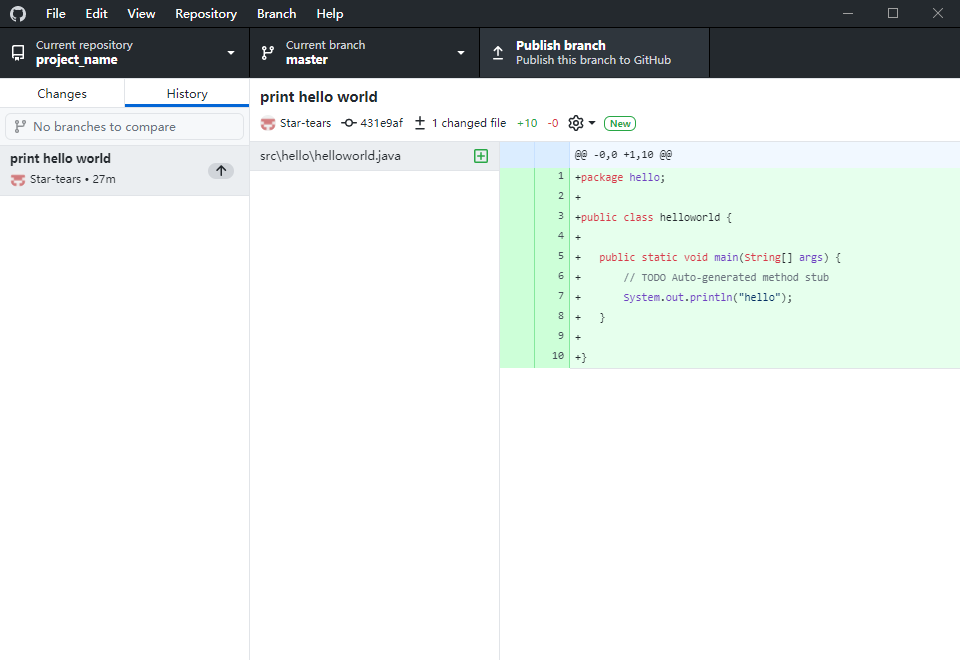
- GitHub上就有上传的代码啦
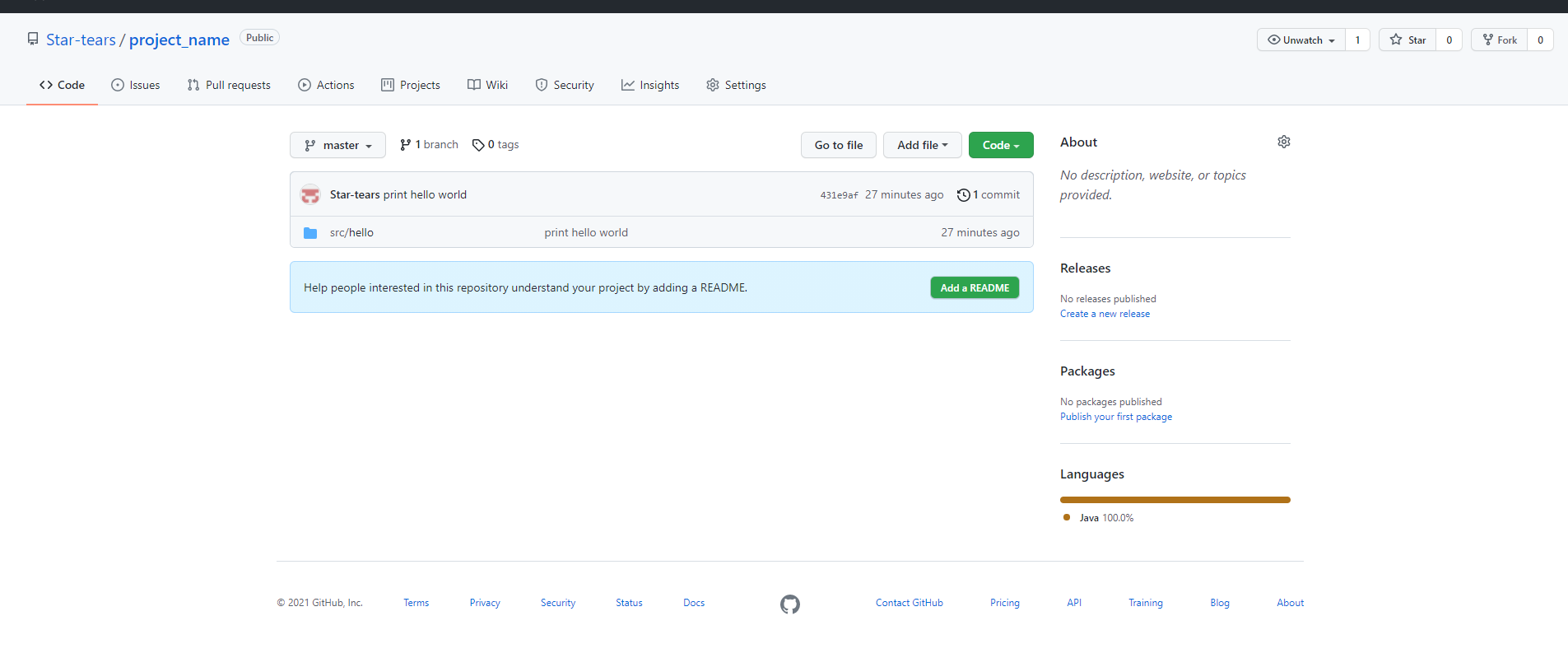





















 668
668











 被折叠的 条评论
为什么被折叠?
被折叠的 条评论
为什么被折叠?








