一、事件监听
<!DOCTYPE html>
<html lang="en">
<head>
<meta charset="UTF-8">
<meta http-equiv="X-UA-Compatible" content="IE=edge">
<meta name="viewport" content="width=device-width, initial-scale=1.0">
<title>Document</title>
</head>
<body>
<button>点击我</button>
<script>
//1. 获取按钮元素
let btn = document.querySelector('button')
//2. 事件监听 绑定事件 注册事件 事件侦听
// 事件源.addEventListener('事件', 事件处理函数)
btn.addEventListener('click', function () {
alert('月薪过万')
})
</script>
</body>
</html>
二、关闭二维码
<!DOCTYPE html>
<html lang="en">
<head>
<meta charset="UTF-8">
<meta name="viewport" content="width=device-width, initial-scale=1.0">
<title>Document</title>
<style>
* {
margin: 0;
padding: 0;
}
.erweima {
position: relative;
width: 160px;
height: 160px;
margin: 100px auto;
border: 1px solid #ccc;
}
.erweima i {
position: absolute;
left: -13px;
top: 0;
width: 10px;
height: 10px;
border: 1px solid #ccc;
font-size: 12px;
line-height: 10px;
color: #ccc;
font-style: normal;
cursor: pointer;
}
</style>
</head>
<body>
<div class="erweima">
<img src="./images/code.png" alt="">
<i class="close_btn">x</i>
</div>
<script>
// 1. 获取元素 事件源 i 关闭的 erweima
let close_btn = document.querySelector('.close_btn')
let erweima = document.querySelector('.erweima')
// 2. 事件监听
close_btn.addEventListener('click', function () {
// erweima 关闭 他是隐藏的
erweima.style.display = 'none'
})
</script>
</body>
</html>
三、随机点名
<!DOCTYPE html>
<html lang="en">
<head>
<meta charset="UTF-8">
<meta http-equiv="X-UA-Compatible" content="IE=edge">
<meta name="viewport" content="width=device-width, initial-scale=1.0">
<title>Document</title>
<style>
div {
width: 200px;
height: 40px;
border: 1px solid pink;
text-align: center;
line-height: 40px;
}
</style>
</head>
<body>
<div>开始抽奖吧</div>
<button>点击点名</button>
<script>
// 1. 获取元素 div 和 button
let box = document.querySelector('div')
let btn = document.querySelector('button')
// 2. 随机函数
function getRandom(min, max) {
return Math.floor(Math.random() * (max - min + 1)) + min
}
// 声明一个数组
let arr = ['刘备', '曹操', 'pink老师']
// 3. 事件监听
btn.addEventListener('click', function () {
// 随机的数字
let random = getRandom(0, arr.length - 1)
// console.log(arr[random])
box.innerHTML = arr[random]
// 删除数组里面的元素 splice(从哪里删, 删几个)
arr.splice(random, 1)
// 如果数组没有了 长度为0,就要禁用按钮
if (arr.length === 0) {
// console.log('最后一个了')
btn.disabled = true
btn.innerHTML = '已经抽完'
}
})
</script>
</body>
</html>
四、随机点名升级版(开始、结束)
<!DOCTYPE html>
<html lang="en">
<head>
<meta charset="UTF-8">
<meta name="viewport" content="width=device-width, initial-scale=1.0">
<title>Document</title>
<style>
* {
margin: 0;
padding: 0;
}
h2 {
text-align: center;
}
.box {
width: 600px;
margin: 50px auto;
display: flex;
font-size: 25px;
line-height: 40px;
}
.qs {
width: 450px;
height: 40px;
color: red;
}
.btns {
text-align: center;
}
.btns button {
width: 120px;
height: 35px;
margin: 0 50px;
}
</style>
</head>
<body>
<h2>随机点名</h2>
<div class="box">
<span>名字是:</span>
<div class="qs">这里显示姓名</div>
</div>
<div class="btns">
<button class="start">开始</button>
<button class="end">结束</button>
</div>
<script>
// 数据数组
let arr = ['马超', '黄忠', '赵云', '关羽', '张飞']
function getRandom(min, max) {
return Math.floor(Math.random() * (max - min + 1)) + min
}
// 1. 获取元素 两个按钮 + div
// 一定不要忘记加点 因为里面写css类选择器
let start = document.querySelector('.start')
let end = document.querySelector('.end')
let qs = document.querySelector('.qs')
// timer 要是全局变量
let timer = 0
// random 要是全局变量
let random = 0
// 2. 给开始按钮注册事件
start.addEventListener('click', function () {
// 随机抽数据--- 快速不断的抽取 间歇函数定时器
timer = setInterval(function () {
random = getRandom(0, arr.length - 1)
qs.innerHTML = arr[random]
}, 25)
// 如果到了最后一个,就禁用两个按钮
if (arr.length === 1) {
// console.log('没了')
// start.disabled = true
// end.disabled = true
start.disabled = end.disabled = true
}
})
// 3. 给结束按钮注册事件 本质是停止定时器
end.addEventListener('click', function () {
// 停止定时器
clearInterval(timer)
// 删除数组元素
arr.splice(random, 1)
// console.log(arr)
})
</script>
</body>
</html>
五、绑定事件DOMl0
<!DOCTYPE html>
<html lang="en">
<head>
<meta charset="UTF-8">
<meta http-equiv="X-UA-Compatible" content="IE=edge">
<meta name="viewport" content="width=device-width, initial-scale=1.0">
<title>Document</title>
</head>
<body>
<button>点击</button>
<script>
let btn = document.querySelector('button')
btn.onclick = function () {
alert(11)
}
</script>
</body>
</html>
六、小米搜索框
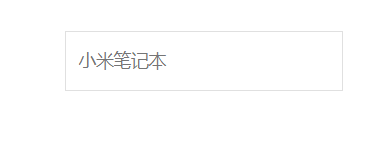
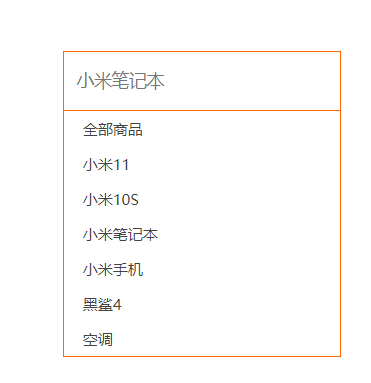
<!DOCTYPE html>
<html lang="en">
<head>
<meta charset="UTF-8">
<meta http-equiv="X-UA-Compatible" content="IE=edge">
<meta name="viewport" content="width=device-width, initial-scale=1.0">
<title>Document</title>
<style>
* {
margin: 0;
padding: 0;
box-sizing: border-box;
}
ul {
list-style: none;
}
.mi {
position: relative;
width: 223px;
margin: 100px auto;
}
.mi input {
width: 223px;
height: 48px;
padding: 0 10px;
font-size: 14px;
line-height: 48px;
border: 1px solid #e0e0e0;
outline: none;
transition: all .3s;
}
.mi .search {
border: 1px solid #ff6700;
}
.result-list {
display: none;
position: absolute;
left: 0;
top: 48px;
width: 223px;
border: 1px solid #ff6700;
border-top: 0;
background: #fff;
}
.result-list a {
display: block;
padding: 6px 15px;
font-size: 12px;
color: #424242;
text-decoration: none;
}
.result-list a:hover {
background-color: #eee;
}
</style>
</head>
<body>
<div class="mi">
<input type="search" placeholder="小米笔记本">
<ul class="result-list">
<li><a href="#">全部商品</a></li>
<li><a href="#">小米11</a></li>
<li><a href="#">小米10S</a></li>
<li><a href="#">小米笔记本</a></li>
<li><a href="#">小米手机</a></li>
<li><a href="#">黑鲨4</a></li>
<li><a href="#">空调</a></li>
</ul>
</div>
<script>
// 1. 获取元素 input
let search = document.querySelector('input')
let list = document.querySelector('.result-list')
// 2. 事件监听 获得光标事件 focus
search.addEventListener('focus', function () {
// 显示下拉菜单
list.style.display = 'block'
// 文本框变色
this.classList.add('search')
})
// 3. 事件监听 失去光标事件 blur
search.addEventListener('blur', function () {
// 隐藏下拉菜单
list.style.display = 'none'
// 文本框去色
this.classList.remove('search')
})
</script>
</body>
</html>
七、全选反选案例
<!DOCTYPE html>
<html>
<head lang="en">
<meta charset="UTF-8">
<title></title>
<style>
* {
margin: 0;
padding: 0;
}
table {
border-collapse: collapse;
border-spacing: 0;
border: 1px solid #c0c0c0;
width: 500px;
margin: 100px auto;
text-align: center;
}
th {
background-color: #09c;
font: bold 16px "微软雅黑";
color: #fff;
height: 24px;
}
td {
border: 1px solid #d0d0d0;
color: #404060;
padding: 10px;
}
.allCheck {
width: 80px;
}
</style>
</head>
<body>
<table>
<tr>
<th class="allCheck">
<input type="checkbox" name="" id="checkAll"> <span class="all">全选</span>
</th>
<th>商品</th>
<th>商家</th>
<th>价格</th>
</tr>
<tr>
<td>
<input type="checkbox" name="check" class="ck">
</td>
<td>小米手机</td>
<td>小米</td>
<td>¥1999</td>
</tr>
<tr>
<td>
<input type="checkbox" name="check" class="ck">
</td>
<td>小米净水器</td>
<td>小米</td>
<td>¥4999</td>
</tr>
<tr>
<td>
<input type="checkbox" name="check" class="ck">
</td>
<td>小米电视</td>
<td>小米</td>
<td>¥5999</td>
</tr>
</table>
<script>
// 1. 获取元素 全选 和 ck 小复选框
let all = document.querySelector('#checkAll')
let cks = document.querySelectorAll('.ck')
let span = document.querySelector('span')
// 2. 事件监听 全选按钮
all.addEventListener('click', function () {
// console.log(all.checked) // true false
// 我们需要做的就是把 all.checked 给下面三个小按钮
// 因为三个按钮在伪数组里面,我们需要遍历的方式,挨着取出来,依次给值
for (let i = 0; i < cks.length; i++) {
cks[i].checked = all.checked
}
// 当我们的全选按钮处于选中状态,则可以改为取消
if (all.checked) {
// console.log('要改')
span.innerHTML = '取消'
} else {
span.innerHTML = '全选'
}
})
// 3. 小按钮的做法 同时给多个元素绑定相同事件
for (let i = 0; i < cks.length; i++) {
// 绑定事件
cks[i].addEventListener('click', function () {
// console.log(11)
// 只要点击任何一个小按钮,都要遍历所有的小按钮
for (let j = 0; j < cks.length; j++) {
// 都来看看是不是有人没有选中
if (cks[j].checked === false) {
// 如果有false 则退出循环 结束函数
all.checked = false
span.innerHTML = '全选'
return
}
}
// 当我们的循环结束,如果代码走到这里,说明没有false,都被选中了,则全选按钮要选中
all.checked = true
span.innerHTML = '取消'
})
}
</script>
</body>
</html>
八、if语句
<!DOCTYPE html>
<html lang="en">
<head>
<meta charset="UTF-8">
<meta http-equiv="X-UA-Compatible" content="IE=edge">
<meta name="viewport" content="width=device-width, initial-scale=1.0">
<title>Document</title>
</head>
<body>
<script>
if ('pink') {
console.log(1)
} else {
console.log(2)
}
// 0 '' null undefined NaN false
// for (;;) {
// break // 退出循环 结束循环
// continue // 结束本次循环,继续下一次循环
// }
function fn() {
return // 退出函数
}
</script>
</body>
</html>
九、购物车加减操作
<!DOCTYPE html>
<html lang="en">
<head>
<meta charset="UTF-8">
<meta name="viewport" content="width=device-width, initial-scale=1.0">
<meta http-equiv="X-UA-Compatible" content="ie=edge">
<title>Document</title>
<style>
div {
width: 80px;
}
input[type=text] {
width: 50px;
height: 44px;
outline: none;
border: 1px solid #ccc;
text-align: center;
border-right: 0;
}
input[type=button] {
height: 24px;
width: 22px;
cursor: pointer;
}
input {
float: left;
border: 1px solid #ccc;
}
</style>
</head>
<body>
<div>
<input type="text" id="total" value="1" readonly>
<input type="button" value="+" id="add">
<input type="button" value="-" id="reduce" disabled>
<script>
// 1. 获取元素 三个
let total = document.querySelector('#total')
let add = document.querySelector('#add')
let reduce = document.querySelector('#reduce')
// 2. 点击加号 事件侦听
add.addEventListener('click', function () {
// console.log(typeof total.value)
// total.value = total.value + 1
// i++ 隐式转换
// i = i + 1
total.value++
reduce.disabled = false
})
// 3. 点击减号 事件侦听
reduce.addEventListener('click', function () {
total.value--
if (total.value <= 1) {
reduce.disabled = true
}
})
// 2 === '2'
</script>
</div>
</body>
</html>
十、高阶函数
<!DOCTYPE html>
<html lang="en">
<head>
<meta charset="UTF-8">
<meta http-equiv="X-UA-Compatible" content="IE=edge">
<meta name="viewport" content="width=device-width, initial-scale=1.0">
<title>Document</title>
</head>
<body>
<script>
let num = 10
//函数表达式
let fn = function () { }
btn.onclick = function () { }
// 高阶函数 函数的高级用法,把函数当值来看看
// 回调函数
// setInterval(function(){}, 1000)
function fn() { }
setInterval(fn, 1000)
// 此时 fn 就是回调函数 回头去调用的函数
box.addEventListener('click', fun)
function fun() {
}
</script>
</body>
</html>
十一、环境对象
<!DOCTYPE html>
<html lang="en">
<head>
<meta charset="UTF-8">
<meta http-equiv="X-UA-Compatible" content="IE=edge">
<meta name="viewport" content="width=device-width, initial-scale=1.0">
<title>Document</title>
</head>
<body>
<button>点击</button>
<script>
// 环境对象 this 他就是个对象
function fn() {
console.log(this)
}
// fn()
window.fn()
let btn = document.querySelector('button')
btn.addEventListener('click', function () {
console.log(typeof this)
// 因为btn 调用了这个函数,所以 this 指向btn
})
</script>
</body>
</html>
十二、排他思想
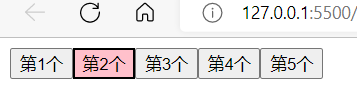
<!DOCTYPE html>
<html lang="en">
<head>
<meta charset="UTF-8">
<meta http-equiv="X-UA-Compatible" content="IE=edge">
<meta name="viewport" content="width=device-width, initial-scale=1.0">
<title>Document</title>
<style>
.pink {
background: pink;
}
</style>
</head>
<body>
<button>第1个</button><button>第2个</button><button>第3个</button><button>第4个</button><button>第5个</button>
<script>
let btns = document.querySelectorAll('button')
for (let i = 0; i < btns.length; i++) {
btns[i].addEventListener('click', function () {
// this.classList.add('pink')
// 干掉所有人
for (let j = 0; j < btns.length; j++) {
btns[j].classList.remove('pink')
}
// 复活我自己
this.classList.add('pink')
})
}
</script>
</body>
</html>
十三、排他思想升级
<!DOCTYPE html>
<html lang="en">
<head>
<meta charset="UTF-8">
<meta http-equiv="X-UA-Compatible" content="IE=edge">
<meta name="viewport" content="width=device-width, initial-scale=1.0">
<title>Document</title>
<style>
.pink {
background: pink;
}
</style>
</head>
<body>
<button class="pink">第1个</button><button>第2个</button><button>第3个</button><button>第4个</button><button>第5个</button>
<script>
let btns = document.querySelectorAll('button')
for (let i = 0; i < btns.length; i++) {
btns[i].addEventListener('click', function () {
// this.classList.add('pink')
// // 干掉所有人
// for (let j = 0; j < btns.length; j++) {
// btns[j].classList.remove('pink')
// }
// 我只需要找出那个唯一的 pink类,删除
document.querySelector('.pink').classList.remove('pink')
// 我的
this.classList.add('pink')
})
}
</script>
</body>
</html>
十五、微博发布案例
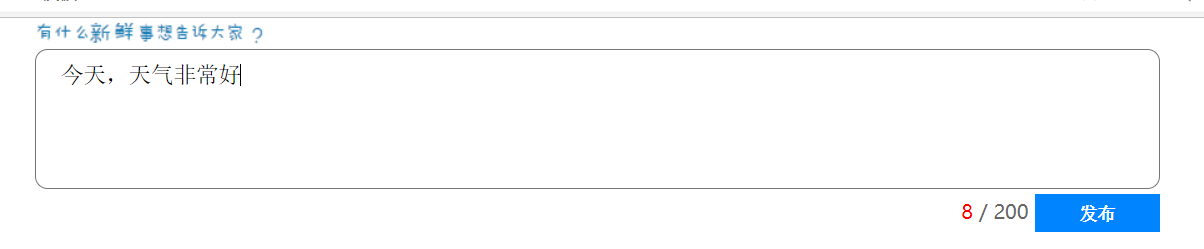
<!DOCTYPE html>
<html>
<head lang="en">
<meta charset="UTF-8">
<title></title>
<style>
* {
margin: 0;
padding: 0;
}
table {
border-collapse: collapse;
border-spacing: 0;
border: 1px solid #c0c0c0;
width: 500px;
margin: 100px auto;
text-align: center;
}
th {
background-color: #09c;
font: bold 16px "微软雅黑";
color: #fff;
height: 24px;
}
td {
border: 1px solid #d0d0d0;
color: #404060;
padding: 10px;
}
.allCheck {
width: 80px;
}
</style>
</head>
<body>
<table>
<tr>
<th class="allCheck">
<input type="checkbox" name="" id="checkAll"> <span class="all">全选</span>
</th>
<th>商品</th>
<th>商家</th>
<th>价格</th>
</tr>
<tr>
<td>
<input type="checkbox" name="check" class="ck">
</td>
<td>小米手机</td>
<td>小米</td>
<td>¥1999</td>
</tr>
<tr>
<td>
<input type="checkbox" name="check" class="ck">
</td>
<td>小米净水器</td>
<td>小米</td>
<td>¥4999</td>
</tr>
<tr>
<td>
<input type="checkbox" name="check" class="ck">
</td>
<td>小米电视</td>
<td>小米</td>
<td>¥5999</td>
</tr>
</table>
<script>
// 1. 获取元素 全选 和 ck 小复选框
let all = document.querySelector('#checkAll')
let cks = document.querySelectorAll('.ck')
let span = document.querySelector('span')
// 2. 事件监听 全选按钮
all.addEventListener('click', function () {
// console.log(all.checked) // true false
// 我们需要做的就是把 all.checked 给下面三个小按钮
// 因为三个按钮在伪数组里面,我们需要遍历的方式,挨着取出来,依次给值
for (let i = 0; i < cks.length; i++) {
cks[i].checked = all.checked
}
// 当我们的全选按钮处于选中状态,则可以改为取消
if (all.checked) {
// console.log('要改')
span.innerHTML = '取消'
} else {
span.innerHTML = '全选'
}
})
// 3. 小按钮的做法 同时给多个元素绑定相同事件
for (let i = 0; i < cks.length; i++) {
// 绑定事件
cks[i].addEventListener('click', function () {
// console.log(11)
// 只要点击任何一个小按钮,都要遍历所有的小按钮
for (let j = 0; j < cks.length; j++) {
// 都来看看是不是有人没有选中
if (cks[j].checked === false) {
// 如果有false 则退出循环 结束函数
all.checked = false
span.innerHTML = '全选'
return
}
}
// 当我们的循环结束,如果代码走到这里,说明没有false,都被选中了,则全选按钮要选中
all.checked = true
span.innerHTML = '取消'
})
}
</script>
</body>
</html>
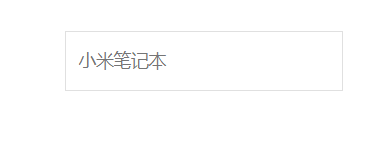
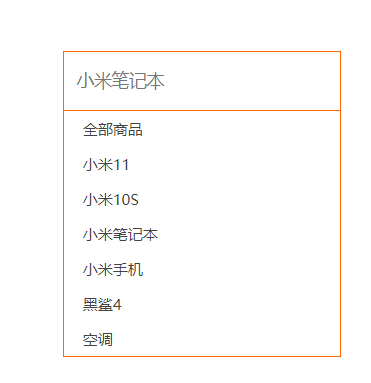
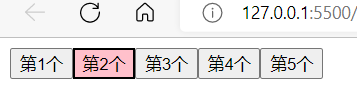
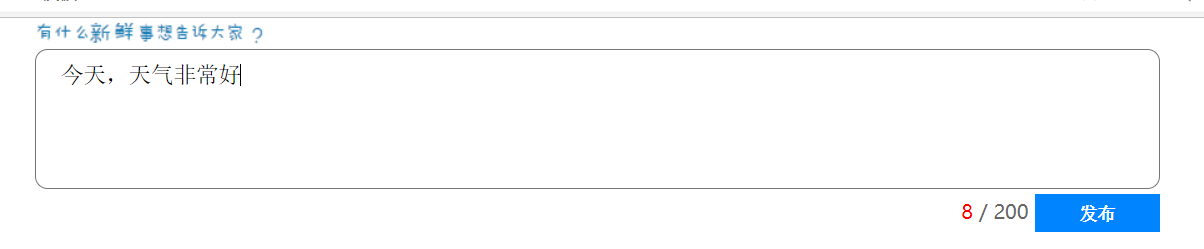






















 305
305











 被折叠的 条评论
为什么被折叠?
被折叠的 条评论
为什么被折叠?










