1.重置样式
首先重置css样式,创建reset.css
* {
margin: 0;
padding: 0;
box-sizing: border-box;
}
ul {
list-style: none;
}
a {
color: #1488f5;
text-decoration: none;
}
a:hover {
color: #0d81ec;
}
a.active{
color: #0d81ec;
}
input, textarea {
width: 100%;
border-radius: 5px;
border: 1px solid #f0eeee;
outline: none;
/*文字的颜色*/
color: #555;
/*光标的颜色*/
caret-color: #1488f5;
/*光标距离左边的距离*/
text-indent: 20px;
}
input {
height: 40px;
}
/*输入框提示的样式*/
input::placeholder, textarea::placeholder {
color: #555;
}
input:focus, textarea:focus {
border: 1px solid #e3dfdf;
}
textarea {
/*只可以调整高度*/
resize: vertical;
padding-top: 10px;
}
button {
height: 40px;
padding: 0 20px;
background-color: #f0eeee;
border: 1px solid #e3e0e0;
color: #555;
cursor: pointer;
outline: none;
}
button:hover {
background-color: #e3e3e3;
}
button:active {
background-color: #dcdcdc;
}
.flex {
display: flex;
}
.row {
display: block;
}
.center {
display: flex;
align-items: center;
justify-content: center;
}2.创建index.html
<!DOCTYPE html>
<html lang="en">
<head>
<meta charset="UTF-8">
<title>首页</title>
<link rel="stylesheet" href="../static/my/css/reset.css">
<link rel="stylesheet" href="../static/my/css/index.css">
</head>
<body>
<div id="app">
<nav class="flex">
<div class="left">
<a href="/">首页</a>
<a href="#">其他</a>
<a href="#">其他</a>
<a href="#">其他</a>
<a href="#">其他</a>
<a href="#">其他</a>
</div>
<div class="right">
<a href="#">登录</a>
<a href="#">注册</a>
</div>
</nav>
<header>
<div class="slogan center">
<div class="title">
樱花树下小八的个人博客
</div>
<p>十一点必早睡</p>
</div>
<div class="banner" id="banner" banner_time="8">
{% for img in img_list %}
<img src="{{ img }}",alt="">
{% endfor %}
</div>
</header>
<main class="flex">
<div class="main flex">
<div class="left">
<div class="card">
<div class="title">
精选文章
</div>
<div class="body">
内容
</div>
</div>
</div>
<div class="right">
<div class="card">
<div class="title">
独家广告
</div>
<div class="body">
内容
</div>
</div>
<div class="card">
<div class="title">
标签云
</div>
<div class="body">
内容
</div>
</div>
</div>
</div>
</main>
<footer class="flex">
<div class="left center">
<p>建站日期:2024-04-29</p>
</div>
<div class="right center">
<p>联系我吧</p>
</div>
</footer>
</div>
<script src="../static/jquery/jquery-3.5.1.min.js"></script>
<script>
function init_banner() {
let banner = $('#banner')
let img_list = banner.children()
let len = img_list.length
// 先判断个数,超过1个以上才设置定时器
// 为了精简写法,将这个banner轮播抽离为一个函数
if (len <= 1) return
// img是超过1个以上的
// 设置一个index
let index = 0;
// 获取轮播时间,如果没有就默认6秒 注意时间转换
let time = Number(banner.attr('banner_time')) || 6
// 开启定时器
setInterval(() => {
// 先++
index++
// 判读阈值
if (index >= len) {
index = 0
}
console.log(index)
// 先全部隐藏
img_list.css({opacity: 0})
// 对应的出现 这个时候要用js的写法了
img_list[index].style.opacity = 1
}, time * 1000)
}
// 执行这个方法
init_banner()
</script>
</body>
</html>3.index.css
body{
background-color: white;
}
nav{
height: 60px;
position: fixed;
z-index: 1000;
justify-content: space-between;
background-color: rgba(67, 191, 245, 0);
width: 100%;
align-items: center;
padding: 0 120px;
a{
color :white;
margin-right: 20px;
&:last-child{
margin-right: 0;
}
}
}
header{
position: relative;
.slogan{
width: 100%;
height: 600px;
position: absolute;
z-index: 1;
color: white;
flex-direction: column;
.title{
font-size:30px ;
margin-bottom: 10px;
}
p{
font-size: 18px;
}
}
.banner{
width: 100%;
height: 600px;
img{
position:absolute ;
top: 0;
left: 0;
width: 100%;
height: 600px;
object-fit:cover;
opacity: 0;
z-index: 0;
transition: opacity 2s;
&:first-child{
opacity: 1;
}
}
}
}
main{
margin-top: 20px;
justify-content: center;
.main{
width: 1000px;
justify-content: space-between;
}
>.left{
width: calc(100% - 396px - 20px);
}
>.right{
width: 396px;
}
}
.card{
margin-bottom: 20px;
>.title{
background-color: white;
border-radius: 5px 5px 0 0;
padding: 20px 20px 10px 20px;
color: #555555;
}
>.body{
margin-top: 1px;
background-color: white;
border-radius: 0 0 5px 5px;
padding: 10px 20px 20px 20px;
color: #555555;
}
}
footer{
background-color: white;
padding: 0 120px;
min-height: 120px;
>div{
width: 50%;
color: #555555;
}
}4.在后端进行轮播图图片的传递
def index(request):
img_list=[
"../static/my/img/1.jpg",
"../static/my/img/2.jpg"
]
return render(request, 'index.html', locals())5.最后效果
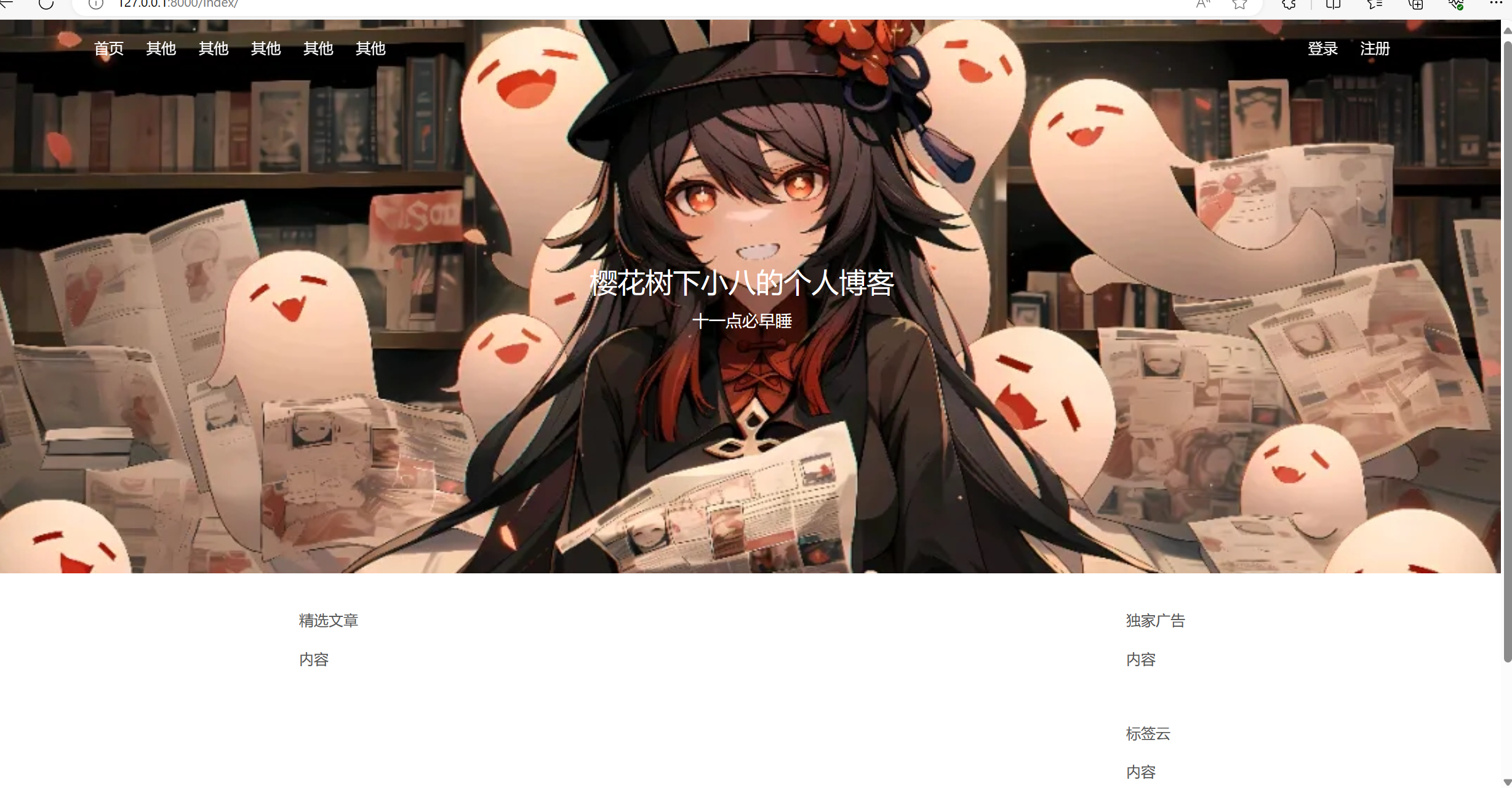























 被折叠的 条评论
为什么被折叠?
被折叠的 条评论
为什么被折叠?








