https://developer.android.google.cn/guide/topics/ui/look-and-feel/darktheme
实现
首先在style.mxl主题继承DayNight主题,我们的就有了适配黑夜主题的能力

既然有了夜间模式主题,那接下来就要针对夜间模式做出适配,表现在字体和背景等方面,这些都和value.xml中的值有关,为了适配黑夜模式,我们要将values文件夹复制一份另存为values-night,成功之后AS的values文件夹下会有普通和night两个选项,我们就可以对这两个文件夹里的xml进行编辑进行不同模式的适配看了。
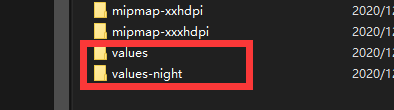

在我们需要适配的xml中,需要分别在values和values-night设定不同的值,而且名字要一样,否则会报错,这里改变了之前看起来不自然的主菜单为例,现在不能将android:xxxColor直接硬编码为"#XXXXX"(颜色代码)了,需要正确改为"@color/xxxxx",因为硬编码是不会被适配的,例如:
lv_index_unit.xml
<?xml version="1.0" encoding="utf-8"?><androidx.constraintlayout.widget.ConstraintLayout xmlns:android=“http://schemas.android.com/apk/res/android”
xmlns:app=“http://schemas.android.com/apk/res-auto”
xmlns:tools=“http://schemas.android.com/tools”
android:layout_width=“match_parent”
android:layout_height=“100dp”
android:background=“@color/colorUnitBackground”>
<TextView
android:id=“@+id/tv_tag”
android:layout_width=“80dp”
android:layout_height=“15dp”
android:layout_marginBottom=“10dp”
android:gravity=“center”
android:text=“@string/tv_tag”
android:textSize=“12sp”
android:textStyle=“italic”
app:layout_constraintBottom_toBottomOf=“parent”
app:layout_constraintEnd_toStartOf=“@+id/tv_text”
app:layout_constraintStart_toStartOf=“parent” />
<TextView
android:id=“@+id/tv_title”
android:layout_width=“230dp”
android:layout_height=“30dp”
android:layout_marginTop=“10dp”
android:gravity=“start”
android:orientation=“horizontal”
android:text=“@string/tv_title”
android:textColor=“@color/colorUnitTitle”
android:textSize=“22sp”
android:textStyle=“bold”
app:layout_constraintStart_toStartOf=“@+id/tv_text”
app:layout_constraintTop_toTopOf=“parent” />
<TextView
android:id=“@+id/tv_text”
android:layout_width=“190dp”
android:layout_height=“40dp”
android:layout_marginStart=“10dp”
android:layout_marginTop=“5dp”
android:gravity=“start”
android:text=“@string/tv_text”
android:textColor=“@color/colorUnitText”
android:textSize=“12sp”
app:layout_constraintStart_toEndOf=“@+id/iv_icon”
app:layout_constraintTop_toBottomOf=“@+id/tv_title” />
<TextView
android:id=“@+id/tv_time”
android:layout_width=“100dp”
android:layout_height=“15dp”
android:layout_marginEnd=“10dp”
android:layout_marginBottom=“20dp”
android:gravity=“end|center_vertical”
android:text=“@string/tv_time”
android:textSize=“12sp”
android:textStyle=“italic”
app:layout_constraintBottom_toBottomOf=“parent”
app:layout_constraintEnd_toEndOf=“parent” />
<ImageView
android:id=“@+id/iv_remove”
android:layout_width=“35dp”
android:layout_height=“35dp”
android:layout_marginEnd=“30dp”
android:layout_marginBottom=“10dp”
android:contentDescription=“@string/iv_remove”
app:layout_constraintBottom_toTopOf=“@+id/tv_time”
app:layout_constraintEnd_toEndOf=“parent”
app:srcCompat=“@drawable/icon_delete” />
<ImageView
android:id=“@+id/iv_icon”
android:layout_width=“60dp”
android:layout_height=“60dp”
android:layout_marginStart=“15dp”
android:layout_marginTop=“10dp”
android:contentDescription=“@string/iv_remove”
app:layout_constraintStart_toStartOf=“parent”
app:layout_constraintTop_toTopOf=“parent”
app:srcCompat=“@drawable/icon_notepad” />
<TextView
android:id=“@+id/tv_id”
android:layout_width=“wrap_content”
android:layout_height=“wrap_content”
android:textColor=“#00FF0000”
app:layout_constraintStart_toStartOf=“parent”
app:layout_constraintTop_toTopOf=“parent” />
</androidx.constraintlayout.widget.ConstraintLayout>
activity_notepad.xml
<?xml version="1.0" encoding="utf-8"?><androidx.constraintlayout.widget.ConstraintLayout xmlns:android=“http://schemas.android.com/apk/res/android”
xmlns:app=“http://schemas.android.com/apk/res-auto”
xmlns:tools=“http://schemas.android.com/tools”
android:layout_width=“match_parent”
android:layout_height=“match_parent”
android:fitsSystemWindows=“true”
tools:context=“.ActivityNotepad”>
<ScrollView
android:id=“@+id/sv”
android:layout_width=“match_parent”
android:layout_height=“match_parent”
android:background=“#FFFFFF”
app:layout_constraintBottom_toBottomOf=“parent”
app:layout_constraintEnd_toEndOf=“parent”
app:layout_constraintHorizontal_bias=“0.0”
app:layout_constraintStart_toStartOf=“parent”
app:layout_constraintTop_toTopOf=“parent”
app:layout_constraintVertical_bias=“0.0”>
<LinearLayout
自我介绍一下,小编13年上海交大毕业,曾经在小公司待过,也去过华为、OPPO等大厂,18年进入阿里一直到现在。
深知大多数初中级安卓工程师,想要提升技能,往往是自己摸索成长,但自己不成体系的自学效果低效又漫长,而且极易碰到天花板技术停滞不前!
因此收集整理了一份《2024年最新Android移动开发全套学习资料》送给大家,初衷也很简单,就是希望能够帮助到想自学提升又不知道该从何学起的朋友,同时减轻大家的负担。


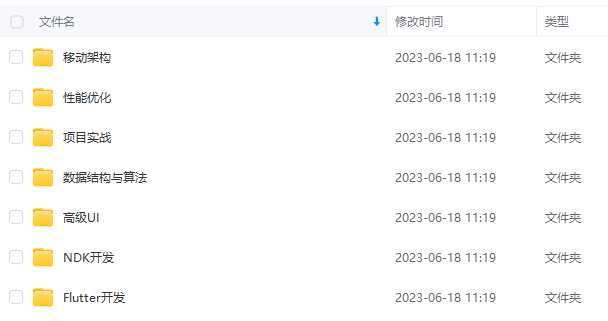
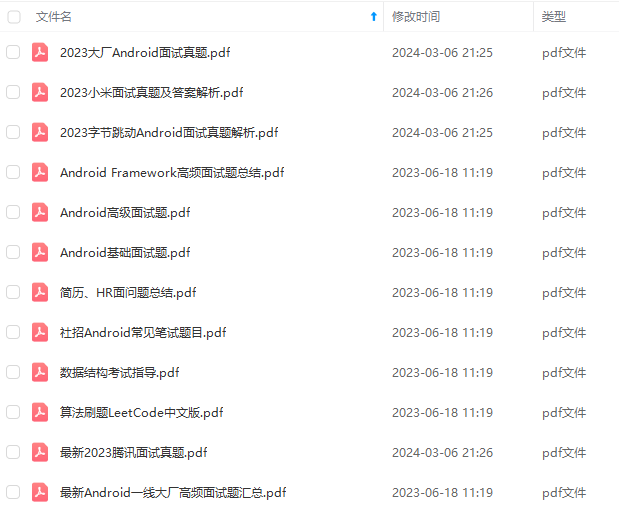
由于文件比较大,这里只是将部分目录截图出来,每个节点里面都包含大厂面经、学习笔记、源码讲义、实战项目、讲解视频
如果你觉得这些内容对你有帮助,可以添加下面V无偿领取!(备注Android)

总结
算法知识点繁多,企业考察的题目千变万化,面对越来越近的“金九银十”,我给大家准备好了一套比较完善的学习方法,希望能帮助大家在有限的时间里尽可能系统快速的恶补算法,通过高效的学习来提高大家面试中算法模块的通过率。
这一套学习资料既有文字档也有视频,里面不仅仅有关键知识点的整理,还有案例的算法相关部分的讲解,可以帮助大家更好更全面的进行学习,二者搭配起来学习效果会更好。
部分资料展示:




有了这套学习资料,坚持刷题一周,你就会发现自己的算法知识体系有明显的完善,离大厂Offer的距离更加近。
资料获取方法:点赞+关注+转发,然后进入我的【GitHub】,里面有免费获取途径
…(img-QqXtCGAT-1710511232021)]
[外链图片转存中…(img-EqHtjXMr-1710511232021)]
[外链图片转存中…(img-RTLw239n-1710511232022)]
[外链图片转存中…(img-Fnx6Pq4I-1710511232022)]
有了这套学习资料,坚持刷题一周,你就会发现自己的算法知识体系有明显的完善,离大厂Offer的距离更加近。
资料获取方法:点赞+关注+转发,然后进入我的【GitHub】,里面有免费获取途径





















 1258
1258











 被折叠的 条评论
为什么被折叠?
被折叠的 条评论
为什么被折叠?








