昨天配置好Tomcat 8.0后在IntelliJ IDEA中顺利地对安卓手机的服务器Servlet程序进行了Debug和Run测试,
今天上班再次使用Debug时出现了以下提示:
“Error running Tomcat 8.0: Unable to open debugger port (127.0.0.1:3961): java.net.SocketException "socket closed" (moments ago)”
使用Run的时候出现如下提示:
“Error running Tomcat 8.0: Address localhost:8080 is already in use (moments ago)”
在网上搜索相关问题时有两种解决方案:
1.通过在IDEA对相关端口进行配置来解决(我试了没有作用)
2.通过将占用相关端口的程序给强制结束来解决(不推荐,我没有试)
后来我分析可能是我安装的Apache Tomcat 与IntelliJ IDEA启动的服务存在冲突,而是就将Apache Tomcat的服务关掉,再次进行Debug和Run测试时已经没有问题了。
我们可以将Apache Tomcat服务设置为手动启动,避免下次再发生上述问题。
分享给网友,希望对你有所帮忙。人人为我、我为人人!











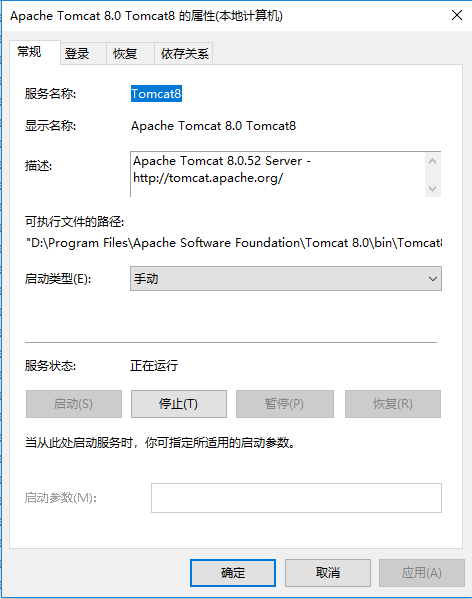













 183
183











 被折叠的 条评论
为什么被折叠?
被折叠的 条评论
为什么被折叠?








